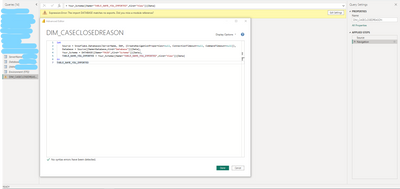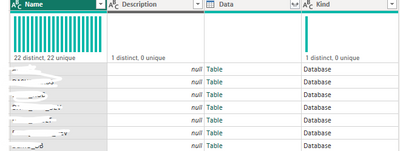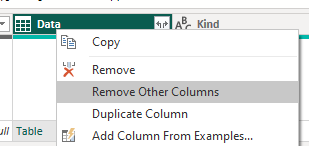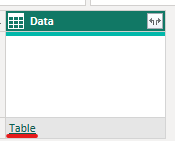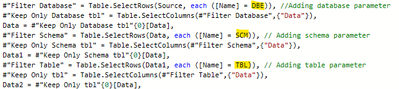- Power BI forums
- Updates
- News & Announcements
- Get Help with Power BI
- Desktop
- Service
- Report Server
- Power Query
- Mobile Apps
- Developer
- DAX Commands and Tips
- Custom Visuals Development Discussion
- Health and Life Sciences
- Power BI Spanish forums
- Translated Spanish Desktop
- Power Platform Integration - Better Together!
- Power Platform Integrations (Read-only)
- Power Platform and Dynamics 365 Integrations (Read-only)
- Training and Consulting
- Instructor Led Training
- Dashboard in a Day for Women, by Women
- Galleries
- Community Connections & How-To Videos
- COVID-19 Data Stories Gallery
- Themes Gallery
- Data Stories Gallery
- R Script Showcase
- Webinars and Video Gallery
- Quick Measures Gallery
- 2021 MSBizAppsSummit Gallery
- 2020 MSBizAppsSummit Gallery
- 2019 MSBizAppsSummit Gallery
- Events
- Ideas
- Custom Visuals Ideas
- Issues
- Issues
- Events
- Upcoming Events
- Community Blog
- Power BI Community Blog
- Custom Visuals Community Blog
- Community Support
- Community Accounts & Registration
- Using the Community
- Community Feedback
Register now to learn Fabric in free live sessions led by the best Microsoft experts. From Apr 16 to May 9, in English and Spanish.
- Power BI forums
- Forums
- Get Help with Power BI
- Desktop
- Re: Parameter Setting for Data Source(Snowflake)
- Subscribe to RSS Feed
- Mark Topic as New
- Mark Topic as Read
- Float this Topic for Current User
- Bookmark
- Subscribe
- Printer Friendly Page
- Mark as New
- Bookmark
- Subscribe
- Mute
- Subscribe to RSS Feed
- Permalink
- Report Inappropriate Content
Parameter Setting for Data Source(Snowflake)
Hi, I added parameter (Snowflake sever instance, data warehouse) and configured in Advanced Editor. When I am trying to add new source i..e, Snowflake in Power BI I am unable to see the option to choose parameter. The same process is working for SQL Server Database and able to choose Parameters
Solved! Go to Solution.
- Mark as New
- Bookmark
- Subscribe
- Mute
- Subscribe to RSS Feed
- Permalink
- Report Inappropriate Content
@SruthiK
I follow the below-mentioned method to stitch between different DBs environments i.e. DEV, Test, Prod.
Before creating the report, I import all the tables which are necessary by default approach i.e
Get Data > Snowflake > Enter the URL > Warehouse Name.
After importing all necessary tables. I create 3 parameters
1. Server Name (ServerName)
2. Data warehouse (DWH)
3. Database Name (DB)
Select Advance Editor for any table and replace the code as mentioned below
Before:
let
Source = Snowflake.Databases("XXXXXXXXXXXX.snowflakecomputing.com","extralarge"),
XX_XX_DEV_Database = Source{[Name="XX_XX_DEV",Kind="Database"]}[Data],
Your_Schema = NAME_OF_Database{[Name="XX",Kind="Schema"]}[Data],
TABLE_NAME_YOU_IMPORTED = Your_Schema{[Name="TABLE_NAME_YOU_IMPORTED",Kind="View"]}[Data]
in
TABLE_NAME_YOU_IMPORTED
After:
let
Source = Snowflake.Databases(ServerName, DWH, [CreateNavigationProperties=null, ConnectionTimeout=null, CommandTimeout=null]),
Database = Source{[Name=DB,Kind="Database"]}[Data], // XX_XX_DEV_Database changed to Database, XX_XX_DEV changed to DB
Your_Schema = Database{[Name="XX",Kind="Schema"]}[Data], // Just use the word Database don't change it
TABLE_NAME_YOU_IMPORTED = Your_Schema{[Name="TABLE_NAME_YOU_IMPORTED",Kind="View"]}[Data]
in
TABLE_NAME_YOU_IMPORTED
No need to make any changes in line number 4; I just gave you for reference.
You need to do the above things in each table for the first time only. When ever you want to change the database or server name just go to parameters which you created and switch them.
Let me know if this is helpful.
- Mark as New
- Bookmark
- Subscribe
- Mute
- Subscribe to RSS Feed
- Permalink
- Report Inappropriate Content
@SruthiK
I follow the below-mentioned method to stitch between different DBs environments i.e. DEV, Test, Prod.
Before creating the report, I import all the tables which are necessary by default approach i.e
Get Data > Snowflake > Enter the URL > Warehouse Name.
After importing all necessary tables. I create 3 parameters
1. Server Name (ServerName)
2. Data warehouse (DWH)
3. Database Name (DB)
Select Advance Editor for any table and replace the code as mentioned below
Before:
let
Source = Snowflake.Databases("XXXXXXXXXXXX.snowflakecomputing.com","extralarge"),
XX_XX_DEV_Database = Source{[Name="XX_XX_DEV",Kind="Database"]}[Data],
Your_Schema = NAME_OF_Database{[Name="XX",Kind="Schema"]}[Data],
TABLE_NAME_YOU_IMPORTED = Your_Schema{[Name="TABLE_NAME_YOU_IMPORTED",Kind="View"]}[Data]
in
TABLE_NAME_YOU_IMPORTED
After:
let
Source = Snowflake.Databases(ServerName, DWH, [CreateNavigationProperties=null, ConnectionTimeout=null, CommandTimeout=null]),
Database = Source{[Name=DB,Kind="Database"]}[Data], // XX_XX_DEV_Database changed to Database, XX_XX_DEV changed to DB
Your_Schema = Database{[Name="XX",Kind="Schema"]}[Data], // Just use the word Database don't change it
TABLE_NAME_YOU_IMPORTED = Your_Schema{[Name="TABLE_NAME_YOU_IMPORTED",Kind="View"]}[Data]
in
TABLE_NAME_YOU_IMPORTED
No need to make any changes in line number 4; I just gave you for reference.
You need to do the above things in each table for the first time only. When ever you want to change the database or server name just go to parameters which you created and switch them.
Let me know if this is helpful.
- Mark as New
- Bookmark
- Subscribe
- Mute
- Subscribe to RSS Feed
- Permalink
- Report Inappropriate Content
This haven't been solved! you're not able to use parameters as us can use then on for instance SQL connection. You have to dive into the advanced editor. this is a workaround. You should be able to set parameters same way as in SQL connection dialogbox
- Mark as New
- Bookmark
- Subscribe
- Mute
- Subscribe to RSS Feed
- Permalink
- Report Inappropriate Content
I tried the same steps and got this error. Can you please explain what's wrong here. Any Insight is greatly appreciated.
Thanks,
Bhargav
- Mark as New
- Bookmark
- Subscribe
- Mute
- Subscribe to RSS Feed
- Permalink
- Report Inappropriate Content
I have figured this out and my issue is resolved. The below code worked for me. I was using a importing from a table instead of a view as posted by the OP and that's where the confusion was.
let
Source = Snowflake.Databases(ServerName, DWH, [CreateNavigationProperties=null, ConnectionTimeout=null, CommandTimeout=null])
,Database = Source{[Name=Database,Kind="Database"]}[Data]
,MAIN_Schema = Database{[Name="MAIN",Kind="Schema"]}[Data]
,YOUR_OBJECT_NAME = MAIN_Schema{[Name="OBJECTNAME",Kind="Table"]}[Data]
in
YOUR_OBJECT_NAME
- Mark as New
- Bookmark
- Subscribe
- Mute
- Subscribe to RSS Feed
- Permalink
- Report Inappropriate Content
I have same code in Advanced editor, the only difference is in 1st row after DWH I have Role specified and you have some different things.
- Mark as New
- Bookmark
- Subscribe
- Mute
- Subscribe to RSS Feed
- Permalink
- Report Inappropriate Content
I have found the following solution to work for me.
First connect to your Snowflake and get the table the shows all the Databases like below
Then Filter your database (This filter will actually will be your parameter later)
Then DELETE all other columns except for 'Data' Column and press the table
Then you will get the Schema table repeat the same steps as above for the schema and table and ensure to delete all fields and keeping only the 'Data' field
Then what is left is to create 3 parameters
Database = DBE
Schema = SCM
Table = TBL
Go to the 'Advance Editor'
- Mark as New
- Bookmark
- Subscribe
- Mute
- Subscribe to RSS Feed
- Permalink
- Report Inappropriate Content
Hi Manendra, thank you for the solution. It helped 🙂
- Mark as New
- Bookmark
- Subscribe
- Mute
- Subscribe to RSS Feed
- Permalink
- Report Inappropriate Content
If I got your question right then please create the parameters and then replace the respective strings in the M laguage(advanced editor)
Sample:
let
Source = Value.NativeQuery(Snowflake.Databases(p_SF_Server,p_SF_warehouse,[Role=p_SF_role]){[Name=p_SF_database]}[Data], "<your Snowflake Query here>", null, [EnableFolding=true])
in
Source
- Mark as New
- Bookmark
- Subscribe
- Mute
- Subscribe to RSS Feed
- Permalink
- Report Inappropriate Content
any update on this above request (Parametrise Snowflake source)
- Mark as New
- Bookmark
- Subscribe
- Mute
- Subscribe to RSS Feed
- Permalink
- Report Inappropriate Content
Do we have any update on the Paremeter settings in Power BI for Snowflake data source?
My dataset has around 12 tables from Snowflake data source, where I need to switch from DEV to PROD environment at one shot, but currently, we dont have any option to pass parametrized data sources like SERVER, DATABASE and SCHEMA, instead we have to change the source from DEV to PROD for each and every table in the Advanced Editor code manually.
How can we raise this query to microsoft support guys to address this issue?
- Mark as New
- Bookmark
- Subscribe
- Mute
- Subscribe to RSS Feed
- Permalink
- Report Inappropriate Content
@SruthiK , Please check always allow it check
Microsoft Power BI Learning Resources, 2023 !!
Learn Power BI - Full Course with Dec-2022, with Window, Index, Offset, 100+ Topics !!
Did I answer your question? Mark my post as a solution! Appreciate your Kudos !! Proud to be a Super User! !!
- Mark as New
- Bookmark
- Subscribe
- Mute
- Subscribe to RSS Feed
- Permalink
- Report Inappropriate Content
Hi,
do you happen to know if that allow to change parameteres in deployment pipelines in Power BI Service?
- Mark as New
- Bookmark
- Subscribe
- Mute
- Subscribe to RSS Feed
- Permalink
- Report Inappropriate Content
@amitchandak Do we know if we have any update on the Paremeter settings in Power BI for Snowflake data source?
My dataset has around 12 tables from Snowflake data source, where I need to switch from DEV to PROD environment at one shot, but currently, we dont have any option to pass parametrized data sources like SERVER, DATABASE and SCHEMA, instead we have to change the source from DEV to PROD for each and every table in the Advanced Editor code manually. Also, the "Change Source" button is disabled in the Data source settings. Please advise.
How can we raise this query to microsoft support team to address this issue?
- Mark as New
- Bookmark
- Subscribe
- Mute
- Subscribe to RSS Feed
- Permalink
- Report Inappropriate Content
You have to create parameter with text type and set of values i.e. ENV = DEV/TEST/PROD - there is dedicated window to create parameter in Power Query.
After creating parameter, create new query to Snowflake data source and then go to advanced editor and replace part of code with your parameter. You may need to replace part of hardcoded values of Warehouse, Role and database schema by your parameter.
- Mark as New
- Bookmark
- Subscribe
- Mute
- Subscribe to RSS Feed
- Permalink
- Report Inappropriate Content
Hi Amit, I already checked it in Power BI Desktop. Even after that it's not working for snowflake connection.
Helpful resources

Microsoft Fabric Learn Together
Covering the world! 9:00-10:30 AM Sydney, 4:00-5:30 PM CET (Paris/Berlin), 7:00-8:30 PM Mexico City

Power BI Monthly Update - April 2024
Check out the April 2024 Power BI update to learn about new features.

| User | Count |
|---|---|
| 109 | |
| 98 | |
| 77 | |
| 66 | |
| 54 |
| User | Count |
|---|---|
| 144 | |
| 104 | |
| 100 | |
| 86 | |
| 64 |