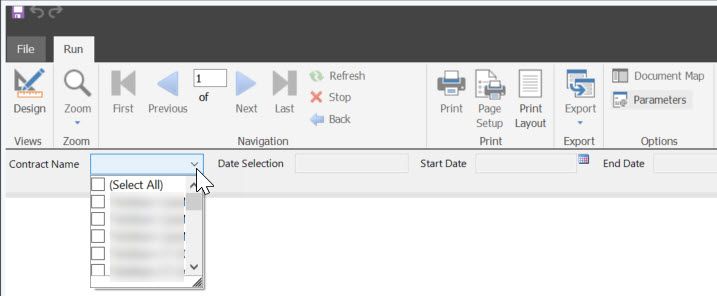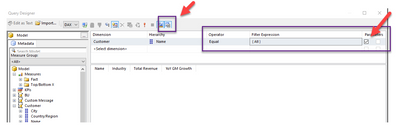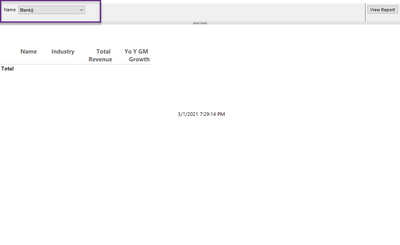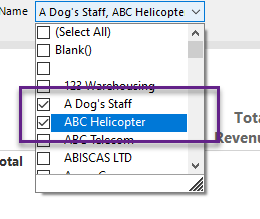- Power BI forums
- Updates
- News & Announcements
- Get Help with Power BI
- Desktop
- Service
- Report Server
- Power Query
- Mobile Apps
- Developer
- DAX Commands and Tips
- Custom Visuals Development Discussion
- Health and Life Sciences
- Power BI Spanish forums
- Translated Spanish Desktop
- Power Platform Integration - Better Together!
- Power Platform Integrations (Read-only)
- Power Platform and Dynamics 365 Integrations (Read-only)
- Training and Consulting
- Instructor Led Training
- Dashboard in a Day for Women, by Women
- Galleries
- Community Connections & How-To Videos
- COVID-19 Data Stories Gallery
- Themes Gallery
- Data Stories Gallery
- R Script Showcase
- Webinars and Video Gallery
- Quick Measures Gallery
- 2021 MSBizAppsSummit Gallery
- 2020 MSBizAppsSummit Gallery
- 2019 MSBizAppsSummit Gallery
- Events
- Ideas
- Custom Visuals Ideas
- Issues
- Issues
- Events
- Upcoming Events
- Community Blog
- Power BI Community Blog
- Custom Visuals Community Blog
- Community Support
- Community Accounts & Registration
- Using the Community
- Community Feedback
Register now to learn Fabric in free live sessions led by the best Microsoft experts. From Apr 16 to May 9, in English and Spanish.
- Power BI forums
- Forums
- Get Help with Power BI
- Desktop
- Parameter Dropdown Not Returning Data with Multipl...
- Subscribe to RSS Feed
- Mark Topic as New
- Mark Topic as Read
- Float this Topic for Current User
- Bookmark
- Subscribe
- Printer Friendly Page
- Mark as New
- Bookmark
- Subscribe
- Mute
- Subscribe to RSS Feed
- Permalink
- Report Inappropriate Content
Parameter Dropdown Not Returning Data with Multiple Selections
I have a problem with Paganted Reports from power BI where, if I create a Parameter with a multi-selection dropdown where the user selects multiple values from the list, the report returns no data. I have attempted to select the "in" and the "=" operator in the Filter section of the Dataset Properties, and in the Query Designer, I have selected Equals and Contains from the available operator dropdown list.
Is there a way to correct this?
Solved! Go to Solution.
- Mark as New
- Bookmark
- Subscribe
- Mute
- Subscribe to RSS Feed
- Permalink
- Report Inappropriate Content
@Anonymous This video Power BI Paginated Reports in a Day - 12: Working with Parameters - Part 2 - YouTube was my friend when I was working with parameters. When I was having issues it was becuase I created a bunch of stuff I didn't need to.
I got it to work using these steps.
1. Power BI Report Builder install
2. Go to Data Sources, Add Power BI Dataset Connection (authenticate, find phone, authenticate ha)
3. Go to Datasets, Add Dataset, choose the Data Source as the connection created above and click Query Designer to make it write DAX for us.
4. Add Customer to Dimension and lower box, also add other details.
5. Where I added Customer, make it bigger and check the Parameters box all the way on the right. Operator to Equal and Filter Expression to {All}. In the top bar above it make sure the last little icon is engaged (the Enable multi value paramaters).
6. Click OK, then OK again to get back to where we create our stuff.
7. A Parameter is automatically created for us! Just leave it be.
8. Insert a table with some details we want to see by Customer.
9. Click Run, and now it's showing us the Name with Blank() selected and nothing in the report.
10. You can now click the drop down to choose as many as you would like to see, then click "View Report" button on the right.
11. And the data comes back!
Hope this helps. What I learned was to let it do as much as possible then tweak as needed. I then went back to the CustomerName parameter it created and removed the option to "allow blank value" in "General", and chose "No default value" from the "Default Values" sections.
Respectfully,
Zoe Douglas (DataZoe)
Follow me on LinkedIn at https://www.linkedin.com/in/zoedouglas-data
See my reports and blog at https://www.datazoepowerbi.com/
- Mark as New
- Bookmark
- Subscribe
- Mute
- Subscribe to RSS Feed
- Permalink
- Report Inappropriate Content
@Anonymous This video Power BI Paginated Reports in a Day - 12: Working with Parameters - Part 2 - YouTube was my friend when I was working with parameters. When I was having issues it was becuase I created a bunch of stuff I didn't need to.
I got it to work using these steps.
1. Power BI Report Builder install
2. Go to Data Sources, Add Power BI Dataset Connection (authenticate, find phone, authenticate ha)
3. Go to Datasets, Add Dataset, choose the Data Source as the connection created above and click Query Designer to make it write DAX for us.
4. Add Customer to Dimension and lower box, also add other details.
5. Where I added Customer, make it bigger and check the Parameters box all the way on the right. Operator to Equal and Filter Expression to {All}. In the top bar above it make sure the last little icon is engaged (the Enable multi value paramaters).
6. Click OK, then OK again to get back to where we create our stuff.
7. A Parameter is automatically created for us! Just leave it be.
8. Insert a table with some details we want to see by Customer.
9. Click Run, and now it's showing us the Name with Blank() selected and nothing in the report.
10. You can now click the drop down to choose as many as you would like to see, then click "View Report" button on the right.
11. And the data comes back!
Hope this helps. What I learned was to let it do as much as possible then tweak as needed. I then went back to the CustomerName parameter it created and removed the option to "allow blank value" in "General", and chose "No default value" from the "Default Values" sections.
Respectfully,
Zoe Douglas (DataZoe)
Follow me on LinkedIn at https://www.linkedin.com/in/zoedouglas-data
See my reports and blog at https://www.datazoepowerbi.com/
Helpful resources

Microsoft Fabric Learn Together
Covering the world! 9:00-10:30 AM Sydney, 4:00-5:30 PM CET (Paris/Berlin), 7:00-8:30 PM Mexico City

Power BI Monthly Update - April 2024
Check out the April 2024 Power BI update to learn about new features.

| User | Count |
|---|---|
| 118 | |
| 107 | |
| 70 | |
| 70 | |
| 43 |
| User | Count |
|---|---|
| 148 | |
| 106 | |
| 104 | |
| 89 | |
| 65 |