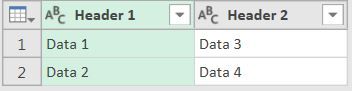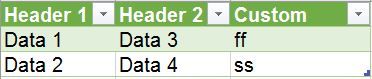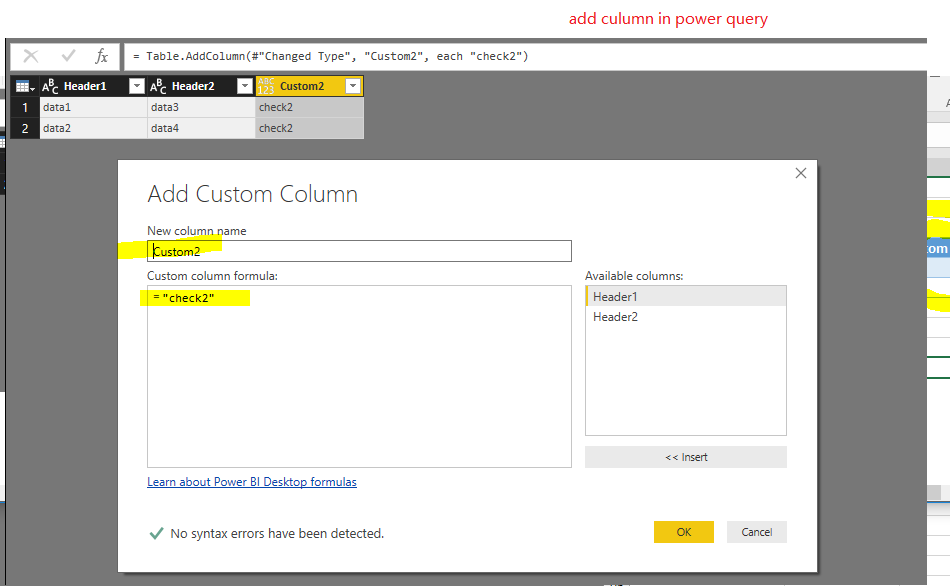- Power BI forums
- Updates
- News & Announcements
- Get Help with Power BI
- Desktop
- Service
- Report Server
- Power Query
- Mobile Apps
- Developer
- DAX Commands and Tips
- Custom Visuals Development Discussion
- Health and Life Sciences
- Power BI Spanish forums
- Translated Spanish Desktop
- Power Platform Integration - Better Together!
- Power Platform Integrations (Read-only)
- Power Platform and Dynamics 365 Integrations (Read-only)
- Training and Consulting
- Instructor Led Training
- Dashboard in a Day for Women, by Women
- Galleries
- Community Connections & How-To Videos
- COVID-19 Data Stories Gallery
- Themes Gallery
- Data Stories Gallery
- R Script Showcase
- Webinars and Video Gallery
- Quick Measures Gallery
- 2021 MSBizAppsSummit Gallery
- 2020 MSBizAppsSummit Gallery
- 2019 MSBizAppsSummit Gallery
- Events
- Ideas
- Custom Visuals Ideas
- Issues
- Issues
- Events
- Upcoming Events
- Community Blog
- Power BI Community Blog
- Custom Visuals Community Blog
- Community Support
- Community Accounts & Registration
- Using the Community
- Community Feedback
Register now to learn Fabric in free live sessions led by the best Microsoft experts. From Apr 16 to May 9, in English and Spanish.
- Power BI forums
- Forums
- Get Help with Power BI
- Desktop
- Overwrite columns
- Subscribe to RSS Feed
- Mark Topic as New
- Mark Topic as Read
- Float this Topic for Current User
- Bookmark
- Subscribe
- Printer Friendly Page
- Mark as New
- Bookmark
- Subscribe
- Mute
- Subscribe to RSS Feed
- Permalink
- Report Inappropriate Content
Overwrite columns
Hi,
When I add column only in excel (the data loaded from power query) and after it I add another column in power query. The column from power query overwrites the column I added in excel.
How can I change it?
Thanks!
Solved! Go to Solution.
- Mark as New
- Bookmark
- Subscribe
- Mute
- Subscribe to RSS Feed
- Permalink
- Report Inappropriate Content
In that case you need to merge your table (with comments) and the information from Sharepoint in a query which sends it output back to your table (which serves both as input and as output).
In order to do that, you need to have a key column (or a set of key columns) you can use to merge both tables.
So your query structure is like:
get table from Sharepoint
merge with Excel table and expand (only your comment column so the comment will be added to the table from Sharepoint)
And the output of this query is written to the Excel table.
Edit: example of a working query how it looks like in the end.
It requires some steps to set it up, as illustrated in the video that I linked in a previous post.
The name of the query is ExcelTable, so the output is used as input with the next refresh.
let
Source = SharepointTable,
TableWithComments = Excel.CurrentWorkbook(){[Name="ExcelTable"]}[Content],
#"Merged Queries" = Table.NestedJoin(Source,{"Header 1"},TableWithComments,{"Header 1"},"NewColumn",JoinKind.LeftOuter),
#"Expanded NewColumn" = Table.ExpandTableColumn(#"Merged Queries", "NewColumn", {"Comments"}, {"Comments"})
in
#"Expanded NewColumn"
- Mark as New
- Bookmark
- Subscribe
- Mute
- Subscribe to RSS Feed
- Permalink
- Report Inappropriate Content
Your question isn't very clear, but maybe you want something similar as illustrated in this video.
In that case, data was imported from SQL and comments were added in Excel.
In order to keep the comments in Excel aligned with the data from SQL, the query is adjusted so the input for the query is the same table as its output. This is merged with the data from SQL.
- Mark as New
- Bookmark
- Subscribe
- Mute
- Subscribe to RSS Feed
- Permalink
- Report Inappropriate Content
Thanks, seems to me very complicated,
Is there another way?
Thanks
Igor
- Mark as New
- Bookmark
- Subscribe
- Mute
- Subscribe to RSS Feed
- Permalink
- Report Inappropriate Content
Instead of clarifying your question, you can of course also post the same unclear question on another forum....
- Mark as New
- Bookmark
- Subscribe
- Mute
- Subscribe to RSS Feed
- Permalink
- Report Inappropriate Content
For Example:
Power Query Data
Data from workbook after I added custom column in excel
Data in workbook after I added anothe column in power query and refreshed the workbook
Any Idea?
- Mark as New
- Bookmark
- Subscribe
- Mute
- Subscribe to RSS Feed
- Permalink
- Report Inappropriate Content
@Recoba88 wrote:
For Example:
Power Query Data
Data from workbook after I added custom column in excel
Data in workbook after I added anothe column in power query and refreshed the workbook
Any Idea?
I don't see the "overwrite" in Power BI Desktop, do you use the latest version?
Click refresh
- Mark as New
- Bookmark
- Subscribe
- Mute
- Subscribe to RSS Feed
- Permalink
- Report Inappropriate Content
Hi Eric,
I tried again and still it didn't work.
I use Powerquery from excel not from BI Desktop .
My Excel version is : 16.0.4266.1001
- Mark as New
- Bookmark
- Subscribe
- Mute
- Subscribe to RSS Feed
- Permalink
- Report Inappropriate Content
You can see the column "custom2" overwrites column "custom"
- Mark as New
- Bookmark
- Subscribe
- Mute
- Subscribe to RSS Feed
- Permalink
- Report Inappropriate Content
That's quite logical, as the table is output from Power Query, so if you adjust the table, than all your manual modifications will be lost once the query is refreshed.
You can prevent that to adjust the Source of your query to be that same table (instead of the original source), meaning that the input for the query will be the same table as the output.
However, you can't add further columns to the table, as these will be added each time the query is refreshed, resulting in an error as the column already exist.
Maybe you can explain further what you actually want to achieve, what is your scenario? It is already strange that your original table originates from Power Query. Typically you would have an Excel table (or an external source) as input for Power Query.
I can understand if you have an external data source with updates you want to add to your table with manual added comments, but that would be additional rows (as illustrated in the video I linked previously) and not additional columns.
- Mark as New
- Bookmark
- Subscribe
- Mute
- Subscribe to RSS Feed
- Permalink
- Report Inappropriate Content
The data I load to PowerQuery comes from Sharepoint table.
I load it to excel worksheet and want to add a custom column with some function (It is to complicated to do it in power query editor and I prefer to do it in excell).
I want that my custom column will not be deleted when I press refresh power query (even though people my add more columns in Sharepoint that will reflects in Powerquery )
😞
- Mark as New
- Bookmark
- Subscribe
- Mute
- Subscribe to RSS Feed
- Permalink
- Report Inappropriate Content
In that case you need to merge your table (with comments) and the information from Sharepoint in a query which sends it output back to your table (which serves both as input and as output).
In order to do that, you need to have a key column (or a set of key columns) you can use to merge both tables.
So your query structure is like:
get table from Sharepoint
merge with Excel table and expand (only your comment column so the comment will be added to the table from Sharepoint)
And the output of this query is written to the Excel table.
Edit: example of a working query how it looks like in the end.
It requires some steps to set it up, as illustrated in the video that I linked in a previous post.
The name of the query is ExcelTable, so the output is used as input with the next refresh.
let
Source = SharepointTable,
TableWithComments = Excel.CurrentWorkbook(){[Name="ExcelTable"]}[Content],
#"Merged Queries" = Table.NestedJoin(Source,{"Header 1"},TableWithComments,{"Header 1"},"NewColumn",JoinKind.LeftOuter),
#"Expanded NewColumn" = Table.ExpandTableColumn(#"Merged Queries", "NewColumn", {"Comments"}, {"Comments"})
in
#"Expanded NewColumn"
- Mark as New
- Bookmark
- Subscribe
- Mute
- Subscribe to RSS Feed
- Permalink
- Report Inappropriate Content
Hi @MarcelBeug,
Thank you for the elegant solution. I have been using it for some time now.
However, there is something that has always troubled me. After I implement your solution for the first time, Excel always creates another set of the "comments" columns. I have to manually delete those columns in the resulting table in Excel.
Coming to think about it, PQ is doing the right thing in terms of code. When you ask it to Expand Columns after the merge, it does exactly that and creates the extra set of columns!
How do we prevent that?
- Mark as New
- Bookmark
- Subscribe
- Mute
- Subscribe to RSS Feed
- Permalink
- Report Inappropriate Content
Thank You!
Helpful resources

Microsoft Fabric Learn Together
Covering the world! 9:00-10:30 AM Sydney, 4:00-5:30 PM CET (Paris/Berlin), 7:00-8:30 PM Mexico City

Power BI Monthly Update - April 2024
Check out the April 2024 Power BI update to learn about new features.

| User | Count |
|---|---|
| 111 | |
| 100 | |
| 80 | |
| 64 | |
| 57 |
| User | Count |
|---|---|
| 146 | |
| 110 | |
| 93 | |
| 84 | |
| 67 |