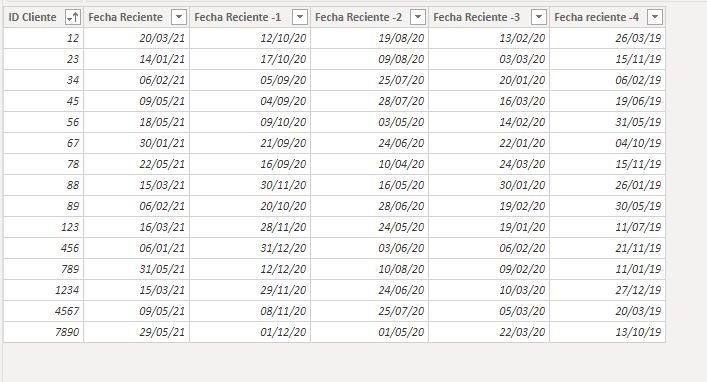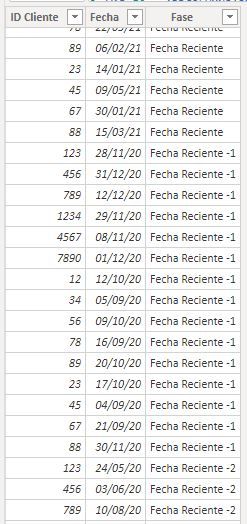- Power BI forums
- Updates
- News & Announcements
- Get Help with Power BI
- Desktop
- Service
- Report Server
- Power Query
- Mobile Apps
- Developer
- DAX Commands and Tips
- Custom Visuals Development Discussion
- Health and Life Sciences
- Power BI Spanish forums
- Translated Spanish Desktop
- Power Platform Integration - Better Together!
- Power Platform Integrations (Read-only)
- Power Platform and Dynamics 365 Integrations (Read-only)
- Training and Consulting
- Instructor Led Training
- Dashboard in a Day for Women, by Women
- Galleries
- Community Connections & How-To Videos
- COVID-19 Data Stories Gallery
- Themes Gallery
- Data Stories Gallery
- R Script Showcase
- Webinars and Video Gallery
- Quick Measures Gallery
- 2021 MSBizAppsSummit Gallery
- 2020 MSBizAppsSummit Gallery
- 2019 MSBizAppsSummit Gallery
- Events
- Ideas
- Custom Visuals Ideas
- Issues
- Issues
- Events
- Upcoming Events
- Community Blog
- Power BI Community Blog
- Custom Visuals Community Blog
- Community Support
- Community Accounts & Registration
- Using the Community
- Community Feedback
Register now to learn Fabric in free live sessions led by the best Microsoft experts. From Apr 16 to May 9, in English and Spanish.
- Power BI forums
- Forums
- Get Help with Power BI
- Desktop
- Override column dynamization with DAX
- Subscribe to RSS Feed
- Mark Topic as New
- Mark Topic as Read
- Float this Topic for Current User
- Bookmark
- Subscribe
- Printer Friendly Page
- Mark as New
- Bookmark
- Subscribe
- Mute
- Subscribe to RSS Feed
- Permalink
- Report Inappropriate Content
Override column dynamization with DAX
Hello!
I have a problem with a data model table connected through Direct Query. The table has customer information, and there I have columns that should be grouped into one, such as the survey date (date when different surveys were done), it looks like this:
The "Recent Date" column indicates the last survey answered. My question is how to unmout the pivot of columns without Power Query, because the Direct Query connection does not allow me to.
My goal is to record all completed surveys in a single date column.
I hope I've explained myself correctly,
I appreciate it!
Solved! Go to Solution.
- Mark as New
- Bookmark
- Subscribe
- Mute
- Subscribe to RSS Feed
- Permalink
- Report Inappropriate Content
Lett's assume the 'Original' table is:
You can create a new table using DAX with the following:
Unpivoted Table =
VAR F0 =
ADDCOLUMNS (
SELECTCOLUMNS (
'Original Table',
"ID Cliente", 'Original Table'[ID Cliente],
"Fecha", 'Original Table'[Fecha Reciente]
),
"Fase", "Fecha Reciente"
)
VAR F1 =
ADDCOLUMNS (
SELECTCOLUMNS (
'Original Table',
"ID Cliente", 'Original Table'[ID Cliente],
"Fecha", 'Original Table'[Fecha Reciente -1 ]
),
"Fase", "Fecha Reciente -1"
)
VAR F2 =
ADDCOLUMNS (
SELECTCOLUMNS (
'Original Table',
"ID Cliente", 'Original Table'[ID Cliente],
"Fecha", 'Original Table'[Fecha Reciente -2]
),
"Fase", "Fecha Reciente -2"
)
VAR F3 =
ADDCOLUMNS (
SELECTCOLUMNS (
'Original Table',
"ID Cliente", 'Original Table'[ID Cliente],
"Fecha", 'Original Table'[Fecha Reciente -3 ]
),
"Fase", "Fecha Reciente -3"
)
VAR F4 =
ADDCOLUMNS (
SELECTCOLUMNS (
'Original Table',
"ID Cliente", 'Original Table'[ID Cliente],
"Fecha", 'Original Table'[Fecha reciente -4]
),
"Fase", "Fecha Reciente -4"
)
RETURN
UNION ( F0, F1, F2, F3, F4 )
and you get this:
Did I answer your question? Mark my post as a solution!
In doing so, you are also helping me. Thank you!
Proud to be a Super User!
Paul on Linkedin.
- Mark as New
- Bookmark
- Subscribe
- Mute
- Subscribe to RSS Feed
- Permalink
- Report Inappropriate Content
Lett's assume the 'Original' table is:
You can create a new table using DAX with the following:
Unpivoted Table =
VAR F0 =
ADDCOLUMNS (
SELECTCOLUMNS (
'Original Table',
"ID Cliente", 'Original Table'[ID Cliente],
"Fecha", 'Original Table'[Fecha Reciente]
),
"Fase", "Fecha Reciente"
)
VAR F1 =
ADDCOLUMNS (
SELECTCOLUMNS (
'Original Table',
"ID Cliente", 'Original Table'[ID Cliente],
"Fecha", 'Original Table'[Fecha Reciente -1 ]
),
"Fase", "Fecha Reciente -1"
)
VAR F2 =
ADDCOLUMNS (
SELECTCOLUMNS (
'Original Table',
"ID Cliente", 'Original Table'[ID Cliente],
"Fecha", 'Original Table'[Fecha Reciente -2]
),
"Fase", "Fecha Reciente -2"
)
VAR F3 =
ADDCOLUMNS (
SELECTCOLUMNS (
'Original Table',
"ID Cliente", 'Original Table'[ID Cliente],
"Fecha", 'Original Table'[Fecha Reciente -3 ]
),
"Fase", "Fecha Reciente -3"
)
VAR F4 =
ADDCOLUMNS (
SELECTCOLUMNS (
'Original Table',
"ID Cliente", 'Original Table'[ID Cliente],
"Fecha", 'Original Table'[Fecha reciente -4]
),
"Fase", "Fecha Reciente -4"
)
RETURN
UNION ( F0, F1, F2, F3, F4 )
and you get this:
Did I answer your question? Mark my post as a solution!
In doing so, you are also helping me. Thank you!
Proud to be a Super User!
Paul on Linkedin.
Helpful resources

Microsoft Fabric Learn Together
Covering the world! 9:00-10:30 AM Sydney, 4:00-5:30 PM CET (Paris/Berlin), 7:00-8:30 PM Mexico City

Power BI Monthly Update - April 2024
Check out the April 2024 Power BI update to learn about new features.

| User | Count |
|---|---|
| 115 | |
| 100 | |
| 89 | |
| 68 | |
| 61 |
| User | Count |
|---|---|
| 150 | |
| 120 | |
| 100 | |
| 87 | |
| 68 |