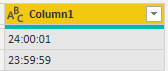- Power BI forums
- Updates
- News & Announcements
- Get Help with Power BI
- Desktop
- Service
- Report Server
- Power Query
- Mobile Apps
- Developer
- DAX Commands and Tips
- Custom Visuals Development Discussion
- Health and Life Sciences
- Power BI Spanish forums
- Translated Spanish Desktop
- Power Platform Integration - Better Together!
- Power Platform Integrations (Read-only)
- Power Platform and Dynamics 365 Integrations (Read-only)
- Training and Consulting
- Instructor Led Training
- Dashboard in a Day for Women, by Women
- Galleries
- Community Connections & How-To Videos
- COVID-19 Data Stories Gallery
- Themes Gallery
- Data Stories Gallery
- R Script Showcase
- Webinars and Video Gallery
- Quick Measures Gallery
- 2021 MSBizAppsSummit Gallery
- 2020 MSBizAppsSummit Gallery
- 2019 MSBizAppsSummit Gallery
- Events
- Ideas
- Custom Visuals Ideas
- Issues
- Issues
- Events
- Upcoming Events
- Community Blog
- Power BI Community Blog
- Custom Visuals Community Blog
- Community Support
- Community Accounts & Registration
- Using the Community
- Community Feedback
Register now to learn Fabric in free live sessions led by the best Microsoft experts. From Apr 16 to May 9, in English and Spanish.
- Power BI forums
- Forums
- Get Help with Power BI
- Desktop
- Over 24 hour extraction from YYYY-MM-DD HH:MM:SS
- Subscribe to RSS Feed
- Mark Topic as New
- Mark Topic as Read
- Float this Topic for Current User
- Bookmark
- Subscribe
- Printer Friendly Page
- Mark as New
- Bookmark
- Subscribe
- Mute
- Subscribe to RSS Feed
- Permalink
- Report Inappropriate Content
Over 24 hour extraction from YYYY-MM-DD HH:MM:SS
Hi everyone. I am quite new to the Power BI and all the DAX things. But here is the problem. I am taking data to Power BI query from an excel file where one collumn is formated in [h]:mm:ss format to get time formation of more than 24 hours as You can see in the example.
But when this data is inserted into Power Query I get these kind of values,
For example 43:00:00 hours are converted into 1900-01-01 19:00:00, same are for the others as well. Example attached.
My question is what is the best way to get the real time, probably in duration format where I can get the needed time in format like 43:00:00 or even in decimal numbers if it is possible. Can I transform the data in Power Query or I need some kind of formula in new calculated column? Big thanks in advance.
Solved! Go to Solution.
- Mark as New
- Bookmark
- Subscribe
- Mute
- Subscribe to RSS Feed
- Permalink
- Report Inappropriate Content
You can bring it in as text and then I would recommend these two links:
https://community.powerbi.com/t5/Community-Blog/Aggregating-Duration-Time/ba-p/22486
https://community.powerbi.com/t5/Quick-Measures-Gallery/Chelsie-Eiden-s-Duration/td-p/793639
@ me in replies or I'll lose your thread!!!
Instead of a Kudo, please vote for this idea
Become an expert!: Enterprise DNA
External Tools: MSHGQM
YouTube Channel!: Microsoft Hates Greg
Latest book!: The Definitive Guide to Power Query (M)
DAX is easy, CALCULATE makes DAX hard...
- Mark as New
- Bookmark
- Subscribe
- Mute
- Subscribe to RSS Feed
- Permalink
- Report Inappropriate Content
Hi @Anonymous ,
Power BI doesn't support Duration data type for time over 24 hours.
One workaround, you can transform your time data to 'Second'.
The complete code is as follows:
let
Source = Table.FromRows(Json.Document(Binary.Decompress(Binary.FromText("i45WMjKxMjCwMjBUitUBcoytTC2BSCk2FgA=", BinaryEncoding.Base64), Compression.Deflate)), let _t = ((type text) meta [Serialized.Text = true]) in type table [Column1 = _t]),
#"Changed Type" = Table.TransformColumnTypes(Source,{{"Column1", type text}}),
#"Duplicated Column" = Table.DuplicateColumn(#"Changed Type", "Column1", "Column1 - Copy"),
#"Split Column by Delimiter" = Table.SplitColumn(#"Duplicated Column", "Column1 - Copy", Splitter.SplitTextByDelimiter(":", QuoteStyle.Csv), {"Column1 - Copy.1", "Column1 - Copy.2", "Column1 - Copy.3"}),
#"Changed Type1" = Table.TransformColumnTypes(#"Split Column by Delimiter",{{"Column1 - Copy.1", Int64.Type}, {"Column1 - Copy.2", Int64.Type}, {"Column1 - Copy.3", Int64.Type}}),
#"Added Custom" = Table.AddColumn(#"Changed Type1", "Second", each [#"Column1 - Copy.1"]*3600+[#"Column1 - Copy.2"]*60+[#"Column1 - Copy.3"]),
#"Removed Columns" = Table.RemoveColumns(#"Added Custom",{"Column1 - Copy.1", "Column1 - Copy.2", "Column1 - Copy.3"})
in
#"Removed Columns"Best Regards,
Icey
If this post helps, then please consider Accept it as the solution to help the other members find it more quickly.
- Mark as New
- Bookmark
- Subscribe
- Mute
- Subscribe to RSS Feed
- Permalink
- Report Inappropriate Content
Hi @Anonymous ,
Power BI doesn't support Duration data type for time over 24 hours.
One workaround, you can transform your time data to 'Second'.
The complete code is as follows:
let
Source = Table.FromRows(Json.Document(Binary.Decompress(Binary.FromText("i45WMjKxMjCwMjBUitUBcoytTC2BSCk2FgA=", BinaryEncoding.Base64), Compression.Deflate)), let _t = ((type text) meta [Serialized.Text = true]) in type table [Column1 = _t]),
#"Changed Type" = Table.TransformColumnTypes(Source,{{"Column1", type text}}),
#"Duplicated Column" = Table.DuplicateColumn(#"Changed Type", "Column1", "Column1 - Copy"),
#"Split Column by Delimiter" = Table.SplitColumn(#"Duplicated Column", "Column1 - Copy", Splitter.SplitTextByDelimiter(":", QuoteStyle.Csv), {"Column1 - Copy.1", "Column1 - Copy.2", "Column1 - Copy.3"}),
#"Changed Type1" = Table.TransformColumnTypes(#"Split Column by Delimiter",{{"Column1 - Copy.1", Int64.Type}, {"Column1 - Copy.2", Int64.Type}, {"Column1 - Copy.3", Int64.Type}}),
#"Added Custom" = Table.AddColumn(#"Changed Type1", "Second", each [#"Column1 - Copy.1"]*3600+[#"Column1 - Copy.2"]*60+[#"Column1 - Copy.3"]),
#"Removed Columns" = Table.RemoveColumns(#"Added Custom",{"Column1 - Copy.1", "Column1 - Copy.2", "Column1 - Copy.3"})
in
#"Removed Columns"Best Regards,
Icey
If this post helps, then please consider Accept it as the solution to help the other members find it more quickly.
- Mark as New
- Bookmark
- Subscribe
- Mute
- Subscribe to RSS Feed
- Permalink
- Report Inappropriate Content
I have also found a solution which works for me as well. I am using a DATEDIFF formula to get decimal numbers. So for example if the column is named "TIME" which I want to convert to decimal number, the formula looks like this:
=datediff(format("1899-12-31 00:00:00"; "yyyy-mm-dd hh:mm:ss");Table_name'[TIME]; minute)/60
Using this formula I am getting those hours over 24:00:00 converted into decimal numbers, which also fits me.
- Mark as New
- Bookmark
- Subscribe
- Mute
- Subscribe to RSS Feed
- Permalink
- Report Inappropriate Content
You can bring it in as text and then I would recommend these two links:
https://community.powerbi.com/t5/Community-Blog/Aggregating-Duration-Time/ba-p/22486
https://community.powerbi.com/t5/Quick-Measures-Gallery/Chelsie-Eiden-s-Duration/td-p/793639
@ me in replies or I'll lose your thread!!!
Instead of a Kudo, please vote for this idea
Become an expert!: Enterprise DNA
External Tools: MSHGQM
YouTube Channel!: Microsoft Hates Greg
Latest book!: The Definitive Guide to Power Query (M)
DAX is easy, CALCULATE makes DAX hard...
Helpful resources

Microsoft Fabric Learn Together
Covering the world! 9:00-10:30 AM Sydney, 4:00-5:30 PM CET (Paris/Berlin), 7:00-8:30 PM Mexico City

Power BI Monthly Update - April 2024
Check out the April 2024 Power BI update to learn about new features.

| User | Count |
|---|---|
| 107 | |
| 98 | |
| 77 | |
| 66 | |
| 53 |
| User | Count |
|---|---|
| 144 | |
| 104 | |
| 100 | |
| 86 | |
| 64 |