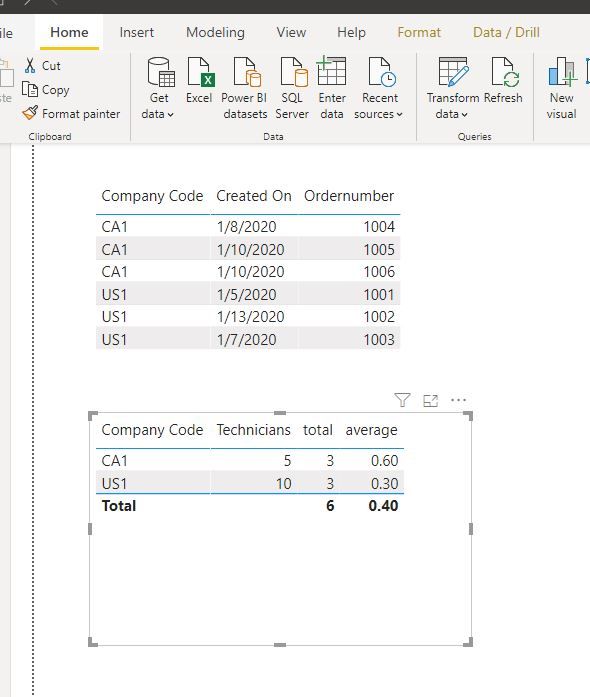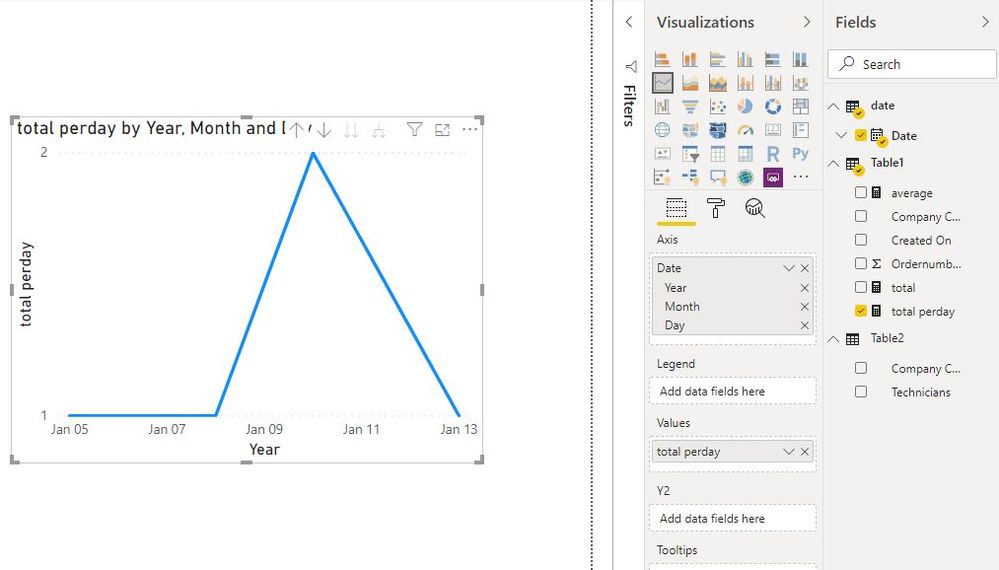- Power BI forums
- Updates
- News & Announcements
- Get Help with Power BI
- Desktop
- Service
- Report Server
- Power Query
- Mobile Apps
- Developer
- DAX Commands and Tips
- Custom Visuals Development Discussion
- Health and Life Sciences
- Power BI Spanish forums
- Translated Spanish Desktop
- Power Platform Integration - Better Together!
- Power Platform Integrations (Read-only)
- Power Platform and Dynamics 365 Integrations (Read-only)
- Training and Consulting
- Instructor Led Training
- Dashboard in a Day for Women, by Women
- Galleries
- Community Connections & How-To Videos
- COVID-19 Data Stories Gallery
- Themes Gallery
- Data Stories Gallery
- R Script Showcase
- Webinars and Video Gallery
- Quick Measures Gallery
- 2021 MSBizAppsSummit Gallery
- 2020 MSBizAppsSummit Gallery
- 2019 MSBizAppsSummit Gallery
- Events
- Ideas
- Custom Visuals Ideas
- Issues
- Issues
- Events
- Upcoming Events
- Community Blog
- Power BI Community Blog
- Custom Visuals Community Blog
- Community Support
- Community Accounts & Registration
- Using the Community
- Community Feedback
Register now to learn Fabric in free live sessions led by the best Microsoft experts. From Apr 16 to May 9, in English and Spanish.
- Power BI forums
- Forums
- Get Help with Power BI
- Desktop
- Order count - Benchmark against Employee count
- Subscribe to RSS Feed
- Mark Topic as New
- Mark Topic as Read
- Float this Topic for Current User
- Bookmark
- Subscribe
- Printer Friendly Page
- Mark as New
- Bookmark
- Subscribe
- Mute
- Subscribe to RSS Feed
- Permalink
- Report Inappropriate Content
Order count - Benchmark against Employee count
Hello everyone,
First post here on the forum, relatively new to PowerBi, getting out of the basics and navigation and now struggling with some more 'complex' calculations where I cannot seem to find an answer in the many youtube videos or existing posts here.
If anyone would be able to help with this, that would be great
I can easily count the total of orders per company code, in my easy date example below US1 - 3 and CA1 also 3.
next to this total I want to divide that total number by the amount of technicians per company code. this amount I have manually put in a separate table, put I cannot seem to do this with a DIVIDE or CALCULATE function...
(as dividing by the amount of technicians basically benchmarks the countries better)
| Company Code | Ordernumber | Created On |
| US1 | 1001 | 1/5/2020 |
| US1 | 1002 | 1/13/2020 |
| US1 | 1003 | 1/7/2020 |
| CA1 | 1004 | 1/8/2020 |
| CA1 | 1005 | 1/10/2020 |
| CA1 | 1006 | 1/10/2020 |
Second table
| Company Code | Technicians |
| US1 | 10 |
| CA1 | 5 |
Further down in my report I want to do the same thing, where I'm not looking at totals, but I'm looking at orders created per day, totals. Also this graph I would like to bring down to a level of orders created per day, divided by the amount of technicians.
Solved! Go to Solution.
- Mark as New
- Bookmark
- Subscribe
- Mute
- Subscribe to RSS Feed
- Permalink
- Report Inappropriate Content
Hi @DriesD
With relationships and measure below, we could get the result easily.
total = DISTINCTCOUNT(Table1[Ordernumber])
average = [total]/SUM(Table2[Technicians])But for the next question, total per day/ technicians, i don't know what technicians should be used.
Could you give me an example?
Maggie
If this post helps, then please consider Accept it as the solution to help the other members find it more quickly.
- Mark as New
- Bookmark
- Subscribe
- Mute
- Subscribe to RSS Feed
- Permalink
- Report Inappropriate Content
oh wow, such great and quick responses, thank you all!
I will check the answers and provide feedback throughout the day/tomorrow!
- Mark as New
- Bookmark
- Subscribe
- Mute
- Subscribe to RSS Feed
- Permalink
- Report Inappropriate Content
Hi @DriesD
With relationships and measure below, we could get the result easily.
total = DISTINCTCOUNT(Table1[Ordernumber])
average = [total]/SUM(Table2[Technicians])But for the next question, total per day/ technicians, i don't know what technicians should be used.
Could you give me an example?
Maggie
If this post helps, then please consider Accept it as the solution to help the other members find it more quickly.
- Mark as New
- Bookmark
- Subscribe
- Mute
- Subscribe to RSS Feed
- Permalink
- Report Inappropriate Content
hi Maggie, it's basically the same.
I'm trying to look at all orders created per company code, which you have shown in your example. Per day is the same thing, the total amount of orders created per day, per technician
(so total order count created on that day, divided by total amount of technicians)
thanks for your reply, I will look into this and revert back!
- Mark as New
- Bookmark
- Subscribe
- Mute
- Subscribe to RSS Feed
- Permalink
- Report Inappropriate Content
Hi @DriesD
As i checked, my reply covers the above you concern.
If there is still any problem, please tell me.
Best Regards
Maggie
Community Support Team _ Maggie Li
If this post helps, then please consider Accept it as the solution to help the other members find it more quickly.
- Mark as New
- Bookmark
- Subscribe
- Mute
- Subscribe to RSS Feed
- Permalink
- Report Inappropriate Content
@DriesD You need to create a relationship between the two tables on the Company Code column.
Then, create a calculated column in your Order table as follows:
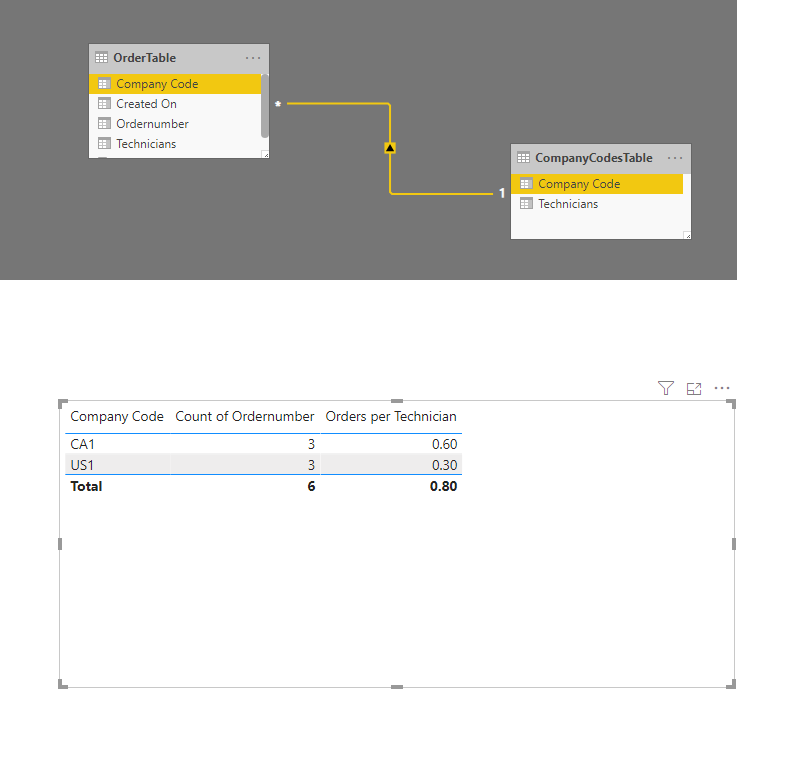
Helpful resources

Microsoft Fabric Learn Together
Covering the world! 9:00-10:30 AM Sydney, 4:00-5:30 PM CET (Paris/Berlin), 7:00-8:30 PM Mexico City

Power BI Monthly Update - April 2024
Check out the April 2024 Power BI update to learn about new features.

| User | Count |
|---|---|
| 118 | |
| 107 | |
| 70 | |
| 70 | |
| 43 |
| User | Count |
|---|---|
| 148 | |
| 104 | |
| 104 | |
| 89 | |
| 66 |