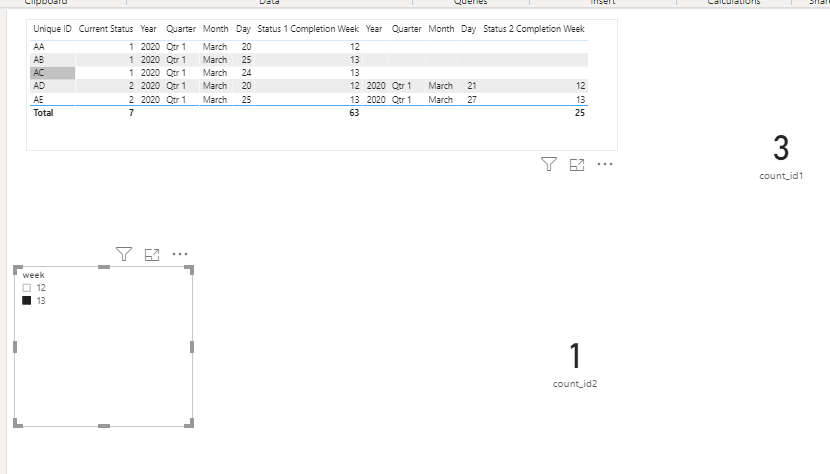- Power BI forums
- Updates
- News & Announcements
- Get Help with Power BI
- Desktop
- Service
- Report Server
- Power Query
- Mobile Apps
- Developer
- DAX Commands and Tips
- Custom Visuals Development Discussion
- Health and Life Sciences
- Power BI Spanish forums
- Translated Spanish Desktop
- Power Platform Integration - Better Together!
- Power Platform Integrations (Read-only)
- Power Platform and Dynamics 365 Integrations (Read-only)
- Training and Consulting
- Instructor Led Training
- Dashboard in a Day for Women, by Women
- Galleries
- Community Connections & How-To Videos
- COVID-19 Data Stories Gallery
- Themes Gallery
- Data Stories Gallery
- R Script Showcase
- Webinars and Video Gallery
- Quick Measures Gallery
- 2021 MSBizAppsSummit Gallery
- 2020 MSBizAppsSummit Gallery
- 2019 MSBizAppsSummit Gallery
- Events
- Ideas
- Custom Visuals Ideas
- Issues
- Issues
- Events
- Upcoming Events
- Community Blog
- Power BI Community Blog
- Custom Visuals Community Blog
- Community Support
- Community Accounts & Registration
- Using the Community
- Community Feedback
Register now to learn Fabric in free live sessions led by the best Microsoft experts. From Apr 16 to May 9, in English and Spanish.
- Power BI forums
- Forums
- Get Help with Power BI
- Desktop
- Re: One slicer to filter multiple columns and coun...
- Subscribe to RSS Feed
- Mark Topic as New
- Mark Topic as Read
- Float this Topic for Current User
- Bookmark
- Subscribe
- Printer Friendly Page
- Mark as New
- Bookmark
- Subscribe
- Mute
- Subscribe to RSS Feed
- Permalink
- Report Inappropriate Content
One slicer to filter multiple columns and count number of records of each column separately
Hi,
I have a table that shows data in the below format:
| Unique ID | Current Status | Status 1 Completion Date | Status 1 Completion Week | Status 2 Completion Date | Status 2 Completion Week |
| AA | 1 | 3/20/2020 | 12 | ||
| AB | 1 | 3/25/2020 | 13 | ||
| AC | 1 | 3/24/2020 | 13 | ||
| AD | 2 | 3/20/2020 | 12 | 3/21/2020 | 12 |
| AE | 2 | 3/25/2020 | 13 | 3/27/2020 | 13 |
And then I have two measures. These measures count the number of total Unique IDs that have values for each Status Completion Date.
With no filter, the measures would look like this:
Count of Status 1 = 5
Count of Status 2 = 2
What I want is to be able to filter based on the week, to see how many unique IDs of each Status were completed in a specific week. So if I selected Week 13 in the slicer, the measures would be:
Count of Status 1 = 3
Count of Status 2 = 1
I'm wondering if there is any way to do this in Power BI? Maybe there's a way to change the structure of the data to make it easier to do something like this that I can't think of?
I can't seem to come across any post who has had a similar question before in the past. I'm welcome to any solution even if it is a lot of work for me to add in!
Thanks!
Andrew
Solved! Go to Solution.
- Mark as New
- Bookmark
- Subscribe
- Mute
- Subscribe to RSS Feed
- Permalink
- Report Inappropriate Content
Hi @Andrew17 ,
Create a new unrelated week table and use it as a slicer.
Then create measures to count the unique ID.
count_id1 =
IF (
HASONEFILTER ( 'Table 2'[week] ),
CALCULATE (
COUNT ( 'Table'[Unique ID] ),
FILTER (
'Table',
'Table'[Status 1 Completion Week] = SELECTEDVALUE ( 'Table 2'[week] )
)
),
CALCULATE (
COUNT ( 'Table'[Unique ID] ),
FILTER ( 'Table', NOT ( ISBLANK ( 'Table'[Status 1 Completion Week] ) ) )
)
)Here is the sample pbix.
Best Regards,
Liang
If this post helps, then please consider Accept it as the solution to help the other members find it more quickly.
- Mark as New
- Bookmark
- Subscribe
- Mute
- Subscribe to RSS Feed
- Permalink
- Report Inappropriate Content
Hi @Andrew17 ,
Create a new unrelated week table and use it as a slicer.
Then create measures to count the unique ID.
count_id1 =
IF (
HASONEFILTER ( 'Table 2'[week] ),
CALCULATE (
COUNT ( 'Table'[Unique ID] ),
FILTER (
'Table',
'Table'[Status 1 Completion Week] = SELECTEDVALUE ( 'Table 2'[week] )
)
),
CALCULATE (
COUNT ( 'Table'[Unique ID] ),
FILTER ( 'Table', NOT ( ISBLANK ( 'Table'[Status 1 Completion Week] ) ) )
)
)Here is the sample pbix.
Best Regards,
Liang
If this post helps, then please consider Accept it as the solution to help the other members find it more quickly.
- Mark as New
- Bookmark
- Subscribe
- Mute
- Subscribe to RSS Feed
- Permalink
- Report Inappropriate Content
Thanks again for your help, I've been playing around with this measure, and I can't seem to find a way to edit it to show multiple weeks together because of the HASONEFILTER function. If I wanted to show both week 12 and week 13 (assuming there are more weeks in the dataset), how would I do that?
- Mark as New
- Bookmark
- Subscribe
- Mute
- Subscribe to RSS Feed
- Permalink
- Report Inappropriate Content
This is exactly what I needed. Thank you so much 🙂
- Mark as New
- Bookmark
- Subscribe
- Mute
- Subscribe to RSS Feed
- Permalink
- Report Inappropriate Content
Hi,
You may download my PBI file from here.
Hope this helps.
Regards,
Ashish Mathur
http://www.ashishmathur.com
https://www.linkedin.com/in/excelenthusiasts/
- Mark as New
- Bookmark
- Subscribe
- Mute
- Subscribe to RSS Feed
- Permalink
- Report Inappropriate Content
Hi @Andrew17 ,
Try this code on Transform Data (Power Query) -> Advanced Editor:
let
Source = Table.FromRows(Json.Document(Binary.Decompress(Binary.FromText("i45WcnRU0lEyBGJjfSMDIDIyAPGNgIQCGMfqANU4IdSYwtUYo6pxRqgxwaXGBcg0wmYXUMAQSQCs2BWhGNVSoIA5kkBsLAA=", BinaryEncoding.Base64), Compression.Deflate)), let _t = ((type text) meta [Serialized.Text = true]) in type table [#"Unique ID" = _t, #"Current Status" = _t, #"Status 1 Completion Date" = _t, #"Status 1 Completion Week" = _t, #"Status 2 Completion Date" = _t, #"Status 2 Completion Week" = _t]),
#"Changed Type" = Table.TransformColumnTypes(Source,{{"Unique ID", type text}, {"Current Status", Int64.Type}, {"Status 1 Completion Date", type text}, {"Status 1 Completion Week", Int64.Type}, {"Status 2 Completion Date", type text}, {"Status 2 Completion Week", Int64.Type}}),
#"Unpivoted Only Selected Columns" = Table.Unpivot(#"Changed Type", {"Status 1 Completion Date", "Status 1 Completion Week", "Status 2 Completion Date", "Status 2 Completion Week"}, "Attribute", "Value"),
#"Split Column by Delimiter" = Table.SplitColumn(#"Unpivoted Only Selected Columns", "Attribute", Splitter.SplitTextByDelimiter(" ", QuoteStyle.Csv), {"Attribute.1", "Attribute.2", "Attribute.3", "Attribute.4"}),
#"Changed Type1" = Table.TransformColumnTypes(#"Split Column by Delimiter",{{"Attribute.1", type text}, {"Attribute.2", Int64.Type}, {"Attribute.3", type text}, {"Attribute.4", type text}}),
#"Removed Columns" = Table.RemoveColumns(#"Changed Type1",{"Attribute.3"}),
#"Pivoted Column" = Table.Pivot(#"Removed Columns", List.Distinct(#"Removed Columns"[Attribute.4]), "Attribute.4", "Value"),
#"Replaced Value" = Table.ReplaceValue(#"Pivoted Column"," ",null,Replacer.ReplaceValue,{"Date"}),
#"Changed Type with Locale" = Table.TransformColumnTypes(#"Replaced Value", {{"Date", type date}}, "en-US"),
#"Changed Type2" = Table.TransformColumnTypes(#"Changed Type with Locale",{{"Week", Int64.Type}}),
#"Added Custom" = Table.AddColumn(#"Changed Type2", "Status", each [Attribute.1] & " " & Text.From([Attribute.2])),
#"Reordered Columns" = Table.ReorderColumns(#"Added Custom",{"Unique ID", "Current Status", "Status", "Attribute.1", "Attribute.2", "Date", "Week"}),
#"Removed Columns1" = Table.RemoveColumns(#"Reordered Columns",{"Attribute.1", "Attribute.2"}),
#"Changed Type3" = Table.TransformColumnTypes(#"Removed Columns1",{{"Status", type text}})
in
#"Changed Type3"
Ricardo
Helpful resources

Microsoft Fabric Learn Together
Covering the world! 9:00-10:30 AM Sydney, 4:00-5:30 PM CET (Paris/Berlin), 7:00-8:30 PM Mexico City

Power BI Monthly Update - April 2024
Check out the April 2024 Power BI update to learn about new features.

| User | Count |
|---|---|
| 107 | |
| 99 | |
| 78 | |
| 64 | |
| 58 |
| User | Count |
|---|---|
| 148 | |
| 111 | |
| 94 | |
| 84 | |
| 67 |