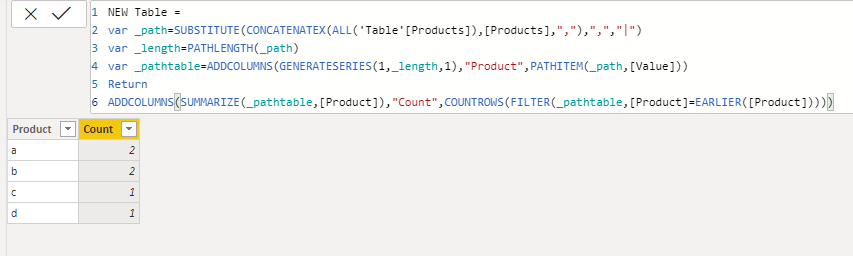- Power BI forums
- Updates
- News & Announcements
- Get Help with Power BI
- Desktop
- Service
- Report Server
- Power Query
- Mobile Apps
- Developer
- DAX Commands and Tips
- Custom Visuals Development Discussion
- Health and Life Sciences
- Power BI Spanish forums
- Translated Spanish Desktop
- Power Platform Integration - Better Together!
- Power Platform Integrations (Read-only)
- Power Platform and Dynamics 365 Integrations (Read-only)
- Training and Consulting
- Instructor Led Training
- Dashboard in a Day for Women, by Women
- Galleries
- Community Connections & How-To Videos
- COVID-19 Data Stories Gallery
- Themes Gallery
- Data Stories Gallery
- R Script Showcase
- Webinars and Video Gallery
- Quick Measures Gallery
- 2021 MSBizAppsSummit Gallery
- 2020 MSBizAppsSummit Gallery
- 2019 MSBizAppsSummit Gallery
- Events
- Ideas
- Custom Visuals Ideas
- Issues
- Issues
- Events
- Upcoming Events
- Community Blog
- Power BI Community Blog
- Custom Visuals Community Blog
- Community Support
- Community Accounts & Registration
- Using the Community
- Community Feedback
Register now to learn Fabric in free live sessions led by the best Microsoft experts. From Apr 16 to May 9, in English and Spanish.
- Power BI forums
- Forums
- Get Help with Power BI
- Desktop
- Re: Occurrence of value (or) count value(text) in ...
- Subscribe to RSS Feed
- Mark Topic as New
- Mark Topic as Read
- Float this Topic for Current User
- Bookmark
- Subscribe
- Printer Friendly Page
- Mark as New
- Bookmark
- Subscribe
- Mute
- Subscribe to RSS Feed
- Permalink
- Report Inappropriate Content
Occurrence of value (or) count value(text) in a column
Hi,
I'm trying to calculate the occurence of products in a column .Below is the table:
Products |
a,b |
b |
c,a |
d |
Expected Result:
Products | Count_prod |
a | 2 |
b | 2 |
c | 1 |
d | 1 |
Can we achieve this in DAX (or) power query? Thanks in advance for the help!!
Solved! Go to Solution.
- Mark as New
- Bookmark
- Subscribe
- Mute
- Subscribe to RSS Feed
- Permalink
- Report Inappropriate Content
HI @Anonymous,
You can use the following formula to create a new calculated table based on the original table products field:
NEW Table =
VAR _path =
SUBSTITUTE (
CONCATENATEX ( ALL ( 'Table'[Products] ), [Products], "," ),
",",
"|"
)
VAR _length =
PATHLENGTH ( _path )
VAR _pathtable =
ADDCOLUMNS (
GENERATESERIES ( 1, _length, 1 ),
"Product", PATHITEM ( _path, [Value] )
)
RETURN
ADDCOLUMNS (
SUMMARIZE ( _pathtable, [Product] ),
"Count", COUNTROWS ( FILTER ( _pathtable, [Product] = EARLIER ( [Product] ) ) )
)
Reference link:
DAX how split a string by delimiter into a list or array?
Regards,
Xiaoxin Sheng
If this post helps, please consider accept as solution to help other members find it more quickly.
- Mark as New
- Bookmark
- Subscribe
- Mute
- Subscribe to RSS Feed
- Permalink
- Report Inappropriate Content
HI @Anonymous,
You can use the following formula to create a new calculated table based on the original table products field:
NEW Table =
VAR _path =
SUBSTITUTE (
CONCATENATEX ( ALL ( 'Table'[Products] ), [Products], "," ),
",",
"|"
)
VAR _length =
PATHLENGTH ( _path )
VAR _pathtable =
ADDCOLUMNS (
GENERATESERIES ( 1, _length, 1 ),
"Product", PATHITEM ( _path, [Value] )
)
RETURN
ADDCOLUMNS (
SUMMARIZE ( _pathtable, [Product] ),
"Count", COUNTROWS ( FILTER ( _pathtable, [Product] = EARLIER ( [Product] ) ) )
)
Reference link:
DAX how split a string by delimiter into a list or array?
Regards,
Xiaoxin Sheng
If this post helps, please consider accept as solution to help other members find it more quickly.
- Mark as New
- Bookmark
- Subscribe
- Mute
- Subscribe to RSS Feed
- Permalink
- Report Inappropriate Content
@v-shex-msftThanks this works. To add up further, If there's a scenario where we have multiple columns and want to rollup subtotals like one below can we use the same formula? :
Sales Table:
| Name | Products |
| Tom | a,b |
| Harry | b |
| Tom | c, a |
| Potter | d |
Expected Result:
| Products | Count_prod |
| A | 2 |
| Tom | 1 |
| Tom | 1 |
| B | 2 |
| Harry | 1 |
| Tom | 1 |
| C | 1 |
| Tom | 1 |
| D | 1 |
| Potter | 1 |
- Mark as New
- Bookmark
- Subscribe
- Mute
- Subscribe to RSS Feed
- Permalink
- Report Inappropriate Content
let
Source = Table.FromRows(Json.Document(Binary.Decompress(Binary.FromText("i45WCijKTylNLilWitWJVkrUSQLTEDJZJxFMpyjFxgIA", BinaryEncoding.Base64), Compression.Deflate)), let _t = ((type text) meta [Serialized.Text = true]) in type table [#"(blank)" = _t]),
#"Changed Type" = Table.TransformColumnTypes(Source,{{"(blank)", type text}}),
#"Promoted Headers" = Table.PromoteHeaders(#"Changed Type", [PromoteAllScalars=true]),
#"Changed Type1" = Table.TransformColumnTypes(#"Promoted Headers",{{"Products", type text}}),
#"Split Column by Delimiter" = Table.SplitColumn(#"Changed Type1", "Products", Splitter.SplitTextByDelimiter(",", QuoteStyle.Csv), {"Products.1", "Products.2"}),
#"Changed Type2" = Table.TransformColumnTypes(#"Split Column by Delimiter",{{"Products.1", type text}, {"Products.2", type text}}),
#"Unpivoted Columns" = Table.UnpivotOtherColumns(#"Changed Type2", {}, "Attribute", "Value"),
#"Removed Columns" = Table.RemoveColumns(#"Unpivoted Columns",{"Attribute"}),
#"Grouped Rows" = Table.Group(#"Removed Columns", {"Value"}, {{"Count", each Table.RowCount(_), type number}})
in
#"Grouped Rows"@ me in replies or I'll lose your thread!!!
Instead of a Kudo, please vote for this idea
Become an expert!: Enterprise DNA
External Tools: MSHGQM
YouTube Channel!: Microsoft Hates Greg
Latest book!: The Definitive Guide to Power Query (M)
DAX is easy, CALCULATE makes DAX hard...
- Mark as New
- Bookmark
- Subscribe
- Mute
- Subscribe to RSS Feed
- Permalink
- Report Inappropriate Content
@Anonymous or you can try this, if you don't want to group in power query, remove last step and then with DAX you can group by product
let
Source = Table.FromRows(Json.Document(Binary.Decompress(Binary.FromText("i45WCijKTylNLilWitWJVkrUSQLTEDJZJxFMpyjFxgIA", BinaryEncoding.Base64), Compression.Deflate)), let _t = ((type text) meta [Serialized.Text = true]) in type table [#"(blank)" = _t]),
#"Changed Type" = Table.TransformColumnTypes(Source,{{"(blank)", type text}}),
#"Promoted Headers" = Table.PromoteHeaders(#"Changed Type", [PromoteAllScalars=true]),
#"Changed Type1" = Table.TransformColumnTypes(#"Promoted Headers",{{"Products", type text}}),
#"Split Column by Delimiter" = Table.ExpandListColumn(Table.TransformColumns(#"Changed Type1", {{"Products", Splitter.SplitTextByDelimiter(",", QuoteStyle.Csv), let itemType = (type nullable text) meta [Serialized.Text = true] in type {itemType}}}), "Products"),
#"Grouped Rows" = Table.Group(#"Split Column by Delimiter", {"Products"}, {{"Count", each Table.RowCount(_), type number}})
in
#"Grouped Rows"
Subscribe to the @PowerBIHowTo YT channel for an upcoming video on List and Record functions in Power Query!!
Learn Power BI and Fabric - subscribe to our YT channel - Click here: @PowerBIHowTo
If my solution proved useful, I'd be delighted to receive Kudos. When you put effort into asking a question, it's equally thoughtful to acknowledge and give Kudos to the individual who helped you solve the problem. It's a small gesture that shows appreciation and encouragement! ❤
Did I answer your question? Mark my post as a solution. Proud to be a Super User! Appreciate your Kudos 🙂
Feel free to email me with any of your BI needs.
Helpful resources

Microsoft Fabric Learn Together
Covering the world! 9:00-10:30 AM Sydney, 4:00-5:30 PM CET (Paris/Berlin), 7:00-8:30 PM Mexico City

Power BI Monthly Update - April 2024
Check out the April 2024 Power BI update to learn about new features.

| User | Count |
|---|---|
| 113 | |
| 100 | |
| 78 | |
| 76 | |
| 52 |
| User | Count |
|---|---|
| 144 | |
| 109 | |
| 108 | |
| 88 | |
| 61 |