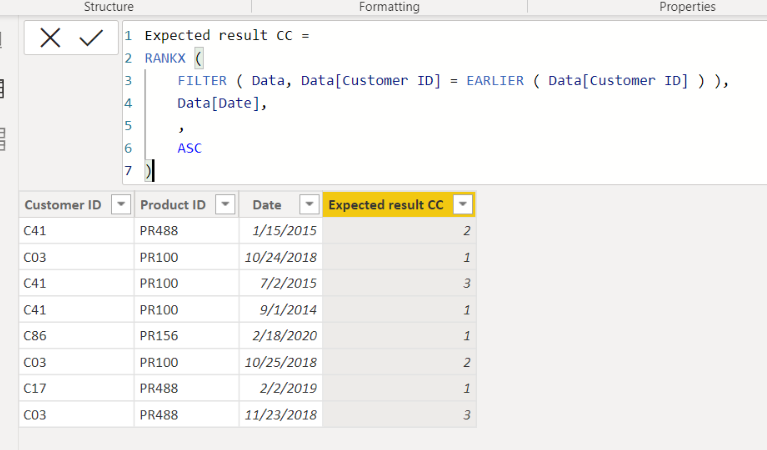- Power BI forums
- Updates
- News & Announcements
- Get Help with Power BI
- Desktop
- Service
- Report Server
- Power Query
- Mobile Apps
- Developer
- DAX Commands and Tips
- Custom Visuals Development Discussion
- Health and Life Sciences
- Power BI Spanish forums
- Translated Spanish Desktop
- Power Platform Integration - Better Together!
- Power Platform Integrations (Read-only)
- Power Platform and Dynamics 365 Integrations (Read-only)
- Training and Consulting
- Instructor Led Training
- Dashboard in a Day for Women, by Women
- Galleries
- Community Connections & How-To Videos
- COVID-19 Data Stories Gallery
- Themes Gallery
- Data Stories Gallery
- R Script Showcase
- Webinars and Video Gallery
- Quick Measures Gallery
- 2021 MSBizAppsSummit Gallery
- 2020 MSBizAppsSummit Gallery
- 2019 MSBizAppsSummit Gallery
- Events
- Ideas
- Custom Visuals Ideas
- Issues
- Issues
- Events
- Upcoming Events
- Community Blog
- Power BI Community Blog
- Custom Visuals Community Blog
- Community Support
- Community Accounts & Registration
- Using the Community
- Community Feedback
Register now to learn Fabric in free live sessions led by the best Microsoft experts. From Apr 16 to May 9, in English and Spanish.
- Power BI forums
- Forums
- Get Help with Power BI
- Desktop
- Number Recurring Value by Date
- Subscribe to RSS Feed
- Mark Topic as New
- Mark Topic as Read
- Float this Topic for Current User
- Bookmark
- Subscribe
- Printer Friendly Page
- Mark as New
- Bookmark
- Subscribe
- Mute
- Subscribe to RSS Feed
- Permalink
- Report Inappropriate Content
Number Recurring Value by Date
Hello Power BI gurus,
I need to write a DAX statement that can order what number a customer's purchase was according to when the purchase was made:
Order Table
| Customer ID | Product ID | Date |
| C41 | PR488 | 15/01/2015 |
| C03 | PR100 | 24/10/2018 |
| C41 | PR100 | 2/07/2015 |
| C41 | PR100 | 1/09/2014 |
| C86 | PR156 | 18/2/2020 |
| C03 | PR100 | 25/10/2018 |
| C17 | PR488 | 2/2/2019 |
| C03 | PR488 | 23/11/2018 |
Note there is no Primary Key in this table.
In other words, I need another column that says what number the purchase was for that particular customer according to the date of the purchase.
How could this problem be solved using a calculated column in DAX?
Thanks in advance.
Solved! Go to Solution.
- Mark as New
- Bookmark
- Subscribe
- Mute
- Subscribe to RSS Feed
- Permalink
- Report Inappropriate Content
Hi,
Please check the below picture and the attached pbix file.
Expected result CC =
RANKX (
FILTER ( Data, Data[Customer ID] = EARLIER ( Data[Customer ID] ) ),
Data[Date],
,
ASC
)
If this post helps, then please consider accepting it as the solution to help other members find it faster, and give a big thumbs up.
- Mark as New
- Bookmark
- Subscribe
- Mute
- Subscribe to RSS Feed
- Permalink
- Report Inappropriate Content
Hi,
Please check the below picture and the attached pbix file.
Expected result CC =
RANKX (
FILTER ( Data, Data[Customer ID] = EARLIER ( Data[Customer ID] ) ),
Data[Date],
,
ASC
)
If this post helps, then please consider accepting it as the solution to help other members find it faster, and give a big thumbs up.
- Mark as New
- Bookmark
- Subscribe
- Mute
- Subscribe to RSS Feed
- Permalink
- Report Inappropriate Content
I would do this in the query editor by first doing a Group By step on your Customer column and keeping all rows, then add a rank column to those grouped tables with Table.AddRankColumn, and then re-expand all but the Customer column.
Here is an example. To see how it works, just create a blank query, open the Advanced Editor and replace the text there with the M code below.
let
Source = Table.FromRows(Json.Document(Binary.Decompress(Binary.FromText("bc67DcAgDIThXaiRfOdAcOosEKVF7L9GeBUgpbri0y87Z3cHOu+eN5jVZRRQFIyu+Io4OhKoq0GIhjZwlhMFaQk3o+BqFobZOSy2pYlWU/wdjPtBpuVV7R2vrZt0CDm78gE=", BinaryEncoding.Base64), Compression.Deflate)), let _t = ((type nullable text) meta [Serialized.Text = true]) in type table [#"Customer ID" = _t, #"Product ID" = _t, Date = _t]),
#"Changed Type" = Table.TransformColumnTypes(Source,{{"Customer ID", type text}, {"Product ID", type text}, {"Date", type text}}),
#"Changed Type with Locale" = Table.TransformColumnTypes(#"Changed Type", {{"Date", type date}}, "en-GB"),
#"Grouped Rows" = Table.Group(#"Changed Type with Locale", {"Customer ID"}, {{"AllRows", each _, type table [Customer ID=nullable text, Product ID=nullable text, Date=nullable date]}}),
#"Added Custom" = Table.AddColumn(#"Grouped Rows", "Ranked", each Table.AddRankColumn([AllRows], "OrderNumber", {"Date", Order.Ascending})),
#"Removed Columns" = Table.RemoveColumns(#"Added Custom",{"AllRows"}),
#"Expanded Ranked" = Table.ExpandTableColumn(#"Removed Columns", "Ranked", {"Product ID", "Date", "OrderNumber"}, {"Product ID", "Date", "OrderNumber"}),
#"Changed Type1" = Table.TransformColumnTypes(#"Expanded Ranked",{{"Product ID", type text}, {"Date", type date}, {"OrderNumber", Int64.Type}})
in
#"Changed Type1"
If you really need to do it with a DAX column, you could use this column expression (replace OrderRanks with your actual table name):
OrderNumberDAX =
VAR thisdate = OrderRanks[Date]
RETURN
CALCULATE (
COUNTROWS ( OrderRanks ),
ALLEXCEPT ( OrderRanks, OrderRanks[Customer ID] ),
OrderRanks[Date] <= thisdate
)
Pat
Helpful resources

Microsoft Fabric Learn Together
Covering the world! 9:00-10:30 AM Sydney, 4:00-5:30 PM CET (Paris/Berlin), 7:00-8:30 PM Mexico City

Power BI Monthly Update - April 2024
Check out the April 2024 Power BI update to learn about new features.

| User | Count |
|---|---|
| 111 | |
| 94 | |
| 82 | |
| 66 | |
| 59 |
| User | Count |
|---|---|
| 151 | |
| 121 | |
| 104 | |
| 87 | |
| 67 |