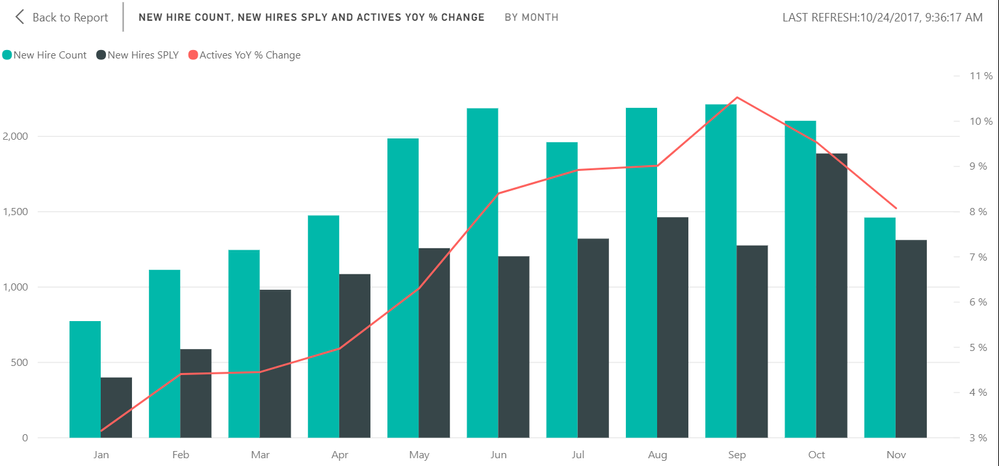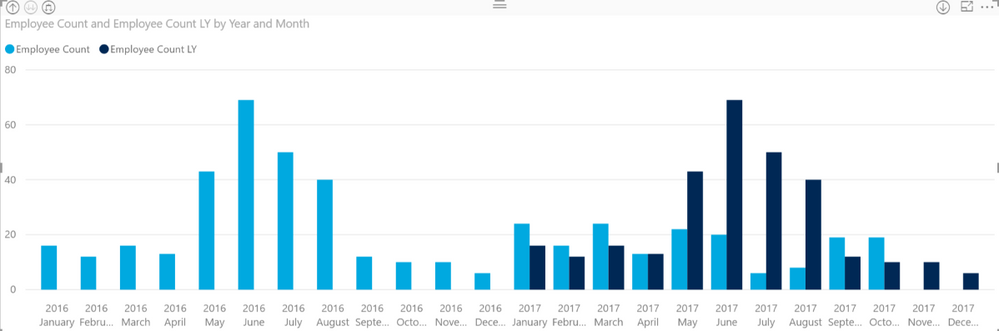- Power BI forums
- Updates
- News & Announcements
- Get Help with Power BI
- Desktop
- Service
- Report Server
- Power Query
- Mobile Apps
- Developer
- DAX Commands and Tips
- Custom Visuals Development Discussion
- Health and Life Sciences
- Power BI Spanish forums
- Translated Spanish Desktop
- Power Platform Integration - Better Together!
- Power Platform Integrations (Read-only)
- Power Platform and Dynamics 365 Integrations (Read-only)
- Training and Consulting
- Instructor Led Training
- Dashboard in a Day for Women, by Women
- Galleries
- Community Connections & How-To Videos
- COVID-19 Data Stories Gallery
- Themes Gallery
- Data Stories Gallery
- R Script Showcase
- Webinars and Video Gallery
- Quick Measures Gallery
- 2021 MSBizAppsSummit Gallery
- 2020 MSBizAppsSummit Gallery
- 2019 MSBizAppsSummit Gallery
- Events
- Ideas
- Custom Visuals Ideas
- Issues
- Issues
- Events
- Upcoming Events
- Community Blog
- Power BI Community Blog
- Custom Visuals Community Blog
- Community Support
- Community Accounts & Registration
- Using the Community
- Community Feedback
Register now to learn Fabric in free live sessions led by the best Microsoft experts. From Apr 16 to May 9, in English and Spanish.
- Power BI forums
- Forums
- Get Help with Power BI
- Desktop
- New Hire Count, New Hires SPLY and Actives YOY % C...
- Subscribe to RSS Feed
- Mark Topic as New
- Mark Topic as Read
- Float this Topic for Current User
- Bookmark
- Subscribe
- Printer Friendly Page
- Mark as New
- Bookmark
- Subscribe
- Mute
- Subscribe to RSS Feed
- Permalink
- Report Inappropriate Content
New Hire Count, New Hires SPLY and Actives YOY % Change
I'm trying to recreate the below chart from the Human Resources Sample report that Microsoft offers.
However, I'm unable to create the YOY % Change and when I show the SPLY, I can only do it by actually showing the las tyear data which leaves me with the below chart.
I'm using the below formulas:
Employee Count = DISTINCTCOUNT( [Employee ID] )
Employee Count LY = CALCULATE( DISTINCTCOUNT( [Employee ID] ), SAMEPERIODLASTYEAR( [Hire Date] ) )
Solved! Go to Solution.
- Mark as New
- Bookmark
- Subscribe
- Mute
- Subscribe to RSS Feed
- Permalink
- Report Inappropriate Content
Thank you for the help! That did the trick for the YOY % Change. For reference, the solution was below:
YOY % Change = DIVIDE( (DISTINCTCOUNT([Employee ID])-[Employee Count LY]),[Employee Count LY] )
As for getting the Employee Count SPLY to only show the one year as in the HR dashboard, I had to create a date table and tie that to the chart. Then I was able to set a relative filter to the calendar table's date field.
- Mark as New
- Bookmark
- Subscribe
- Mute
- Subscribe to RSS Feed
- Permalink
- Report Inappropriate Content
Hi @Anonymous,
What do you mean "unable to create the YOY % change"? Since you have get the result of this year and last year employee count, you only need to create another measure:
YOY%=DIVIDE(([Employee Count]-[Employee Count LY]),[Employee Count LY])
Then, add this YOY measure into line section.
Regards,
Yuliana Gu
If this post helps, then please consider Accept it as the solution to help the other members find it more quickly.
- Mark as New
- Bookmark
- Subscribe
- Mute
- Subscribe to RSS Feed
- Permalink
- Report Inappropriate Content
Thank you for the help! That did the trick for the YOY % Change. For reference, the solution was below:
YOY % Change = DIVIDE( (DISTINCTCOUNT([Employee ID])-[Employee Count LY]),[Employee Count LY] )
As for getting the Employee Count SPLY to only show the one year as in the HR dashboard, I had to create a date table and tie that to the chart. Then I was able to set a relative filter to the calendar table's date field.
Helpful resources

Microsoft Fabric Learn Together
Covering the world! 9:00-10:30 AM Sydney, 4:00-5:30 PM CET (Paris/Berlin), 7:00-8:30 PM Mexico City

Power BI Monthly Update - April 2024
Check out the April 2024 Power BI update to learn about new features.

| User | Count |
|---|---|
| 111 | |
| 94 | |
| 83 | |
| 66 | |
| 59 |
| User | Count |
|---|---|
| 151 | |
| 121 | |
| 104 | |
| 87 | |
| 67 |