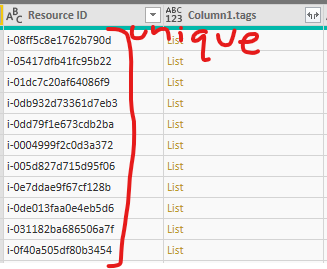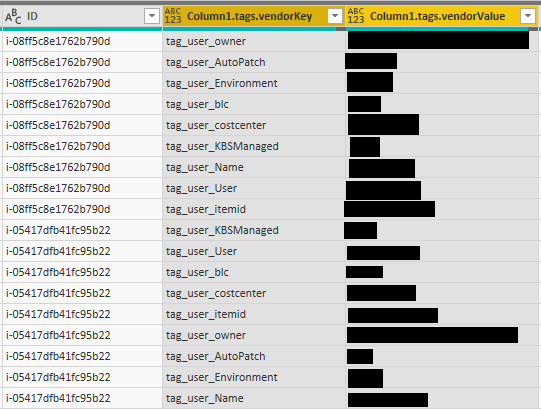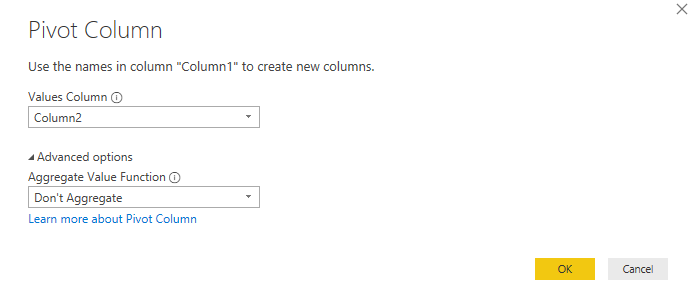- Power BI forums
- Updates
- News & Announcements
- Get Help with Power BI
- Desktop
- Service
- Report Server
- Power Query
- Mobile Apps
- Developer
- DAX Commands and Tips
- Custom Visuals Development Discussion
- Health and Life Sciences
- Power BI Spanish forums
- Translated Spanish Desktop
- Power Platform Integration - Better Together!
- Power Platform Integrations (Read-only)
- Power Platform and Dynamics 365 Integrations (Read-only)
- Training and Consulting
- Instructor Led Training
- Dashboard in a Day for Women, by Women
- Galleries
- Community Connections & How-To Videos
- COVID-19 Data Stories Gallery
- Themes Gallery
- Data Stories Gallery
- R Script Showcase
- Webinars and Video Gallery
- Quick Measures Gallery
- 2021 MSBizAppsSummit Gallery
- 2020 MSBizAppsSummit Gallery
- 2019 MSBizAppsSummit Gallery
- Events
- Ideas
- Custom Visuals Ideas
- Issues
- Issues
- Events
- Upcoming Events
- Community Blog
- Power BI Community Blog
- Custom Visuals Community Blog
- Community Support
- Community Accounts & Registration
- Using the Community
- Community Feedback
Register now to learn Fabric in free live sessions led by the best Microsoft experts. From Apr 16 to May 9, in English and Spanish.
- Power BI forums
- Forums
- Get Help with Power BI
- Desktop
- Re: Nested/Multidimensional JSON
- Subscribe to RSS Feed
- Mark Topic as New
- Mark Topic as Read
- Float this Topic for Current User
- Bookmark
- Subscribe
- Printer Friendly Page
- Mark as New
- Bookmark
- Subscribe
- Mute
- Subscribe to RSS Feed
- Permalink
- Report Inappropriate Content
Nested/Multidimensional JSON
Hello,
I am using data from a web API that returns nested JSON. When I expand the nested data, I lose my unique identifiers because it expands the items into new rows rather than columns.
This is what some of the columns look like when I have expanded it the first time:
This is what it looks like after I expand the second row to new rows (I've tried extracting values but then get an error that says "We cannot convert a value of type Record to type Text"):
What I need to have happen instead is get nine new columns, one for each key ("tag_user_owner", "tag_user_AutoPatch", "tag_user_Environment",... etc.) with the corresponding values in the rows, aligning with each ID.
I've tried reading through other posts with people having the same issue, but can't get their solutions to work for me. I don't understand power query language very well which is probably why I'm getting stuck with the other solutions. Here are the current steps in the advanced editor (I've already done some cleaning up):
let
Source = Json.Document(Web.Contents("https://api.cloudability.com/v3/rightsizing/aws/recommendations/ec2?basis=cost&duration=thirty-day&filters=recommendations.defaultsOrder==1&maxRecsPerResource=1&sort=-recommendations.savings&sortField=recommendations.savings&sortOrder=desc&source=datadog,cloudwatch&vendorAccountIds=&viewId=0")),
result = Source[result],
#"Converted to Table" = Table.FromList(result, Splitter.SplitByNothing(), null, null, ExtraValues.Error),
#"Expanded Column2" = Table.ExpandRecordColumn(#"Converted to Table", "Column1", {"service", "name", "resourceIdentifier", "vendorAccountId", "tags", "nodeType", "totalSpend", "recommendations"}, {"Column1.service", "Column1.name", "Column1.resourceIdentifier", "Column1.vendorAccountId", "Column1.tags", "Column1.nodeType", "Column1.totalSpend", "Column1.recommendations"}),
#"Expanded Column1.recommendations" = Table.ExpandListColumn(#"Expanded Column2", "Column1.recommendations"),
#"Expanded Column1.recommendations1" = Table.ExpandRecordColumn(#"Expanded Column1.recommendations", "Column1.recommendations", {"action", "nodeType", "savings"}, {"Column1.recommendations.action", "Column1.recommendations.nodeType", "Column1.recommendations.savings"}),
#"Filtered Rows" = Table.SelectRows(#"Expanded Column1.recommendations1", each ([Column1.recommendations.action] <> "No Action")),
#"Renamed Columns" = Table.RenameColumns(#"Filtered Rows",{{"Column1.service", "Service"}, {"Column1.name", "Name"}, {"Column1.resourceIdentifier", "Resource ID"}, {"Column1.vendorAccountId", "Account ID"}, {"Column1.nodeType", "Current Node Type"}, {"Column1.totalSpend", "Current Spend"}, {"Column1.recommendations.action", "Action"}, {"Column1.recommendations.nodeType", "New Node Type"}, {"Column1.recommendations.savings", "Savings"}}),
#"Changed Type" = Table.TransformColumnTypes(#"Renamed Columns",{{"Service", type text}, {"Name", type text}, {"Resource ID", type text}, {"Account ID", type text}, {"Current Node Type", type text}, {"Current Spend", Currency.Type}, {"Action", type text}, {"New Node Type", type text}, {"Savings", Currency.Type}}),
#"Merged Queries" = Table.NestedJoin(#"Changed Type", {"Account ID"}, #"Account to Company Lookup", {"Account ID"}, "Account to Company Lookup", JoinKind.LeftOuter),
#"Expanded Account to Company Lookup" = Table.ExpandTableColumn(#"Merged Queries", "Account to Company Lookup", {"Company Name"}, {"Account to Company Lookup.Company Name"}),
#"Replaced Value" = Table.ReplaceValue(#"Expanded Account to Company Lookup","ec2-recs","EC2",Replacer.ReplaceText,{"Service"}),
#"Reordered Columns" = Table.ReorderColumns(#"Replaced Value",{"Service", "Name", "Resource ID", "Account ID", "Action", "Current Node Type", "New Node Type", "Current Spend", "Savings", "Account to Company Lookup.Company Name"}),
#"Added Custom" = Table.AddColumn(#"Reordered Columns", "Optimized Spend", each [Current Spend]-[Savings]),
#"Reordered Columns1" = Table.ReorderColumns(#"Added Custom",{"Service", "Name", "Resource ID", "Account ID", "Action", "Current Node Type", "New Node Type", "Current Spend", "Optimized Spend", "Savings", "Account to Company Lookup.Company Name"}),
#"Changed Type1" = Table.TransformColumnTypes(#"Reordered Columns1",{{"Optimized Spend", Currency.Type}}),
#"Renamed Columns1" = Table.RenameColumns(#"Changed Type1",{{"Account to Company Lookup.Company Name", "Company Name"}}),
#"Reordered Columns2" = Table.ReorderColumns(#"Renamed Columns1",{"Service", "Name", "Account ID", "Resource ID", "Column1.tags", "Action", "Current Node Type", "New Node Type", "Current Spend", "Optimized Spend", "Savings", "Company Name"}),
#"Renamed Columns2" = Table.RenameColumns(#"Reordered Columns2",{{"Resource ID", "ID"}})
in
#"Renamed Columns2"
Solved! Go to Solution.
- Mark as New
- Bookmark
- Subscribe
- Mute
- Subscribe to RSS Feed
- Permalink
- Report Inappropriate Content
1) select Column.1.tags.vendorkey
2) go to the Transform in the ribbon and press Pivot Column
3) the dialog window will pop up, set the vendorValue as a value, and in the Advanced select Don't aggregate
Thank you for the kudos 🙂
- Mark as New
- Bookmark
- Subscribe
- Mute
- Subscribe to RSS Feed
- Permalink
- Report Inappropriate Content
1) select Column.1.tags.vendorkey
2) go to the Transform in the ribbon and press Pivot Column
3) the dialog window will pop up, set the vendorValue as a value, and in the Advanced select Don't aggregate
Thank you for the kudos 🙂
Helpful resources

Microsoft Fabric Learn Together
Covering the world! 9:00-10:30 AM Sydney, 4:00-5:30 PM CET (Paris/Berlin), 7:00-8:30 PM Mexico City

Power BI Monthly Update - April 2024
Check out the April 2024 Power BI update to learn about new features.

| User | Count |
|---|---|
| 118 | |
| 107 | |
| 70 | |
| 70 | |
| 43 |
| User | Count |
|---|---|
| 148 | |
| 104 | |
| 104 | |
| 89 | |
| 66 |