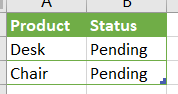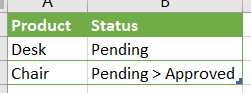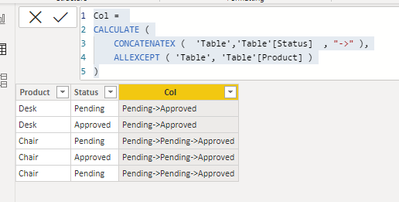- Power BI forums
- Updates
- News & Announcements
- Get Help with Power BI
- Desktop
- Service
- Report Server
- Power Query
- Mobile Apps
- Developer
- DAX Commands and Tips
- Custom Visuals Development Discussion
- Health and Life Sciences
- Power BI Spanish forums
- Translated Spanish Desktop
- Power Platform Integration - Better Together!
- Power Platform Integrations (Read-only)
- Power Platform and Dynamics 365 Integrations (Read-only)
- Training and Consulting
- Instructor Led Training
- Dashboard in a Day for Women, by Women
- Galleries
- Community Connections & How-To Videos
- COVID-19 Data Stories Gallery
- Themes Gallery
- Data Stories Gallery
- R Script Showcase
- Webinars and Video Gallery
- Quick Measures Gallery
- 2021 MSBizAppsSummit Gallery
- 2020 MSBizAppsSummit Gallery
- 2019 MSBizAppsSummit Gallery
- Events
- Ideas
- Custom Visuals Ideas
- Issues
- Issues
- Events
- Upcoming Events
- Community Blog
- Power BI Community Blog
- Custom Visuals Community Blog
- Community Support
- Community Accounts & Registration
- Using the Community
- Community Feedback
Register now to learn Fabric in free live sessions led by the best Microsoft experts. From Apr 16 to May 9, in English and Spanish.
- Power BI forums
- Forums
- Get Help with Power BI
- Desktop
- Needs historic data + refresh data
- Subscribe to RSS Feed
- Mark Topic as New
- Mark Topic as Read
- Float this Topic for Current User
- Bookmark
- Subscribe
- Printer Friendly Page
- Mark as New
- Bookmark
- Subscribe
- Mute
- Subscribe to RSS Feed
- Permalink
- Report Inappropriate Content
Needs historic data + refresh data
Dear Community,
I have been creating a report which needs to show the whole status for the products.
For example raw data during the week 1.
During the week 2, after I refresh the raw data.
What I need to show in BI report is in this way,
I have did some research (https://www.thebiccountant.com/2017/01/11/incremental-load-in-powerbi-using-dax-union/) how to store the historical data.
But its doesnt help, because I retrieve my data from database, there have huge data also with new product coming in. The 'old data' mentioned in the blog have to be refresh weekly and cannot disable the option "Include in report refresh".
Thanks for the attention. Any help provided will greatly appreciated!
Solved! Go to Solution.
- Mark as New
- Bookmark
- Subscribe
- Mute
- Subscribe to RSS Feed
- Permalink
- Report Inappropriate Content
Hi @NickProp28 ,
According to your description, similar results may not be achieved in powerbi. In powerbi, the best way is to continuously update the status results and keep records in the form of rows. Then create a column and use the CONCATENATEX function to show the entire change process in the card visual. If it is only updated in the original row, it will not be saved.
just like:
Col =
CALCULATE (
CONCATENATEX ( 'Table','Table'[Status] , "->" ),
ALLEXCEPT ( 'Table', 'Table'[Product] )
)
Best Regards,
Henry
If this post helps, then please consider Accept it as the solution to help the other members find it more quickly.
- Mark as New
- Bookmark
- Subscribe
- Mute
- Subscribe to RSS Feed
- Permalink
- Report Inappropriate Content
Hi @NickProp28 ,
The incrementally refreshed data is added in the form of rows on the basis of historical data. According to your description, even if the refreshed status is changed, it will only replace the original status, and will not be updated to the form of "Pending>Approved" in the field.
If you can create a column in the database to display the latest status, you can use the CONCATENATE function in powerbi to display this status:
Col =
IF (
[Status] = [Up_status],
"Pending",
CONCATENATE ( [Status] & ">", [Up_status] )
)
If the problem is still not resolved, please provide detailed error information and let me know immediately. Looking forward to your reply.
Best Regards,
Henry
If this post helps, then please consider Accept it as the solution to help the other members find it more quickly.
- Mark as New
- Bookmark
- Subscribe
- Mute
- Subscribe to RSS Feed
- Permalink
- Report Inappropriate Content
Dear @v-henryk-mstf ,
Thanks for your replied.
But my main problem is, how to store the historical data when I perform the weekly refresh on the raw data.
Lets say I have one table with only 2 column. (Product and status)
Example in week 1, two product is still under 'pending' status.
In week 2, after I refresh my raw data. The chair has been approved.
With your CONCATENATE function, I can show Chair status from Pending > Approved.
But In week 3, when I refresh my raw data. The historic data for chair has been overwritten to Approved.
So its only result "Approved" in chair status .
So would like to ask, isit anyway I can still keep my "Pending" status no matter how many time I refresh the raw data. Appreciated any help you may provided.
- Mark as New
- Bookmark
- Subscribe
- Mute
- Subscribe to RSS Feed
- Permalink
- Report Inappropriate Content
Hi @NickProp28 ,
According to your description, similar results may not be achieved in powerbi. In powerbi, the best way is to continuously update the status results and keep records in the form of rows. Then create a column and use the CONCATENATEX function to show the entire change process in the card visual. If it is only updated in the original row, it will not be saved.
just like:
Col =
CALCULATE (
CONCATENATEX ( 'Table','Table'[Status] , "->" ),
ALLEXCEPT ( 'Table', 'Table'[Product] )
)
Best Regards,
Henry
If this post helps, then please consider Accept it as the solution to help the other members find it more quickly.
- Mark as New
- Bookmark
- Subscribe
- Mute
- Subscribe to RSS Feed
- Permalink
- Report Inappropriate Content
Hi @NickProp28 ,
What is your original data source location? Is it a manually controlled excel sheet or is it a system table of some kind?
Can you provide more details please?
H
- Mark as New
- Bookmark
- Subscribe
- Mute
- Subscribe to RSS Feed
- Permalink
- Report Inappropriate Content
Dear @Calvin69 ,
Thank for your attention.
I will retrieved the data from database.
And is only have these two column, and I would like to store the historic data when I perform the weekly updates.
- Mark as New
- Bookmark
- Subscribe
- Mute
- Subscribe to RSS Feed
- Permalink
- Report Inappropriate Content
Hi @NickProp28 ,
I am not 100% sure, perhaps someone else can assist further with your query however, I recently had a similar situation with a data set that was located on Sharepoint and I was able to activate the historical records and pull out the historical entries to work with in PBI.
I would suggest that you query the data at source to generate a consolidated table entries before importing it into Power BI.
Good luck
H
Helpful resources

Microsoft Fabric Learn Together
Covering the world! 9:00-10:30 AM Sydney, 4:00-5:30 PM CET (Paris/Berlin), 7:00-8:30 PM Mexico City

Power BI Monthly Update - April 2024
Check out the April 2024 Power BI update to learn about new features.

| User | Count |
|---|---|
| 109 | |
| 96 | |
| 77 | |
| 66 | |
| 54 |
| User | Count |
|---|---|
| 144 | |
| 104 | |
| 102 | |
| 88 | |
| 63 |