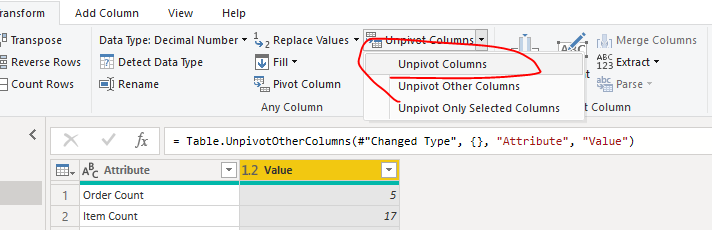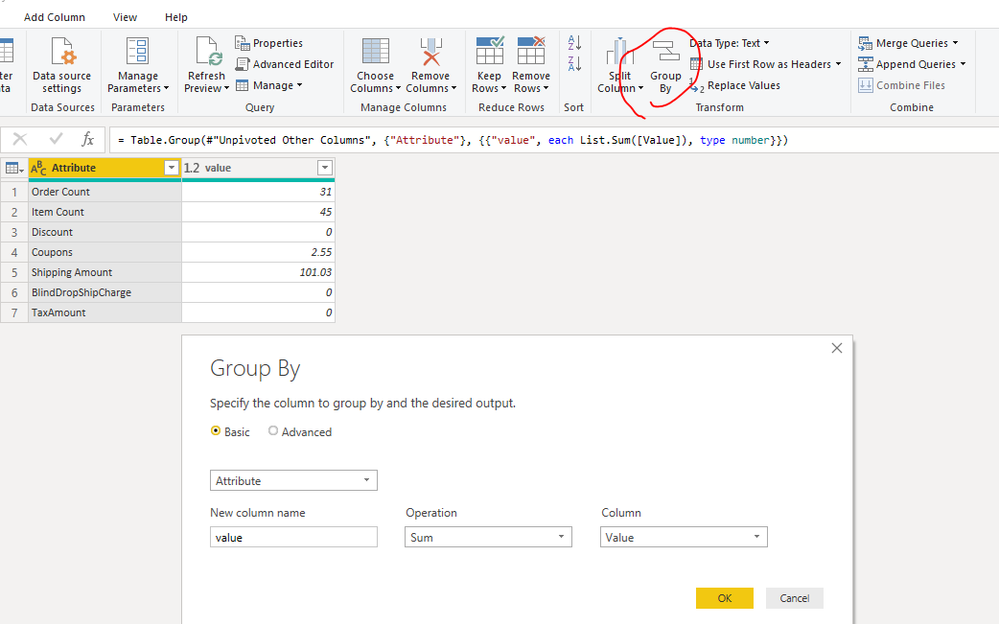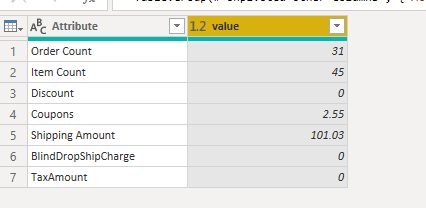- Power BI forums
- Updates
- News & Announcements
- Get Help with Power BI
- Desktop
- Service
- Report Server
- Power Query
- Mobile Apps
- Developer
- DAX Commands and Tips
- Custom Visuals Development Discussion
- Health and Life Sciences
- Power BI Spanish forums
- Translated Spanish Desktop
- Power Platform Integration - Better Together!
- Power Platform Integrations (Read-only)
- Power Platform and Dynamics 365 Integrations (Read-only)
- Training and Consulting
- Instructor Led Training
- Dashboard in a Day for Women, by Women
- Galleries
- Community Connections & How-To Videos
- COVID-19 Data Stories Gallery
- Themes Gallery
- Data Stories Gallery
- R Script Showcase
- Webinars and Video Gallery
- Quick Measures Gallery
- 2021 MSBizAppsSummit Gallery
- 2020 MSBizAppsSummit Gallery
- 2019 MSBizAppsSummit Gallery
- Events
- Ideas
- Custom Visuals Ideas
- Issues
- Issues
- Events
- Upcoming Events
- Community Blog
- Power BI Community Blog
- Custom Visuals Community Blog
- Community Support
- Community Accounts & Registration
- Using the Community
- Community Feedback
Register now to learn Fabric in free live sessions led by the best Microsoft experts. From Apr 16 to May 9, in English and Spanish.
- Power BI forums
- Forums
- Get Help with Power BI
- Desktop
- Re: Need to create a Two Column summarized table
- Subscribe to RSS Feed
- Mark Topic as New
- Mark Topic as Read
- Float this Topic for Current User
- Bookmark
- Subscribe
- Printer Friendly Page
- Mark as New
- Bookmark
- Subscribe
- Mute
- Subscribe to RSS Feed
- Permalink
- Report Inappropriate Content
Need to create a Two Column summarized table
I need to create a table of having all field name in the left column and it's summarized column in the right column. Is it possible?
Solved! Go to Solution.
- Mark as New
- Bookmark
- Subscribe
- Mute
- Subscribe to RSS Feed
- Permalink
- Report Inappropriate Content
Hi @anishkrissh ,
Choose all the columns in the table and unpivot it.
After that, Group the table as the picture below.
For more details, please check the pbix as attached.
If this post helps, then please consider Accept it as the solution to help the others find it more quickly.
- Mark as New
- Bookmark
- Subscribe
- Mute
- Subscribe to RSS Feed
- Permalink
- Report Inappropriate Content
Hi @anishkrissh ,
summarizecolumns-function should help you. BTW, kindly share your sample data and excepted result to me if you don't have any Confidential Information. Please upload your files to One Drive and share the link here.
If this post helps, then please consider Accept it as the solution to help the others find it more quickly.
- Mark as New
- Bookmark
- Subscribe
- Mute
- Subscribe to RSS Feed
- Permalink
- Report Inappropriate Content
| Order Count | Item Count | Discount | Coupons | Shipping Amount | BlindDropShipCharge | TaxAmount |
| 5 | 17 | 0 | 0.36 | 10.91 | 0 | 0 |
| 1 | 1 | 0 | 0 | 1.78 | 0 | 0 |
| 24 | 26 | 0 | 2.19 | 86.94 | 0 | 0 |
| 1 | 1 | 0 | 0 | 1.4 | 0 | 0 |
I want all of the column names as one column and all of it's summarized value in the next column.
Sorry can't share the data
- Mark as New
- Bookmark
- Subscribe
- Mute
- Subscribe to RSS Feed
- Permalink
- Report Inappropriate Content
Hi @anishkrissh ,
Does that meet your requirement?
M code for your reference.
let
Source = Table.FromRows(Json.Document(Binary.Decompress(Binary.FromText("i45WMlXSUTI0BxIGIKxnbAbiG+hZGsKElGJ1opVAPIQIkK1nboGiwMgEyDQyg4oZ6RlaAikLMz1LEwLmIMnHAgA=", BinaryEncoding.Base64), Compression.Deflate)), let _t = ((type text) meta [Serialized.Text = true]) in type table [#"Order Count" = _t, #"Item Count" = _t, Discount = _t, Coupons = _t, #"Shipping Amount" = _t, BlindDropShipCharge = _t, TaxAmount = _t]),
#"Changed Type" = Table.TransformColumnTypes(Source,{{"Order Count", Int64.Type}, {"Item Count", Int64.Type}, {"Discount", Int64.Type}, {"Coupons", type number}, {"Shipping Amount", type number}, {"BlindDropShipCharge", Int64.Type}, {"TaxAmount", Int64.Type}}),
#"Added Custom" = Table.AddColumn(#"Changed Type", "Custom", each "a"),
#"Unpivoted Other Columns" = Table.UnpivotOtherColumns(#"Added Custom", {"Custom"}, "Attribute", "Value"),
#"Grouped Rows" = Table.Group(#"Unpivoted Other Columns", {"Attribute"}, {{"value", each List.Sum([Value]), type number}})
in
#"Grouped Rows"
If this post helps, then please consider Accept it as the solution to help the others find it more quickly.
- Mark as New
- Bookmark
- Subscribe
- Mute
- Subscribe to RSS Feed
- Permalink
- Report Inappropriate Content
Can you show me how you did that?
- Mark as New
- Bookmark
- Subscribe
- Mute
- Subscribe to RSS Feed
- Permalink
- Report Inappropriate Content
Hi @anishkrissh ,
Choose all the columns in the table and unpivot it.
After that, Group the table as the picture below.
For more details, please check the pbix as attached.
If this post helps, then please consider Accept it as the solution to help the others find it more quickly.
- Mark as New
- Bookmark
- Subscribe
- Mute
- Subscribe to RSS Feed
- Permalink
- Report Inappropriate Content
Helpful resources

Microsoft Fabric Learn Together
Covering the world! 9:00-10:30 AM Sydney, 4:00-5:30 PM CET (Paris/Berlin), 7:00-8:30 PM Mexico City

Power BI Monthly Update - April 2024
Check out the April 2024 Power BI update to learn about new features.

| User | Count |
|---|---|
| 111 | |
| 100 | |
| 80 | |
| 64 | |
| 58 |
| User | Count |
|---|---|
| 146 | |
| 110 | |
| 93 | |
| 84 | |
| 67 |