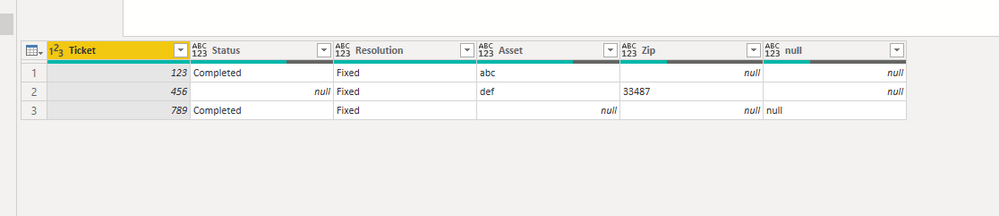- Power BI forums
- Updates
- News & Announcements
- Get Help with Power BI
- Desktop
- Service
- Report Server
- Power Query
- Mobile Apps
- Developer
- DAX Commands and Tips
- Custom Visuals Development Discussion
- Health and Life Sciences
- Power BI Spanish forums
- Translated Spanish Desktop
- Power Platform Integration - Better Together!
- Power Platform Integrations (Read-only)
- Power Platform and Dynamics 365 Integrations (Read-only)
- Training and Consulting
- Instructor Led Training
- Dashboard in a Day for Women, by Women
- Galleries
- Community Connections & How-To Videos
- COVID-19 Data Stories Gallery
- Themes Gallery
- Data Stories Gallery
- R Script Showcase
- Webinars and Video Gallery
- Quick Measures Gallery
- 2021 MSBizAppsSummit Gallery
- 2020 MSBizAppsSummit Gallery
- 2019 MSBizAppsSummit Gallery
- Events
- Ideas
- Custom Visuals Ideas
- Issues
- Issues
- Events
- Upcoming Events
- Community Blog
- Power BI Community Blog
- Custom Visuals Community Blog
- Community Support
- Community Accounts & Registration
- Using the Community
- Community Feedback
Register now to learn Fabric in free live sessions led by the best Microsoft experts. From Apr 16 to May 9, in English and Spanish.
- Power BI forums
- Forums
- Get Help with Power BI
- Desktop
- Re: Need help with pivoting multiple columns
- Subscribe to RSS Feed
- Mark Topic as New
- Mark Topic as Read
- Float this Topic for Current User
- Bookmark
- Subscribe
- Printer Friendly Page
- Mark as New
- Bookmark
- Subscribe
- Mute
- Subscribe to RSS Feed
- Permalink
- Report Inappropriate Content
Need help with pivoting multiple columns
I have a data source with 44 sets of column data (Name and Value) that I want to Pivot to have all the names as columns and the correct values in each column.
I know this sounds confusing so here is a small example showing 3 pairs (I have 44):
So lets say my data looks like this (na dimaging my x_Name and x_Value coumns go up to 44!):
| Ticket | 0_Name | 0_Value | 1_Name | 1_Value | 2_Name | 2_Value |
| 123 | Status | Completed | Resolution | Fixed | Asset | abc |
| 456 | Zip | 33487 | Asset | def | Resoltuion | Fixed |
| 789 | Status | Completed | null | null | Resoltution | Fixed |
The same name values could appear in different "x_Value" columns other rows.
I unpivoted all the selected columns to provide the follwowing veiw:
Table.Unpivot(Source, {"2_Value", "2_Name", "1_Value", "1_Name", "0_Value", "0_Name"}, "Attribute", "Value")
| Ticket | Attribute | Values |
| 123 | 0_Name | Status |
| 123 | 0_Value | Completed |
| 456 | 0_Name | Zip |
| 456 | 0_Value | 33487 |
| 789 | 0_Name | Status |
| 789 | 0_Value | Completed |
| 123 | 1_Name | Resolution |
| 123 | 1_Value | Fixed |
| 456 | 1_Name | Asset |
| 456 | 1_Value | def |
| 789 | 1_Name | null |
| 789 | 1_Value | null |
| 123 | 2_Name | Asset |
| 123 | 2_Value | abc |
| 456 | 2_Name | Resoltuion |
| 456 | 2_Value | Fixed |
| 789 | 2_Name | Resoltution |
| 789 | 2_Value | Fixed |
I then removed the 0_, 1_ and 2_ prefix so that only "Value" and "Name" shows.
| Ticket | Attribute | Values |
| 123 | Name | Status |
| 123 | Value | Completed |
| 456 | Name | Zip |
| 456 | Value | 33487 |
| 789 | Name | Status |
| 789 | Value | Completed |
| 123 | Name | Resolution |
| 123 | Value | Fixed |
| 456 | Name | Asset |
| 456 | Value | def |
| 789 | Name | null |
| 789 | Value | null |
| 123 | Name | Asset |
| 123 | Value | abc |
| 456 | Name | Resoltuion |
| 456 | Value | Fixed |
| 789 | Name | Resoltution |
| 789 | Value | Fixed |
This is where my problem comes in. I now want to Pivot this info so that I end up with the view below:
Basically having all the Names as columns and the values in the correct column.
| Ticket | Status | Zip | Resolution | Asset |
| 123 | Completed | Fixed | abc | |
| 456 | 33487 | Fixed | def | |
| 789 | Completed | Fixed |
I receive the following error: "Expression.Error: There were too many elements in the enumeration to complete the operation"
I am guessing it has something to do with the same names and values showing up in different columns.
Am I using the correct approach? What am I doing wrong?
I looked at manually adding custom columns and using if statements to find the value for each column but replicating that over 44 sets of data will be impossible.
Any help will be appreciated.
PS. this is example data and not the actual data I am working with.
Solved! Go to Solution.
- Mark as New
- Bookmark
- Subscribe
- Mute
- Subscribe to RSS Feed
- Permalink
- Report Inappropriate Content
Hi @AVH_Tech ,
Try this m code:
let
Source = Table.FromRows(Json.Document(Binary.Decompress(Binary.FromText("i45WCslMzk4tUdJRMoj3S8xNBTPCEnNKQSxDmJAhXMgIJmQEFYrViVYyNDIGigSXJJaUFgMZzvm5BTmpJakpQHZQanF+TmlJZn4ekOOWWQEWdCwuBluZmJQM1m9iagbkRWUWAEljYxMLcyQ1Kalp2I0BaTS3sMRlcV5pTg6CwqY/FgA=", BinaryEncoding.Base64), Compression.Deflate)), let _t = ((type nullable text) meta [Serialized.Text = true]) in type table [#"(blank)" = _t, #"(blank).1" = _t, #"(blank).2" = _t, #"(blank).3" = _t, #"(blank).4" = _t, #"(blank).5" = _t, #"(blank).6" = _t]),
#"Changed Type" = Table.TransformColumnTypes(Source,{{"(blank)", type text}, {"(blank).1", type text}, {"(blank).2", type text}, {"(blank).3", type text}, {"(blank).4", type text}, {"(blank).5", type text}, {"(blank).6", type text}}),
#"Promoted Headers" = Table.PromoteHeaders(#"Changed Type", [PromoteAllScalars=true]),
#"Changed Type1" = Table.TransformColumnTypes(#"Promoted Headers",{{"Ticket", Int64.Type}, {"0_Name", type text}, {"0_Value", type text}, {"1_Name", type text}, {"1_Value", type text}, {"2_Name", type text}, {"2_Value", type text}}),
#"Unpivoted Other Columns" = Table.UnpivotOtherColumns(#"Changed Type1", {"Ticket"}, "Attribute", "Value"),
#"Split Column by Delimiter" = Table.SplitColumn(#"Unpivoted Other Columns", "Attribute", Splitter.SplitTextByDelimiter("_", QuoteStyle.Csv), {"Attribute.1", "Attribute.2"}),
#"Changed Type2" = Table.TransformColumnTypes(#"Split Column by Delimiter",{{"Attribute.1", Int64.Type}, {"Attribute.2", type text}}),
#"Grouped Rows" = Table.Group(#"Changed Type2", {"Ticket", "Attribute.1"}, {{"Rows", each _, type table [Ticket=number, Attribute.1=number, Attribute.2=text, Value=text]}}),
#"Added Custom" = Table.AddColumn(#"Grouped Rows", "Custom", each Table.PromoteHeaders(Table.Transpose(Table.SelectColumns([Rows], {"Attribute.2", "Value"})))),
#"Removed Columns" = Table.RemoveColumns(#"Added Custom",{"Attribute.1", "Rows"}),
#"Expanded Custom" = Table.ExpandTableColumn(#"Removed Columns", "Custom", {"Name", "Value"}, {"Name", "Value"}),
#"Pivoted Column" = Table.Pivot(#"Expanded Custom", List.Distinct(#"Expanded Custom"[Name]), "Name", "Value")
in
#"Pivoted Column"
- Mark as New
- Bookmark
- Subscribe
- Mute
- Subscribe to RSS Feed
- Permalink
- Report Inappropriate Content
This looked like a fun one to do in query, so I did it too. Probably very similar to the previous post, but FYI in case it is useful.
let
Source = Table.FromRows(Json.Document(Binary.Decompress(Binary.FromText("i45WMjQyVtJRCi5JLCktBjKc83MLclJLUlOA7KDU4vyc0pLM/Dwgxy2zAizoWFycWgKkE5OSlWJ1opVMTM2AvKjMAiBpbGxiYY6kJiU1DbsxII3mFpa4LM4rzclBUNj0xwIA", BinaryEncoding.Base64), Compression.Deflate)), let _t = ((type text) meta [Serialized.Text = true]) in type table [Ticket = _t, #"0_Name" = _t, #"0_Value" = _t, #"1_Name" = _t, #"1_Value" = _t, #"2_Name" = _t, #"2_Value" = _t]),
#"Changed Type" = Table.TransformColumnTypes(Source,{{"Ticket", Int64.Type}, {"0_Name", type text}, {"0_Value", type text}, {"1_Name", type text}, {"1_Value", type text}, {"2_Name", type text}, {"2_Value", type text}}),
#"Unpivoted Other Columns" = Table.UnpivotOtherColumns(#"Changed Type", {"Ticket"}, "Attribute", "Value"),
#"Merged Columns" = Table.CombineColumns(Table.TransformColumnTypes(#"Unpivoted Other Columns", {{"Ticket", type text}}, "en-US"),{"Ticket", "Attribute"},Combiner.CombineTextByDelimiter("&", QuoteStyle.None),"Merged"),
#"Split Column by Delimiter" = Table.SplitColumn(#"Merged Columns", "Merged", Splitter.SplitTextByEachDelimiter({"_"}, QuoteStyle.Csv, false), {"Merged.1", "Merged.2"}),
#"Changed Type1" = Table.TransformColumnTypes(#"Split Column by Delimiter",{{"Merged.1", type text}, {"Merged.2", type text}}),
#"Pivoted Column" = Table.Pivot(#"Changed Type1", List.Distinct(#"Changed Type1"[Merged.2]), "Merged.2", "Value"),
#"Extracted Text Before Delimiter" = Table.TransformColumns(#"Pivoted Column", {{"Merged.1", each Text.BeforeDelimiter(_, "&"), type text}}),
#"Renamed Columns" = Table.RenameColumns(#"Extracted Text Before Delimiter",{{"Merged.1", "Ticket"}}),
#"Filtered Rows" = Table.SelectRows(#"Renamed Columns", each ([Name] <> "null")),
#"Pivoted Column1" = Table.Pivot(#"Filtered Rows", List.Distinct(#"Filtered Rows"[Name]), "Name", "Value")
in
#"Pivoted Column1"
If this works for you, please mark it as solution. Kudos are appreciated too. Please let me know if not.
Regards,
Pat
Did I answer your question? Mark my post as a solution! Kudos are also appreciated!
To learn more about Power BI, follow me on Twitter or subscribe on YouTube.
@mahoneypa HoosierBI on YouTube
- Mark as New
- Bookmark
- Subscribe
- Mute
- Subscribe to RSS Feed
- Permalink
- Report Inappropriate Content
Hi @AVH_Tech ,
Try this m code:
let
Source = Table.FromRows(Json.Document(Binary.Decompress(Binary.FromText("i45WCslMzk4tUdJRMoj3S8xNBTPCEnNKQSxDmJAhXMgIJmQEFYrViVYyNDIGigSXJJaUFgMZzvm5BTmpJakpQHZQanF+TmlJZn4ekOOWWQEWdCwuBluZmJQM1m9iagbkRWUWAEljYxMLcyQ1Kalp2I0BaTS3sMRlcV5pTg6CwqY/FgA=", BinaryEncoding.Base64), Compression.Deflate)), let _t = ((type nullable text) meta [Serialized.Text = true]) in type table [#"(blank)" = _t, #"(blank).1" = _t, #"(blank).2" = _t, #"(blank).3" = _t, #"(blank).4" = _t, #"(blank).5" = _t, #"(blank).6" = _t]),
#"Changed Type" = Table.TransformColumnTypes(Source,{{"(blank)", type text}, {"(blank).1", type text}, {"(blank).2", type text}, {"(blank).3", type text}, {"(blank).4", type text}, {"(blank).5", type text}, {"(blank).6", type text}}),
#"Promoted Headers" = Table.PromoteHeaders(#"Changed Type", [PromoteAllScalars=true]),
#"Changed Type1" = Table.TransformColumnTypes(#"Promoted Headers",{{"Ticket", Int64.Type}, {"0_Name", type text}, {"0_Value", type text}, {"1_Name", type text}, {"1_Value", type text}, {"2_Name", type text}, {"2_Value", type text}}),
#"Unpivoted Other Columns" = Table.UnpivotOtherColumns(#"Changed Type1", {"Ticket"}, "Attribute", "Value"),
#"Split Column by Delimiter" = Table.SplitColumn(#"Unpivoted Other Columns", "Attribute", Splitter.SplitTextByDelimiter("_", QuoteStyle.Csv), {"Attribute.1", "Attribute.2"}),
#"Changed Type2" = Table.TransformColumnTypes(#"Split Column by Delimiter",{{"Attribute.1", Int64.Type}, {"Attribute.2", type text}}),
#"Grouped Rows" = Table.Group(#"Changed Type2", {"Ticket", "Attribute.1"}, {{"Rows", each _, type table [Ticket=number, Attribute.1=number, Attribute.2=text, Value=text]}}),
#"Added Custom" = Table.AddColumn(#"Grouped Rows", "Custom", each Table.PromoteHeaders(Table.Transpose(Table.SelectColumns([Rows], {"Attribute.2", "Value"})))),
#"Removed Columns" = Table.RemoveColumns(#"Added Custom",{"Attribute.1", "Rows"}),
#"Expanded Custom" = Table.ExpandTableColumn(#"Removed Columns", "Custom", {"Name", "Value"}, {"Name", "Value"}),
#"Pivoted Column" = Table.Pivot(#"Expanded Custom", List.Distinct(#"Expanded Custom"[Name]), "Name", "Value")
in
#"Pivoted Column"
- Mark as New
- Bookmark
- Subscribe
- Mute
- Subscribe to RSS Feed
- Permalink
- Report Inappropriate Content
Thanks, I had to make some tweaks but it is doing what I needed it to. My biggest struggle is now performance.
Thank you for the assistance.
Helpful resources

Microsoft Fabric Learn Together
Covering the world! 9:00-10:30 AM Sydney, 4:00-5:30 PM CET (Paris/Berlin), 7:00-8:30 PM Mexico City

Power BI Monthly Update - April 2024
Check out the April 2024 Power BI update to learn about new features.

| User | Count |
|---|---|
| 107 | |
| 100 | |
| 78 | |
| 64 | |
| 58 |
| User | Count |
|---|---|
| 148 | |
| 113 | |
| 97 | |
| 84 | |
| 67 |