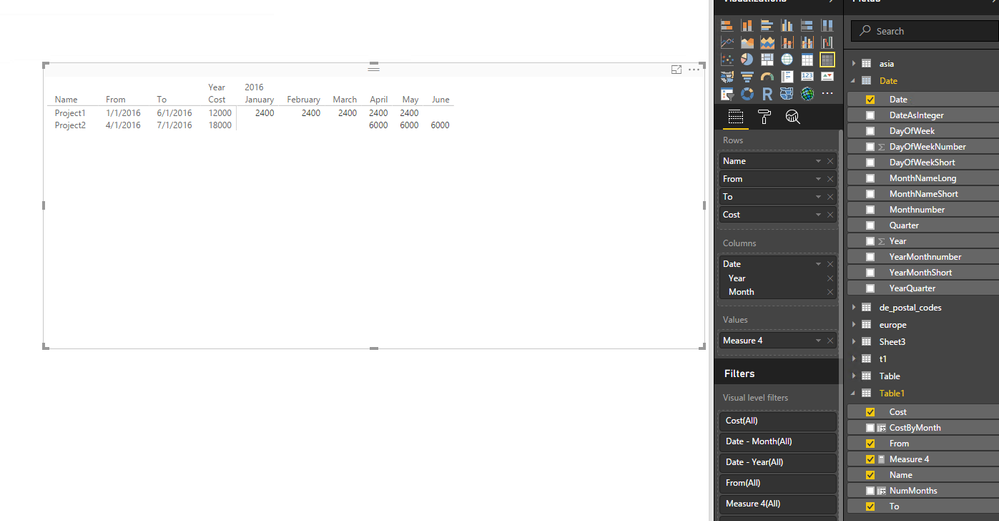- Power BI forums
- Updates
- News & Announcements
- Get Help with Power BI
- Desktop
- Service
- Report Server
- Power Query
- Mobile Apps
- Developer
- DAX Commands and Tips
- Custom Visuals Development Discussion
- Health and Life Sciences
- Power BI Spanish forums
- Translated Spanish Desktop
- Power Platform Integration - Better Together!
- Power Platform Integrations (Read-only)
- Power Platform and Dynamics 365 Integrations (Read-only)
- Training and Consulting
- Instructor Led Training
- Dashboard in a Day for Women, by Women
- Galleries
- Community Connections & How-To Videos
- COVID-19 Data Stories Gallery
- Themes Gallery
- Data Stories Gallery
- R Script Showcase
- Webinars and Video Gallery
- Quick Measures Gallery
- 2021 MSBizAppsSummit Gallery
- 2020 MSBizAppsSummit Gallery
- 2019 MSBizAppsSummit Gallery
- Events
- Ideas
- Custom Visuals Ideas
- Issues
- Issues
- Events
- Upcoming Events
- Community Blog
- Power BI Community Blog
- Custom Visuals Community Blog
- Community Support
- Community Accounts & Registration
- Using the Community
- Community Feedback
Register now to learn Fabric in free live sessions led by the best Microsoft experts. From Apr 16 to May 9, in English and Spanish.
- Power BI forums
- Forums
- Get Help with Power BI
- Desktop
- Need help with creating pipeline report by months
- Subscribe to RSS Feed
- Mark Topic as New
- Mark Topic as Read
- Float this Topic for Current User
- Bookmark
- Subscribe
- Printer Friendly Page
- Mark as New
- Bookmark
- Subscribe
- Mute
- Subscribe to RSS Feed
- Permalink
- Report Inappropriate Content
Need help with creating pipeline report by months
Hello,
I am very very new to PowerBI so my knowledge about it (and programming in general) is very limited. What I am trying to do is create a pipeline report.
I am exporting data from a excel file. This file contains 4 fields(on one sheet). Name; From; To; Cost.
What I need to do is calculate how many months is between from and to. After that divide cost with the number of months in a year. So that it divides the full cost between all the months it was active.
For an example:
PROJECT1 01.01.16 01.06.16(june) 12000
So i need to divide 12000 with 5 months.
What I need to get is:
NAME; From; To; Cost; 01.01.16; 01.02.16; 01.03.16; 01.04.16. 01.05.16; 01.06.16 01.07.16. 01.08.16;
Prj1 01.01.16 01.06.16 12000 2400 2400 2400 2400 2400
Lets say Project2 has the following data:
PROJECT2 01.04.16 01.07.16 18000
The results should be:
NAME; From; To; Cost; 01.01.16; 01.02.16; 01.03.16; 01.04.16. 01.05.16; 01.06.16 01.07.16 01.08.16;
Prj1 01.01.16 01.06.16 12000 2400 2400 2400 2400 2400
Prj2 01.04.16 01.07.16 18000 6000 6000 6000
Im sure that this is really easy but like i stressed before, I am a rookie regarding this matter.
Thanks you in advance, any help is appriciated.
Solved! Go to Solution.
- Mark as New
- Bookmark
- Subscribe
- Mute
- Subscribe to RSS Feed
- Permalink
- Report Inappropriate Content
Hi @andrispajula,
Firstly, create a calendar table in your current Power BI Desktop file following the guide in this blog.
Secondly, create the following two columns and measure in your table, please note that there is no relationship between calendar table and your table.
A new column to get the total number of months.
NumMonths = DATEDIFF(Table1[From], Table1[To],MONTH)
A new column to get cost by month.
CostByMonth = DIVIDE(Table1[Cost], Table1[NumMonths])
A measure to get the desired value.
Measure 4 = CALCULATE(SUM(Table1[CostByMonth]),
FILTER(Table1
, (Table1[From] < LASTDATE('Date'[Date])
&& Table1[To]> FIRSTDATE('Date'[Date])
)
)
)
Create a Matrix as shown in the screenshot below.
Thanks,
Lydia Zhang
If this post helps, then please consider Accept it as the solution to help the other members find it more quickly.
- Mark as New
- Bookmark
- Subscribe
- Mute
- Subscribe to RSS Feed
- Permalink
- Report Inappropriate Content
Hi @andrispajula,
Firstly, create a calendar table in your current Power BI Desktop file following the guide in this blog.
Secondly, create the following two columns and measure in your table, please note that there is no relationship between calendar table and your table.
A new column to get the total number of months.
NumMonths = DATEDIFF(Table1[From], Table1[To],MONTH)
A new column to get cost by month.
CostByMonth = DIVIDE(Table1[Cost], Table1[NumMonths])
A measure to get the desired value.
Measure 4 = CALCULATE(SUM(Table1[CostByMonth]),
FILTER(Table1
, (Table1[From] < LASTDATE('Date'[Date])
&& Table1[To]> FIRSTDATE('Date'[Date])
)
)
)
Create a Matrix as shown in the screenshot below.
Thanks,
Lydia Zhang
If this post helps, then please consider Accept it as the solution to help the other members find it more quickly.
Helpful resources

Microsoft Fabric Learn Together
Covering the world! 9:00-10:30 AM Sydney, 4:00-5:30 PM CET (Paris/Berlin), 7:00-8:30 PM Mexico City

Power BI Monthly Update - April 2024
Check out the April 2024 Power BI update to learn about new features.

| User | Count |
|---|---|
| 110 | |
| 94 | |
| 81 | |
| 66 | |
| 58 |
| User | Count |
|---|---|
| 150 | |
| 119 | |
| 104 | |
| 87 | |
| 67 |