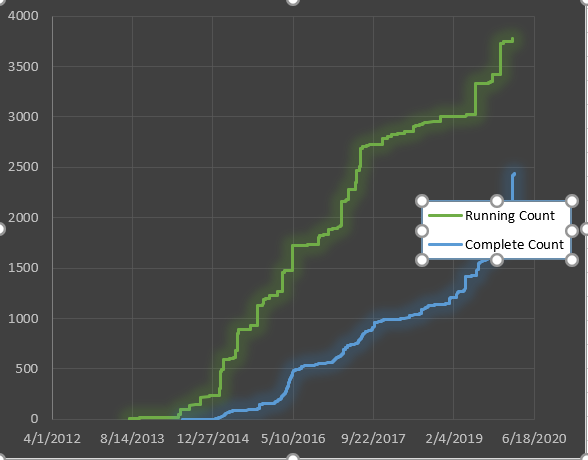- Power BI forums
- Updates
- News & Announcements
- Get Help with Power BI
- Desktop
- Service
- Report Server
- Power Query
- Mobile Apps
- Developer
- DAX Commands and Tips
- Custom Visuals Development Discussion
- Health and Life Sciences
- Power BI Spanish forums
- Translated Spanish Desktop
- Power Platform Integration - Better Together!
- Power Platform Integrations (Read-only)
- Power Platform and Dynamics 365 Integrations (Read-only)
- Training and Consulting
- Instructor Led Training
- Dashboard in a Day for Women, by Women
- Galleries
- Community Connections & How-To Videos
- COVID-19 Data Stories Gallery
- Themes Gallery
- Data Stories Gallery
- R Script Showcase
- Webinars and Video Gallery
- Quick Measures Gallery
- 2021 MSBizAppsSummit Gallery
- 2020 MSBizAppsSummit Gallery
- 2019 MSBizAppsSummit Gallery
- Events
- Ideas
- Custom Visuals Ideas
- Issues
- Issues
- Events
- Upcoming Events
- Community Blog
- Power BI Community Blog
- Custom Visuals Community Blog
- Community Support
- Community Accounts & Registration
- Using the Community
- Community Feedback
Register now to learn Fabric in free live sessions led by the best Microsoft experts. From Apr 16 to May 9, in English and Spanish.
- Power BI forums
- Forums
- Get Help with Power BI
- Desktop
- Re: Need help to create 2 line chart in Power BI
- Subscribe to RSS Feed
- Mark Topic as New
- Mark Topic as Read
- Float this Topic for Current User
- Bookmark
- Subscribe
- Printer Friendly Page
- Mark as New
- Bookmark
- Subscribe
- Mute
- Subscribe to RSS Feed
- Permalink
- Report Inappropriate Content
Need help to create 2 line chart in Power BI
Hello Experts,
I need to create Burn Chart, which has 2 lines in a Line chart. Sample data as below, I need to create 2 lines, one with open time and running count, other with completion date and complete count. With single line , it works as expected, but i need to see both the data/lines in single chart.
| Open Time | Running Count | Completion Date | Complete Count |
| 7/24/13 10:23 | 1 | 6/20/14 7:00 | 1 |
| 7/24/13 10:23 | 2 | 11/3/14 8:00 | 2 |
| 7/24/13 10:23 | 3 | 1/6/15 0:00 | 3 |
| 7/24/14 10:23 | 4 | 1/11/15 0:00 | 4 |
| 7/24/14 10:23 | 5 | 1/11/16 0:00 | 5 |
| 9/26/15 11:00 | 6 | 1/19/16 0:00 | 6 |
| 9/26/15 11:00 | 7 | 1/19/17 0:00 | 7 |
| 9/26/16 11:00 | 8 | 1/20/17 0:00 | 8 |
| 9/26/16 11:00 | 9 | ||
| 9/26/16 11:00 | 10 | ||
| 9/26/17 11:00 | 11 |
I tried with Line chart in power BI, but it didnt work correct using multiple values. I need the graph as below,
But in Power BI, its coming different,
Solved! Go to Solution.
- Mark as New
- Bookmark
- Subscribe
- Mute
- Subscribe to RSS Feed
- Permalink
- Report Inappropriate Content
You are on a good way to solve your problem!
You need to create three tables:
- Date Table - this table just has dates, you can create it directly in Power BI;
- "Running Count" Table - this table has 2 columns: Open Time and Running Count;
- "Complete Count" Table - this table has also 2 columns: Completion Time and Complete Count.
After that, you connect "Running Count" Table and "Complete Count" Table to the Date Table using relationships and use the date field from the Date Table to your X-axis.
Any doubt let me know!
- Mark as New
- Bookmark
- Subscribe
- Mute
- Subscribe to RSS Feed
- Permalink
- Report Inappropriate Content
Hi @Shalini1816 ,
You can refer to this:https://community.powerbi.com/t5/Desktop/Displaying-multiple-dates-across-a-single-x-axis/td-p/13032...
Best Regards,
Liang
If this post helps, then please consider Accept it as the solution to help the other members find it more quickly.
- Mark as New
- Bookmark
- Subscribe
- Mute
- Subscribe to RSS Feed
- Permalink
- Report Inappropriate Content
- Mark as New
- Bookmark
- Subscribe
- Mute
- Subscribe to RSS Feed
- Permalink
- Report Inappropriate Content
- Mark as New
- Bookmark
- Subscribe
- Mute
- Subscribe to RSS Feed
- Permalink
- Report Inappropriate Content
You are using the MAX of the two variables, so you are getting the wrong values.
You need to create a measure that get the cummulative vallues for the graphic
- Mark as New
- Bookmark
- Subscribe
- Mute
- Subscribe to RSS Feed
- Permalink
- Report Inappropriate Content
its not cumulatve. I mean the incremental count is used. i.e., Running count. (1 to total rows) and completed count (1 to completed items count). the first graph is done in EXCel, which uses open time and running count data for 1st line and complete date and complete count for second line. But in power BI we dont have option to select individual data for each line. Is It possible to achieve through any measures or formulas.
In second chart, you can see the sky blue line is correct, beacuse i am using open time in axis. If I use close time in axis, then the sky blue is showing wrong and dark blue will show correct. not sure how to reslove this.
- Mark as New
- Bookmark
- Subscribe
- Mute
- Subscribe to RSS Feed
- Permalink
- Report Inappropriate Content
Reading what you said, I presume that you just have the table that you present in your model.
You didn't have a date table (like a dimension)?
- Mark as New
- Bookmark
- Subscribe
- Mute
- Subscribe to RSS Feed
- Permalink
- Report Inappropriate Content
Yes, Exactly. @guiggs But still i tried to create a new Table with date colum and tried with userelationship, but it didnt work.
Regards,
Shalini R
- Mark as New
- Bookmark
- Subscribe
- Mute
- Subscribe to RSS Feed
- Permalink
- Report Inappropriate Content
You are on a good way to solve your problem!
You need to create three tables:
- Date Table - this table just has dates, you can create it directly in Power BI;
- "Running Count" Table - this table has 2 columns: Open Time and Running Count;
- "Complete Count" Table - this table has also 2 columns: Completion Time and Complete Count.
After that, you connect "Running Count" Table and "Complete Count" Table to the Date Table using relationships and use the date field from the Date Table to your X-axis.
Any doubt let me know!
- Mark as New
- Bookmark
- Subscribe
- Mute
- Subscribe to RSS Feed
- Permalink
- Report Inappropriate Content
- Mark as New
- Bookmark
- Subscribe
- Mute
- Subscribe to RSS Feed
- Permalink
- Report Inappropriate Content
You're welcome!
Best regards
Helpful resources

Microsoft Fabric Learn Together
Covering the world! 9:00-10:30 AM Sydney, 4:00-5:30 PM CET (Paris/Berlin), 7:00-8:30 PM Mexico City

Power BI Monthly Update - April 2024
Check out the April 2024 Power BI update to learn about new features.

| User | Count |
|---|---|
| 110 | |
| 96 | |
| 77 | |
| 63 | |
| 55 |
| User | Count |
|---|---|
| 143 | |
| 109 | |
| 89 | |
| 84 | |
| 66 |