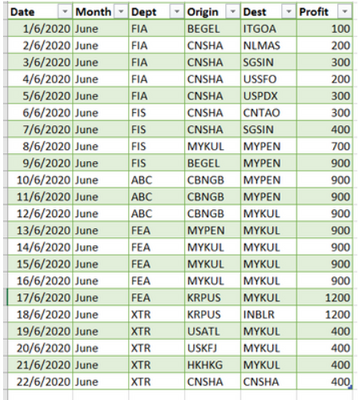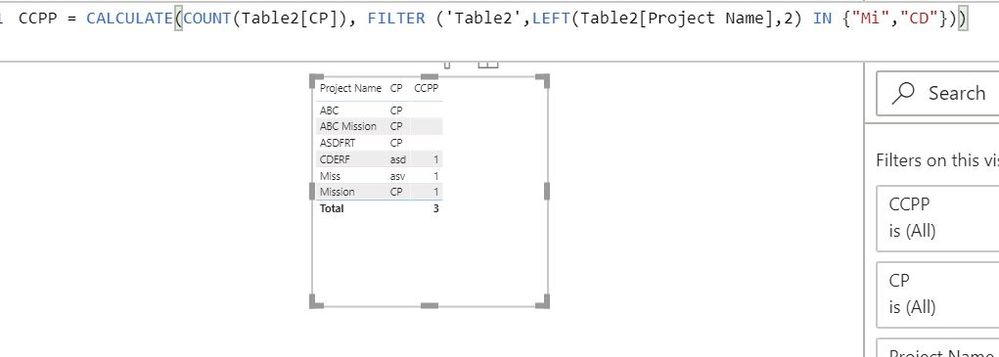- Power BI forums
- Updates
- News & Announcements
- Get Help with Power BI
- Desktop
- Service
- Report Server
- Power Query
- Mobile Apps
- Developer
- DAX Commands and Tips
- Custom Visuals Development Discussion
- Health and Life Sciences
- Power BI Spanish forums
- Translated Spanish Desktop
- Power Platform Integration - Better Together!
- Power Platform Integrations (Read-only)
- Power Platform and Dynamics 365 Integrations (Read-only)
- Training and Consulting
- Instructor Led Training
- Dashboard in a Day for Women, by Women
- Galleries
- Community Connections & How-To Videos
- COVID-19 Data Stories Gallery
- Themes Gallery
- Data Stories Gallery
- R Script Showcase
- Webinars and Video Gallery
- Quick Measures Gallery
- 2021 MSBizAppsSummit Gallery
- 2020 MSBizAppsSummit Gallery
- 2019 MSBizAppsSummit Gallery
- Events
- Ideas
- Custom Visuals Ideas
- Issues
- Issues
- Events
- Upcoming Events
- Community Blog
- Power BI Community Blog
- Custom Visuals Community Blog
- Community Support
- Community Accounts & Registration
- Using the Community
- Community Feedback
Register now to learn Fabric in free live sessions led by the best Microsoft experts. From Apr 16 to May 9, in English and Spanish.
- Power BI forums
- Forums
- Get Help with Power BI
- Desktop
- Need help on Like statement DAX
- Subscribe to RSS Feed
- Mark Topic as New
- Mark Topic as Read
- Float this Topic for Current User
- Bookmark
- Subscribe
- Printer Friendly Page
- Mark as New
- Bookmark
- Subscribe
- Mute
- Subscribe to RSS Feed
- Permalink
- Report Inappropriate Content
Need help on Like statement DAX
Dear experts,
Based on the table,
I have two condition need to calculate which is
i.)Only want get the data (Profit) which Origin/Dest is under MYKUL,MYPEN,CNSHA,SGSIN. Other from this, data(Profit) will ignore.
ii.)If Origin=Dest. Data will be ignore too (Example like CNSHA=CNSHA).
With the help, i able get DAX.
=Calculate(sum(table[profit]), filter(Table, table[origin]<>table[destination] && table[origin] in {"MYKUL","MYPEN","CNSHA","SGSIN"}.
But if I want to use LIKE (IN SQL) statement, for example calculate origin column which the start with "MY.." , "CN..".
How the DAX function will be like.
Hope you will have a great day!
Best thanks.
Solved! Go to Solution.
- Mark as New
- Bookmark
- Subscribe
- Mute
- Subscribe to RSS Feed
- Permalink
- Report Inappropriate Content
HI @NickProp28 ,
You can have a look at this
https://www.sqlbi.com/articles/from-sql-to-dax-string-comparison/
Regards,
Harsh Nathani
- Mark as New
- Bookmark
- Subscribe
- Mute
- Subscribe to RSS Feed
- Permalink
- Report Inappropriate Content
Hi @NickProp28 ,
I Tried replicating this with some dummy data. Work well for me.
Count =
CALCULATE (
SUM ( Financial[Job Profit] ),
FILTER (
Financial,
Financial[Origin] <> Financial[Dest]
&& LEFT (
Financial[Origin],
2
)
IN {
"SG",
"MY"
}
&& LEFT (
Financial[Dest],
2
)
IN {
"SG",
"MY"
}
)
)
Just to troubleshoot ,try to Trim your Origin and Destination Columns in Power Query to removing leading spaces if any.
Regards,
Harsh Nathani
- Mark as New
- Bookmark
- Subscribe
- Mute
- Subscribe to RSS Feed
- Permalink
- Report Inappropriate Content
Hi all,
@amitchandak @mahoneypat @harshnathani ,
I try it and come out with this DAX.
But the calculation is wrong. Can you guys take a look on my DAX.
Count = CALCULATE(SUM(Financial[Job Profit]),FILTER(Financial,Financial[Origin]<>Financial[Dest] && LEFT(Financial[Origin],2) IN {"SG","MY"} && LEFT(Financial[Dest],2) IN {"SG","MY"}))
This is from https://www.sqlbi.com/articles/from-sql-to-dax-string-comparison/
Hope you guys have a great day.
Best thanks.
- Mark as New
- Bookmark
- Subscribe
- Mute
- Subscribe to RSS Feed
- Permalink
- Report Inappropriate Content
Hi @NickProp28 ,
I Tried replicating this with some dummy data. Work well for me.
Count =
CALCULATE (
SUM ( Financial[Job Profit] ),
FILTER (
Financial,
Financial[Origin] <> Financial[Dest]
&& LEFT (
Financial[Origin],
2
)
IN {
"SG",
"MY"
}
&& LEFT (
Financial[Dest],
2
)
IN {
"SG",
"MY"
}
)
)
Just to troubleshoot ,try to Trim your Origin and Destination Columns in Power Query to removing leading spaces if any.
Regards,
Harsh Nathani
- Mark as New
- Bookmark
- Subscribe
- Mute
- Subscribe to RSS Feed
- Permalink
- Report Inappropriate Content
@NickProp28 , you can use following
https://docs.microsoft.com/en-us/dax/containsstring-function-dax
https://docs.microsoft.com/en-us/dax/search-function-dax
https://docs.microsoft.com/en-us/dax/find-function-dax
Microsoft Power BI Learning Resources, 2023 !!
Learn Power BI - Full Course with Dec-2022, with Window, Index, Offset, 100+ Topics !!
Did I answer your question? Mark my post as a solution! Appreciate your Kudos !! Proud to be a Super User! !!
- Mark as New
- Bookmark
- Subscribe
- Mute
- Subscribe to RSS Feed
- Permalink
- Report Inappropriate Content
One simple way to do this would be to add a column in query or DAX that shows the first two letters in that column. Then you can use your same approach/measure with that new column "... in {"MY", "CN"} ..."
If this works for you, please mark it as the solution. Kudos are appreciated too. Please let me know if not.
Regards,
Pat
Did I answer your question? Mark my post as a solution! Kudos are also appreciated!
To learn more about Power BI, follow me on Twitter or subscribe on YouTube.
@mahoneypa HoosierBI on YouTube
- Mark as New
- Bookmark
- Subscribe
- Mute
- Subscribe to RSS Feed
- Permalink
- Report Inappropriate Content
HI @NickProp28 ,
You can have a look at this
https://www.sqlbi.com/articles/from-sql-to-dax-string-comparison/
Regards,
Harsh Nathani
Helpful resources

Microsoft Fabric Learn Together
Covering the world! 9:00-10:30 AM Sydney, 4:00-5:30 PM CET (Paris/Berlin), 7:00-8:30 PM Mexico City

Power BI Monthly Update - April 2024
Check out the April 2024 Power BI update to learn about new features.

| User | Count |
|---|---|
| 111 | |
| 100 | |
| 80 | |
| 64 | |
| 58 |
| User | Count |
|---|---|
| 146 | |
| 110 | |
| 93 | |
| 84 | |
| 67 |