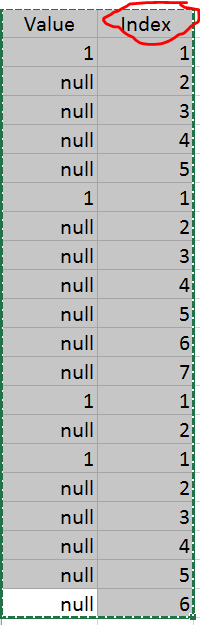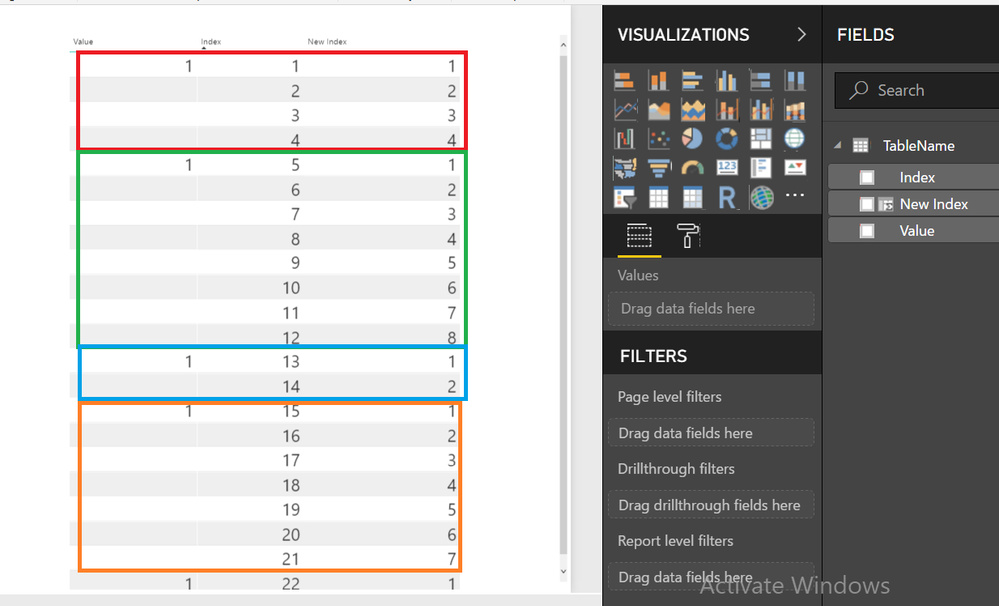- Power BI forums
- Updates
- News & Announcements
- Get Help with Power BI
- Desktop
- Service
- Report Server
- Power Query
- Mobile Apps
- Developer
- DAX Commands and Tips
- Custom Visuals Development Discussion
- Health and Life Sciences
- Power BI Spanish forums
- Translated Spanish Desktop
- Power Platform Integration - Better Together!
- Power Platform Integrations (Read-only)
- Power Platform and Dynamics 365 Integrations (Read-only)
- Training and Consulting
- Instructor Led Training
- Dashboard in a Day for Women, by Women
- Galleries
- Community Connections & How-To Videos
- COVID-19 Data Stories Gallery
- Themes Gallery
- Data Stories Gallery
- R Script Showcase
- Webinars and Video Gallery
- Quick Measures Gallery
- 2021 MSBizAppsSummit Gallery
- 2020 MSBizAppsSummit Gallery
- 2019 MSBizAppsSummit Gallery
- Events
- Ideas
- Custom Visuals Ideas
- Issues
- Issues
- Events
- Upcoming Events
- Community Blog
- Power BI Community Blog
- Custom Visuals Community Blog
- Community Support
- Community Accounts & Registration
- Using the Community
- Community Feedback
Register now to learn Fabric in free live sessions led by the best Microsoft experts. From Apr 16 to May 9, in English and Spanish.
- Power BI forums
- Forums
- Get Help with Power BI
- Desktop
- Need help in Power Query
- Subscribe to RSS Feed
- Mark Topic as New
- Mark Topic as Read
- Float this Topic for Current User
- Bookmark
- Subscribe
- Printer Friendly Page
- Mark as New
- Bookmark
- Subscribe
- Mute
- Subscribe to RSS Feed
- Permalink
- Report Inappropriate Content
Need help in Power Query
Thanks Advanced !!!
Value is the column i have in Power Query.
Index is expected output
How can i achieve in Power Query.
@MattAllington@MarcelBeug@parry2k@ImkeF
Solved! Go to Solution.
- Mark as New
- Bookmark
- Subscribe
- Mute
- Subscribe to RSS Feed
- Permalink
- Report Inappropriate Content
No prob, just a small modification:
let
Source = Excel.CurrentWorkbook(){[Name="Table1"]}[Content],
#"Added Index" = Table.AddIndexColumn(Source, "Index", 0, 1),
#"Added Custom" = Table.AddColumn(#"Added Index", "Custom", each if [Value]=1 then [Index] else null),
#"Filled Down" = Table.FillDown(#"Added Custom",{"Custom"}),
#"Removed Columns" = Table.RemoveColumns(#"Filled Down",{"Index"}),
#"Grouped Rows" = Table.Group(#"Removed Columns", {"Custom"}, {{"Index", each Table.AddIndexColumn(_,"Index",1,1), type table}}),
YourNewValue = Table.AddIndexColumn(#"Grouped Rows", "Result", 1, 1),
#"Expanded Index" = Table.ExpandTableColumn(YourNewValue, "Index", {"Value", "Index"}, {"Value", "Index.1"}),
#"Removed Columns1" = Table.RemoveColumns(#"Expanded Index",{"Custom"})
in
#"Removed Columns1"
Imke Feldmann
www.TheBIccountant.com -- How to integrate M-code into your solution -- Check out more PBI- learning resources here
Imke Feldmann (The BIccountant)
If you liked my solution, please give it a thumbs up. And if I did answer your question, please mark this post as a solution. Thanks!
How to integrate M-code into your solution -- How to get your questions answered quickly -- How to provide sample data -- Check out more PBI- learning resources here -- Performance Tipps for M-queries
- Mark as New
- Bookmark
- Subscribe
- Mute
- Subscribe to RSS Feed
- Permalink
- Report Inappropriate Content
This is an option which should be relatively easy to follow along:
let
Source = Excel.CurrentWorkbook(){[Name="Table1"]}[Content],
#"Added Index" = Table.AddIndexColumn(Source, "Index", 0, 1),
#"Added Custom" = Table.AddColumn(#"Added Index", "Custom", each if [Value]=1 then [Index] else null),
#"Filled Down" = Table.FillDown(#"Added Custom",{"Custom"}),
#"Removed Columns" = Table.RemoveColumns(#"Filled Down",{"Index"}),
#"Grouped Rows" = Table.Group(#"Removed Columns", {"Custom"}, {{"Index", each Table.AddIndexColumn(_,"Index",1,1), type table}}),
#"Expanded Index" = Table.ExpandTableColumn(#"Grouped Rows", "Index", {"Value", "Index"}, {"Value", "Index.1"}),
#"Removed Columns1" = Table.RemoveColumns(#"Expanded Index",{"Custom"})
in
#"Removed Columns1"Imke Feldmann
www.TheBIccountant.com -- How to integrate M-code into your solution -- Check out more PBI- learning resources here
Imke Feldmann (The BIccountant)
If you liked my solution, please give it a thumbs up. And if I did answer your question, please mark this post as a solution. Thanks!
How to integrate M-code into your solution -- How to get your questions answered quickly -- How to provide sample data -- Check out more PBI- learning resources here -- Performance Tipps for M-queries
- Mark as New
- Bookmark
- Subscribe
- Mute
- Subscribe to RSS Feed
- Permalink
- Report Inappropriate Content
@ImkeF I don't know how to expose my happiness. Thanks a lot.
Have similar case hope u will help me on this case too.
with the value now am expecting this result as output
- Mark as New
- Bookmark
- Subscribe
- Mute
- Subscribe to RSS Feed
- Permalink
- Report Inappropriate Content
No prob, just a small modification:
let
Source = Excel.CurrentWorkbook(){[Name="Table1"]}[Content],
#"Added Index" = Table.AddIndexColumn(Source, "Index", 0, 1),
#"Added Custom" = Table.AddColumn(#"Added Index", "Custom", each if [Value]=1 then [Index] else null),
#"Filled Down" = Table.FillDown(#"Added Custom",{"Custom"}),
#"Removed Columns" = Table.RemoveColumns(#"Filled Down",{"Index"}),
#"Grouped Rows" = Table.Group(#"Removed Columns", {"Custom"}, {{"Index", each Table.AddIndexColumn(_,"Index",1,1), type table}}),
YourNewValue = Table.AddIndexColumn(#"Grouped Rows", "Result", 1, 1),
#"Expanded Index" = Table.ExpandTableColumn(YourNewValue, "Index", {"Value", "Index"}, {"Value", "Index.1"}),
#"Removed Columns1" = Table.RemoveColumns(#"Expanded Index",{"Custom"})
in
#"Removed Columns1"
Imke Feldmann
www.TheBIccountant.com -- How to integrate M-code into your solution -- Check out more PBI- learning resources here
Imke Feldmann (The BIccountant)
If you liked my solution, please give it a thumbs up. And if I did answer your question, please mark this post as a solution. Thanks!
How to integrate M-code into your solution -- How to get your questions answered quickly -- How to provide sample data -- Check out more PBI- learning resources here -- Performance Tipps for M-queries
- Mark as New
- Bookmark
- Subscribe
- Mute
- Subscribe to RSS Feed
- Permalink
- Report Inappropriate Content
I know a DAX solution with little help from Power Query
First we add an Index Column as usual starting from 1 using POwer Query
Then we can use this Calculated Column to get the Desired New Index
New Index =
VAR lAst =
CALCULATE (
LASTNONBLANK ( TableName[Index], 1 ),
FILTER (
ALL ( TableName ),
TableName[Index] < EARLIER ( TableName[Index] )
&& TableName[Value] = 1
)
)
RETURN
IF (
TableName[Value] = 1,
1,
CALCULATE (
COUNTROWS ( TableName ),
FILTER (
ALL ( TableName ),
TableName[Index] < EARLIER ( TableName[Index] )
&& TableName[Index] >= lAst
)
)
+ 1
)
Regards
Zubair
Please try my custom visuals
Helpful resources

Microsoft Fabric Learn Together
Covering the world! 9:00-10:30 AM Sydney, 4:00-5:30 PM CET (Paris/Berlin), 7:00-8:30 PM Mexico City

Power BI Monthly Update - April 2024
Check out the April 2024 Power BI update to learn about new features.

| User | Count |
|---|---|
| 111 | |
| 95 | |
| 77 | |
| 68 | |
| 54 |
| User | Count |
|---|---|
| 144 | |
| 105 | |
| 102 | |
| 89 | |
| 63 |