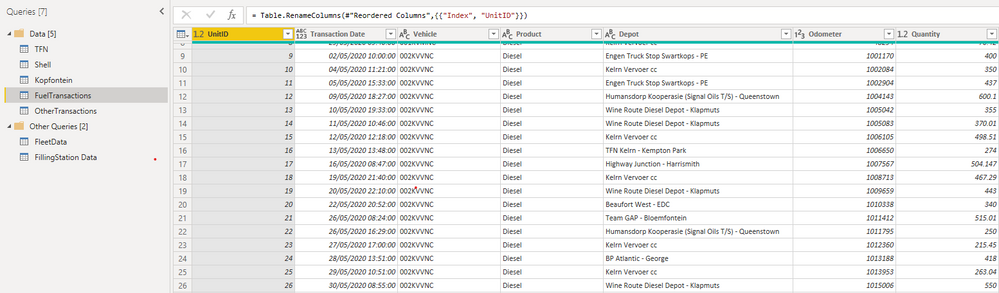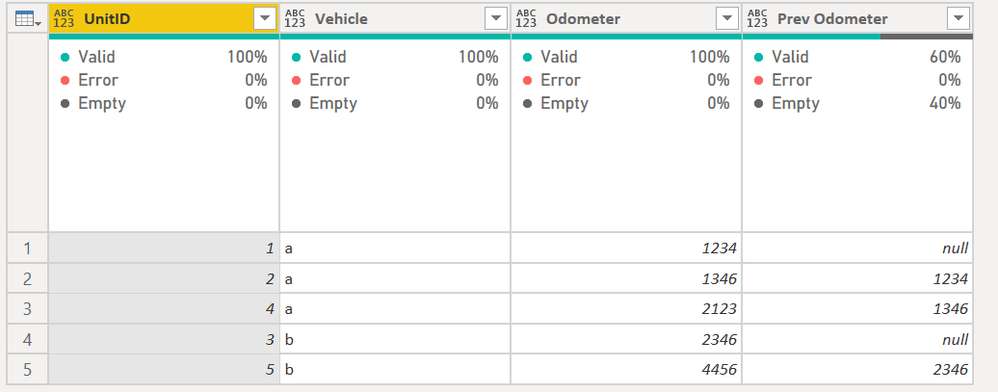- Power BI forums
- Updates
- News & Announcements
- Get Help with Power BI
- Desktop
- Service
- Report Server
- Power Query
- Mobile Apps
- Developer
- DAX Commands and Tips
- Custom Visuals Development Discussion
- Health and Life Sciences
- Power BI Spanish forums
- Translated Spanish Desktop
- Power Platform Integration - Better Together!
- Power Platform Integrations (Read-only)
- Power Platform and Dynamics 365 Integrations (Read-only)
- Training and Consulting
- Instructor Led Training
- Dashboard in a Day for Women, by Women
- Galleries
- Community Connections & How-To Videos
- COVID-19 Data Stories Gallery
- Themes Gallery
- Data Stories Gallery
- R Script Showcase
- Webinars and Video Gallery
- Quick Measures Gallery
- 2021 MSBizAppsSummit Gallery
- 2020 MSBizAppsSummit Gallery
- 2019 MSBizAppsSummit Gallery
- Events
- Ideas
- Custom Visuals Ideas
- Issues
- Issues
- Events
- Upcoming Events
- Community Blog
- Power BI Community Blog
- Custom Visuals Community Blog
- Community Support
- Community Accounts & Registration
- Using the Community
- Community Feedback
Register now to learn Fabric in free live sessions led by the best Microsoft experts. From Apr 16 to May 9, in English and Spanish.
- Power BI forums
- Forums
- Get Help with Power BI
- Desktop
- Need Help On Getting Value From Previous Row
- Subscribe to RSS Feed
- Mark Topic as New
- Mark Topic as Read
- Float this Topic for Current User
- Bookmark
- Subscribe
- Printer Friendly Page
- Mark as New
- Bookmark
- Subscribe
- Mute
- Subscribe to RSS Feed
- Permalink
- Report Inappropriate Content
Need Help On Getting Value From Previous Row
Hi Everyone,
I am new to PowerBI and please need help on a formula.
I am building a PowerBI fuel consumption model for a road freight company. I need to add a new column after the "Odometer" column on the query below. The value in the new column needs to be the previous row's value in the "Odometer" column- if the current value in the "Vehicle" column matches the value of the previous row's "Vehicle" column. I hope this makes sense!
This needs to be done in order for us to calculate the distance driven by a specific vehicle since the previous fuel fill-up.
Solved! Go to Solution.
- Mark as New
- Bookmark
- Subscribe
- Mute
- Subscribe to RSS Feed
- Permalink
- Report Inappropriate Content
Hi @NaudeJP
Your original data shows you are in Power Query. This code sample will provide that data in Power Query before it loads to the data model.
You can see it returns the previous odometer reading unless it is the first odometer reading for that vehicle, and then it returns null.
let
Source = Table.FromRows(Json.Document(Binary.Decompress(Binary.FromText("i45WMlTSUUoEYkMjYxOlWJ1oJSOYgLGJGVjAGMhJAmIjmIAJVIURUA9YwBSqwsTEFKgiFgA=", BinaryEncoding.Base64), Compression.Deflate)), let _t = ((type nullable text) meta [Serialized.Text = true]) in type table [UnitID = _t, Vehicle = _t, Odometer = _t]),
#"Changed Type" = Table.TransformColumnTypes(Source,{{"UnitID", Int64.Type}, {"Odometer", Int64.Type}}),
#"Grouped Rows" =
Table.Group(
#"Changed Type",
{"Vehicle"}, {{"All Rows", each _, type table [UnitID=number, Vehicle=text, Odometer=number]}}
),
#"Added Index" = Table.AddColumn(#"Grouped Rows", "Added Index", each Table.AddIndexColumn([All Rows], "Index", 0)),
#"Added Prev Odometer" =
Table.AddColumn(
#"Added Index",
"Added Prev Odometer",
each Table.AddColumn(
[Added Index],
"Prev Odometer",
let
varTable = [Added Index]
in
each try varTable[Odometer]{[Index]-1} otherwise null
)
),
#"Removed Other Columns" = Table.SelectColumns(#"Added Prev Odometer",{"Added Prev Odometer"}),
#"Expanded Added Prev Odometer" = Table.ExpandTableColumn(#"Removed Other Columns", "Added Prev Odometer", {"UnitID", "Vehicle", "Odometer", "Prev Odometer"}, {"UnitID", "Vehicle", "Odometer", "Prev Odometer"})
in
#"Expanded Added Prev Odometer"1) In Power Query, select New Source, then Blank Query
2) On the Home ribbon, select "Advanced Editor" button
3) Remove everything you see, then paste the M code I've given you in that box.
4) Press Done
A calculated column may work for your needs, but I generally try to avoid them if possible, but your question isn't a black and white issue as to where this goes. See which works best for you! In general, try to avoid calculated columns. There are times to use them, but it is rare. Getting data out of the source system, creating columns in Power Query, or DAX Measures are usually preferred to calculated columns. See these references:
Calculated Columns vs Measures in DAX
Calculated Columns and Measures in DAX
Storage differences between calculated columns and calculated tables
Did I answer your question? Mark my post as a solution!
Did my answers help arrive at a solution? Give it a kudos by clicking the Thumbs Up!
DAX is for Analysis. Power Query is for Data Modeling
Proud to be a Super User!
MCSA: BI Reporting- Mark as New
- Bookmark
- Subscribe
- Mute
- Subscribe to RSS Feed
- Permalink
- Report Inappropriate Content
Hi @NaudeJP
Your original data shows you are in Power Query. This code sample will provide that data in Power Query before it loads to the data model.
You can see it returns the previous odometer reading unless it is the first odometer reading for that vehicle, and then it returns null.
let
Source = Table.FromRows(Json.Document(Binary.Decompress(Binary.FromText("i45WMlTSUUoEYkMjYxOlWJ1oJSOYgLGJGVjAGMhJAmIjmIAJVIURUA9YwBSqwsTEFKgiFgA=", BinaryEncoding.Base64), Compression.Deflate)), let _t = ((type nullable text) meta [Serialized.Text = true]) in type table [UnitID = _t, Vehicle = _t, Odometer = _t]),
#"Changed Type" = Table.TransformColumnTypes(Source,{{"UnitID", Int64.Type}, {"Odometer", Int64.Type}}),
#"Grouped Rows" =
Table.Group(
#"Changed Type",
{"Vehicle"}, {{"All Rows", each _, type table [UnitID=number, Vehicle=text, Odometer=number]}}
),
#"Added Index" = Table.AddColumn(#"Grouped Rows", "Added Index", each Table.AddIndexColumn([All Rows], "Index", 0)),
#"Added Prev Odometer" =
Table.AddColumn(
#"Added Index",
"Added Prev Odometer",
each Table.AddColumn(
[Added Index],
"Prev Odometer",
let
varTable = [Added Index]
in
each try varTable[Odometer]{[Index]-1} otherwise null
)
),
#"Removed Other Columns" = Table.SelectColumns(#"Added Prev Odometer",{"Added Prev Odometer"}),
#"Expanded Added Prev Odometer" = Table.ExpandTableColumn(#"Removed Other Columns", "Added Prev Odometer", {"UnitID", "Vehicle", "Odometer", "Prev Odometer"}, {"UnitID", "Vehicle", "Odometer", "Prev Odometer"})
in
#"Expanded Added Prev Odometer"1) In Power Query, select New Source, then Blank Query
2) On the Home ribbon, select "Advanced Editor" button
3) Remove everything you see, then paste the M code I've given you in that box.
4) Press Done
A calculated column may work for your needs, but I generally try to avoid them if possible, but your question isn't a black and white issue as to where this goes. See which works best for you! In general, try to avoid calculated columns. There are times to use them, but it is rare. Getting data out of the source system, creating columns in Power Query, or DAX Measures are usually preferred to calculated columns. See these references:
Calculated Columns vs Measures in DAX
Calculated Columns and Measures in DAX
Storage differences between calculated columns and calculated tables
Did I answer your question? Mark my post as a solution!
Did my answers help arrive at a solution? Give it a kudos by clicking the Thumbs Up!
DAX is for Analysis. Power Query is for Data Modeling
Proud to be a Super User!
MCSA: BI Reporting- Mark as New
- Bookmark
- Subscribe
- Mute
- Subscribe to RSS Feed
- Permalink
- Report Inappropriate Content
- Mark as New
- Bookmark
- Subscribe
- Mute
- Subscribe to RSS Feed
- Permalink
- Report Inappropriate Content
I can't see the screenshot you provided clearly.
Hope below example can help you.
perviousvalue = MAXX(FILTER('Table','Table'[order]=earlier('Table'[order])-1),'Table'[test])
Did I answer your question? Mark my post as a solution!
Proud to be a Super User!
- Mark as New
- Bookmark
- Subscribe
- Mute
- Subscribe to RSS Feed
- Permalink
- Report Inappropriate Content
Thanks, it seems like it might work. I am just getting this error now:
How can I get this fixed?
Thanks again for the help!
- Mark as New
- Bookmark
- Subscribe
- Mute
- Subscribe to RSS Feed
- Permalink
- Report Inappropriate Content
Hi @NaudeJP ,
I think you are creating a measure. (Not sure though )
You need to create a Calculated Column.
https://www.sqlbi.com/articles/dax-error-messages-in-power-bi/
Regards,
Harsh Nathani
Helpful resources

Microsoft Fabric Learn Together
Covering the world! 9:00-10:30 AM Sydney, 4:00-5:30 PM CET (Paris/Berlin), 7:00-8:30 PM Mexico City

Power BI Monthly Update - April 2024
Check out the April 2024 Power BI update to learn about new features.

| User | Count |
|---|---|
| 111 | |
| 94 | |
| 83 | |
| 66 | |
| 59 |
| User | Count |
|---|---|
| 151 | |
| 121 | |
| 104 | |
| 87 | |
| 67 |