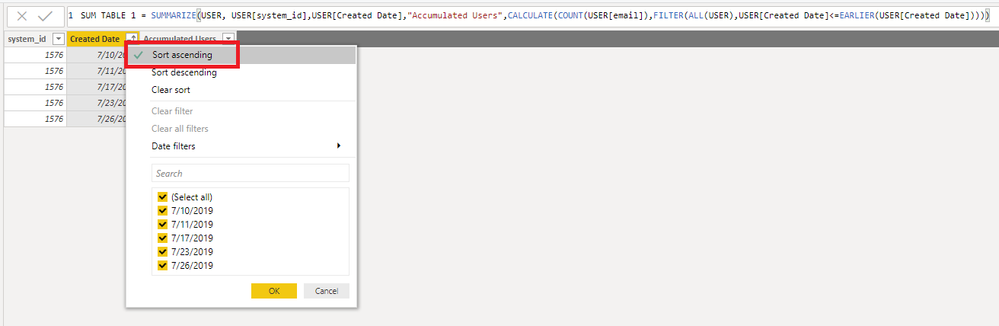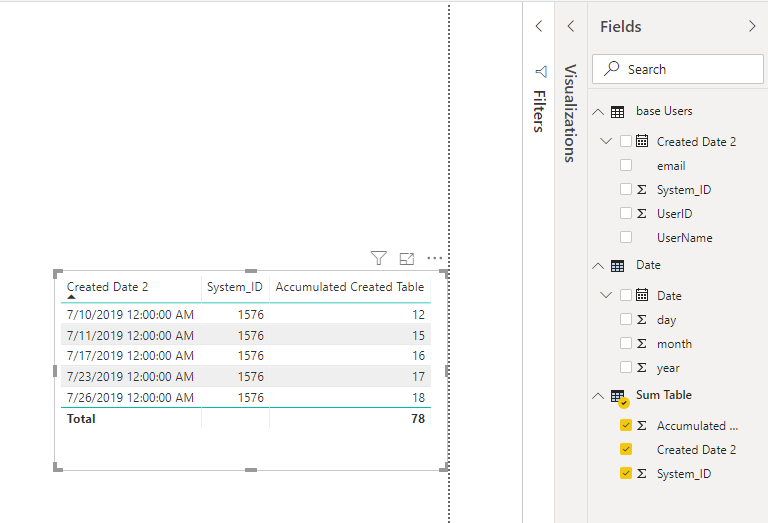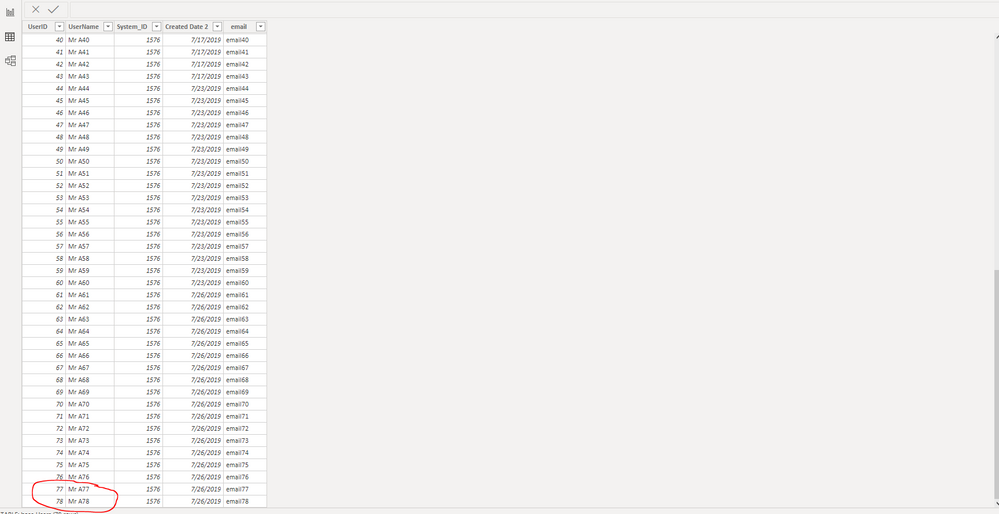- Power BI forums
- Updates
- News & Announcements
- Get Help with Power BI
- Desktop
- Service
- Report Server
- Power Query
- Mobile Apps
- Developer
- DAX Commands and Tips
- Custom Visuals Development Discussion
- Health and Life Sciences
- Power BI Spanish forums
- Translated Spanish Desktop
- Power Platform Integration - Better Together!
- Power Platform Integrations (Read-only)
- Power Platform and Dynamics 365 Integrations (Read-only)
- Training and Consulting
- Instructor Led Training
- Dashboard in a Day for Women, by Women
- Galleries
- Community Connections & How-To Videos
- COVID-19 Data Stories Gallery
- Themes Gallery
- Data Stories Gallery
- R Script Showcase
- Webinars and Video Gallery
- Quick Measures Gallery
- 2021 MSBizAppsSummit Gallery
- 2020 MSBizAppsSummit Gallery
- 2019 MSBizAppsSummit Gallery
- Events
- Ideas
- Custom Visuals Ideas
- Issues
- Issues
- Events
- Upcoming Events
- Community Blog
- Power BI Community Blog
- Custom Visuals Community Blog
- Community Support
- Community Accounts & Registration
- Using the Community
- Community Feedback
Register now to learn Fabric in free live sessions led by the best Microsoft experts. From Apr 16 to May 9, in English and Spanish.
- Power BI forums
- Forums
- Get Help with Power BI
- Desktop
- Re: NEED HELPS IN TABLE DAX FUNCTION
- Subscribe to RSS Feed
- Mark Topic as New
- Mark Topic as Read
- Float this Topic for Current User
- Bookmark
- Subscribe
- Printer Friendly Page
- Mark as New
- Bookmark
- Subscribe
- Mute
- Subscribe to RSS Feed
- Permalink
- Report Inappropriate Content
NEED HELPS IN TABLE DAX FUNCTION
Hi all,
I'm newbie in here. I got a problem that really need your helps 😞
I'm building customer reports and I have a raw table like this:
Col1: User's name
Col2: User's email
Col3: User's System ID
Col4: Created Date
(I highlighted the important columns in the picture below)
Now I want to create a new table, based on above raw table.
The table I want will look like:
Col1: Date
Col2: System_ID
Col3: Accumulated Created Users
(In this case, I want this result will be:
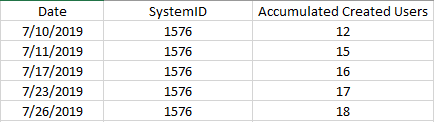
I tried this DAX:
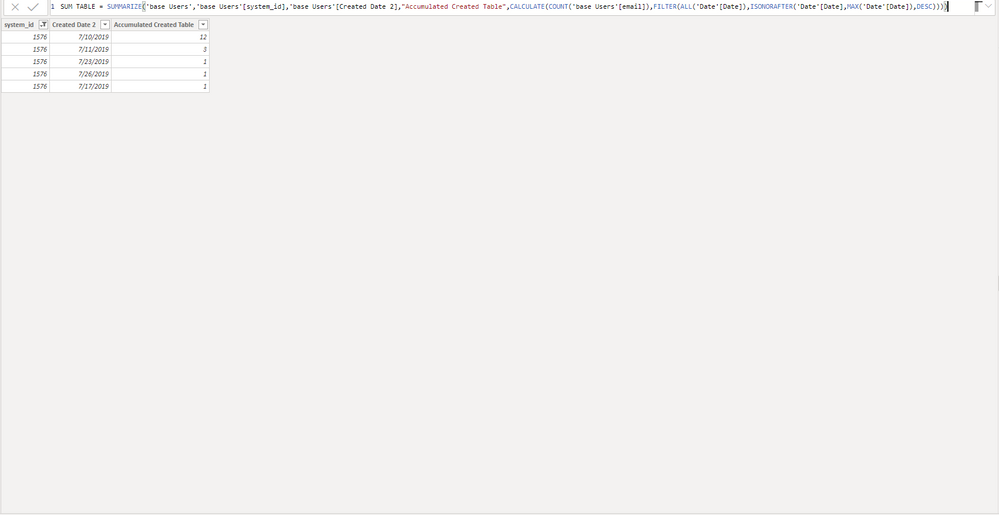
As you can see, the result is failed because of 2 reasons:
1. I want the date is sort DESC
2. The Accumulated Column is not correct.
Please kindly take a look and give me some advisers.
Thansks in advance!
Solved! Go to Solution.
- Mark as New
- Bookmark
- Subscribe
- Mute
- Subscribe to RSS Feed
- Permalink
- Report Inappropriate Content
Hi @Anonymous ,
You can change your expression like so:
SUM TABLE 1 =
SUMMARIZE (
USER,
USER[system_id],
USER[Created Date],
"Accumulated Users", CALCULATE (
COUNT ( USER[email] ),
FILTER ( ALL ( USER ), USER[Created Date] <= EARLIER ( USER[Created Date] ) )
)
)Then, choose 'sort ascending' manually.
Best Regards,
Icey
If this post helps, then please consider Accept it as the solution to help the other members find it more quickly.
- Mark as New
- Bookmark
- Subscribe
- Mute
- Subscribe to RSS Feed
- Permalink
- Report Inappropriate Content
@Anonymous
Try this:
SUM TABLE 2C =
ADDCOLUMNS (
SUMMARIZE ( USER; USER[system_id]; USER[Created Date] );
"Accumulated Users"; CALCULATE (
COUNT ( USER[email] );
FILTER (
ALL ( USER[Created Date] );
ISONORAFTER ( USER[Created Date]; EARLIER ( USER[Created Date] ); DESC )
)
)
)
or you could implement the EARLIER with VAR instead
- Mark as New
- Bookmark
- Subscribe
- Mute
- Subscribe to RSS Feed
- Permalink
- Report Inappropriate Content
Although I would prefer to do it like this, without the ISONORAFTER:
SUM TABLE 2B =
ADDCOLUMNS (
SUMMARIZE ( USER; USER[system_id]; USER[Created Date] );
"Accumulated Users"; CALCULATE (
COUNT ( USER[email] );
USER[Created Date] <= EARLIER ( USER[Created Date] )
)
)
where you could also use VAR instead of EARLIER
- Mark as New
- Bookmark
- Subscribe
- Mute
- Subscribe to RSS Feed
- Permalink
- Report Inappropriate Content
@Anonymous
Considering what you are trying to do now, I think the table we created earlier is not very useful. I'd suggest the following:
1. Create a one-to-many relationship between DATE and USER (Date --> Created Date)
2. Create a measure that will do the cumulative directly on the visual:
Measure_Accumulated_Users =
CALCULATE (
COUNT ( 'USER'[email] );
FILTER ( ALL ( 'DATE'[Date] ); 'DATE'[Date] <= MAX ( 'DATE'[Date] ) )
)
This will give you a value in all rows. Then you can update your other two measures accordingly, using [Measure_Accumulated_Users]
- Mark as New
- Bookmark
- Subscribe
- Mute
- Subscribe to RSS Feed
- Permalink
- Report Inappropriate Content
@AlB thanks for your comment :))
Sorry for disturbing you again, but another problems come ups.
Thanks to your helps, I already got the result of Accumulated Created Users.
The final result I want is % Active in day = Divide ( Number of active user in day ; Accumulated Created Users)
To calculated Number of active users in day, I used this DAX:
Active users in day = DISTINCTCOUNT('LOGIN TABLE'[email])To calculated % Active in day, I used this DAX:
% Active in day =
DIVIDE([Active users in day], SUM('CREATED USERS'[Accumulated Users]))But here is the result:
The correct resutl should be like that:
7/17/2019 16 10 10/16
7/18/2019 16 15 15/16
7/19/2019 16 14 14/16
7/20/2019 16 10 10/16
7/21/2019 16 2 2/16
7/22/2019 16 10 10/16
7/23/2019 17 13 13/17
....
I dont know what DAX should be used in this case 😞
I also attached the file and raw data in the link below. Please kindly take a look
https://drive.google.com/drive/folders/1yzpTgsXTbPLNS-hdIAjsdhq-f-wwdjdt?usp=sharing
Thank you so much 😞
- Mark as New
- Bookmark
- Subscribe
- Mute
- Subscribe to RSS Feed
- Permalink
- Report Inappropriate Content
@Anonymous
Considering what you are trying to do now, I think the table we created earlier is not very useful. I'd suggest the following:
1. Create a one-to-many relationship between DATE and USER (Date --> Created Date)
2. Create a measure that will do the cumulative directly on the visual:
Measure_Accumulated_Users =
CALCULATE (
COUNT ( 'USER'[email] );
FILTER ( ALL ( 'DATE'[Date] ); 'DATE'[Date] <= MAX ( 'DATE'[Date] ) )
)
This will give you a value in all rows. Then you can update your other two measures accordingly, using [Measure_Accumulated_Users]
- Mark as New
- Bookmark
- Subscribe
- Mute
- Subscribe to RSS Feed
- Permalink
- Report Inappropriate Content
- Mark as New
- Bookmark
- Subscribe
- Mute
- Subscribe to RSS Feed
- Permalink
- Report Inappropriate Content
@Anonymous
Great. My pleasure. It's always nice to come across someone so grateful.
Cheers
- Mark as New
- Bookmark
- Subscribe
- Mute
- Subscribe to RSS Feed
- Permalink
- Report Inappropriate Content
Hi @Anonymous ,
I reproduced your question, but no error appeared. My result is as the screenshot below.
The 'base Users' table is part of your raw table. And the 'Date' table is created automatically use 'CALENDARAUTO'. The 'Sum Table' is created by your DAX expression. You can download my PBIX file .
Maybe you can try it again. If it still doesn't work, you can provide more details so that I can help you better.
Best Regards,
Icey Zhang
If this post helps, then please consider Accept it as the solution to help the other members find it more quickly.
- Mark as New
- Bookmark
- Subscribe
- Mute
- Subscribe to RSS Feed
- Permalink
- Report Inappropriate Content
Thanks to your response.
I already download your file. But It seem like some thing is not correct with that data :))
In my raw table, I just only have 18 users in total. But when I look at your file, I see it is 78 users in totals
I just attached my pwbi in google drive link in below. Please kindly take a look
https://drive.google.com/drive/folders/1QsDKn3dMR20hhkDID8GEo90j_Wcrv2aH?usp=sharing
Thank you so much :))
- Mark as New
- Bookmark
- Subscribe
- Mute
- Subscribe to RSS Feed
- Permalink
- Report Inappropriate Content
Hi @Anonymous ,
You can change your expression like so:
SUM TABLE 1 =
SUMMARIZE (
USER,
USER[system_id],
USER[Created Date],
"Accumulated Users", CALCULATE (
COUNT ( USER[email] ),
FILTER ( ALL ( USER ), USER[Created Date] <= EARLIER ( USER[Created Date] ) )
)
)Then, choose 'sort ascending' manually.
Best Regards,
Icey
If this post helps, then please consider Accept it as the solution to help the other members find it more quickly.
- Mark as New
- Bookmark
- Subscribe
- Mute
- Subscribe to RSS Feed
- Permalink
- Report Inappropriate Content
Hi @Anonymous
What is 'Date'? A calendar table with a relationship to 'base Users',? Why are you using it in
FILTER(ALL('Date'[Date]),ISONORAFTER('Date'[Date],MAX('Date'[Date]),DESC))
instead of 'base Users'[Created Date 2]?
With SUMMARIZE you will have row/filter context on the date and id in the current row so that is why you're getting the count for only that date. You need to cancel that, which is what I guess you're trying to do with
FILTER(ALL('Date'[Date]),ISONORAFTER('Date'[Date],MAX('Date'[Date]),DESC))
but that needs to be done not on the 'Date' table but on the 'base Users' table, which where you're doing the SUMMARIZE over. You might also need to use ASC instead of DESC. Something like this, although I don't have all the information:
Table =
SUMMARIZE (
'base Users',
'base Users'[system_id],
'base Users'[Created Date 2],
"Accumulated Created Table", CALCULATE (
COUNT ( 'base Users'[email] ),
FILTER (
ALL ( 'base Users'[Created Date 2] ),
ISONORAFTER (
'base Users'[Created Date 2], MAX ( 'base Users'[Created Date 2] ), DESC
)
)
)
)
- Mark as New
- Bookmark
- Subscribe
- Mute
- Subscribe to RSS Feed
- Permalink
- Report Inappropriate Content
You might also want to consider using the construct
NewTable =
ADDCOLUMNS (
SUMMARIZE ( Table1; Table1[Col1]; Table1[Col2] );
"NewCol"; CALCULATE ( COUNT ( Table1[Col] ) )
)
instead of adding the new column within the SUMMARIZE, which is not recommended any more. Check it out on this article
- Mark as New
- Bookmark
- Subscribe
- Mute
- Subscribe to RSS Feed
- Permalink
- Report Inappropriate Content
Hi @AlB
It's really nice to hear from you
I tried both methods that you suggested. But It still didn't work.
I just attacthed the file in below, that:
SUM TABLE 1: (Using SUMMARIZE FUNCTION)
SUMMARIZE(USER, USER[system_id],USER[Created Date],"Accumulated Users",CALCULATE(COUNT(USER[email]),FILTER(ALL(USER[Created Date]),ISONORAFTER(USER[Created Date],MAX(USER[Created Date]),DESC))))

ADDCOLUMNS(SUMMARIZE(USER,USER[system_id],USER[Created Date]),
"Accumulated Users",
CALCULATE(COUNT(USER[email]),
FILTER(ALL(USER[Created Date]),
ISONORAFTER(USER[Created Date],
MAX(USER[Created Date]),
DESC)
)
)
)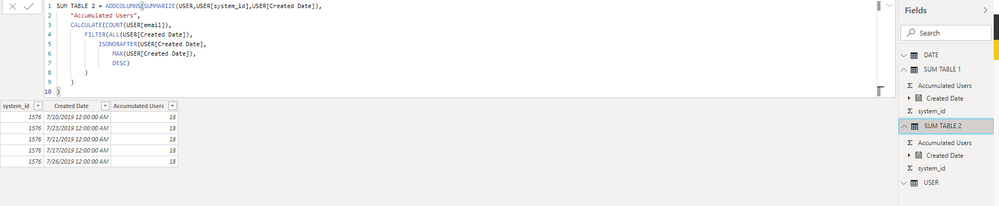
- Mark as New
- Bookmark
- Subscribe
- Mute
- Subscribe to RSS Feed
- Permalink
- Report Inappropriate Content
@Anonymous
Try this:
SUM TABLE 2C =
ADDCOLUMNS (
SUMMARIZE ( USER; USER[system_id]; USER[Created Date] );
"Accumulated Users"; CALCULATE (
COUNT ( USER[email] );
FILTER (
ALL ( USER[Created Date] );
ISONORAFTER ( USER[Created Date]; EARLIER ( USER[Created Date] ); DESC )
)
)
)
or you could implement the EARLIER with VAR instead
- Mark as New
- Bookmark
- Subscribe
- Mute
- Subscribe to RSS Feed
- Permalink
- Report Inappropriate Content
Although I would prefer to do it like this, without the ISONORAFTER:
SUM TABLE 2B =
ADDCOLUMNS (
SUMMARIZE ( USER; USER[system_id]; USER[Created Date] );
"Accumulated Users"; CALCULATE (
COUNT ( USER[email] );
USER[Created Date] <= EARLIER ( USER[Created Date] )
)
)
where you could also use VAR instead of EARLIER
- Mark as New
- Bookmark
- Subscribe
- Mute
- Subscribe to RSS Feed
- Permalink
- Report Inappropriate Content
- Mark as New
- Bookmark
- Subscribe
- Mute
- Subscribe to RSS Feed
- Permalink
- Report Inappropriate Content
@Anonymous
No worries. You were actually quite close already, only a minor modification was missing. Just a matter of some more practice.
On a different, note please always show your sample data in text-tabular format in addition to (or instead of) the screen captures. A screen cap doesn't allow people to readily copy the data and run a quick test and thus decreases the likelihood of your question being answered. Just use 'Copy table' in Power BI and paste it here. Or, ideally, share the pbix (which is what you did at the end and got you the solution pretty quickly :-). Beware of confidential data.
Cheers
Helpful resources

Microsoft Fabric Learn Together
Covering the world! 9:00-10:30 AM Sydney, 4:00-5:30 PM CET (Paris/Berlin), 7:00-8:30 PM Mexico City

Power BI Monthly Update - April 2024
Check out the April 2024 Power BI update to learn about new features.

| User | Count |
|---|---|
| 117 | |
| 107 | |
| 70 | |
| 70 | |
| 43 |
| User | Count |
|---|---|
| 148 | |
| 106 | |
| 104 | |
| 89 | |
| 65 |