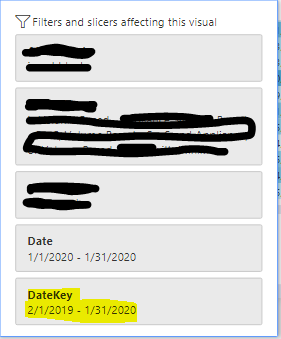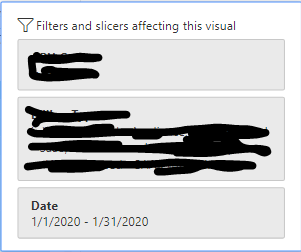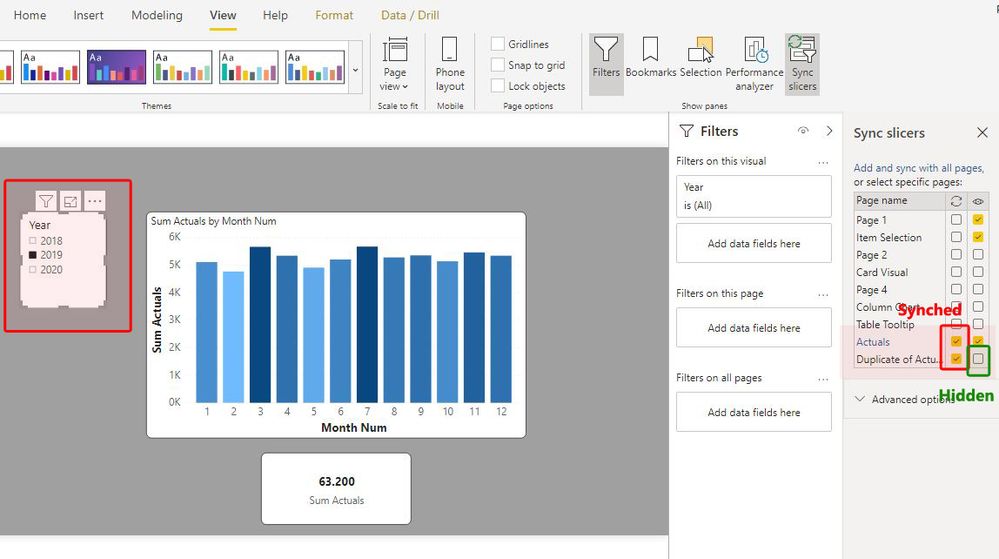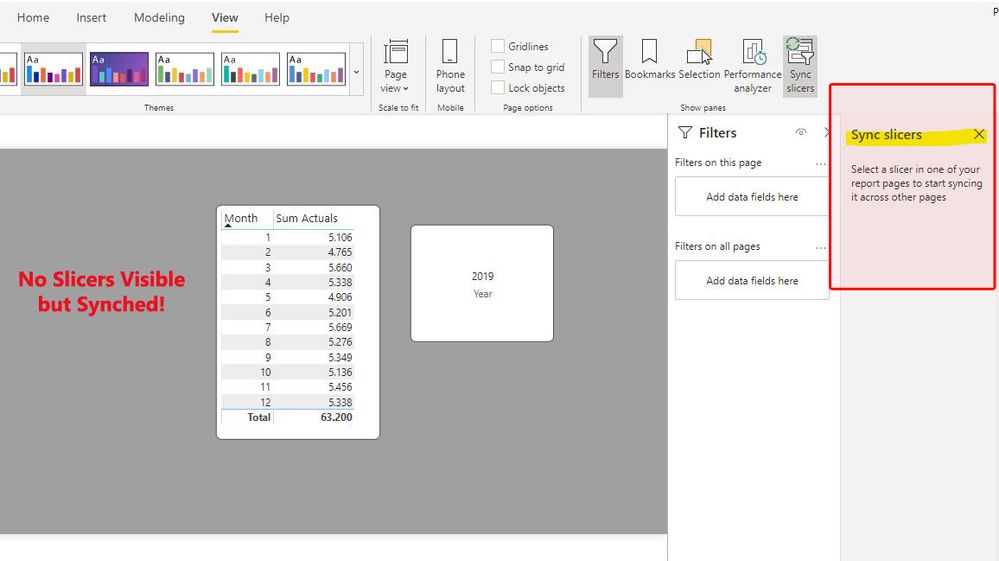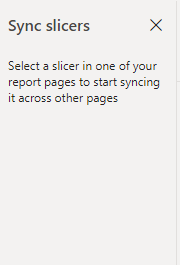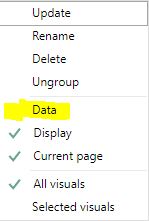- Power BI forums
- Updates
- News & Announcements
- Get Help with Power BI
- Desktop
- Service
- Report Server
- Power Query
- Mobile Apps
- Developer
- DAX Commands and Tips
- Custom Visuals Development Discussion
- Health and Life Sciences
- Power BI Spanish forums
- Translated Spanish Desktop
- Power Platform Integration - Better Together!
- Power Platform Integrations (Read-only)
- Power Platform and Dynamics 365 Integrations (Read-only)
- Training and Consulting
- Instructor Led Training
- Dashboard in a Day for Women, by Women
- Galleries
- Community Connections & How-To Videos
- COVID-19 Data Stories Gallery
- Themes Gallery
- Data Stories Gallery
- R Script Showcase
- Webinars and Video Gallery
- Quick Measures Gallery
- 2021 MSBizAppsSummit Gallery
- 2020 MSBizAppsSummit Gallery
- 2019 MSBizAppsSummit Gallery
- Events
- Ideas
- Custom Visuals Ideas
- Issues
- Issues
- Events
- Upcoming Events
- Community Blog
- Power BI Community Blog
- Custom Visuals Community Blog
- Community Support
- Community Accounts & Registration
- Using the Community
- Community Feedback
Register now to learn Fabric in free live sessions led by the best Microsoft experts. From Apr 16 to May 9, in English and Spanish.
- Power BI forums
- Forums
- Get Help with Power BI
- Desktop
- Re: Mystery filter in Desktop and Service
- Subscribe to RSS Feed
- Mark Topic as New
- Mark Topic as Read
- Float this Topic for Current User
- Bookmark
- Subscribe
- Printer Friendly Page
- Mark as New
- Bookmark
- Subscribe
- Mute
- Subscribe to RSS Feed
- Permalink
- Report Inappropriate Content
Mystery filter in Desktop and Service
Hi everyone,
I am having a tough time finding the source of a filter that appears on a specific page of my report. This is in Power BI Desktop but the same thing can be seen in the Service. In the first screenshot below, you can see the filter summary of one of my visuals. The first date filter is a valid filter that I have set on the visual itself. This can be seen when looking at visual level filters in the filter pane. It comes from my Date_Dimension[DateKey] field, but I have changed the name of the fitler to "Date".
The second date filter is where the problem is. I do not have a date filter on the page level at all. At least not that I can see. I can confirm this in the filter pane. Even though the data is coming out correct (only for the month of January 2020), I want to be able to tell users that they can use this view to verify their filters. Obviously as it stands this would cause a lot of confusion.
Things I have tried which did not help:
1. Updated Power BI to Feb 2020 release.
2. Closed and reopened the .pbix in Power BI Desktop.
3. Added a page level filter to the page using the same column as the mystery filter, then deleted it.
4. Created a duplicate page
The only thing that seems to get rid of that filter is if I copy just one of the affected visuals and then paste it onto a new page. Like magic, the mystery filter is gone.
So my question is, how else can a page level filter be applied like this? I do have drillthroughs but this specific filter is not applied on other pages. I also have "Keep all filters" turned off.
Thank you!
Solved! Go to Solution.
- Mark as New
- Bookmark
- Subscribe
- Mute
- Subscribe to RSS Feed
- Permalink
- Report Inappropriate Content
@Anonymous
I agree with you wholeheartedly on your last statement. It can be very disconcerting.
I don't actually think the issue is synched slicers (since the field from the slicer does not appear/isn't actually filtered on the filter pane)
But just to make sure...
If you do happen to have a hidden slicer on your page, you won't actually see it listed in the Synch Slicer pane (believe it or not..!)
Here is an example.
The first page has a year slicer, and I have made it synch with another page ("Duplicate of Actuals"). I have also made it hidden in the "Duplicate of Actuals" page (see the details in the synch pane)
The "Duplicate of Actuals" page is as follows (table and card visuals; no slicers):
Since they are Synched, the table and card visual are filtered accordingly (but no clues in the filter pane - the visuals are not selected but I've checked-, which is why I believe it is not your issue). Since there are no slicers on the page (the only one is actaully hidden), you cannot actually check for any hidden slicers (the Synch Slicer pane is empty); to check if there are any hidden you need to go to a page with a "suspicious" slicer for a field and see with which pages it is synched etc. If you try adding a "suspicious" slicer to the page to check if it is in sync you won't see slicers from other pages)
Anyway, just thought it might be worth illustrating just in case...
Did I answer your question? Mark my post as a solution!
In doing so, you are also helping me. Thank you!
Proud to be a Super User!
Paul on Linkedin.
- Mark as New
- Bookmark
- Subscribe
- Mute
- Subscribe to RSS Feed
- Permalink
- Report Inappropriate Content
@Anonymous
Check under view/sync slicers if you have inadvertedly included a "hidden" slicer on the page synched to another table. If not, it is most probably the drillthrough slicer as @amitchandak points out...
Did I answer your question? Mark my post as a solution!
In doing so, you are also helping me. Thank you!
Proud to be a Super User!
Paul on Linkedin.
- Mark as New
- Bookmark
- Subscribe
- Mute
- Subscribe to RSS Feed
- Permalink
- Report Inappropriate Content
Thank you for the responses everyone.
First I double checked my drill-through filters:
Then I double checked that there were no synced slicers:
I also checked to make sure that "Data" has been unchecked on my bookmarks:
Unfortunately it is still there. I hope that in the future Microsoft will consider adding details about the origin of each filter in the visual filter summary. Any other ideas?
- Mark as New
- Bookmark
- Subscribe
- Mute
- Subscribe to RSS Feed
- Permalink
- Report Inappropriate Content
@Anonymous
I agree with you wholeheartedly on your last statement. It can be very disconcerting.
I don't actually think the issue is synched slicers (since the field from the slicer does not appear/isn't actually filtered on the filter pane)
But just to make sure...
If you do happen to have a hidden slicer on your page, you won't actually see it listed in the Synch Slicer pane (believe it or not..!)
Here is an example.
The first page has a year slicer, and I have made it synch with another page ("Duplicate of Actuals"). I have also made it hidden in the "Duplicate of Actuals" page (see the details in the synch pane)
The "Duplicate of Actuals" page is as follows (table and card visuals; no slicers):
Since they are Synched, the table and card visual are filtered accordingly (but no clues in the filter pane - the visuals are not selected but I've checked-, which is why I believe it is not your issue). Since there are no slicers on the page (the only one is actaully hidden), you cannot actually check for any hidden slicers (the Synch Slicer pane is empty); to check if there are any hidden you need to go to a page with a "suspicious" slicer for a field and see with which pages it is synched etc. If you try adding a "suspicious" slicer to the page to check if it is in sync you won't see slicers from other pages)
Anyway, just thought it might be worth illustrating just in case...
Did I answer your question? Mark my post as a solution!
In doing so, you are also helping me. Thank you!
Proud to be a Super User!
Paul on Linkedin.
- Mark as New
- Bookmark
- Subscribe
- Mute
- Subscribe to RSS Feed
- Permalink
- Report Inappropriate Content
Thank you!!!! Your post made me take a closer look at my Selection Pane list and sure enough, down at the very bottom was a slicer I had created and then hidden during the very early stages of development. This was causing the mystery filter. I can't believe I didn't check this before but out of sight out of mind I suppose.
Thanks again to everyone who helped me work through this!
- Mark as New
- Bookmark
- Subscribe
- Mute
- Subscribe to RSS Feed
- Permalink
- Report Inappropriate Content
Hi @Anonymous,
Are you using bookmarks by any chance? It could be that you have a filter set in your bookmark, which keeps returning to your visual whenever you go the bookmark.
Hope this helps.
- Mark as New
- Bookmark
- Subscribe
- Mute
- Subscribe to RSS Feed
- Permalink
- Report Inappropriate Content
When you drill through, The filter remains there you have to clean up. Both desktop and Webapp have a difference in how you remove it. Also, report level filter can impact, but as on new page, you are not getting. Seem like that is not an issue.
Microsoft Power BI Learning Resources, 2023 !!
Learn Power BI - Full Course with Dec-2022, with Window, Index, Offset, 100+ Topics !!
Did I answer your question? Mark my post as a solution! Appreciate your Kudos !! Proud to be a Super User! !!
Helpful resources

Microsoft Fabric Learn Together
Covering the world! 9:00-10:30 AM Sydney, 4:00-5:30 PM CET (Paris/Berlin), 7:00-8:30 PM Mexico City

Power BI Monthly Update - April 2024
Check out the April 2024 Power BI update to learn about new features.

| User | Count |
|---|---|
| 109 | |
| 99 | |
| 77 | |
| 66 | |
| 54 |
| User | Count |
|---|---|
| 144 | |
| 104 | |
| 102 | |
| 87 | |
| 64 |