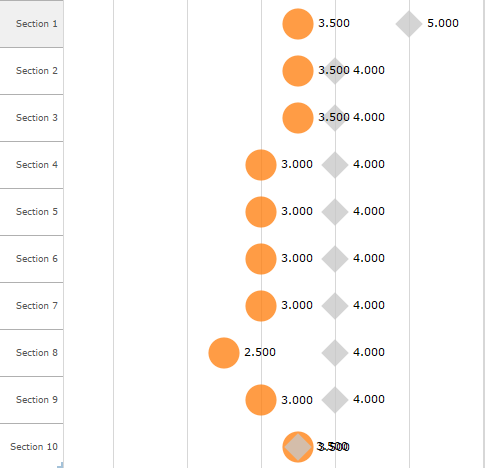- Power BI forums
- Updates
- News & Announcements
- Get Help with Power BI
- Desktop
- Service
- Report Server
- Power Query
- Mobile Apps
- Developer
- DAX Commands and Tips
- Custom Visuals Development Discussion
- Health and Life Sciences
- Power BI Spanish forums
- Translated Spanish Desktop
- Power Platform Integration - Better Together!
- Power Platform Integrations (Read-only)
- Power Platform and Dynamics 365 Integrations (Read-only)
- Training and Consulting
- Instructor Led Training
- Dashboard in a Day for Women, by Women
- Galleries
- Community Connections & How-To Videos
- COVID-19 Data Stories Gallery
- Themes Gallery
- Data Stories Gallery
- R Script Showcase
- Webinars and Video Gallery
- Quick Measures Gallery
- 2021 MSBizAppsSummit Gallery
- 2020 MSBizAppsSummit Gallery
- 2019 MSBizAppsSummit Gallery
- Events
- Ideas
- Custom Visuals Ideas
- Issues
- Issues
- Events
- Upcoming Events
- Community Blog
- Power BI Community Blog
- Custom Visuals Community Blog
- Community Support
- Community Accounts & Registration
- Using the Community
- Community Feedback
Register now to learn Fabric in free live sessions led by the best Microsoft experts. From Apr 16 to May 9, in English and Spanish.
- Power BI forums
- Forums
- Get Help with Power BI
- Desktop
- Multiple question ratings in one visual (scale 1 t...
- Subscribe to RSS Feed
- Mark Topic as New
- Mark Topic as Read
- Float this Topic for Current User
- Bookmark
- Subscribe
- Printer Friendly Page
- Mark as New
- Bookmark
- Subscribe
- Mute
- Subscribe to RSS Feed
- Permalink
- Report Inappropriate Content
Multiple question ratings in one visual (scale 1 to 5)
Hello Power BI Community,
I'm attempting to migrate an existing Tableau (screen shot bleow) report to Power BI. I've had difficulity repsenting the data in the same way Tableau does and I can't seem to find a one-to-one solution. The objective is to visually represent survey reponse ratings on a scale of 1 to 5 by section.
Each survey section has 4 questions with a text response that is mapped to a numerical value. I'd like to plot the numerical values for each section with 4 unqiue shapes based on a scale of 1 to 5. If the values for a two or more questions are the same, the shapes can be transparent so you can see if the ratings overlap.
X = Answer_Numerical (or answer_text)
Y = Section_Name
Any suggestions would be appreciated. I've pasted a sample set of data for reference.
Thanks
Kevin
Approaches I've tried...
Approach 1:
Creating a matrix with the rating categories (Rating current, Rating desired, External current, External desired) as values and then using measures to group them
MultCategory = CONCATENATEX(VALUES('Survey 123'[Category]),Category, ",")
and then display a symbol:
3MStatusIcons = VAR RC = UNICHAR (9675) VAR RD = UNICHAR (9679) VAR EC = UNICHAR (9671) VAR ED = UNICHAR (9670) VAR RCRD = UNICHAR (9673) VAR ECED = UNICHAR (9672) RETURN IF([MultCategory] = "Rating current", RC, IF([MultCategory] = "Rating desired", RD, IF([MultCategory] = "External current", EC, IF([MultCategory] = "External desired", ED, IF([MultCategory] = "Rating current,Rating desired", RCRD, IF([MultCategory] = "External current,External desired", ECED,""))))))
This approach allows for symbols to the displayed in the matrix visual but there are a large number of combinations that would make a legend unmanagable and difficult to consume the information. (see: http://community.powerbi.com/t5/Desktop/Scatter-plot-with-non-aggregated-data-Display-current-and/m-...)
Approach 2:
Pivot the Category column with Answer_Numerical as the value for each. Created MIN measures for each category and attempted to use a scatter plot with no luck.
Tableau report I'd like to replicate:
(sample only displays Rating current & Rating desire values)
Sample data:
| User | Id_Question | Section_Name | Answer_Text | Answer_Numerical | Category |
| 1 | 12254 | Section 1 | Rating 3.5 | 3.5 | Rating current |
| 1 | 12255 | Section 1 | Rating 5 | 5 | Rating desired |
| 1 | 12252 | Section 1 | Rating 2.5 | 2.5 | External current |
| 1 | 12253 | Section 1 | Rating 3.5 | 3.5 | External desired |
| 1 | 12262 | Section 2 | Rating 3.5 | 3.5 | Rating current |
| 1 | 12263 | Section 2 | Rating 4 | 4 | Rating desired |
| 1 | 12265 | Section 2 | Rating 2.5 | 2.5 | External current |
| 1 | 12266 | Section 2 | Rating 3 | 3 | External desired |
| 1 | 12274 | Section 3 | Rating 3.5 | 3.5 | Rating current |
| 1 | 12273 | Section 3 | Rating 4 | 4 | Rating desired |
| 1 | 12275 | Section 3 | Rating 4.5 | 4.5 | External current |
Solved! Go to Solution.
- Mark as New
- Bookmark
- Subscribe
- Mute
- Subscribe to RSS Feed
- Permalink
- Report Inappropriate Content
No problem.
There are other visuals that might be able to do what you need.
e.g.
https://appsource.microsoft.com/en-us/product/power-bi-visuals/WA104380980?tab=Overview
https://appsource.microsoft.com/en-us/product/power-bi-visuals/WA104381299?tab=Overview
You can also try R it can do almost any chart
https://docs.microsoft.com/en-us/power-bi/desktop-r-visuals
http://r-statistics.co/Top50-Ggplot2-Visualizations-MasterList-R-Code.html
- Mark as New
- Bookmark
- Subscribe
- Mute
- Subscribe to RSS Feed
- Permalink
- Report Inappropriate Content
Have you tried a Bullet Chart?
I pivoted your data and added a bullet chart and it doesn't look the same but can show the same data.
https://okviz.com/bullet-chart/
http://blog.pragmaticworks.com/power-bi-custom-visuals-bullet-chart
- Mark as New
- Bookmark
- Subscribe
- Mute
- Subscribe to RSS Feed
- Permalink
- Report Inappropriate Content
Hi @stretcharm,
Thank you for the suggestion.
The Bullet Chart custom visual is a step in the right direction in terms of the data representation for two ratings. When more than two ratings are displayed it starts to get busy with the combination of bars and shapes.
I will work more with the visual today to see if I can get it to meet my needs.
Thanks again,
Kevin
- Mark as New
- Bookmark
- Subscribe
- Mute
- Subscribe to RSS Feed
- Permalink
- Report Inappropriate Content
No problem.
There are other visuals that might be able to do what you need.
e.g.
https://appsource.microsoft.com/en-us/product/power-bi-visuals/WA104380980?tab=Overview
https://appsource.microsoft.com/en-us/product/power-bi-visuals/WA104381299?tab=Overview
You can also try R it can do almost any chart
https://docs.microsoft.com/en-us/power-bi/desktop-r-visuals
http://r-statistics.co/Top50-Ggplot2-Visualizations-MasterList-R-Code.html
- Mark as New
- Bookmark
- Subscribe
- Mute
- Subscribe to RSS Feed
- Permalink
- Report Inappropriate Content
Hi @stretcharm,
I worked through this challenge, manipulated the data, and found a solution using the standard scatter plot visual.
See related post:
How to achieve this Tableau visual in Power BI?
Thanks
Kevin
Helpful resources

Microsoft Fabric Learn Together
Covering the world! 9:00-10:30 AM Sydney, 4:00-5:30 PM CET (Paris/Berlin), 7:00-8:30 PM Mexico City

Power BI Monthly Update - April 2024
Check out the April 2024 Power BI update to learn about new features.

| User | Count |
|---|---|
| 115 | |
| 99 | |
| 86 | |
| 70 | |
| 62 |
| User | Count |
|---|---|
| 151 | |
| 120 | |
| 103 | |
| 87 | |
| 68 |