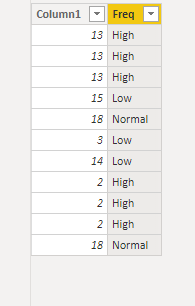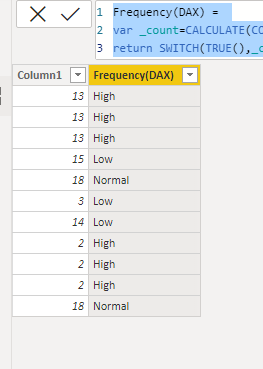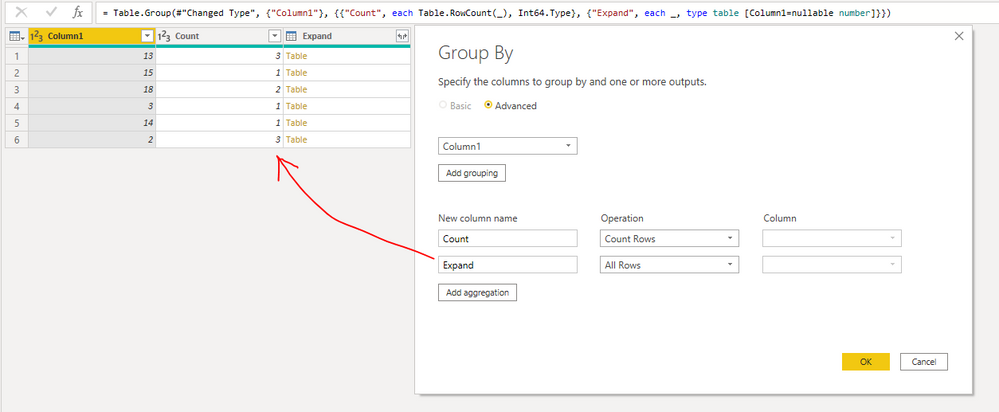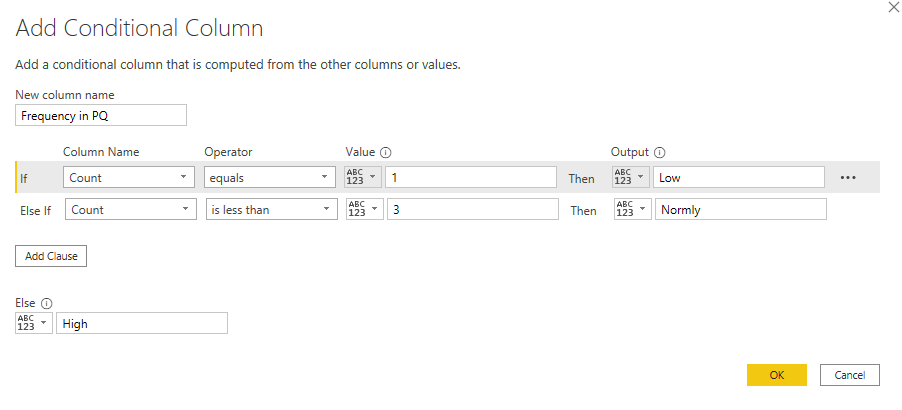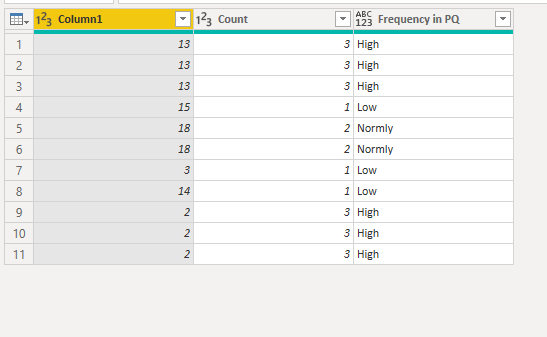- Power BI forums
- Updates
- News & Announcements
- Get Help with Power BI
- Desktop
- Service
- Report Server
- Power Query
- Mobile Apps
- Developer
- DAX Commands and Tips
- Custom Visuals Development Discussion
- Health and Life Sciences
- Power BI Spanish forums
- Translated Spanish Desktop
- Power Platform Integration - Better Together!
- Power Platform Integrations (Read-only)
- Power Platform and Dynamics 365 Integrations (Read-only)
- Training and Consulting
- Instructor Led Training
- Dashboard in a Day for Women, by Women
- Galleries
- Community Connections & How-To Videos
- COVID-19 Data Stories Gallery
- Themes Gallery
- Data Stories Gallery
- R Script Showcase
- Webinars and Video Gallery
- Quick Measures Gallery
- 2021 MSBizAppsSummit Gallery
- 2020 MSBizAppsSummit Gallery
- 2019 MSBizAppsSummit Gallery
- Events
- Ideas
- Custom Visuals Ideas
- Issues
- Issues
- Events
- Upcoming Events
- Community Blog
- Power BI Community Blog
- Custom Visuals Community Blog
- Community Support
- Community Accounts & Registration
- Using the Community
- Community Feedback
Register now to learn Fabric in free live sessions led by the best Microsoft experts. From Apr 16 to May 9, in English and Spanish.
- Power BI forums
- Forums
- Get Help with Power BI
- Desktop
- Multiple Occurrences
- Subscribe to RSS Feed
- Mark Topic as New
- Mark Topic as Read
- Float this Topic for Current User
- Bookmark
- Subscribe
- Printer Friendly Page
- Mark as New
- Bookmark
- Subscribe
- Mute
- Subscribe to RSS Feed
- Permalink
- Report Inappropriate Content
Multiple Occurrences
Hello @all
Example Table1:
| Column1 |
| 13 |
| 13 |
| 13 |
| 15 |
| 18 |
| 3 |
| 14 |
| 2 |
| 2 |
| 2 |
| 18 |
From the above table, I want to identify the multiple occurrences(Frequency) of a value.
for eg in the case of "13" frequency should be "High" as it has more than two occurrences, "3" should have "Low" freq as it has only one occurrence and 18 should have "Normal" freq as it has two occurrences.
Please help resolve this issue.
Regards,
Mintu Baruah
Solved! Go to Solution.
- Mark as New
- Bookmark
- Subscribe
- Mute
- Subscribe to RSS Feed
- Permalink
- Report Inappropriate Content
@MintuBaruah
Add a column and use it on a visual
Freq =
var __v = Table3[Column1]
var __d = CALCULATE(COUNT(Table3[Column1]), Table3[Column1] = __v)
return
SWITCH(
TRUE(),
__d > 2 , "High",
__d = 2 , "Normal",
__d < 2 , "Low"
)
⭕ Subscribe and learn Power BI from these videos
⚪ Website ⚪ LinkedIn ⚪ PBI User Group
- Mark as New
- Bookmark
- Subscribe
- Mute
- Subscribe to RSS Feed
- Permalink
- Report Inappropriate Content
Hi @MintuBaruah ,
I did it in two ways, please check.
- Use DAX:
Frequency(DAX) =
VAR _count =
CALCULATE ( COUNTROWS ( 'Table' ), ALLEXCEPT ( 'Table', 'Table'[Column1] ) )
RETURN
SWITCH ( TRUE (), _count = 1, "Low", _count = 2, "Normal", _count >= 3, "High" )
- In Power Query:
1.Group by
2. Add a Conditional Column:
Here is the whole M syntax:
let
Source = Table.FromRows(Json.Document(Binary.Decompress(Binary.FromText("i45WMjRWitXBoEwhlAWYgoqZgCkjDBKkKhYA", BinaryEncoding.Base64), Compression.Deflate)), let _t = ((type nullable text) meta [Serialized.Text = true]) in type table [Column1 = _t]),
#"Changed Type" = Table.TransformColumnTypes(Source,{{"Column1", Int64.Type}}),
#"Grouped Rows" = Table.Group(#"Changed Type", {"Column1"}, {{"Count", each Table.RowCount(_), Int64.Type}, {"Expand", each _, type table [Column1=nullable number]}}),
#"Expanded Expand" = Table.ExpandTableColumn(#"Grouped Rows", "Expand", {"Column1"}, {"Column1.1"}),
#"Removed Columns" = Table.RemoveColumns(#"Expanded Expand",{"Column1.1"}),
#"Added Custom" = Table.AddColumn(#"Removed Columns", "Frequency in PQ", each if [Count] = 1 then "Low" else if [Count] < 3 then "Normly" else "High")
in
#"Added Custom"
Best Regards,
Eyelyn Qin
If this post helps, then please consider Accept it as the solution to help the other members find it more quickly.
- Mark as New
- Bookmark
- Subscribe
- Mute
- Subscribe to RSS Feed
- Permalink
- Report Inappropriate Content
@MintuBaruah
Did you try the suggested solution? If it works for you, please Accept it as a Solution, it will be useful for other users as well.
Do let me know if you have any queries
⭕ Subscribe and learn Power BI from these videos
⚪ Website ⚪ LinkedIn ⚪ PBI User Group
- Mark as New
- Bookmark
- Subscribe
- Mute
- Subscribe to RSS Feed
- Permalink
- Report Inappropriate Content
Hi @MintuBaruah ,
I did it in two ways, please check.
- Use DAX:
Frequency(DAX) =
VAR _count =
CALCULATE ( COUNTROWS ( 'Table' ), ALLEXCEPT ( 'Table', 'Table'[Column1] ) )
RETURN
SWITCH ( TRUE (), _count = 1, "Low", _count = 2, "Normal", _count >= 3, "High" )
- In Power Query:
1.Group by
2. Add a Conditional Column:
Here is the whole M syntax:
let
Source = Table.FromRows(Json.Document(Binary.Decompress(Binary.FromText("i45WMjRWitXBoEwhlAWYgoqZgCkjDBKkKhYA", BinaryEncoding.Base64), Compression.Deflate)), let _t = ((type nullable text) meta [Serialized.Text = true]) in type table [Column1 = _t]),
#"Changed Type" = Table.TransformColumnTypes(Source,{{"Column1", Int64.Type}}),
#"Grouped Rows" = Table.Group(#"Changed Type", {"Column1"}, {{"Count", each Table.RowCount(_), Int64.Type}, {"Expand", each _, type table [Column1=nullable number]}}),
#"Expanded Expand" = Table.ExpandTableColumn(#"Grouped Rows", "Expand", {"Column1"}, {"Column1.1"}),
#"Removed Columns" = Table.RemoveColumns(#"Expanded Expand",{"Column1.1"}),
#"Added Custom" = Table.AddColumn(#"Removed Columns", "Frequency in PQ", each if [Count] = 1 then "Low" else if [Count] < 3 then "Normly" else "High")
in
#"Added Custom"
Best Regards,
Eyelyn Qin
If this post helps, then please consider Accept it as the solution to help the other members find it more quickly.
- Mark as New
- Bookmark
- Subscribe
- Mute
- Subscribe to RSS Feed
- Permalink
- Report Inappropriate Content
@MintuBaruah
Add a column and use it on a visual
Freq =
var __v = Table3[Column1]
var __d = CALCULATE(COUNT(Table3[Column1]), Table3[Column1] = __v)
return
SWITCH(
TRUE(),
__d > 2 , "High",
__d = 2 , "Normal",
__d < 2 , "Low"
)
⭕ Subscribe and learn Power BI from these videos
⚪ Website ⚪ LinkedIn ⚪ PBI User Group
- Mark as New
- Bookmark
- Subscribe
- Mute
- Subscribe to RSS Feed
- Permalink
- Report Inappropriate Content
@MintuBaruah , a measure like
measure = Switch(True(), count(Table[Column1]) >2, "High",
count(Table[Column1]) =2, "Normal",
"low"
)
or
measure =
var _1 = calculate(count(Table[Column1]),allexcept(Table, Table[Column1])
return
Switch(True(), _1>2, "High",
_1=2, "Normal",
"low"
)
Microsoft Power BI Learning Resources, 2023 !!
Learn Power BI - Full Course with Dec-2022, with Window, Index, Offset, 100+ Topics !!
Did I answer your question? Mark my post as a solution! Appreciate your Kudos !! Proud to be a Super User! !!
Helpful resources

Microsoft Fabric Learn Together
Covering the world! 9:00-10:30 AM Sydney, 4:00-5:30 PM CET (Paris/Berlin), 7:00-8:30 PM Mexico City

Power BI Monthly Update - April 2024
Check out the April 2024 Power BI update to learn about new features.

| User | Count |
|---|---|
| 114 | |
| 100 | |
| 88 | |
| 69 | |
| 61 |
| User | Count |
|---|---|
| 151 | |
| 120 | |
| 103 | |
| 87 | |
| 68 |