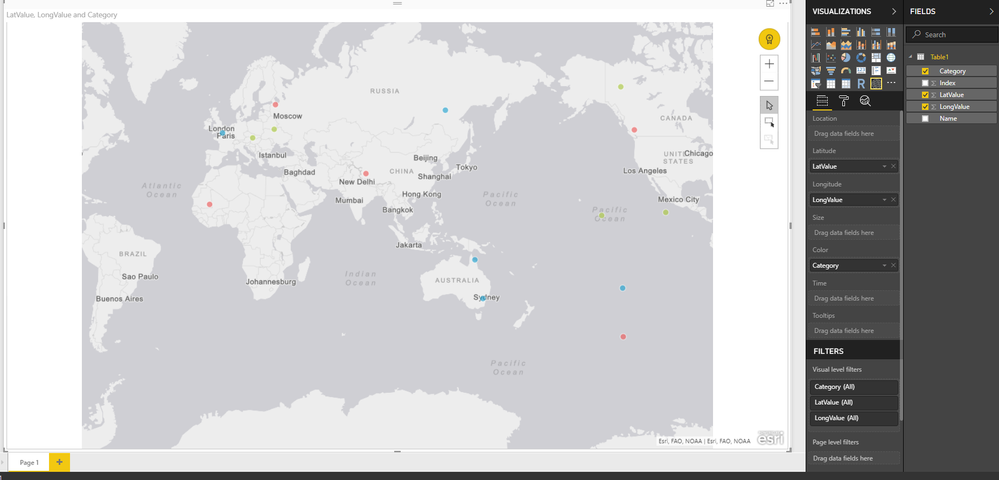- Power BI forums
- Updates
- News & Announcements
- Get Help with Power BI
- Desktop
- Service
- Report Server
- Power Query
- Mobile Apps
- Developer
- DAX Commands and Tips
- Custom Visuals Development Discussion
- Health and Life Sciences
- Power BI Spanish forums
- Translated Spanish Desktop
- Power Platform Integration - Better Together!
- Power Platform Integrations (Read-only)
- Power Platform and Dynamics 365 Integrations (Read-only)
- Training and Consulting
- Instructor Led Training
- Dashboard in a Day for Women, by Women
- Galleries
- Community Connections & How-To Videos
- COVID-19 Data Stories Gallery
- Themes Gallery
- Data Stories Gallery
- R Script Showcase
- Webinars and Video Gallery
- Quick Measures Gallery
- 2021 MSBizAppsSummit Gallery
- 2020 MSBizAppsSummit Gallery
- 2019 MSBizAppsSummit Gallery
- Events
- Ideas
- Custom Visuals Ideas
- Issues
- Issues
- Events
- Upcoming Events
- Community Blog
- Power BI Community Blog
- Custom Visuals Community Blog
- Community Support
- Community Accounts & Registration
- Using the Community
- Community Feedback
Register now to learn Fabric in free live sessions led by the best Microsoft experts. From Apr 16 to May 9, in English and Spanish.
- Power BI forums
- Forums
- Get Help with Power BI
- Desktop
- Re: Multiple Lon Lat columns; arcgis visual
- Subscribe to RSS Feed
- Mark Topic as New
- Mark Topic as Read
- Float this Topic for Current User
- Bookmark
- Subscribe
- Printer Friendly Page
- Mark as New
- Bookmark
- Subscribe
- Mute
- Subscribe to RSS Feed
- Permalink
- Report Inappropriate Content
Multiple Lon Lat columns; arcgis visual
Hi all,
So i have a dataset that which looks like this:
| ObjectX.Lon | ObjectX.Lat | ObjectY.Lon | ObjectX.Lat |
Does anyone know if it is possible to add data from object X aswell as object Y in one visual ? (perhaps X as squares and Y as triangles). In my real dataset there are (far) more than 2 objects so I would like to know if this is possible.
Best regards,
L.Meijdam
- Mark as New
- Bookmark
- Subscribe
- Mute
- Subscribe to RSS Feed
- Permalink
- Report Inappropriate Content
While I am unsure about the visual part of your question. The way I would go about this is by unpivoting your data so that you have one column with all the Lat and one with all the Long with an seperate two columns that diplay the object the information is related to. Then I would use this object column as a legend in the visual.
You will need to filter to only show rows where the object column is the same for lat and long. I have included some M code that does what I describe above. It probably isnt the cleanest way to do it but it does work. I have also shown a screenshot of a stock map visual with the category as the different colours.
I hope this helps
let
Source = Table.FromRows(Json.Document(Binary.Decompress(Binary.FromText("i45WclSK1YlWcgKTzmDSBUy6KsXGAgA=", BinaryEncoding.Base64), Compression.Deflate)), let _t = ((type text) meta [Serialized.Text = true]) in type table [Name = _t]),
#"Changed Type" = Table.TransformColumnTypes(Source,{{"Name", type text}}),
#"Added Index" = Table.AddIndexColumn(#"Changed Type", "Index", 0, 1),
#"Added XLong" = Table.AddColumn(#"Added Index", "XLong", each Number.RandomBetween(-160 + [Index] - [Index],160),Number.Type),
#"Added XLat" = Table.AddColumn(#"Added XLong", "XLat", each Number.RandomBetween(-70 + [Index] - [Index],70),Number.Type),
#"Added YLong" = Table.AddColumn(#"Added XLat", "YLong", each Number.RandomBetween(-160 + [Index] - [Index],160),Number.Type),
#"Added YLat" = Table.AddColumn(#"Added YLong", "YLat", each Number.RandomBetween(-70 + [Index] - [Index],70),Number.Type),
#"Added ZLong" = Table.AddColumn(#"Added YLat", "ZLong", each Number.RandomBetween(-160 + [Index] - [Index],160),Number.Type),
#"Added ZLat" = Table.AddColumn(#"Added ZLong", "ZLat", each Number.RandomBetween(-70 + [Index] - [Index],70),Number.Type),
#"Unpivoted Columns" = Table.UnpivotOtherColumns(#"Added ZLat", {"Name", "Index", "XLong", "YLong", "ZLong"}, "Attribute", "Value"),
#"Unpivoted Columns1" = Table.UnpivotOtherColumns(#"Unpivoted Columns", {"Name", "Index", "Attribute", "Value"}, "Attribute.1", "Value.1"),
#"Renamed Columns" = Table.RenameColumns(#"Unpivoted Columns1",{{"Attribute", "Lat"}, {"Value", "LatValue"}, {"Attribute.1", "Long"}, {"Value.1", "LongValue"}}),
#"Replaced Value" = Table.ReplaceValue(#"Renamed Columns","Long","",Replacer.ReplaceText,{"Long"}),
#"Replaced Value1" = Table.ReplaceValue(#"Replaced Value","Lat","",Replacer.ReplaceText,{"Lat"}),
#"Added Custom" = Table.AddColumn(#"Replaced Value1", "LatCustom", each if [Lat] = [Long] then 1 else null),
#"Added Custom1" = Table.AddColumn(#"Added Custom", "LongCustom", each if [Lat]=[Long] then 1 else null),
#"Changed Type1" = Table.TransformColumnTypes(#"Added Custom1",{{"LongCustom", type number}, {"LatCustom", type number}}),
#"Filtered Rows" = Table.SelectRows(#"Changed Type1", each ([LatCustom] <> null and [LongCustom] <> null)),
#"Removed Columns" = Table.RemoveColumns(#"Filtered Rows",{"LatCustom", "LongCustom", "Long"}),
#"Renamed Columns1" = Table.RenameColumns(#"Removed Columns",{{"Lat", "Category"}})
in
#"Renamed Columns1"
- Mark as New
- Bookmark
- Subscribe
- Mute
- Subscribe to RSS Feed
- Permalink
- Report Inappropriate Content
Hi @Anonymous,
Thanks for your fast reply!
I have also considered this approach but in my case it is very important to be able to see the differences between (for example) Object X and Y and that would be lost in this approach. For now I am leaving this topic open in the hope someone know a workaround 🙂
Best regards,
L.Meijdam
- Mark as New
- Bookmark
- Subscribe
- Mute
- Subscribe to RSS Feed
- Permalink
- Report Inappropriate Content
You can attach an identifying column before you unpivot and then use that to filter for measures if you wanted to compare. For example in my example I can filter by name and it will only show items that have the name "A" for example. if you have other fields, for example sales at each location it will be a bit harder but should be possible to get the difference between two objects within the same row.
- Mark as New
- Bookmark
- Subscribe
- Mute
- Subscribe to RSS Feed
- Permalink
- Report Inappropriate Content
Hi @Anonymous,
I understand that you would be able to use filters etc on them, but the objects in the map simply indicate static objects that are on that location. What I would like to achieve is to display the different objects on the map with each it's own shape or icon. I don't want to compare object X and Y with eachother I just to see their location in comparision to each other
best regards,
L.Meijdam
Helpful resources

Microsoft Fabric Learn Together
Covering the world! 9:00-10:30 AM Sydney, 4:00-5:30 PM CET (Paris/Berlin), 7:00-8:30 PM Mexico City

Power BI Monthly Update - April 2024
Check out the April 2024 Power BI update to learn about new features.

| User | Count |
|---|---|
| 109 | |
| 98 | |
| 77 | |
| 66 | |
| 54 |
| User | Count |
|---|---|
| 144 | |
| 104 | |
| 100 | |
| 86 | |
| 64 |