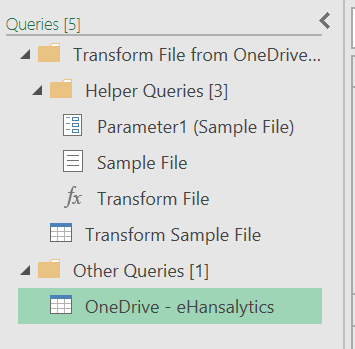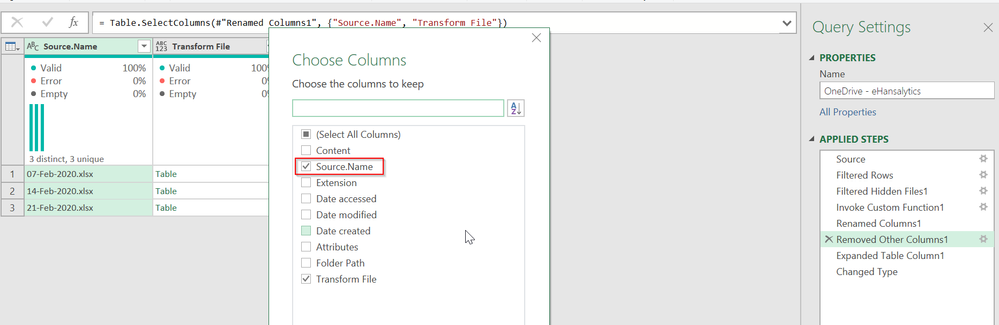- Power BI forums
- Updates
- News & Announcements
- Get Help with Power BI
- Desktop
- Service
- Report Server
- Power Query
- Mobile Apps
- Developer
- DAX Commands and Tips
- Custom Visuals Development Discussion
- Health and Life Sciences
- Power BI Spanish forums
- Translated Spanish Desktop
- Power Platform Integration - Better Together!
- Power Platform Integrations (Read-only)
- Power Platform and Dynamics 365 Integrations (Read-only)
- Training and Consulting
- Instructor Led Training
- Dashboard in a Day for Women, by Women
- Galleries
- Community Connections & How-To Videos
- COVID-19 Data Stories Gallery
- Themes Gallery
- Data Stories Gallery
- R Script Showcase
- Webinars and Video Gallery
- Quick Measures Gallery
- 2021 MSBizAppsSummit Gallery
- 2020 MSBizAppsSummit Gallery
- 2019 MSBizAppsSummit Gallery
- Events
- Ideas
- Custom Visuals Ideas
- Issues
- Issues
- Events
- Upcoming Events
- Community Blog
- Power BI Community Blog
- Custom Visuals Community Blog
- Community Support
- Community Accounts & Registration
- Using the Community
- Community Feedback
Register now to learn Fabric in free live sessions led by the best Microsoft experts. From Apr 16 to May 9, in English and Spanish.
- Power BI forums
- Forums
- Get Help with Power BI
- Desktop
- Multiple Excel data source by date in one file
- Subscribe to RSS Feed
- Mark Topic as New
- Mark Topic as Read
- Float this Topic for Current User
- Bookmark
- Subscribe
- Printer Friendly Page
- Mark as New
- Bookmark
- Subscribe
- Mute
- Subscribe to RSS Feed
- Permalink
- Report Inappropriate Content
Multiple Excel data source by date in one file
Hi,
I save a file every week in a folder. So the folder has files saved by week in that folder. I want Power Bi to read all files in the folder and combine them as one table and add a column which shows the data is from which file (week).
Example files in the folder:
File 1 07-Feb-2020 It has Column A/Column B/Column C
File 2 14-Feb-2020 It has Column A/Column B/Column C
File 3 21-Feb-2020 It has Column A/Column B/Column C
Table in Power Bi to be as below:
Column A/Column B/Column C/New column (Date of file):
Column A/Column B/Column C/07-Feb-2020
Column A/Column B/Column C/14-Feb-2020
Column A/Column B/Column C/21-Feb-2020
Thanks,
Amir
Solved! Go to Solution.
- Mark as New
- Bookmark
- Subscribe
- Mute
- Subscribe to RSS Feed
- Permalink
- Report Inappropriate Content
Refer, if these can help
https://insightsoftware.com/blog/power-bi-load-data-from-folder/
https://powerbi.tips/2016/06/loading-data-from-folder/
Microsoft Power BI Learning Resources, 2023 !!
Learn Power BI - Full Course with Dec-2022, with Window, Index, Offset, 100+ Topics !!
Did I answer your question? Mark my post as a solution! Appreciate your Kudos !! Proud to be a Super User! !!
- Mark as New
- Bookmark
- Subscribe
- Mute
- Subscribe to RSS Feed
- Permalink
- Report Inappropriate Content
You want to do a File Combine operation, but then you'll need to edit the sample transformation query. In Power Query:
- Get Data From Folder
- Select Transform Data
- Filter it so it only shows the files you want (assuming it has other things in it. May be able to skip this step if this folder never has other stuff in it.)
- In the Content column, select the double-down arrow and combine, then select the data in the first file want (Table, sheet, whatever)
- You should now have all of your data, except the column you want with the file name.
- Your query pane will look something like this:
- Here is where it gets tricky, as both Excel and Power BI have changed. You need to find the Removed Other Columns step either in the main query (my [OneDrive - eHansaltyics] query) or in the [Transform Sample File] query and make sure the "Source.Name" Column is checked. Newer versions of Power BI and Excel Power Query do this, but as recently as last month, they hid it.
Did I answer your question? Mark my post as a solution!
Did my answers help arrive at a solution? Give it a kudos by clicking the Thumbs Up!
DAX is for Analysis. Power Query is for Data Modeling
Proud to be a Super User!
MCSA: BI Reporting- Mark as New
- Bookmark
- Subscribe
- Mute
- Subscribe to RSS Feed
- Permalink
- Report Inappropriate Content
You want to do a File Combine operation, but then you'll need to edit the sample transformation query. In Power Query:
- Get Data From Folder
- Select Transform Data
- Filter it so it only shows the files you want (assuming it has other things in it. May be able to skip this step if this folder never has other stuff in it.)
- In the Content column, select the double-down arrow and combine, then select the data in the first file want (Table, sheet, whatever)
- You should now have all of your data, except the column you want with the file name.
- Your query pane will look something like this:
- Here is where it gets tricky, as both Excel and Power BI have changed. You need to find the Removed Other Columns step either in the main query (my [OneDrive - eHansaltyics] query) or in the [Transform Sample File] query and make sure the "Source.Name" Column is checked. Newer versions of Power BI and Excel Power Query do this, but as recently as last month, they hid it.
Did I answer your question? Mark my post as a solution!
Did my answers help arrive at a solution? Give it a kudos by clicking the Thumbs Up!
DAX is for Analysis. Power Query is for Data Modeling
Proud to be a Super User!
MCSA: BI Reporting- Mark as New
- Bookmark
- Subscribe
- Mute
- Subscribe to RSS Feed
- Permalink
- Report Inappropriate Content
Thanks for the responses. They worked for me
- Mark as New
- Bookmark
- Subscribe
- Mute
- Subscribe to RSS Feed
- Permalink
- Report Inappropriate Content
Refer, if these can help
https://insightsoftware.com/blog/power-bi-load-data-from-folder/
https://powerbi.tips/2016/06/loading-data-from-folder/
Microsoft Power BI Learning Resources, 2023 !!
Learn Power BI - Full Course with Dec-2022, with Window, Index, Offset, 100+ Topics !!
Did I answer your question? Mark my post as a solution! Appreciate your Kudos !! Proud to be a Super User! !!
Helpful resources

Microsoft Fabric Learn Together
Covering the world! 9:00-10:30 AM Sydney, 4:00-5:30 PM CET (Paris/Berlin), 7:00-8:30 PM Mexico City

Power BI Monthly Update - April 2024
Check out the April 2024 Power BI update to learn about new features.

| User | Count |
|---|---|
| 110 | |
| 94 | |
| 82 | |
| 66 | |
| 58 |
| User | Count |
|---|---|
| 151 | |
| 121 | |
| 104 | |
| 87 | |
| 67 |