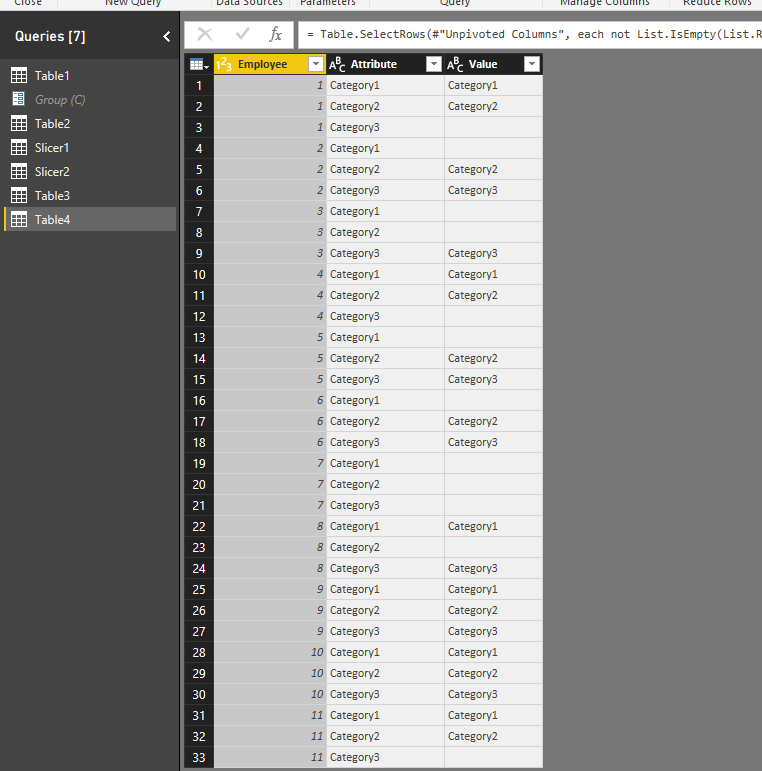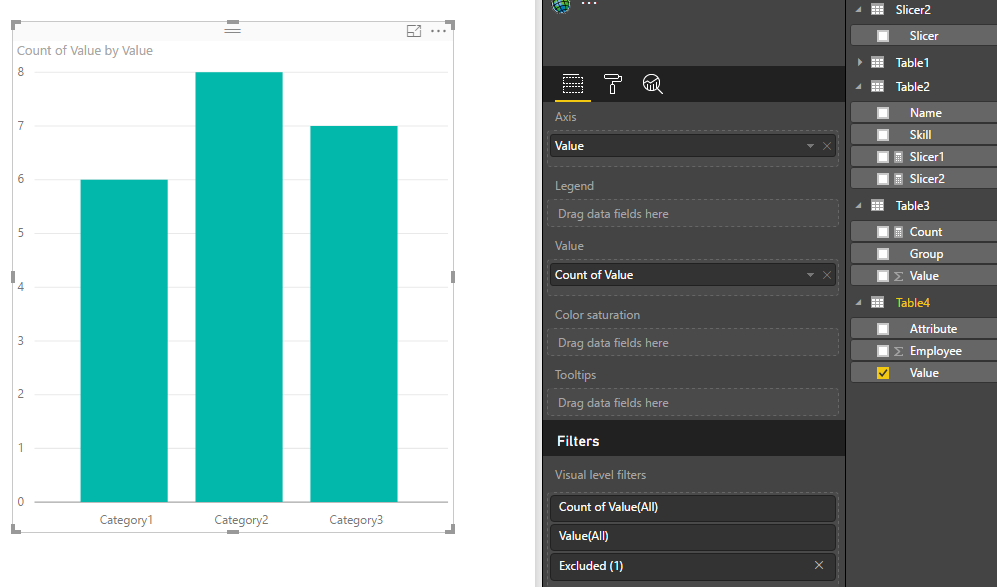- Power BI forums
- Updates
- News & Announcements
- Get Help with Power BI
- Desktop
- Service
- Report Server
- Power Query
- Mobile Apps
- Developer
- DAX Commands and Tips
- Custom Visuals Development Discussion
- Health and Life Sciences
- Power BI Spanish forums
- Translated Spanish Desktop
- Power Platform Integration - Better Together!
- Power Platform Integrations (Read-only)
- Power Platform and Dynamics 365 Integrations (Read-only)
- Training and Consulting
- Instructor Led Training
- Dashboard in a Day for Women, by Women
- Galleries
- Community Connections & How-To Videos
- COVID-19 Data Stories Gallery
- Themes Gallery
- Data Stories Gallery
- R Script Showcase
- Webinars and Video Gallery
- Quick Measures Gallery
- 2021 MSBizAppsSummit Gallery
- 2020 MSBizAppsSummit Gallery
- 2019 MSBizAppsSummit Gallery
- Events
- Ideas
- Custom Visuals Ideas
- Issues
- Issues
- Events
- Upcoming Events
- Community Blog
- Power BI Community Blog
- Custom Visuals Community Blog
- Community Support
- Community Accounts & Registration
- Using the Community
- Community Feedback
Register now to learn Fabric in free live sessions led by the best Microsoft experts. From Apr 16 to May 9, in English and Spanish.
- Power BI forums
- Forums
- Get Help with Power BI
- Desktop
- Multi value category + Adhoc Filter
- Subscribe to RSS Feed
- Mark Topic as New
- Mark Topic as Read
- Float this Topic for Current User
- Bookmark
- Subscribe
- Printer Friendly Page
- Mark as New
- Bookmark
- Subscribe
- Mute
- Subscribe to RSS Feed
- Permalink
- Report Inappropriate Content
Multi value category + Adhoc Filter
I have a list of employees with category fields that define each employee's work type. Employees can have more than one type. Here is an example:
So far I've been able to find varias ways to make the employee count from each category appear correctly in a bar graph like this:
However, the solutions I've found don't allow me to use the bar chart as a way to ad-hoc filter other visuals. I click on Category1 for example and nothing happens in the other visuals.
How can I build a bar chart that allows me to ad-hoc filter other visuals on the page?
Thanks for any help the community can offer.
Also, this Solution was very close but relies on a filter visualization. I'm hoping to find a way to make it work using the bar chart.
Solved! Go to Solution.
- Mark as New
- Bookmark
- Subscribe
- Mute
- Subscribe to RSS Feed
- Permalink
- Report Inappropriate Content
You could unpivot this table, and then count the Cateogrys.
let
Source = Table.FromRows(Json.Document(Binary.Decompress(Binary.FromText("i45WMgABQyUdJefEktT0/KJKZLYRkK0UqwNVBeahSsLYxghVxhBV2CVNiLLIlCiLzIhSZQ53DkLMAs0V2HVa4nErpnJDA9KU4w/yWAA=", BinaryEncoding.Base64), Compression.Deflate)), let _t = ((type text) meta [Serialized.Text = true]) in type table [Employee = _t, Category1 = _t, Category2 = _t, Category3 = _t]),
#"Changed Type" = Table.TransformColumnTypes(Source,{{"Employee", Int64.Type}, {"Category1", type text}, {"Category2", type text}, {"Category3", type text}}),
#"Unpivoted Columns" = Table.UnpivotOtherColumns(#"Changed Type", {"Employee"}, "Attribute", "Value"),
#"Removed Blank Rows" = Table.SelectRows(#"Unpivoted Columns", each not List.IsEmpty(List.RemoveMatchingItems(Record.FieldValues(_), {"", null})))
in
#"Removed Blank Rows"
Regards,
Charlie Liao
- Mark as New
- Bookmark
- Subscribe
- Mute
- Subscribe to RSS Feed
- Permalink
- Report Inappropriate Content
You could unpivot this table, and then count the Cateogrys.
let
Source = Table.FromRows(Json.Document(Binary.Decompress(Binary.FromText("i45WMgABQyUdJefEktT0/KJKZLYRkK0UqwNVBeahSsLYxghVxhBV2CVNiLLIlCiLzIhSZQ53DkLMAs0V2HVa4nErpnJDA9KU4w/yWAA=", BinaryEncoding.Base64), Compression.Deflate)), let _t = ((type text) meta [Serialized.Text = true]) in type table [Employee = _t, Category1 = _t, Category2 = _t, Category3 = _t]),
#"Changed Type" = Table.TransformColumnTypes(Source,{{"Employee", Int64.Type}, {"Category1", type text}, {"Category2", type text}, {"Category3", type text}}),
#"Unpivoted Columns" = Table.UnpivotOtherColumns(#"Changed Type", {"Employee"}, "Attribute", "Value"),
#"Removed Blank Rows" = Table.SelectRows(#"Unpivoted Columns", each not List.IsEmpty(List.RemoveMatchingItems(Record.FieldValues(_), {"", null})))
in
#"Removed Blank Rows"
Regards,
Charlie Liao
- Mark as New
- Bookmark
- Subscribe
- Mute
- Subscribe to RSS Feed
- Permalink
- Report Inappropriate Content
Hey,
you have to build a many to many relationship, this means you need three tables:
- employee
- category
- employees_categories
build the following relationships:
- category (one) and employees_categories (many) cross filter direction "Single"
- employee (one) and employees_categories (many) cross filter direction "Both"
Hide the table employees_categoriees from report view
Create a measure that counts distinct the employees in the table employees_categories like so
employees count =
calculate(
distinctcount('employees_categories'[employee])
)Hope this helps, if not please create sample data that we can easily recreate, e.g. upload a pbix to OneDrive or Dropbox and share the link
Did I answer your question? Mark my post as a solution, this will help others!
Proud to be a Super User!
I accept Kudos 😉
Hamburg, Germany
Helpful resources

Microsoft Fabric Learn Together
Covering the world! 9:00-10:30 AM Sydney, 4:00-5:30 PM CET (Paris/Berlin), 7:00-8:30 PM Mexico City

Power BI Monthly Update - April 2024
Check out the April 2024 Power BI update to learn about new features.

| User | Count |
|---|---|
| 110 | |
| 96 | |
| 77 | |
| 63 | |
| 55 |
| User | Count |
|---|---|
| 143 | |
| 109 | |
| 89 | |
| 84 | |
| 66 |