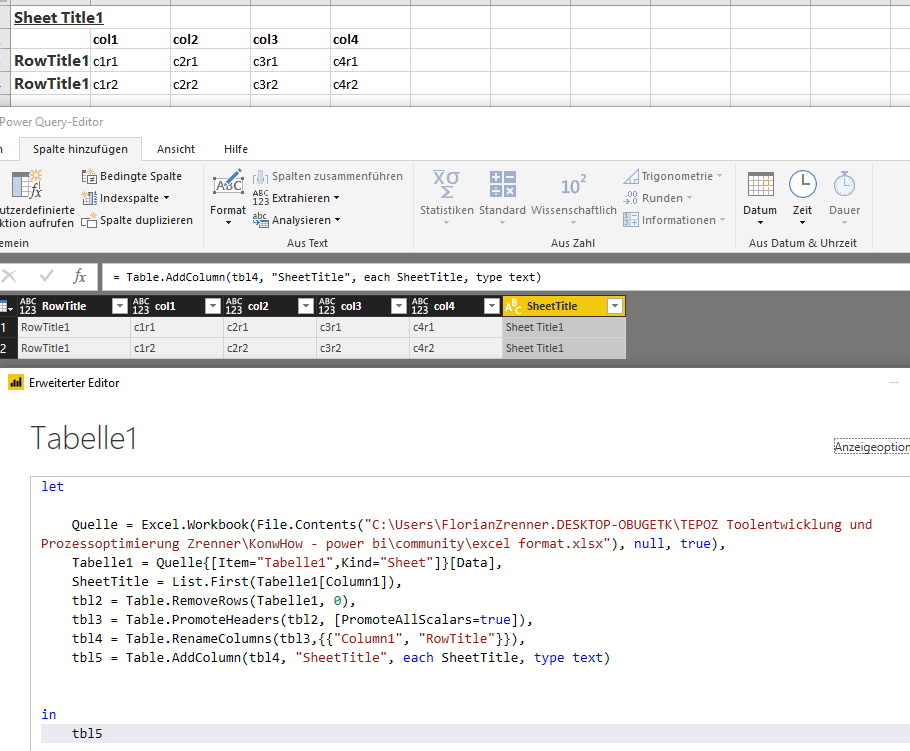- Power BI forums
- Updates
- News & Announcements
- Get Help with Power BI
- Desktop
- Service
- Report Server
- Power Query
- Mobile Apps
- Developer
- DAX Commands and Tips
- Custom Visuals Development Discussion
- Health and Life Sciences
- Power BI Spanish forums
- Translated Spanish Desktop
- Power Platform Integration - Better Together!
- Power Platform Integrations (Read-only)
- Power Platform and Dynamics 365 Integrations (Read-only)
- Training and Consulting
- Instructor Led Training
- Dashboard in a Day for Women, by Women
- Galleries
- Community Connections & How-To Videos
- COVID-19 Data Stories Gallery
- Themes Gallery
- Data Stories Gallery
- R Script Showcase
- Webinars and Video Gallery
- Quick Measures Gallery
- 2021 MSBizAppsSummit Gallery
- 2020 MSBizAppsSummit Gallery
- 2019 MSBizAppsSummit Gallery
- Events
- Ideas
- Custom Visuals Ideas
- Issues
- Issues
- Events
- Upcoming Events
- Community Blog
- Power BI Community Blog
- Custom Visuals Community Blog
- Community Support
- Community Accounts & Registration
- Using the Community
- Community Feedback
Register now to learn Fabric in free live sessions led by the best Microsoft experts. From Apr 16 to May 9, in English and Spanish.
- Power BI forums
- Forums
- Get Help with Power BI
- Desktop
- Move Sheet Titles to Rows ( Power Query )
- Subscribe to RSS Feed
- Mark Topic as New
- Mark Topic as Read
- Float this Topic for Current User
- Bookmark
- Subscribe
- Printer Friendly Page
- Mark as New
- Bookmark
- Subscribe
- Mute
- Subscribe to RSS Feed
- Permalink
- Report Inappropriate Content
Move Sheet Titles to Rows ( Power Query )
I commonly run into source data XLS formated liked so:
Sheet Title1;
;Col.Title1 ; Col.Title 2 ; Col.Title 3 ; Col.Title 4
RowTitle1 ; Value ; Value ; Value ; Value
RowTitle2 ; Value ; Value ; Value ; Value
(Sheet Title1 overlaps either the Rows or the Columns usually. It's not on it's own row.)
(also, there are multiple "tables" like this on the sheet. (they are not actual Excel tables or PivotTables though))
Any tricks to transform to:
DummyHeader ;DummyRowHeader ;Col.Title1 ; Col.Title 2 ; Col.Title 3 ; Col.Title 4
Sheet Title1; RowTitle1 ; Value ; Value ; Value ; Value
Sheet Title1; RowTitle2 ; Value ; Value ; Value ; Value
(at which point I could then unpivot the whole thing)
Thanks!
Alex
Solved! Go to Solution.
- Mark as New
- Bookmark
- Subscribe
- Mute
- Subscribe to RSS Feed
- Permalink
- Report Inappropriate Content
hi @alex,
this is how I achieved the result ...
you'll have to make some adjustments to fit your needs, but in general it should be possible ... here is the code to get you started:
let
Quelle = Excel.Workbook(File.Contents("pathtoexcelfile.xlsx"), null, true),
Tabelle1 = Quelle{[Item="Tabelle1",Kind="Sheet"]}[Data],
SheetTitle = List.First(Tabelle1[Column1]),
tbl2 = Table.RemoveRows(Tabelle1, 0),
tbl3 = Table.PromoteHeaders(tbl2, [PromoteAllScalars=true]),
tbl4 = Table.RenameColumns(tbl3,{{"Column1", "RowTitle"}}),
tbl5 = Table.AddColumn(tbl4, "SheetTitle", each SheetTitle, type text)
in
tbl5
best regards
florian
- Mark as New
- Bookmark
- Subscribe
- Mute
- Subscribe to RSS Feed
- Permalink
- Report Inappropriate Content
hi @alex,
this is how I achieved the result ...
you'll have to make some adjustments to fit your needs, but in general it should be possible ... here is the code to get you started:
let
Quelle = Excel.Workbook(File.Contents("pathtoexcelfile.xlsx"), null, true),
Tabelle1 = Quelle{[Item="Tabelle1",Kind="Sheet"]}[Data],
SheetTitle = List.First(Tabelle1[Column1]),
tbl2 = Table.RemoveRows(Tabelle1, 0),
tbl3 = Table.PromoteHeaders(tbl2, [PromoteAllScalars=true]),
tbl4 = Table.RenameColumns(tbl3,{{"Column1", "RowTitle"}}),
tbl5 = Table.AddColumn(tbl4, "SheetTitle", each SheetTitle, type text)
in
tbl5
best regards
florian
- Mark as New
- Bookmark
- Subscribe
- Mute
- Subscribe to RSS Feed
- Permalink
- Report Inappropriate Content
Please, can you try writing an excel macro to do this activity for one sheet and then re-use it for other sheets. Not aware of any fix through Power BI.
The other option is - instead of using the pivot table as the source, please try using the source of the pivot table as source and then cleanse / transform/model with Power BI. I prefer this one personally.
- Mark as New
- Bookmark
- Subscribe
- Mute
- Subscribe to RSS Feed
- Permalink
- Report Inappropriate Content
No, i want a Power Query solution.....
...the sheets get updated by others and a Macro would be a pain.
...and they're just cells in a sheet, not pivot tables made from source data....
Helpful resources

Microsoft Fabric Learn Together
Covering the world! 9:00-10:30 AM Sydney, 4:00-5:30 PM CET (Paris/Berlin), 7:00-8:30 PM Mexico City

Power BI Monthly Update - April 2024
Check out the April 2024 Power BI update to learn about new features.

| User | Count |
|---|---|
| 107 | |
| 98 | |
| 77 | |
| 66 | |
| 53 |
| User | Count |
|---|---|
| 144 | |
| 104 | |
| 100 | |
| 86 | |
| 64 |