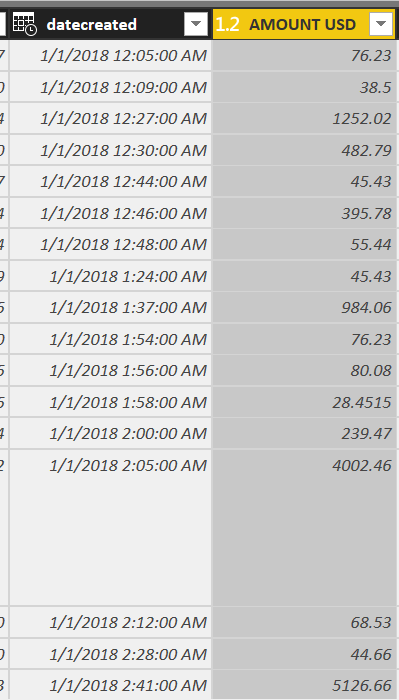- Power BI forums
- Updates
- News & Announcements
- Get Help with Power BI
- Desktop
- Service
- Report Server
- Power Query
- Mobile Apps
- Developer
- DAX Commands and Tips
- Custom Visuals Development Discussion
- Health and Life Sciences
- Power BI Spanish forums
- Translated Spanish Desktop
- Power Platform Integration - Better Together!
- Power Platform Integrations (Read-only)
- Power Platform and Dynamics 365 Integrations (Read-only)
- Training and Consulting
- Instructor Led Training
- Dashboard in a Day for Women, by Women
- Galleries
- Community Connections & How-To Videos
- COVID-19 Data Stories Gallery
- Themes Gallery
- Data Stories Gallery
- R Script Showcase
- Webinars and Video Gallery
- Quick Measures Gallery
- 2021 MSBizAppsSummit Gallery
- 2020 MSBizAppsSummit Gallery
- 2019 MSBizAppsSummit Gallery
- Events
- Ideas
- Custom Visuals Ideas
- Issues
- Issues
- Events
- Upcoming Events
- Community Blog
- Power BI Community Blog
- Custom Visuals Community Blog
- Community Support
- Community Accounts & Registration
- Using the Community
- Community Feedback
Register now to learn Fabric in free live sessions led by the best Microsoft experts. From Apr 16 to May 9, in English and Spanish.
- Power BI forums
- Forums
- Get Help with Power BI
- Desktop
- Re: Month over month - waterfall chart
- Subscribe to RSS Feed
- Mark Topic as New
- Mark Topic as Read
- Float this Topic for Current User
- Bookmark
- Subscribe
- Printer Friendly Page
- Mark as New
- Bookmark
- Subscribe
- Mute
- Subscribe to RSS Feed
- Permalink
- Report Inappropriate Content
Month over month - waterfall chart
Hi there,
Every month I need to calculate monthly KPIs and present them vs the past 12 months.
My data is in the attached format, each row registers details for each order , with datecreated dates going back to Jan 2017.
I'd like to create a waterfall chart to show the total monthly sales evolution but I need help how to calculate the month over month variation ? Is there a way to do it similar to using the SAMEPERIODLASTYEAR for YoY var?
I
Solved! Go to Solution.
- Mark as New
- Bookmark
- Subscribe
- Mute
- Subscribe to RSS Feed
- Permalink
- Report Inappropriate Content
Hi,
Extract the Date from the datecreated field by using =INT(Data[datecreated]) calculated column formula (name this column as Date). Then create a new Table Calendar = CALENDAR(MIN(Data[Date]),MAX(Data[Date])). Create a relationship from the Date column of the Data Table to the Date column of the Calendar Table. In the Calendar Table, enter these calculated column formulas to extract Year and Month: Year = YEAR(Calendar[Date]) and Month = FORMAT(Calendar[Date],"mmmm"). Drag Year and Month from the Calendar Table to your visual. Now write this measure:
Sales = SUM(Data[Amount USD])
Hope this helps.
Regards,
Ashish Mathur
http://www.ashishmathur.com
https://www.linkedin.com/in/excelenthusiasts/
- Mark as New
- Bookmark
- Subscribe
- Mute
- Subscribe to RSS Feed
- Permalink
- Report Inappropriate Content
Hi @Anonymous,
One reference: Desktop/Sorting-by-Month-Number. Please check out.
Best Regards,
Dale
If this post helps, then please consider Accept it as the solution to help the other members find it more quickly.
- Mark as New
- Bookmark
- Subscribe
- Mute
- Subscribe to RSS Feed
- Permalink
- Report Inappropriate Content
Hi,
Extract the Date from the datecreated field by using =INT(Data[datecreated]) calculated column formula (name this column as Date). Then create a new Table Calendar = CALENDAR(MIN(Data[Date]),MAX(Data[Date])). Create a relationship from the Date column of the Data Table to the Date column of the Calendar Table. In the Calendar Table, enter these calculated column formulas to extract Year and Month: Year = YEAR(Calendar[Date]) and Month = FORMAT(Calendar[Date],"mmmm"). Drag Year and Month from the Calendar Table to your visual. Now write this measure:
Sales = SUM(Data[Amount USD])
Hope this helps.
Regards,
Ashish Mathur
http://www.ashishmathur.com
https://www.linkedin.com/in/excelenthusiasts/
- Mark as New
- Bookmark
- Subscribe
- Mute
- Subscribe to RSS Feed
- Permalink
- Report Inappropriate Content
- Mark as New
- Bookmark
- Subscribe
- Mute
- Subscribe to RSS Feed
- Permalink
- Report Inappropriate Content
Hi,
Sales in PM = CALCULATE([Sales],PREVIOUSMONTH(Calendar[Date]))
Growth in sales over PM (%) = IFERROR([Sales]/[Sales in PM]-1,BLANK())
Hope this helps.
Regards,
Ashish Mathur
http://www.ashishmathur.com
https://www.linkedin.com/in/excelenthusiasts/
- Mark as New
- Bookmark
- Subscribe
- Mute
- Subscribe to RSS Feed
- Permalink
- Report Inappropriate Content
Thank you, Ashish_Mathur I am almost there, I have created the waterfall visual with month and year out of the Date table I created, the issue now is the Month column is "text" and it does not arrange the months in cronological order in my visual - i tried to convert the column to date but it does not allow me. Any advice on this one ?
Thank you,
M
- Mark as New
- Bookmark
- Subscribe
- Mute
- Subscribe to RSS Feed
- Permalink
- Report Inappropriate Content
Hi,
Please Google for "Sort months in PowerBI desktop".
Regards,
Ashish Mathur
http://www.ashishmathur.com
https://www.linkedin.com/in/excelenthusiasts/
Helpful resources

Microsoft Fabric Learn Together
Covering the world! 9:00-10:30 AM Sydney, 4:00-5:30 PM CET (Paris/Berlin), 7:00-8:30 PM Mexico City

Power BI Monthly Update - April 2024
Check out the April 2024 Power BI update to learn about new features.

| User | Count |
|---|---|
| 118 | |
| 107 | |
| 70 | |
| 70 | |
| 43 |
| User | Count |
|---|---|
| 148 | |
| 105 | |
| 104 | |
| 89 | |
| 65 |