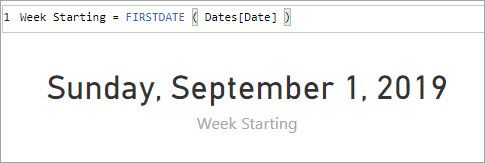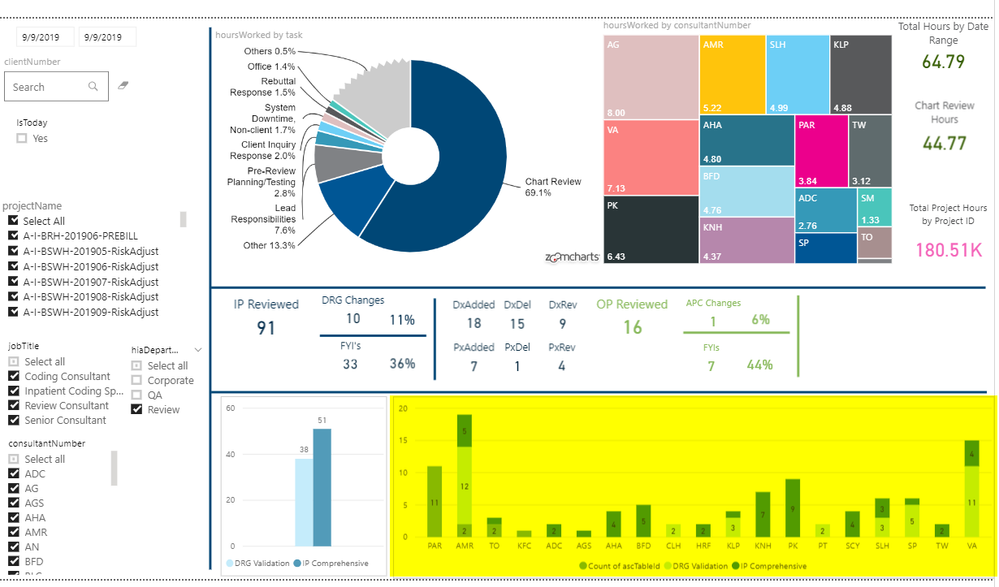- Power BI forums
- Updates
- News & Announcements
- Get Help with Power BI
- Desktop
- Service
- Report Server
- Power Query
- Mobile Apps
- Developer
- DAX Commands and Tips
- Custom Visuals Development Discussion
- Health and Life Sciences
- Power BI Spanish forums
- Translated Spanish Desktop
- Power Platform Integration - Better Together!
- Power Platform Integrations (Read-only)
- Power Platform and Dynamics 365 Integrations (Read-only)
- Training and Consulting
- Instructor Led Training
- Dashboard in a Day for Women, by Women
- Galleries
- Community Connections & How-To Videos
- COVID-19 Data Stories Gallery
- Themes Gallery
- Data Stories Gallery
- R Script Showcase
- Webinars and Video Gallery
- Quick Measures Gallery
- 2021 MSBizAppsSummit Gallery
- 2020 MSBizAppsSummit Gallery
- 2019 MSBizAppsSummit Gallery
- Events
- Ideas
- Custom Visuals Ideas
- Issues
- Issues
- Events
- Upcoming Events
- Community Blog
- Power BI Community Blog
- Custom Visuals Community Blog
- Community Support
- Community Accounts & Registration
- Using the Community
- Community Feedback
Register now to learn Fabric in free live sessions led by the best Microsoft experts. From Apr 16 to May 9, in English and Spanish.
- Power BI forums
- Forums
- Get Help with Power BI
- Desktop
- Monday through Friday visualization on one report
- Subscribe to RSS Feed
- Mark Topic as New
- Mark Topic as Read
- Float this Topic for Current User
- Bookmark
- Subscribe
- Printer Friendly Page
- Mark as New
- Bookmark
- Subscribe
- Mute
- Subscribe to RSS Feed
- Permalink
- Report Inappropriate Content
Monday through Friday visualization on one report
Every week I analyze productivity for the previous week. I need to see the overall total which I have, but I would also like to have a separate visualization for M,T,W,Th,F so I can narrow down areas of concern. How do I do this with one date filter on the report? Would each visualization have it's own filter? Thank you.
Solved! Go to Solution.
- Mark as New
- Bookmark
- Subscribe
- Mute
- Subscribe to RSS Feed
- Permalink
- Report Inappropriate Content
If you want a graph for each day you can make a copy of the graph and set a visual level filter to the day of week (Mon, Wed, Thu, etc). So you would make 5 copies of the graph and set each one to a different week day. The report level filter of on WeekOffset will keep the correct rolling week dispalyed and each of the graphs will update to the selected day in last week when the week changes.
- Mark as New
- Bookmark
- Subscribe
- Mute
- Subscribe to RSS Feed
- Permalink
- Report Inappropriate Content
You could write a measure like this.
Week Starting = FIRSTDATE ( Dates[Date] )
Then put that somewhere on the page, perhaps in a card so the users would know the time period they are looking at. Because the WeekOffset filter is applied to the whole page this measure will calculate correctly.
- Mark as New
- Bookmark
- Subscribe
- Mute
- Subscribe to RSS Feed
- Permalink
- Report Inappropriate Content
Hi @JillianP333 ,
Have you solved the problem with the suggestion of jdbuchanan71?
If you have solved, please always accept the replies making sense as solution to your question so that people who may have the same question can get the solution directly.
If you still need help, please share some data sample which could reproduce the scenario and your desired output so that we could help further on it.
Best Regards,
Cherry
If this post helps, then please consider Accept it as the solution to help the other members find it more quickly.
- Mark as New
- Bookmark
- Subscribe
- Mute
- Subscribe to RSS Feed
- Permalink
- Report Inappropriate Content
Hello @JillianP333
You can add a column to your date table that calcualtes the week offset from today() so last week is always WeekOffset = -1.
WeekOffset = DATEDIFF(today(),Dates[Date],WEEK)
Then on your report page you add the week offset field as a filter on the whole page and set it to -1. The report page will always display the dates from last week and will shift automatically when the data set is refreshed and you are in a new week.
- Mark as New
- Bookmark
- Subscribe
- Mute
- Subscribe to RSS Feed
- Permalink
- Report Inappropriate Content
Thank you, this would provide me with a totals graph of Mon-Fri which is helpful but I'm also looking to have 5 separate graphs, one for Mon, one for Tues, etc. all on the same report.
In the image attached, I'd like to have the highlighted graph on another page, showing the totals as it does now, then the breakdown by day.
- Mark as New
- Bookmark
- Subscribe
- Mute
- Subscribe to RSS Feed
- Permalink
- Report Inappropriate Content
If you want a graph for each day you can make a copy of the graph and set a visual level filter to the day of week (Mon, Wed, Thu, etc). So you would make 5 copies of the graph and set each one to a different week day. The report level filter of on WeekOffset will keep the correct rolling week dispalyed and each of the graphs will update to the selected day in last week when the week changes.
- Mark as New
- Bookmark
- Subscribe
- Mute
- Subscribe to RSS Feed
- Permalink
- Report Inappropriate Content
Thank you so much, this worked perfectly!
On my totals graph - is there a way to show which specific date it's using to start the rolling week, i.e, Sunday, September 8, 2019?
- Mark as New
- Bookmark
- Subscribe
- Mute
- Subscribe to RSS Feed
- Permalink
- Report Inappropriate Content
You could write a measure like this.
Week Starting = FIRSTDATE ( Dates[Date] )
Then put that somewhere on the page, perhaps in a card so the users would know the time period they are looking at. Because the WeekOffset filter is applied to the whole page this measure will calculate correctly.
Helpful resources

Microsoft Fabric Learn Together
Covering the world! 9:00-10:30 AM Sydney, 4:00-5:30 PM CET (Paris/Berlin), 7:00-8:30 PM Mexico City

Power BI Monthly Update - April 2024
Check out the April 2024 Power BI update to learn about new features.

| User | Count |
|---|---|
| 107 | |
| 99 | |
| 76 | |
| 64 | |
| 58 |
| User | Count |
|---|---|
| 148 | |
| 113 | |
| 97 | |
| 84 | |
| 67 |