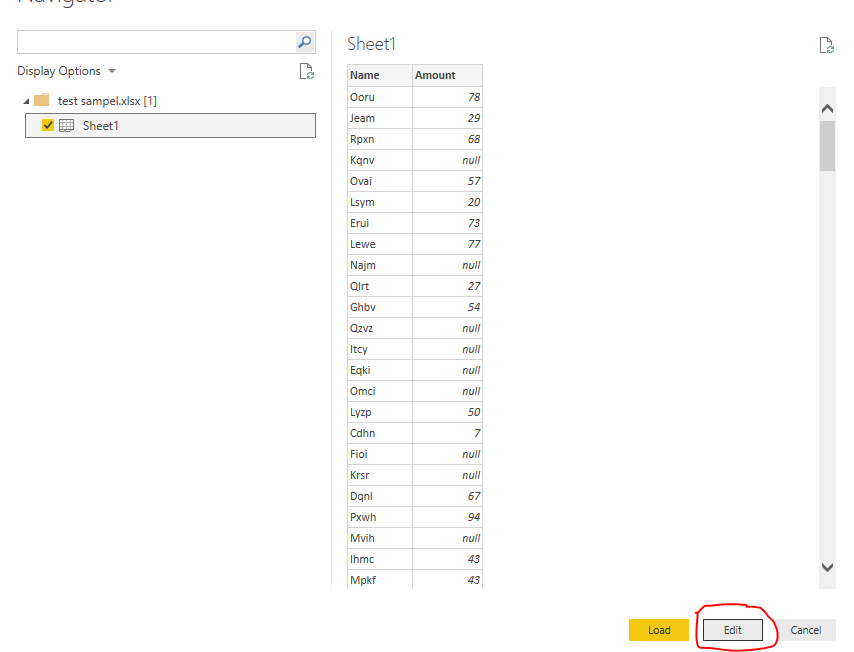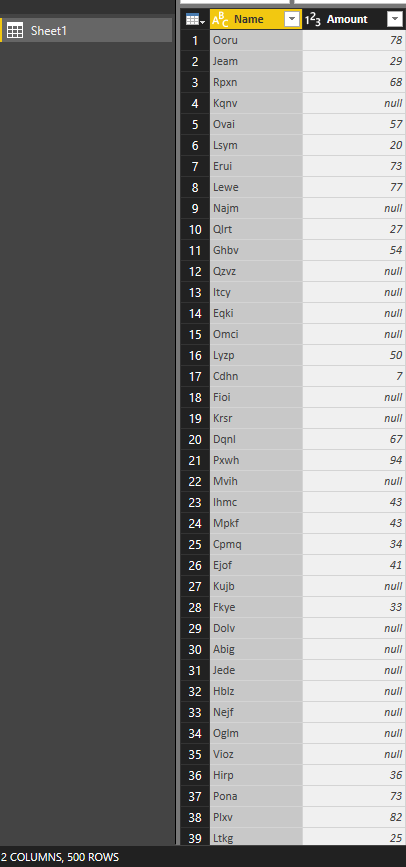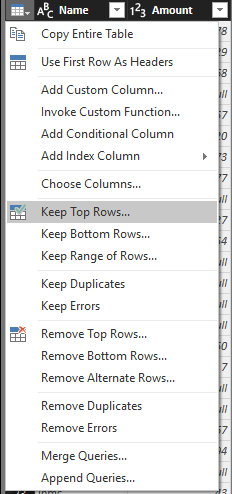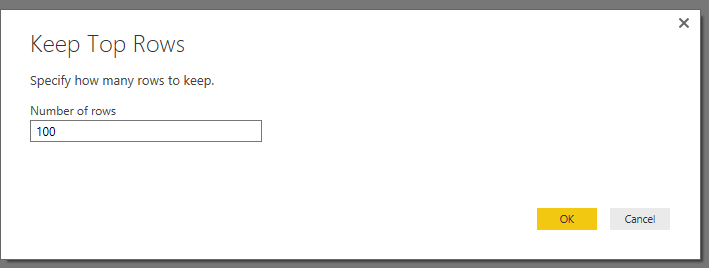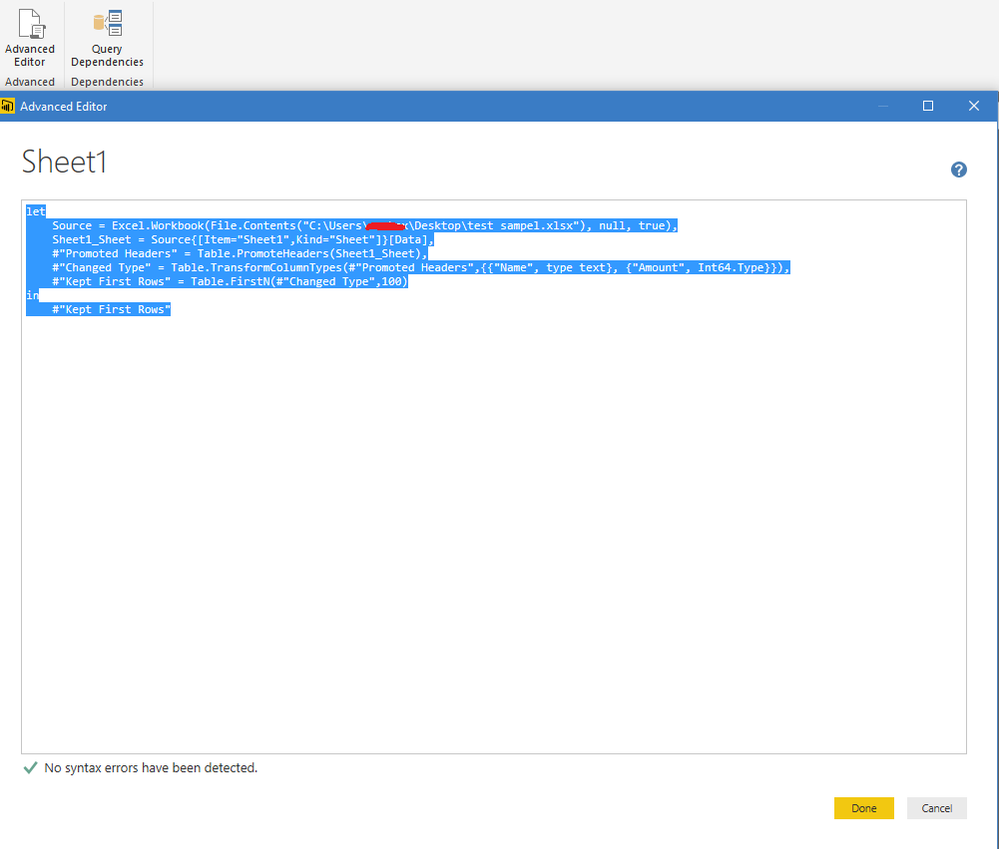- Power BI forums
- Updates
- News & Announcements
- Get Help with Power BI
- Desktop
- Service
- Report Server
- Power Query
- Mobile Apps
- Developer
- DAX Commands and Tips
- Custom Visuals Development Discussion
- Health and Life Sciences
- Power BI Spanish forums
- Translated Spanish Desktop
- Power Platform Integration - Better Together!
- Power Platform Integrations (Read-only)
- Power Platform and Dynamics 365 Integrations (Read-only)
- Training and Consulting
- Instructor Led Training
- Dashboard in a Day for Women, by Women
- Galleries
- Community Connections & How-To Videos
- COVID-19 Data Stories Gallery
- Themes Gallery
- Data Stories Gallery
- R Script Showcase
- Webinars and Video Gallery
- Quick Measures Gallery
- 2021 MSBizAppsSummit Gallery
- 2020 MSBizAppsSummit Gallery
- 2019 MSBizAppsSummit Gallery
- Events
- Ideas
- Custom Visuals Ideas
- Issues
- Issues
- Events
- Upcoming Events
- Community Blog
- Power BI Community Blog
- Custom Visuals Community Blog
- Community Support
- Community Accounts & Registration
- Using the Community
- Community Feedback
Register now to learn Fabric in free live sessions led by the best Microsoft experts. From Apr 16 to May 9, in English and Spanish.
- Power BI forums
- Forums
- Get Help with Power BI
- Desktop
- Re: Modifying Power Bi data tables
- Subscribe to RSS Feed
- Mark Topic as New
- Mark Topic as Read
- Float this Topic for Current User
- Bookmark
- Subscribe
- Printer Friendly Page
- Mark as New
- Bookmark
- Subscribe
- Mute
- Subscribe to RSS Feed
- Permalink
- Report Inappropriate Content
Modifying Power Bi data tables
If I upload a data table from excel into power bi, can I modify it...in terms of the formulas etc?
Solved! Go to Solution.
- Mark as New
- Bookmark
- Subscribe
- Mute
- Subscribe to RSS Feed
- Permalink
- Report Inappropriate Content
@ammartino44 You can upload data table from excel in power bi service (check it out here) and make use of it. That won't let you currently edit formulas etc since it is in power bi service. If you meant import data from Excel into power bi desktop using excel connector then yes it is straight import and so you will be able to do all the transformations that you can do in pbi desktop. If you meant importing excel workbook into pbi desktop (here) then yes after import you will be able to use all functionalities of pbi desktop.
- Mark as New
- Bookmark
- Subscribe
- Mute
- Subscribe to RSS Feed
- Permalink
- Report Inappropriate Content
Hi @ammartino44,
According to your description, you import an excel workbook to power bi and you want to modify the files during loading, right?
If as I said, you can use query editor to modify these data.
For example, the source contains 500 rows, but I want get the top 100 rows.
Click edit button:
Enter the query editor:
Click on table button and choose “Keep Top Rows”:
Fill in the parameter:
Result(keep 100 rows):
In addition, you can also directly use power query to current modify the query at “Advanced Editor”.
Before keep row, I want to remove the null value records.
Open the Advanced Editor:
Add custom step:
let
Source = Excel.Workbook(File.Contents("C:\Users\xxxxx\Desktop\test sampel.xlsx"), null, true),
Sheet1_Sheet = Source{[Item="Sheet1",Kind="Sheet"]}[Data],
#"Promoted Headers" = Table.PromoteHeaders(Sheet1_Sheet),
#"Changed Type" = Table.TransformColumnTypes(#"Promoted Headers",{{"Name", type text}, {"Amount", Int64.Type}}),
Cutom =Table.SelectRows(#"Changed Type", each [Amount] <> null),
#"Kept First Rows" = Table.FirstN(Cutom,100)
in
#"Kept First Rows"
Result:
For detail information about power query, you can refer to below article:
Power Query (informally known as "M") Formula reference
Regards,
Xiaoxin Sheng
If this post helps, please consider accept as solution to help other members find it more quickly.
- Mark as New
- Bookmark
- Subscribe
- Mute
- Subscribe to RSS Feed
- Permalink
- Report Inappropriate Content
Hi @ammartino44,
According to your description, you import an excel workbook to power bi and you want to modify the files during loading, right?
If as I said, you can use query editor to modify these data.
For example, the source contains 500 rows, but I want get the top 100 rows.
Click edit button:
Enter the query editor:
Click on table button and choose “Keep Top Rows”:
Fill in the parameter:
Result(keep 100 rows):
In addition, you can also directly use power query to current modify the query at “Advanced Editor”.
Before keep row, I want to remove the null value records.
Open the Advanced Editor:
Add custom step:
let
Source = Excel.Workbook(File.Contents("C:\Users\xxxxx\Desktop\test sampel.xlsx"), null, true),
Sheet1_Sheet = Source{[Item="Sheet1",Kind="Sheet"]}[Data],
#"Promoted Headers" = Table.PromoteHeaders(Sheet1_Sheet),
#"Changed Type" = Table.TransformColumnTypes(#"Promoted Headers",{{"Name", type text}, {"Amount", Int64.Type}}),
Cutom =Table.SelectRows(#"Changed Type", each [Amount] <> null),
#"Kept First Rows" = Table.FirstN(Cutom,100)
in
#"Kept First Rows"
Result:
For detail information about power query, you can refer to below article:
Power Query (informally known as "M") Formula reference
Regards,
Xiaoxin Sheng
If this post helps, please consider accept as solution to help other members find it more quickly.
- Mark as New
- Bookmark
- Subscribe
- Mute
- Subscribe to RSS Feed
- Permalink
- Report Inappropriate Content
@ammartino44 You can upload data table from excel in power bi service (check it out here) and make use of it. That won't let you currently edit formulas etc since it is in power bi service. If you meant import data from Excel into power bi desktop using excel connector then yes it is straight import and so you will be able to do all the transformations that you can do in pbi desktop. If you meant importing excel workbook into pbi desktop (here) then yes after import you will be able to use all functionalities of pbi desktop.
Helpful resources

Microsoft Fabric Learn Together
Covering the world! 9:00-10:30 AM Sydney, 4:00-5:30 PM CET (Paris/Berlin), 7:00-8:30 PM Mexico City

Power BI Monthly Update - April 2024
Check out the April 2024 Power BI update to learn about new features.

| User | Count |
|---|---|
| 118 | |
| 107 | |
| 70 | |
| 70 | |
| 43 |
| User | Count |
|---|---|
| 148 | |
| 104 | |
| 104 | |
| 89 | |
| 66 |