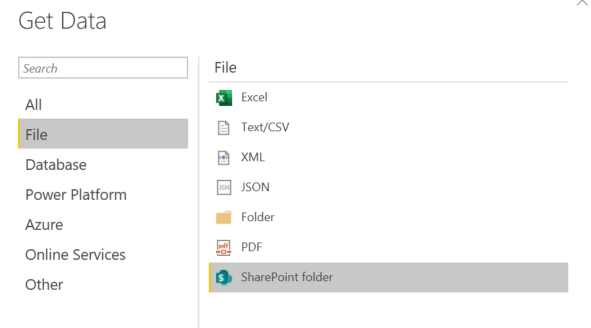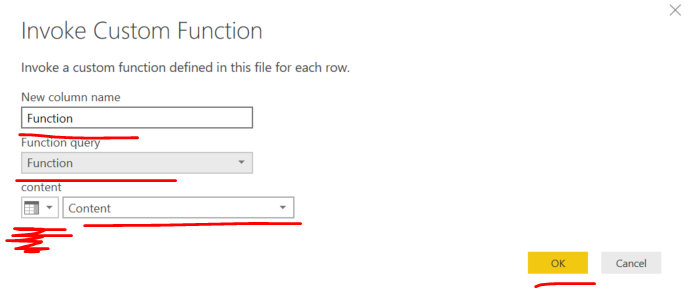- Power BI forums
- Updates
- News & Announcements
- Get Help with Power BI
- Desktop
- Service
- Report Server
- Power Query
- Mobile Apps
- Developer
- DAX Commands and Tips
- Custom Visuals Development Discussion
- Health and Life Sciences
- Power BI Spanish forums
- Translated Spanish Desktop
- Power Platform Integration - Better Together!
- Power Platform Integrations (Read-only)
- Power Platform and Dynamics 365 Integrations (Read-only)
- Training and Consulting
- Instructor Led Training
- Dashboard in a Day for Women, by Women
- Galleries
- Community Connections & How-To Videos
- COVID-19 Data Stories Gallery
- Themes Gallery
- Data Stories Gallery
- R Script Showcase
- Webinars and Video Gallery
- Quick Measures Gallery
- 2021 MSBizAppsSummit Gallery
- 2020 MSBizAppsSummit Gallery
- 2019 MSBizAppsSummit Gallery
- Events
- Ideas
- Custom Visuals Ideas
- Issues
- Issues
- Events
- Upcoming Events
- Community Blog
- Power BI Community Blog
- Custom Visuals Community Blog
- Community Support
- Community Accounts & Registration
- Using the Community
- Community Feedback
Register now to learn Fabric in free live sessions led by the best Microsoft experts. From Apr 16 to May 9, in English and Spanish.
- Power BI forums
- Forums
- Get Help with Power BI
- Desktop
- Merging Files with Fixed Set of Columns and Varied...
- Subscribe to RSS Feed
- Mark Topic as New
- Mark Topic as Read
- Float this Topic for Current User
- Bookmark
- Subscribe
- Printer Friendly Page
- Mark as New
- Bookmark
- Subscribe
- Mute
- Subscribe to RSS Feed
- Permalink
- Report Inappropriate Content
Merging Files with Fixed Set of Columns and Varied Date Columns (for unpivot)
Hey everyone, we have a scenario where we are trying to achieve a forecast of the products from different suppliers (for ease of explanation but would fit in most scenarios too). Therefore, we have Column A and B that is fixed (Supplier and Product), while Column C - Z (dates) are used to unpivot the qty in each cell to give us time intelligence info based on Supplier and Product.
We will have various files inside the same SharePoint folder, so whenever a new file was added, it should automatically refresh and give us the latest information. Right now, we can do this provided that Column C-Z are the same dates across all the files. Therefore, the main steps involved are: -> Merge all files from folder, Unpviot -> Results
In our case, where we want this to be usable in all scenarios, i.e. I have a file from 2019, where Column C starts from 1 Oct 2019, and another file where Column C only starts from 10 Feb 2020. However, is there any automatic way for us to do this instead: Unpivot each individual file from Column C onwards -> Merge All Files with Unpivoted Columns -> Results. I know we could do this, by appending each file separately, but this would be a manual method where we are required to know that a new file is added to the folder and then append the new file to the query to get the results.
Solved! Go to Solution.
- Mark as New
- Bookmark
- Subscribe
- Mute
- Subscribe to RSS Feed
- Permalink
- Report Inappropriate Content
Hi @oxologic
You can use Get data from SharePoint folder
Then filter the Folder Path to select only the folder path with all the files in question.
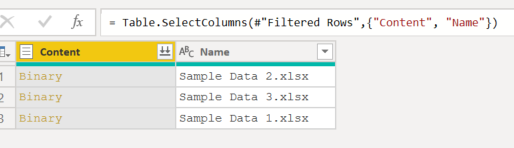
Create a Blank Query and paste the below script into Advanced Editor to create Function and rename it to "Function".
( content as binary ) => let
binaryToTable = Excel.Workbook( content ),
getData = binaryToTable{ [Item="Table1", Kind="Table"] }[Data],
unpivot = Table.UnpivotOtherColumns( getData, {"Supplier", "Product"}, "Date", "Value" )
in
unpivotWhen in the table with a list of files, go to Add Column ribbon > Invoke Kustom Function and follow the below.
Now you can Expand all the columns from all files.
Mariusz
If this post helps, then please consider Accepting it as the solution.
- Mark as New
- Bookmark
- Subscribe
- Mute
- Subscribe to RSS Feed
- Permalink
- Report Inappropriate Content
In testing, your scenario should work. Basically, merge all of the files as shown in this post https://marqueeinsights.com/how-to-merge-multiple-excel-files-with-power-bi/, then unpivot the columns.
I hope this helps.
--Treb, Power BI MVP
- Mark as New
- Bookmark
- Subscribe
- Mute
- Subscribe to RSS Feed
- Permalink
- Report Inappropriate Content
Hi @oxologic
Can you Provide samples for these files?
Mariusz
If this post helps, then please consider Accepting it as the solution.
- Mark as New
- Bookmark
- Subscribe
- Mute
- Subscribe to RSS Feed
- Permalink
- Report Inappropriate Content
@Mariusz , hi i've attached the sample data files through wetransfer. I thought there was a way to attach the files previously, but couldn't find it.
- Mark as New
- Bookmark
- Subscribe
- Mute
- Subscribe to RSS Feed
- Permalink
- Report Inappropriate Content
Hi @oxologic
You can use Get data from SharePoint folder
Then filter the Folder Path to select only the folder path with all the files in question.
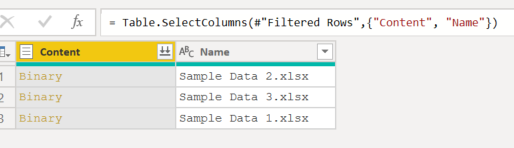
Create a Blank Query and paste the below script into Advanced Editor to create Function and rename it to "Function".
( content as binary ) => let
binaryToTable = Excel.Workbook( content ),
getData = binaryToTable{ [Item="Table1", Kind="Table"] }[Data],
unpivot = Table.UnpivotOtherColumns( getData, {"Supplier", "Product"}, "Date", "Value" )
in
unpivotWhen in the table with a list of files, go to Add Column ribbon > Invoke Kustom Function and follow the below.
Now you can Expand all the columns from all files.
Mariusz
If this post helps, then please consider Accepting it as the solution.
Helpful resources

Microsoft Fabric Learn Together
Covering the world! 9:00-10:30 AM Sydney, 4:00-5:30 PM CET (Paris/Berlin), 7:00-8:30 PM Mexico City

Power BI Monthly Update - April 2024
Check out the April 2024 Power BI update to learn about new features.

| User | Count |
|---|---|
| 109 | |
| 95 | |
| 77 | |
| 65 | |
| 53 |
| User | Count |
|---|---|
| 144 | |
| 105 | |
| 102 | |
| 89 | |
| 63 |