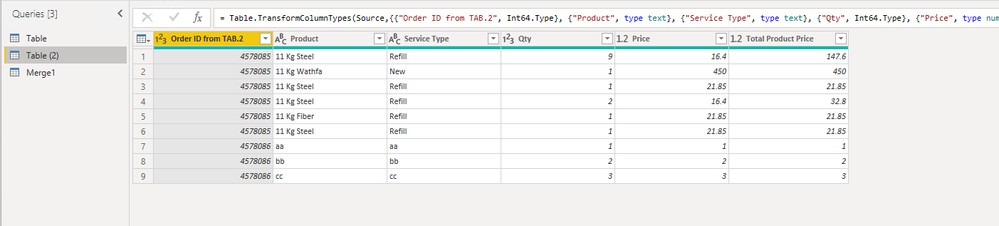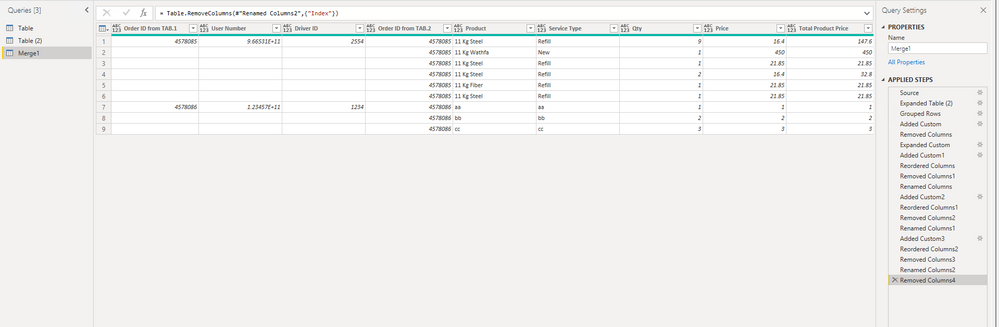- Power BI forums
- Updates
- News & Announcements
- Get Help with Power BI
- Desktop
- Service
- Report Server
- Power Query
- Mobile Apps
- Developer
- DAX Commands and Tips
- Custom Visuals Development Discussion
- Health and Life Sciences
- Power BI Spanish forums
- Translated Spanish Desktop
- Power Platform Integration - Better Together!
- Power Platform Integrations (Read-only)
- Power Platform and Dynamics 365 Integrations (Read-only)
- Training and Consulting
- Instructor Led Training
- Dashboard in a Day for Women, by Women
- Galleries
- Community Connections & How-To Videos
- COVID-19 Data Stories Gallery
- Themes Gallery
- Data Stories Gallery
- R Script Showcase
- Webinars and Video Gallery
- Quick Measures Gallery
- 2021 MSBizAppsSummit Gallery
- 2020 MSBizAppsSummit Gallery
- 2019 MSBizAppsSummit Gallery
- Events
- Ideas
- Custom Visuals Ideas
- Issues
- Issues
- Events
- Upcoming Events
- Community Blog
- Power BI Community Blog
- Custom Visuals Community Blog
- Community Support
- Community Accounts & Registration
- Using the Community
- Community Feedback
Register now to learn Fabric in free live sessions led by the best Microsoft experts. From Apr 16 to May 9, in English and Spanish.
- Power BI forums
- Forums
- Get Help with Power BI
- Desktop
- Re: Merge two queries but show the one to many rel...
- Subscribe to RSS Feed
- Mark Topic as New
- Mark Topic as Read
- Float this Topic for Current User
- Bookmark
- Subscribe
- Printer Friendly Page
- Mark as New
- Bookmark
- Subscribe
- Mute
- Subscribe to RSS Feed
- Permalink
- Report Inappropriate Content
Merge two queries but show the one to many relationship between them
hello guys
I have two quires that I want to join but I need them to show the one-to-many relationships based on the 'order_id' column
each time I use merge quires it duplicates all values in query 1 and I want them to show as null or blank like in the picture
please help
Solved! Go to Solution.
- Mark as New
- Bookmark
- Subscribe
- Mute
- Subscribe to RSS Feed
- Permalink
- Report Inappropriate Content
Hi @arabiat995 ,
As a workaround, you can add a index column group by [Order ID TAB.1]. Then create the custom columns to return the columns you want. You can download my attachment to see my detailed steps.
let
Source = Table.NestedJoin(Table, {"Order ID TAB.1"}, #"Table (2)", {"Order ID from TAB.2"}, "Table (2)", JoinKind.LeftOuter),
#"Expanded Table (2)" = Table.ExpandTableColumn(Source, "Table (2)", {"Order ID from TAB.2", "Product", "Service Type", "Qty", "Price", "Total Product Price"}, {"Order ID from TAB.2", "Product", "Service Type", "Qty", "Price", "Total Product Price"}),
#"Grouped Rows" = Table.Group(#"Expanded Table (2)", {"Order ID TAB.1"}, {{"Count", each _, type table [Order ID TAB.1=nullable number, User Number=nullable number, Driver ID=nullable number, Order ID from TAB.2=nullable number, Product=nullable text, Service Type=nullable text, Qty=nullable number, Price=nullable number, Total Product Price=nullable number]}}),
#"Added Custom" = Table.AddColumn(#"Grouped Rows", "Custom", each Table.AddIndexColumn([Count],"Index",1,1)),
#"Removed Columns" = Table.RemoveColumns(#"Added Custom",{"Count"}),
#"Expanded Custom" = Table.ExpandTableColumn(#"Removed Columns", "Custom", {"User Number", "Driver ID", "Order ID from TAB.2", "Product", "Service Type", "Qty", "Price", "Total Product Price", "Index"}, {"User Number", "Driver ID", "Order ID from TAB.2", "Product", "Service Type", "Qty", "Price", "Total Product Price", "Index"}),
#"Added Custom1" = Table.AddColumn(#"Expanded Custom", "Custom", each if [Index]=1 then [Order ID TAB.1] else ""),
#"Reordered Columns" = Table.ReorderColumns(#"Added Custom1",{"Custom", "Index", "Order ID TAB.1", "User Number", "Driver ID", "Order ID from TAB.2", "Product", "Service Type", "Qty", "Price", "Total Product Price"}),
#"Removed Columns1" = Table.RemoveColumns(#"Reordered Columns",{"Order ID TAB.1"}),
#"Renamed Columns" = Table.RenameColumns(#"Removed Columns1",{{"Custom", "Order ID from TAB.1"}}),
#"Added Custom2" = Table.AddColumn(#"Renamed Columns", "Custom", each if [Index]=1 then [User Number] else ""),
#"Reordered Columns1" = Table.ReorderColumns(#"Added Custom2",{"Order ID from TAB.1", "Custom", "Index", "User Number", "Driver ID", "Order ID from TAB.2", "Product", "Service Type", "Qty", "Price", "Total Product Price"}),
#"Removed Columns2" = Table.RemoveColumns(#"Reordered Columns1",{"User Number"}),
#"Renamed Columns1" = Table.RenameColumns(#"Removed Columns2",{{"Custom", "User Number"}}),
#"Added Custom3" = Table.AddColumn(#"Renamed Columns1", "Custom", each if [Index] =1 then [Driver ID] else ""),
#"Reordered Columns2" = Table.ReorderColumns(#"Added Custom3",{"Order ID from TAB.1", "User Number", "Custom", "Index", "Driver ID", "Order ID from TAB.2", "Product", "Service Type", "Qty", "Price", "Total Product Price"}),
#"Removed Columns3" = Table.RemoveColumns(#"Reordered Columns2",{"Driver ID"}),
#"Renamed Columns2" = Table.RenameColumns(#"Removed Columns3",{{"Custom", "Driver ID"}}),
#"Removed Columns4" = Table.RemoveColumns(#"Renamed Columns2",{"Index"})
in
#"Removed Columns4"Table1
Table2
After merging
Best Regards,
Stephen Tao
If this post helps, then please consider Accept it as the solution to help the other members find it more quickly.
- Mark as New
- Bookmark
- Subscribe
- Mute
- Subscribe to RSS Feed
- Permalink
- Report Inappropriate Content
Hi @arabiat995 ,
As a workaround, you can add a index column group by [Order ID TAB.1]. Then create the custom columns to return the columns you want. You can download my attachment to see my detailed steps.
let
Source = Table.NestedJoin(Table, {"Order ID TAB.1"}, #"Table (2)", {"Order ID from TAB.2"}, "Table (2)", JoinKind.LeftOuter),
#"Expanded Table (2)" = Table.ExpandTableColumn(Source, "Table (2)", {"Order ID from TAB.2", "Product", "Service Type", "Qty", "Price", "Total Product Price"}, {"Order ID from TAB.2", "Product", "Service Type", "Qty", "Price", "Total Product Price"}),
#"Grouped Rows" = Table.Group(#"Expanded Table (2)", {"Order ID TAB.1"}, {{"Count", each _, type table [Order ID TAB.1=nullable number, User Number=nullable number, Driver ID=nullable number, Order ID from TAB.2=nullable number, Product=nullable text, Service Type=nullable text, Qty=nullable number, Price=nullable number, Total Product Price=nullable number]}}),
#"Added Custom" = Table.AddColumn(#"Grouped Rows", "Custom", each Table.AddIndexColumn([Count],"Index",1,1)),
#"Removed Columns" = Table.RemoveColumns(#"Added Custom",{"Count"}),
#"Expanded Custom" = Table.ExpandTableColumn(#"Removed Columns", "Custom", {"User Number", "Driver ID", "Order ID from TAB.2", "Product", "Service Type", "Qty", "Price", "Total Product Price", "Index"}, {"User Number", "Driver ID", "Order ID from TAB.2", "Product", "Service Type", "Qty", "Price", "Total Product Price", "Index"}),
#"Added Custom1" = Table.AddColumn(#"Expanded Custom", "Custom", each if [Index]=1 then [Order ID TAB.1] else ""),
#"Reordered Columns" = Table.ReorderColumns(#"Added Custom1",{"Custom", "Index", "Order ID TAB.1", "User Number", "Driver ID", "Order ID from TAB.2", "Product", "Service Type", "Qty", "Price", "Total Product Price"}),
#"Removed Columns1" = Table.RemoveColumns(#"Reordered Columns",{"Order ID TAB.1"}),
#"Renamed Columns" = Table.RenameColumns(#"Removed Columns1",{{"Custom", "Order ID from TAB.1"}}),
#"Added Custom2" = Table.AddColumn(#"Renamed Columns", "Custom", each if [Index]=1 then [User Number] else ""),
#"Reordered Columns1" = Table.ReorderColumns(#"Added Custom2",{"Order ID from TAB.1", "Custom", "Index", "User Number", "Driver ID", "Order ID from TAB.2", "Product", "Service Type", "Qty", "Price", "Total Product Price"}),
#"Removed Columns2" = Table.RemoveColumns(#"Reordered Columns1",{"User Number"}),
#"Renamed Columns1" = Table.RenameColumns(#"Removed Columns2",{{"Custom", "User Number"}}),
#"Added Custom3" = Table.AddColumn(#"Renamed Columns1", "Custom", each if [Index] =1 then [Driver ID] else ""),
#"Reordered Columns2" = Table.ReorderColumns(#"Added Custom3",{"Order ID from TAB.1", "User Number", "Custom", "Index", "Driver ID", "Order ID from TAB.2", "Product", "Service Type", "Qty", "Price", "Total Product Price"}),
#"Removed Columns3" = Table.RemoveColumns(#"Reordered Columns2",{"Driver ID"}),
#"Renamed Columns2" = Table.RenameColumns(#"Removed Columns3",{{"Custom", "Driver ID"}}),
#"Removed Columns4" = Table.RemoveColumns(#"Renamed Columns2",{"Index"})
in
#"Removed Columns4"Table1
Table2
After merging
Best Regards,
Stephen Tao
If this post helps, then please consider Accept it as the solution to help the other members find it more quickly.
- Mark as New
- Bookmark
- Subscribe
- Mute
- Subscribe to RSS Feed
- Permalink
- Report Inappropriate Content
@VijayP sorry, I want to join the two quires, I need the merged query to look like the above picture
- Mark as New
- Bookmark
- Subscribe
- Mute
- Subscribe to RSS Feed
- Permalink
- Report Inappropriate Content
@arabiat995 Then you must have two tables. one the Data with Transactions and anotehr with Codes
and in both the tables one column should be similar interms of data and data type
and in the Code table data should be unique values (no duplicates)
you can use left outer join to get the final result
Did I answer your question? Mark my post as a solution! Appreciate your Kudos!!
MY Blog || My YouTube Channel || Connect with me on Linkedin || My Latest Data Story - Ageing Analysis
Proud to be a Super User!
- Mark as New
- Bookmark
- Subscribe
- Mute
- Subscribe to RSS Feed
- Permalink
- Report Inappropriate Content
Your Question is not clear
Whether you want to join or create a relationship? Do you have both tables or only one table?
Did I answer your question? Mark my post as a solution! Appreciate your Kudos!!
MY Blog || My YouTube Channel || Connect with me on Linkedin || My Latest Data Story - Ageing Analysis
Proud to be a Super User!
Helpful resources

Microsoft Fabric Learn Together
Covering the world! 9:00-10:30 AM Sydney, 4:00-5:30 PM CET (Paris/Berlin), 7:00-8:30 PM Mexico City

Power BI Monthly Update - April 2024
Check out the April 2024 Power BI update to learn about new features.

| User | Count |
|---|---|
| 109 | |
| 99 | |
| 77 | |
| 66 | |
| 54 |
| User | Count |
|---|---|
| 144 | |
| 104 | |
| 102 | |
| 88 | |
| 63 |