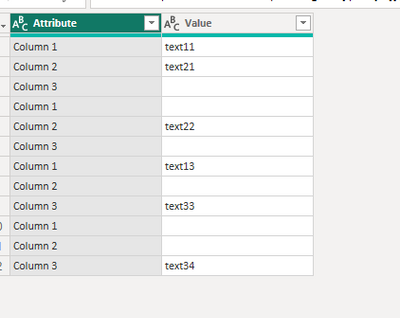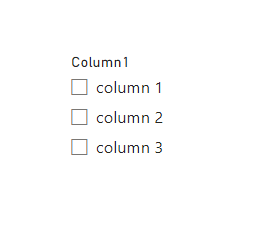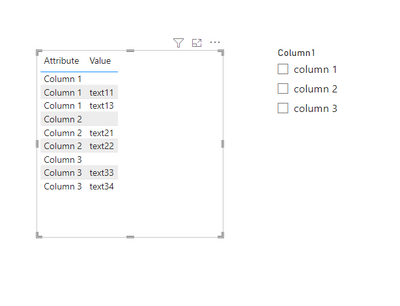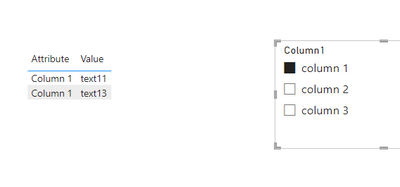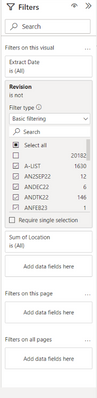- Power BI forums
- Updates
- News & Announcements
- Get Help with Power BI
- Desktop
- Service
- Report Server
- Power Query
- Mobile Apps
- Developer
- DAX Commands and Tips
- Custom Visuals Development Discussion
- Health and Life Sciences
- Power BI Spanish forums
- Translated Spanish Desktop
- Power Platform Integration - Better Together!
- Power Platform Integrations (Read-only)
- Power Platform and Dynamics 365 Integrations (Read-only)
- Training and Consulting
- Instructor Led Training
- Dashboard in a Day for Women, by Women
- Galleries
- Community Connections & How-To Videos
- COVID-19 Data Stories Gallery
- Themes Gallery
- Data Stories Gallery
- R Script Showcase
- Webinars and Video Gallery
- Quick Measures Gallery
- 2021 MSBizAppsSummit Gallery
- 2020 MSBizAppsSummit Gallery
- 2019 MSBizAppsSummit Gallery
- Events
- Ideas
- Custom Visuals Ideas
- Issues
- Issues
- Events
- Upcoming Events
- Community Blog
- Power BI Community Blog
- Custom Visuals Community Blog
- Community Support
- Community Accounts & Registration
- Using the Community
- Community Feedback
Register now to learn Fabric in free live sessions led by the best Microsoft experts. From Apr 16 to May 9, in English and Spanish.
- Power BI forums
- Forums
- Get Help with Power BI
- Desktop
- Re: Measure to show only non blank values in a tab...
- Subscribe to RSS Feed
- Mark Topic as New
- Mark Topic as Read
- Float this Topic for Current User
- Bookmark
- Subscribe
- Printer Friendly Page
- Mark as New
- Bookmark
- Subscribe
- Mute
- Subscribe to RSS Feed
- Permalink
- Report Inappropriate Content
Measure to show only non blank values in a table visual when a column is selected in a slicer
Hi community,
I have a table visual.
What I would like is to have a measure and I do not want to unpivot the original table.
The result should be one column without blanks only if one column is selected in the slicer.
So the table visual is:
| Column 1 | Column 2 | Column 3 |
| text11 | text21 | |
| text22 | ||
| text13 | text33 | |
| text34 |
When nothing is selected we see the above visual.
If we select all we see the above visual.
If we select Column 1 we see this:
| Column 1 |
| text11 |
| text13 |
If we select Column 2 we see this:
| Column 2 |
| text21 |
| text22 |
If we select Column 3 we see this:
| Column 3 |
| text33 |
| text34 |
etc
I can use Field Parameters and create a slicer to get only a single, but what is the best option to get the non-blank cells as well?
Thanks.
Solved! Go to Solution.
- Mark as New
- Bookmark
- Subscribe
- Mute
- Subscribe to RSS Feed
- Permalink
- Report Inappropriate Content
The measure I needed was this one:
Column 1 Measure =
CALCULATE (
SELECTEDVALUE ( Table[Column 1] ),
FILTER ( Table, NOT ( ISBLANK (Table[Column 1] ) ) )
)
Create such a measure for each column.
Then create a Field Parameter with those measures, add it in the table visual, and create a slicer with the parameter.
Thanks to everyone that helped here.
- Mark as New
- Bookmark
- Subscribe
- Mute
- Subscribe to RSS Feed
- Permalink
- Report Inappropriate Content
The measure I needed was this one:
Column 1 Measure =
CALCULATE (
SELECTEDVALUE ( Table[Column 1] ),
FILTER ( Table, NOT ( ISBLANK (Table[Column 1] ) ) )
)
Create such a measure for each column.
Then create a Field Parameter with those measures, add it in the table visual, and create a slicer with the parameter.
Thanks to everyone that helped here.
- Mark as New
- Bookmark
- Subscribe
- Mute
- Subscribe to RSS Feed
- Permalink
- Report Inappropriate Content
Hi @gp10 ,
I have created a simple sample, please refer to it to see if it helps you.
Unipovt the columns.
Then create another table with the column 1, column 2 and column 3. And put it into the slicer.
Finally create a measure.
Measure = var _1=IF(SELECTEDVALUE('Table (2)'[Column1])=SELECTEDVALUE('Table (3)'[Attribute]),MAX('Table (3)'[Value]),BLANK())
return
IF(_1<>BLANK(),1,IF(SELECTEDVALUE('Table (2)'[Column1])=BLANK(),1,BLANK()))How to Get Your Question Answered Quickly
If it does not help, please provide more details with your desired output and pbix file without privacy information (or some sample data) .
Best Regards
Community Support Team _ Polly
If this post helps, then please consider Accept it as the solution to help the other members find it more quickly.
- Mark as New
- Bookmark
- Subscribe
- Mute
- Subscribe to RSS Feed
- Permalink
- Report Inappropriate Content
Hi @v-rongtiep-msft ,
thank you very much for your reply.
The thing is that I do not want to unpivot the original table. I do not want one column as the result. The result should be one column without blabnks only if one column is selected in the slicer.
So the table visual is:
| Column 1 | Column 2 | Column 3 |
| text11 | text21 | |
| text22 | ||
| text13 | text33 | |
| text34 |
When nothing is selected we see the above visual.
If we select all we see the above visual.
If we select Column 1 we see this:
| Column 1 |
| text11 |
| text13 |
If we select Column 2 we see this:
| Column 2 |
| text21 |
| text22 |
If we select Column 3 we see this:
| Column 3 |
| text33 |
| text34 |
etc
- Mark as New
- Bookmark
- Subscribe
- Mute
- Subscribe to RSS Feed
- Permalink
- Report Inappropriate Content
You can create a measure to count the non-blank values in Column 1, and then use this measure in the filter to show only the non-blank cells. Here's one way to do this:
- Create a calculated column in your data table, with a formula to check if Column 1 is blank:
Non-Blank = IF(ISBLANK([Column 1]), 0, 1)
- Create a measure to count the non-blank values in Column 1:
Non-Blank Count = SUM(Data[Non-Blank])
- In the Power BI report, add the Non-Blank Count measure as a filter on the table visual, and set the filter to show only the values where Non-Blank Count > 0.
This will give you a table visual that shows only the non-blank values in Column 1, filtered by your selection in the slicer for Column 1.
- Mark as New
- Bookmark
- Subscribe
- Mute
- Subscribe to RSS Feed
- Permalink
- Report Inappropriate Content
Thanks @jaweher899 , its my fault that I havent made it clear but I dont want this just for column 1, but for every column. And only when I choose Column 1 in a slicer, like in a slicer created by Field Parameters, to able to see the only the selected columns with no blank values, otherwise when no filter is applied I want the original table.
- Mark as New
- Bookmark
- Subscribe
- Mute
- Subscribe to RSS Feed
- Permalink
- Report Inappropriate Content
So u want to only show a row of data if there are NO blanks?
Can u specify a bit more what u want? I don't think we get you.
- Mark as New
- Bookmark
- Subscribe
- Mute
- Subscribe to RSS Feed
- Permalink
- Report Inappropriate Content
If I choose Column 1 in the slicer I want to see the result I have in the original post, in a similar way if I choose Column 2, only column 2 and it's non-blank values. If nothing is selected in the slicer, the table visual remains as it is.
Thanks again for your time @jaweher899
- Mark as New
- Bookmark
- Subscribe
- Mute
- Subscribe to RSS Feed
- Permalink
- Report Inappropriate Content
If solution below doesn't work simply use a filter on the visual? To show all and then unselect blank. See:
Just select all then unclick the top one which is blank.
- Mark as New
- Bookmark
- Subscribe
- Mute
- Subscribe to RSS Feed
- Permalink
- Report Inappropriate Content
Hi @DvdH ,
I have several columns. If I add this filter for each column in the table visual insead of what I have (and what I want when no filter is selected) I will have a blank table in my example, or I will be able to see only rows with no blank in any column.
If I do this in a table visual like this I will not get any columns as a result.
| Column 1 | Column 2 | Column 3 |
| text11 | text21 | |
| text22 | ||
| text13 | text33 | |
| text34 |
I have edited the original post to make it more clear. Thanks again.
Helpful resources

Microsoft Fabric Learn Together
Covering the world! 9:00-10:30 AM Sydney, 4:00-5:30 PM CET (Paris/Berlin), 7:00-8:30 PM Mexico City

Power BI Monthly Update - April 2024
Check out the April 2024 Power BI update to learn about new features.

| User | Count |
|---|---|
| 110 | |
| 96 | |
| 77 | |
| 63 | |
| 55 |
| User | Count |
|---|---|
| 143 | |
| 109 | |
| 89 | |
| 84 | |
| 66 |