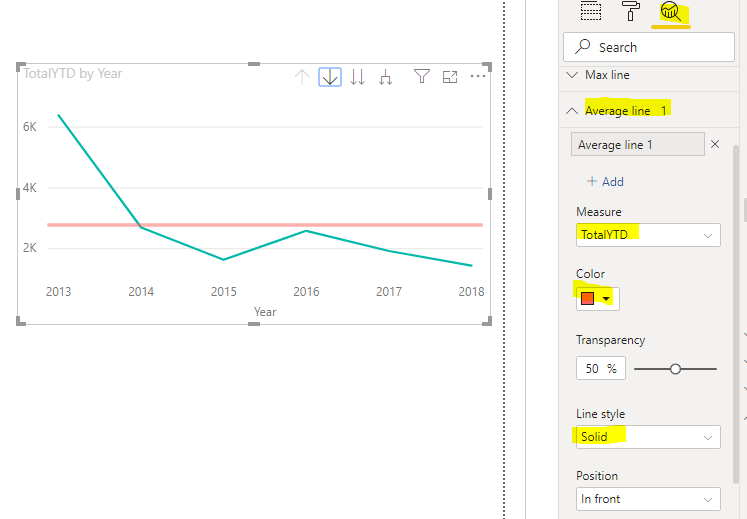- Power BI forums
- Updates
- News & Announcements
- Get Help with Power BI
- Desktop
- Service
- Report Server
- Power Query
- Mobile Apps
- Developer
- DAX Commands and Tips
- Custom Visuals Development Discussion
- Health and Life Sciences
- Power BI Spanish forums
- Translated Spanish Desktop
- Power Platform Integration - Better Together!
- Power Platform Integrations (Read-only)
- Power Platform and Dynamics 365 Integrations (Read-only)
- Training and Consulting
- Instructor Led Training
- Dashboard in a Day for Women, by Women
- Galleries
- Community Connections & How-To Videos
- COVID-19 Data Stories Gallery
- Themes Gallery
- Data Stories Gallery
- R Script Showcase
- Webinars and Video Gallery
- Quick Measures Gallery
- 2021 MSBizAppsSummit Gallery
- 2020 MSBizAppsSummit Gallery
- 2019 MSBizAppsSummit Gallery
- Events
- Ideas
- Custom Visuals Ideas
- Issues
- Issues
- Events
- Upcoming Events
- Community Blog
- Power BI Community Blog
- Custom Visuals Community Blog
- Community Support
- Community Accounts & Registration
- Using the Community
- Community Feedback
Register now to learn Fabric in free live sessions led by the best Microsoft experts. From Apr 16 to May 9, in English and Spanish.
- Power BI forums
- Forums
- Get Help with Power BI
- Desktop
- Re: Measure to Covert a Measure to a Constant Line
- Subscribe to RSS Feed
- Mark Topic as New
- Mark Topic as Read
- Float this Topic for Current User
- Bookmark
- Subscribe
- Printer Friendly Page
- Mark as New
- Bookmark
- Subscribe
- Mute
- Subscribe to RSS Feed
- Permalink
- Report Inappropriate Content
Measure to Covert a Measure to a Constant Line
Good Evening,
Have been struggling with this one for a while. Reaching out to the Forum for additional help.
I have the following measure which is calculated based on User selection from a date slicer (365 days of daily data):
Benchmark = CALCULATE([EquipmentIDCount]/[TotalVisits], ALL(GeneralStatistics), DATESBETWEEN( 'Calendar'[Date],MIN('Calendar'[Date]), MAX('Calendar'[Date])))Once this has been calculated, I want to display the value as a Constant Line on a multi-line chart where the x-axis is a time series by date (i.e 0.17).
My issue is when I use this Measure as-is in my Visual, its value changes for every date along my x-axis. I do not want that. I have tried to use the Average Line in the Analytics Pane. Although, this gives me an approx. representation, it is not exact. I am dealing with 3 decimal place accuracy.
Would it be possible to write another Measure (call it ConstantBenchmark) or re-write this Measure to convert the value derived above into a constant value?
Any insights or suggestions would be much appreciated!
Kindest Regards,
Solved! Go to Solution.
- Mark as New
- Bookmark
- Subscribe
- Mute
- Subscribe to RSS Feed
- Permalink
- Report Inappropriate Content
Hi @rsbin ,
You may select on this chart visual, go to Analytics pane ->Average Line, put the [Benchmark] into Measure box, and set it more like below.
Best Regards,
Amy
Community Support Team _ Amy
If this post helps, then please consider Accept it as the solution to help the other members find it more quickly.
- Mark as New
- Bookmark
- Subscribe
- Mute
- Subscribe to RSS Feed
- Permalink
- Report Inappropriate Content
When used at the day granularity in your visual, the Min and Max date in your measure are just that day, which is why you are getting different #s per day. Please try this instead.
Benchmark =
CALCULATE (
[EquipmentIDCount] / [TotalVisits],
ALL ( GeneralStatistics ),
ALL ( 'Calendar' )
)
If this works for you, please mark it as the solution. Kudos are appreciated too. Please let me know if not.
Regards,
Pat
Did I answer your question? Mark my post as a solution! Kudos are also appreciated!
To learn more about Power BI, follow me on Twitter or subscribe on YouTube.
@mahoneypa HoosierBI on YouTube
- Mark as New
- Bookmark
- Subscribe
- Mute
- Subscribe to RSS Feed
- Permalink
- Report Inappropriate Content
Hi @mahoneypat
Thanks for the reply. Unfortunately, I think there is a slight misunderstanding. The Benchmark calculation is correct. Believe me, I spent a whole lot of time getting to that. I need it to be date dependent. That number changes whether I am looking at the first 90 days of my date range, the last 90 days or any timeframe inbetween.
I am looking for a way to plot the result of that calculation on a time-series line chart so that it shows as a constant.
Really appreciate the thought and suggestion.
Best Regards,
Best Regards and thanks again.
- Mark as New
- Bookmark
- Subscribe
- Mute
- Subscribe to RSS Feed
- Permalink
- Report Inappropriate Content
I'm a little confused. I was proposing that new measure to be plotted along with your original measure to show as a constant line. Can you clarify what you are looking for by providing a few example rows of data and the expected outcome?
Regards,
Pat
Did I answer your question? Mark my post as a solution! Kudos are also appreciated!
To learn more about Power BI, follow me on Twitter or subscribe on YouTube.
@mahoneypa HoosierBI on YouTube
- Mark as New
- Bookmark
- Subscribe
- Mute
- Subscribe to RSS Feed
- Permalink
- Report Inappropriate Content
Hello @mahoneypat ,
Thank you for your help to try to clarify.
Here is some sample data.
| Date | EquipmentIDCount | TotalVisits | Benchmark |
| 07/01/20 | 1989 | 9195 | 0.216 |
| 07/02/20 | 2574 | 15066 | 0.171 |
| 07/03/20 | 1881 | 12322 | 0.153 |
| 07/04/20 | 775 | 4899 | 0.158 |
| 07/05/20 | 603 | 3672 | 0.164 |
| 07/06/20 | 2822 | 14650 | 0.193 |
| 07/07/20 | 2702 | 14925 | 0.181 |
| 07/08/20 | 2778 | 14162 | 0.196 |
| 07/09/20 | 2726 | 14251 | 0.191 |
| 18850 | 103142 | 0.183 |
Using the following Measure, I get an answer of .183. The reason for my ALL function is to remove any Facility filters on the page and then I keep the date filter.
Benchmark = CALCULATE([EquipmentIDCount]/[TotalVisits], ALL(GeneralStatistics), DATESBETWEEN( 'Calendar'[Date],MIN('Calendar'[Date]), MAX('Calendar'[Date])))
When I plot the above on a line chart I get the following blue line which is expected.
My requirement is to be able to plot the .183 as a straight line constant. I have simply hardcoded the Constant for the purposes of this image.
Your suggested Measure, if I understand it correctly, calculates the Benchmark across my entire date range. This gives a total of .181 with my current dataset. I know it's close but that is just a coincidence with my selected date range.
Benchmark =
CALCULATE (
[EquipmentIDCount] / [TotalVisits],
ALL ( GeneralStatistics ),
ALL ( 'Calendar' )
)
The closest I have been able to come is to use the Average Line from the Analytics Pane, but the Average does not give me the exact result...it is close.
I hope this explanation better explains what I am after and does not further confuse the issue.
Again really appreciate your efforts on assisting me.
Best Regards,
- Mark as New
- Bookmark
- Subscribe
- Mute
- Subscribe to RSS Feed
- Permalink
- Report Inappropriate Content
Hi @rsbin ,
You may select on this chart visual, go to Analytics pane ->Average Line, put the [Benchmark] into Measure box, and set it more like below.
Best Regards,
Amy
Community Support Team _ Amy
If this post helps, then please consider Accept it as the solution to help the other members find it more quickly.
- Mark as New
- Bookmark
- Subscribe
- Mute
- Subscribe to RSS Feed
- Permalink
- Report Inappropriate Content
Hello @v-xicai
Thank you for this suggestion. As noted earlier in the thread, this is the best solution that I have come up with thus far.
I have tweaked it slightly to use a Card to show the correct data value, as the Average value is not as accurate.
Appreciate you taking the time to respond.
Best Regards,
Helpful resources

Microsoft Fabric Learn Together
Covering the world! 9:00-10:30 AM Sydney, 4:00-5:30 PM CET (Paris/Berlin), 7:00-8:30 PM Mexico City

Power BI Monthly Update - April 2024
Check out the April 2024 Power BI update to learn about new features.

| User | Count |
|---|---|
| 107 | |
| 93 | |
| 77 | |
| 63 | |
| 50 |
| User | Count |
|---|---|
| 147 | |
| 106 | |
| 104 | |
| 87 | |
| 61 |