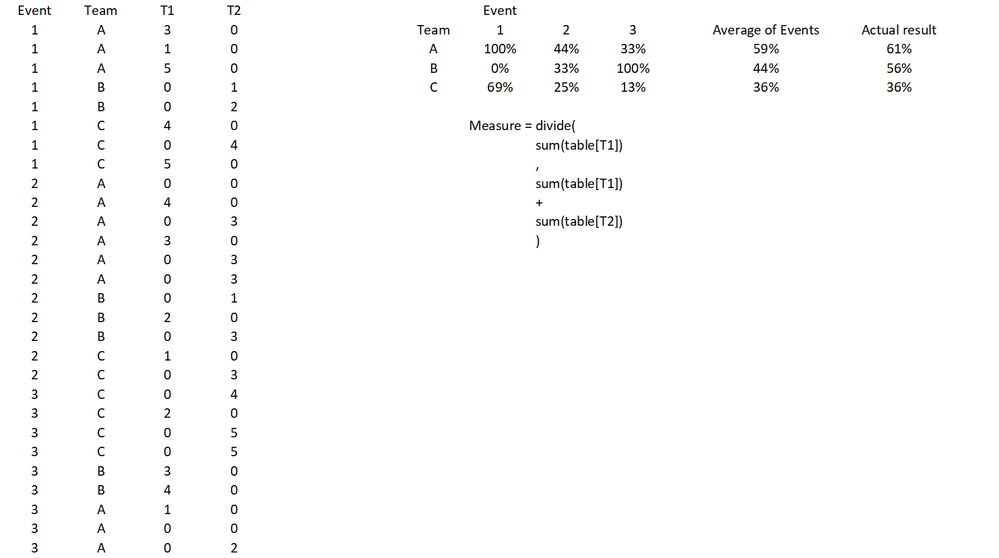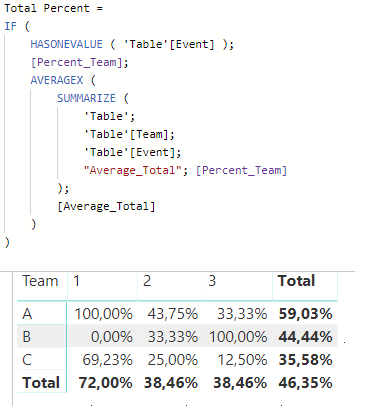- Power BI forums
- Updates
- News & Announcements
- Get Help with Power BI
- Desktop
- Service
- Report Server
- Power Query
- Mobile Apps
- Developer
- DAX Commands and Tips
- Custom Visuals Development Discussion
- Health and Life Sciences
- Power BI Spanish forums
- Translated Spanish Desktop
- Power Platform Integration - Better Together!
- Power Platform Integrations (Read-only)
- Power Platform and Dynamics 365 Integrations (Read-only)
- Training and Consulting
- Instructor Led Training
- Dashboard in a Day for Women, by Women
- Galleries
- Community Connections & How-To Videos
- COVID-19 Data Stories Gallery
- Themes Gallery
- Data Stories Gallery
- R Script Showcase
- Webinars and Video Gallery
- Quick Measures Gallery
- 2021 MSBizAppsSummit Gallery
- 2020 MSBizAppsSummit Gallery
- 2019 MSBizAppsSummit Gallery
- Events
- Ideas
- Custom Visuals Ideas
- Issues
- Issues
- Events
- Upcoming Events
- Community Blog
- Power BI Community Blog
- Custom Visuals Community Blog
- Community Support
- Community Accounts & Registration
- Using the Community
- Community Feedback
Register now to learn Fabric in free live sessions led by the best Microsoft experts. From Apr 16 to May 9, in English and Spanish.
- Power BI forums
- Forums
- Get Help with Power BI
- Desktop
- Re: Measure grouping
- Subscribe to RSS Feed
- Mark Topic as New
- Mark Topic as Read
- Float this Topic for Current User
- Bookmark
- Subscribe
- Printer Friendly Page
- Mark as New
- Bookmark
- Subscribe
- Mute
- Subscribe to RSS Feed
- Permalink
- Report Inappropriate Content
Measure grouping
Hi, I'm pretty new to power bi and dax, but haven't had luck with finding an example that fits what I'm trying to do.
I'm trying to get the following - I've created a new measure as shown in the image below. I've put the results into a matrix with Event as columns and Team as rows and the values come out fine, however what I want for the total column for each team is the Average of Events as opposed to performing the measure without respect to the events.
I think I need some combination of Calculate, Group By or summarize, but I haven't been able to wrap my head around how to get what I want. Any help would be welcome!
Solved! Go to Solution.
- Mark as New
- Bookmark
- Subscribe
- Mute
- Subscribe to RSS Feed
- Permalink
- Report Inappropriate Content
Hi @xarius,
Create the following two measures:
Percent_Team =
DIVIDE ( SUM ( 'Table'[T1] ); SUM ( 'Table'[T1] ) + SUM ( 'Table'[T2] ) )
Total Percent =
IF (
HASONEVALUE ( 'Table'[Event] );
[Percent_Team];
AVERAGEX (
SUMMARIZE (
'Table';
'Table'[Team];
'Table'[Event];
"Average_Total"; [Percent_Team]
);
[Average_Total]
)
)
Then use your second measure to create your table visual:
Regards,
MFelix
Regards
Miguel Félix
Did I answer your question? Mark my post as a solution!
Proud to be a Super User!
Check out my blog: Power BI em Português- Mark as New
- Bookmark
- Subscribe
- Mute
- Subscribe to RSS Feed
- Permalink
- Report Inappropriate Content
Hi @xarius,
Create the following two measures:
Percent_Team =
DIVIDE ( SUM ( 'Table'[T1] ); SUM ( 'Table'[T1] ) + SUM ( 'Table'[T2] ) )
Total Percent =
IF (
HASONEVALUE ( 'Table'[Event] );
[Percent_Team];
AVERAGEX (
SUMMARIZE (
'Table';
'Table'[Team];
'Table'[Event];
"Average_Total"; [Percent_Team]
);
[Average_Total]
)
)
Then use your second measure to create your table visual:
Regards,
MFelix
Regards
Miguel Félix
Did I answer your question? Mark my post as a solution!
Proud to be a Super User!
Check out my blog: Power BI em Português- Mark as New
- Bookmark
- Subscribe
- Mute
- Subscribe to RSS Feed
- Permalink
- Report Inappropriate Content
Perfect, thank you!
I thought I had to do it in one stage, but this makes sense and really helps me understand the summarize function too!
Helpful resources

Microsoft Fabric Learn Together
Covering the world! 9:00-10:30 AM Sydney, 4:00-5:30 PM CET (Paris/Berlin), 7:00-8:30 PM Mexico City

Power BI Monthly Update - April 2024
Check out the April 2024 Power BI update to learn about new features.

| User | Count |
|---|---|
| 112 | |
| 97 | |
| 85 | |
| 68 | |
| 59 |
| User | Count |
|---|---|
| 150 | |
| 120 | |
| 100 | |
| 87 | |
| 68 |