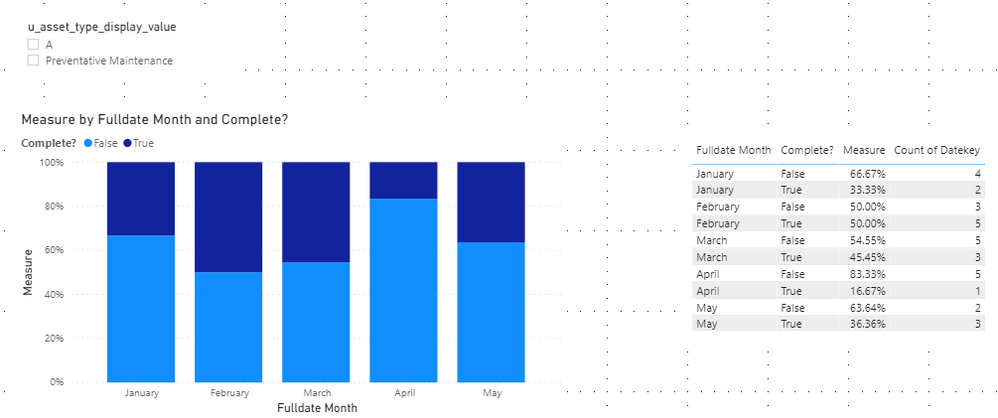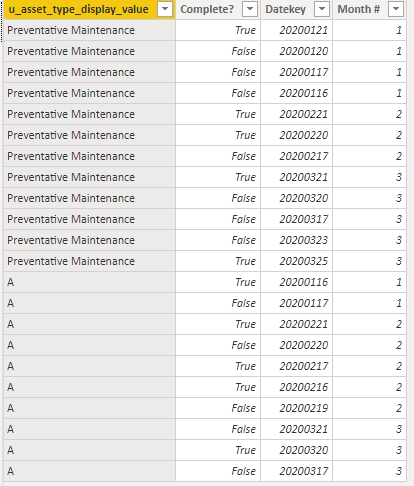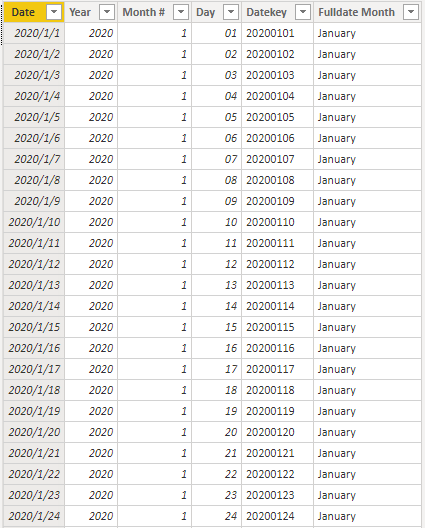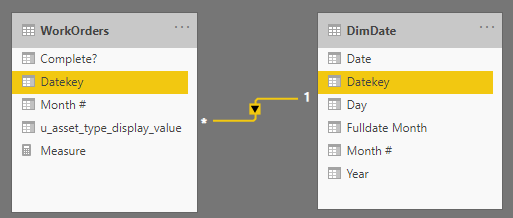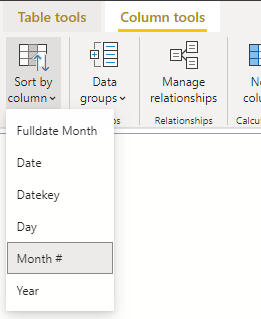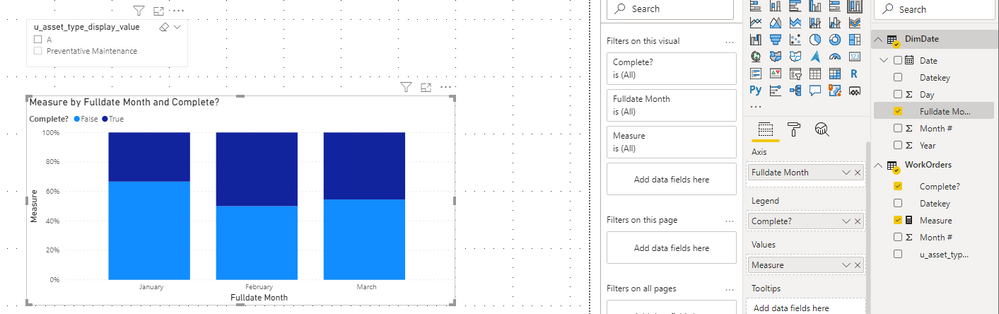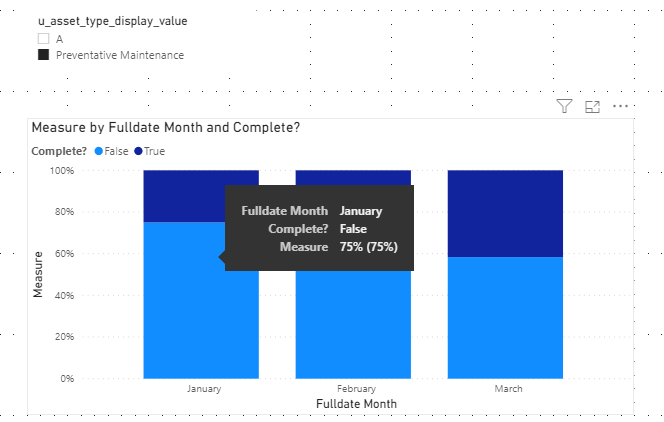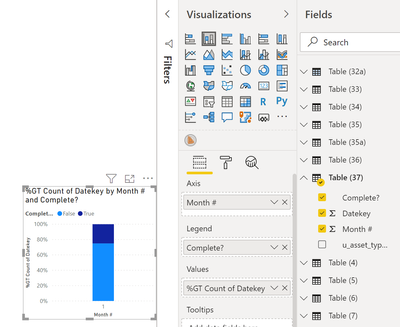- Power BI forums
- Updates
- News & Announcements
- Get Help with Power BI
- Desktop
- Service
- Report Server
- Power Query
- Mobile Apps
- Developer
- DAX Commands and Tips
- Custom Visuals Development Discussion
- Health and Life Sciences
- Power BI Spanish forums
- Translated Spanish Desktop
- Power Platform Integration - Better Together!
- Power Platform Integrations (Read-only)
- Power Platform and Dynamics 365 Integrations (Read-only)
- Training and Consulting
- Instructor Led Training
- Dashboard in a Day for Women, by Women
- Galleries
- Community Connections & How-To Videos
- COVID-19 Data Stories Gallery
- Themes Gallery
- Data Stories Gallery
- R Script Showcase
- Webinars and Video Gallery
- Quick Measures Gallery
- 2021 MSBizAppsSummit Gallery
- 2020 MSBizAppsSummit Gallery
- 2019 MSBizAppsSummit Gallery
- Events
- Ideas
- Custom Visuals Ideas
- Issues
- Issues
- Events
- Upcoming Events
- Community Blog
- Power BI Community Blog
- Custom Visuals Community Blog
- Community Support
- Community Accounts & Registration
- Using the Community
- Community Feedback
Register now to learn Fabric in free live sessions led by the best Microsoft experts. From Apr 16 to May 9, in English and Spanish.
- Power BI forums
- Forums
- Get Help with Power BI
- Desktop
- Measure Output is Reversed in Stacked Column Chart
- Subscribe to RSS Feed
- Mark Topic as New
- Mark Topic as Read
- Float this Topic for Current User
- Bookmark
- Subscribe
- Printer Friendly Page
- Mark as New
- Bookmark
- Subscribe
- Mute
- Subscribe to RSS Feed
- Permalink
- Report Inappropriate Content
Measure Output is Reversed in Stacked Column Chart
Hi,
I have a measure that I put into a stacked column chart, but the data are flipped. In the screenshot, January should be PM Complete? 9.63% = true and 90.37% false, but as you can see, it's reversed.
Is my measure the issue? The measure is essentially taking a % of total if certain conditions are met (month#=1 and Complete?=true).
Solved! Go to Solution.
- Mark as New
- Bookmark
- Subscribe
- Mute
- Subscribe to RSS Feed
- Permalink
- Report Inappropriate Content
Hi @hunterc
I update the Fact Table, Dimdate table and the measure.
Dimdate Table:
DimDate =
ADDCOLUMNS (
CALENDAR ( DATE ( 2020, 01, 01 ), DATE ( 2020, 12, 31 ) ),
"Year", YEAR ( [Date] ),
"Month #", MONTH ( [Date] ),
"Quarter", QUARTER([Date]),
"Fulldate Month", FORMAT([Date],"MMMM"),
"Day", DAY ( [Date] ),
"Datekey",
FORMAT ( [Date], "yyyy" ) & ""
& FORMAT ( [Date], "mm" ) & ""
& FORMAT ( [Date], "DD" )
)Add a Qtr # column in Fact Table.
Qtr # = RELATED(DimDate[Quarter])Update Measure:
Measure =
VAR _PerC =
CALCULATE (
COUNTROWS ( WorkOrders ),
FILTER (
ALLEXCEPT (
WorkOrders,
WorkOrders[u_asset_type_display_value],
WorkOrders[Complete?]
),
WorkOrders[Month #] <= MAX ( WorkOrders[Month #] )
&& WorkOrders[Qtr #] = MAX ( WorkOrders[Qtr #] )
)
)
VAR _Total =
CALCULATE (
COUNTROWS ( 'WorkOrders' ),
FILTER (
ALLEXCEPT ( WorkOrders, WorkOrders[u_asset_type_display_value] ),
WorkOrders[Month #] <= MAX ( WorkOrders[Month #] )
&& WorkOrders[Qtr #] = MAX ( WorkOrders[Qtr #] )
)
)
RETURN
DIVIDE ( _PerC, _Total )Result is as below.
Default:
Select type in Slicer:
You can download the pbix file from this link: Measure Output is Reversed in Stacked Column Chart
Best Regards,
Rico Zhou
If this post helps, then please consider Accept it as the solution to help the other members find it more quickly.
- Mark as New
- Bookmark
- Subscribe
- Mute
- Subscribe to RSS Feed
- Permalink
- Report Inappropriate Content
Hi @hunterc
Could you tell me if your problem has been solved? If it is, kindly Accept it as the solution. More people will benefit from it. Or you are still confused about it, please provide me with more details about your table and your problem or share me with your pbix file from your Onedrive for Business.
Best Regards,
Rico Zhou
- Mark as New
- Bookmark
- Subscribe
- Mute
- Subscribe to RSS Feed
- Permalink
- Report Inappropriate Content
Hi @hunterc
I think you want to calculate the percent in this logic:
If month = 1, false/true per total(1 month) divide total 1 month.
If month = 2, false/true per total(1&2 month) divide total 1&2 month.
And show the result in 100% stacked column chart.
I build a WorkOrders and a DimDate table to have a test.
WorkOrders Table:
DimDate Table:
DimDate =
ADDCOLUMNS (
CALENDAR ( DATE ( 2020, 01, 01 ), DATE ( 2020, 12, 31 ) ),
"Year", YEAR ( [Date] ),
"Month #", MONTH ( [Date] ),
"Fulldate Month", FORMAT([Date],"MMMM"),
"Day", DAY ( [Date] ),
"Datekey",
FORMAT ( [Date], "yyyy" ) & ""
& FORMAT ( [Date], "mm" ) & ""
& FORMAT ( [Date], "DD" )
)
Result:
Build relationships between the Datekey columns in two tables.
Then build a measure to achieve your goal.
Measure =
VAR _PerC =
CALCULATE (
COUNTROWS ( WorkOrders ),
FILTER (
ALLEXCEPT (
WorkOrders,
WorkOrders[u_asset_type_display_value],
WorkOrders[Complete?]
),
WorkOrders[Month #] <= MAX ( WorkOrders[Month #] )
)
)
VAR _Total =
CALCULATE (
COUNT ( 'WorkOrders'[u_asset_type_display_value] ),
FILTER (
ALLEXCEPT ( WorkOrders, WorkOrders[u_asset_type_display_value] ),
WorkOrders[Month #] <= MAX ( WorkOrders[Month #] )
)
)
RETURN
DIVIDE ( _PerC, _Total )
We need to sort the Fulldate Month column by Month # column in DimDate Table, and then build the visual.
Result:
We can use Slicer to choose which type to show.
You can download the pbix file from this link: Measure Output is Reversed in Stacked Column Chart
Best Regards,
Rico Zhou
If this post helps, then please consider Accept it as the solution to help the other members find it more quickly.
- Mark as New
- Bookmark
- Subscribe
- Mute
- Subscribe to RSS Feed
- Permalink
- Report Inappropriate Content
@v-rzhou-msft thanks! This works perfectly for q1 data, but seems to not work after that, I'm guessing because of the <=max [month #] portio. For example in month 5, wouldn't it be pulling months 1 through 5 in your measure? Due to quarterly reporting, month 5 would need to only be taking into account months 4 and 5, month 12 would need to take into account 10, 11 and 12 (since it's a different quarter). Same thing for q3, q4, etc. Any thoughts on how to incorprate that into the measure as well?
Thanks,
Hunter
- Mark as New
- Bookmark
- Subscribe
- Mute
- Subscribe to RSS Feed
- Permalink
- Report Inappropriate Content
Hi @hunterc
I update the Fact Table, Dimdate table and the measure.
Dimdate Table:
DimDate =
ADDCOLUMNS (
CALENDAR ( DATE ( 2020, 01, 01 ), DATE ( 2020, 12, 31 ) ),
"Year", YEAR ( [Date] ),
"Month #", MONTH ( [Date] ),
"Quarter", QUARTER([Date]),
"Fulldate Month", FORMAT([Date],"MMMM"),
"Day", DAY ( [Date] ),
"Datekey",
FORMAT ( [Date], "yyyy" ) & ""
& FORMAT ( [Date], "mm" ) & ""
& FORMAT ( [Date], "DD" )
)Add a Qtr # column in Fact Table.
Qtr # = RELATED(DimDate[Quarter])Update Measure:
Measure =
VAR _PerC =
CALCULATE (
COUNTROWS ( WorkOrders ),
FILTER (
ALLEXCEPT (
WorkOrders,
WorkOrders[u_asset_type_display_value],
WorkOrders[Complete?]
),
WorkOrders[Month #] <= MAX ( WorkOrders[Month #] )
&& WorkOrders[Qtr #] = MAX ( WorkOrders[Qtr #] )
)
)
VAR _Total =
CALCULATE (
COUNTROWS ( 'WorkOrders' ),
FILTER (
ALLEXCEPT ( WorkOrders, WorkOrders[u_asset_type_display_value] ),
WorkOrders[Month #] <= MAX ( WorkOrders[Month #] )
&& WorkOrders[Qtr #] = MAX ( WorkOrders[Qtr #] )
)
)
RETURN
DIVIDE ( _PerC, _Total )Result is as below.
Default:
Select type in Slicer:
You can download the pbix file from this link: Measure Output is Reversed in Stacked Column Chart
Best Regards,
Rico Zhou
If this post helps, then please consider Accept it as the solution to help the other members find it more quickly.
- Mark as New
- Bookmark
- Subscribe
- Mute
- Subscribe to RSS Feed
- Permalink
- Report Inappropriate Content
- Mark as New
- Bookmark
- Subscribe
- Mute
- Subscribe to RSS Feed
- Permalink
- Report Inappropriate Content
@hunterc - OK, I have attempted to replicate this. See my PBIX file attached below sig. You want Table (37).
@ me in replies or I'll lose your thread!!!
Instead of a Kudo, please vote for this idea
Become an expert!: Enterprise DNA
External Tools: MSHGQM
YouTube Channel!: Microsoft Hates Greg
Latest book!: The Definitive Guide to Power Query (M)
DAX is easy, CALCULATE makes DAX hard...
- Mark as New
- Bookmark
- Subscribe
- Mute
- Subscribe to RSS Feed
- Permalink
- Report Inappropriate Content
@Greg_Deckler Greg, thanks agin for your help. This is probably my fault by trying to dumn down the sample data as much as possible...but I will need to create a measure (although with the sample data I provided, throwing it into a graph is the most logical thing to do). I need a measure because I'm trying to get a cumulative qtd completion %. For example, if month =1, take the % of completed work orders in month 1. If month = 2, then I need to sum the amount of completed work orders from month 1 and month 2, dividied by the total amount of workorders from those 2 months and so on for each quarter. This is why in the original post there was an "if" measure to say if month = "x" then do "y" as I want it to act differently depending on which month it is. There are also other options besides "preventative maintenance", so there were some filters in the if statement as well. Please let me know if that makes sense. Thanks again for your continued help!
- Mark as New
- Bookmark
- Subscribe
- Mute
- Subscribe to RSS Feed
- Permalink
- Report Inappropriate Content
@hunterc If I understand correctly, in general, to use a measure in that way, you need to use the Disconnected Table Trick as this article demonstrates: https://community.powerbi.com/t5/Community-Blog/Solving-Attendance-with-the-Disconnected-Table-Trick...
@ me in replies or I'll lose your thread!!!
Instead of a Kudo, please vote for this idea
Become an expert!: Enterprise DNA
External Tools: MSHGQM
YouTube Channel!: Microsoft Hates Greg
Latest book!: The Definitive Guide to Power Query (M)
DAX is easy, CALCULATE makes DAX hard...
- Mark as New
- Bookmark
- Subscribe
- Mute
- Subscribe to RSS Feed
- Permalink
- Report Inappropriate Content
@hunterc , Can you share sample data and sample output in table format?
Please try following
if(max('Dates'[Month #])="01",divide(
CALCULATE(COUNT('WorkOrders'[Complete?]),
'Dates'[Month #]="01",
'WorkOrders'[Comlete?]="true"),[TotalWorkOrders]),FALSE())
or
if(max('Dates'[Month #])="01",divide(
CALCULATE(COUNT('WorkOrders'[Complete?]),
'Dates'[Month #]="01",
filter('WorkOrders','WorkOrders'[Comlete?]="true")),[TotalWorkOrders]),FALSE())
Microsoft Power BI Learning Resources, 2023 !!
Learn Power BI - Full Course with Dec-2022, with Window, Index, Offset, 100+ Topics !!
Did I answer your question? Mark my post as a solution! Appreciate your Kudos !! Proud to be a Super User! !!
- Mark as New
- Bookmark
- Subscribe
- Mute
- Subscribe to RSS Feed
- Permalink
- Report Inappropriate Content
@Greg_Deckler @amitchandak - Thanks very much for your willingness to take a look.
I have added sample data below, 1 TRUE, 3 FALSE in Jan
The measure denominator:
| u_asset_type_display_value | Complete? | Datekey | Month # |
| Preventative Maintenance | TRUE | 20200121 | 01 |
| Preventative Maintenance | FALSE | 20200120 | 01 |
| Preventative Maintenance | FALSE | 20200117 | 01 |
| Preventative Maintenance | FALSE | 20200116 | 01 |
- Mark as New
- Bookmark
- Subscribe
- Mute
- Subscribe to RSS Feed
- Permalink
- Report Inappropriate Content
@hunterc - Hard to say really, I don't see the formula for the PM Complete calculation? Not really enough information to go on, please first check if your issue is a common issue listed here: https://community.powerbi.com/t5/Community-Blog/Before-You-Post-Read-This/ba-p/1116882
Also, please see this post regarding How to Get Your Question Answered Quickly: https://community.powerbi.com/t5/Community-Blog/How-to-Get-Your-Question-Answered-Quickly/ba-p/38490
The most important parts are:
1. Sample data as text, use the table tool in the editing bar
2. Expected output from sample data
3. Explanation in words of how to get from 1. to 2.
@ me in replies or I'll lose your thread!!!
Instead of a Kudo, please vote for this idea
Become an expert!: Enterprise DNA
External Tools: MSHGQM
YouTube Channel!: Microsoft Hates Greg
Latest book!: The Definitive Guide to Power Query (M)
DAX is easy, CALCULATE makes DAX hard...
Helpful resources

Microsoft Fabric Learn Together
Covering the world! 9:00-10:30 AM Sydney, 4:00-5:30 PM CET (Paris/Berlin), 7:00-8:30 PM Mexico City

Power BI Monthly Update - April 2024
Check out the April 2024 Power BI update to learn about new features.

| User | Count |
|---|---|
| 109 | |
| 98 | |
| 77 | |
| 66 | |
| 54 |
| User | Count |
|---|---|
| 144 | |
| 104 | |
| 101 | |
| 86 | |
| 64 |