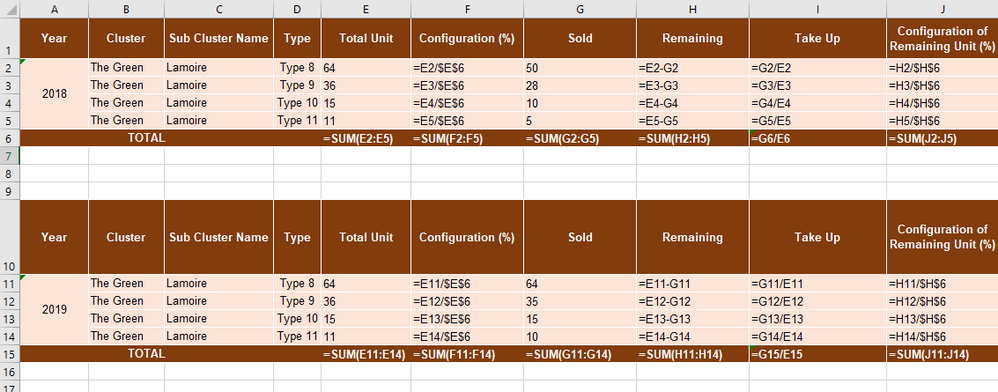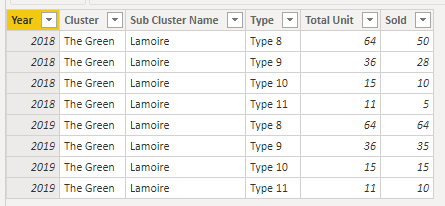- Power BI forums
- Updates
- News & Announcements
- Get Help with Power BI
- Desktop
- Service
- Report Server
- Power Query
- Mobile Apps
- Developer
- DAX Commands and Tips
- Custom Visuals Development Discussion
- Health and Life Sciences
- Power BI Spanish forums
- Translated Spanish Desktop
- Power Platform Integration - Better Together!
- Power Platform Integrations (Read-only)
- Power Platform and Dynamics 365 Integrations (Read-only)
- Training and Consulting
- Instructor Led Training
- Dashboard in a Day for Women, by Women
- Galleries
- Community Connections & How-To Videos
- COVID-19 Data Stories Gallery
- Themes Gallery
- Data Stories Gallery
- R Script Showcase
- Webinars and Video Gallery
- Quick Measures Gallery
- 2021 MSBizAppsSummit Gallery
- 2020 MSBizAppsSummit Gallery
- 2019 MSBizAppsSummit Gallery
- Events
- Ideas
- Custom Visuals Ideas
- Issues
- Issues
- Events
- Upcoming Events
- Community Blog
- Power BI Community Blog
- Custom Visuals Community Blog
- Community Support
- Community Accounts & Registration
- Using the Community
- Community Feedback
Register now to learn Fabric in free live sessions led by the best Microsoft experts. From Apr 16 to May 9, in English and Spanish.
- Power BI forums
- Forums
- Get Help with Power BI
- Desktop
- Measure Column By Category
- Subscribe to RSS Feed
- Mark Topic as New
- Mark Topic as Read
- Float this Topic for Current User
- Bookmark
- Subscribe
- Printer Friendly Page
- Mark as New
- Bookmark
- Subscribe
- Mute
- Subscribe to RSS Feed
- Permalink
- Report Inappropriate Content
Measure Column By Category
Hello guys,
Can you help me with this one?
I have a table as shown below:
so basically, what I want to make is a new measurement like the configuration column on the above image.
thank you
Solved! Go to Solution.
- Mark as New
- Bookmark
- Subscribe
- Mute
- Subscribe to RSS Feed
- Permalink
- Report Inappropriate Content
Hi, @Anonymous
Based on your description, I created data to reproduce your scenario.
Table:
You may create measures as follows.
Configuration % =
DIVIDE(
SUM('Table'[Total Unit]),
CALCULATE(
SUM('Table'[Total Unit]),
FILTER(
ALLSELECTED('Table'),
'Table'[Year] = MAX('Table'[Year])
)
)
)
Take up =
DIVIDE(
SUM('Table'[Sold]),
SUM('Table'[Total Unit])
)
Remaining =
SUM('Table'[Total Unit]) - SUM('Table'[Sold])
Configuration of Remaining Unit % =
DIVIDE(
[Remaining],
CALCULATE(
[Remaining],
FILTER(
ALLSELECTED('Table'),
'Table'[Year] = MAX('Table'[Year])
)
)
)
Result:
Best Regards
Allan
If this post helps, then please consider Accept it as the solution to help the other members find it more quickly.
- Mark as New
- Bookmark
- Subscribe
- Mute
- Subscribe to RSS Feed
- Permalink
- Report Inappropriate Content
Hi, @Anonymous
Based on your description, I created data to reproduce your scenario.
Table:
You may create measures as follows.
Configuration % =
DIVIDE(
SUM('Table'[Total Unit]),
CALCULATE(
SUM('Table'[Total Unit]),
FILTER(
ALLSELECTED('Table'),
'Table'[Year] = MAX('Table'[Year])
)
)
)
Take up =
DIVIDE(
SUM('Table'[Sold]),
SUM('Table'[Total Unit])
)
Remaining =
SUM('Table'[Total Unit]) - SUM('Table'[Sold])
Configuration of Remaining Unit % =
DIVIDE(
[Remaining],
CALCULATE(
[Remaining],
FILTER(
ALLSELECTED('Table'),
'Table'[Year] = MAX('Table'[Year])
)
)
)
Result:
Best Regards
Allan
If this post helps, then please consider Accept it as the solution to help the other members find it more quickly.
- Mark as New
- Bookmark
- Subscribe
- Mute
- Subscribe to RSS Feed
- Permalink
- Report Inappropriate Content
It works!
Thank you for your help.
Sorry if my questions aren't that clear.
- Mark as New
- Bookmark
- Subscribe
- Mute
- Subscribe to RSS Feed
- Permalink
- Report Inappropriate Content
@Anonymous
Hi, since you need the (%) by year, you may use these measures:
# Total Units = SUM ('YourTable'[Total Unit])# Total Units Per Year =
CALCULATE(
[# Total Units],
ALLEXCEPT( 'YourTable',
'YourTable'[Year],
'YourTable'[Cluster],
'YourTable'[Sub Cluster]
)
)# Configuration (%) = DIVIDE( [# Total Units], [# Total Units Per Year], 0 )
Kind regards,
Razwan
- Mark as New
- Bookmark
- Subscribe
- Mute
- Subscribe to RSS Feed
- Permalink
- Report Inappropriate Content
Try
configuration % = divide(sum(table[Total Units]),calculate(sum(table[Total Units]),all(table)))
Remaning = sum(table[Total Units]) -sum(table[sold])
configuration % = divide(sum(table[Total Units]),calculate(sum(table[Total Units]),all(table)))
take up =divide(sum(table[sold]),sum(table[Total Units]))
Appreciate your Kudos. In case, this is the solution you are looking for, mark it as the Solution. In case it does not help, please provide additional information and mark me with @
Thanks. My Recent Blog -
Winner-Topper-on-Map-How-to-Color-States-on-a-Map-with-Winners , HR-Analytics-Active-Employee-Hire-and-Termination-trend
Power-BI-Working-with-Non-Standard-Time-Periods And Comparing-Data-Across-Date-Ranges
Connect on Linkedin
Microsoft Power BI Learning Resources, 2023 !!
Learn Power BI - Full Course with Dec-2022, with Window, Index, Offset, 100+ Topics !!
Did I answer your question? Mark my post as a solution! Appreciate your Kudos !! Proud to be a Super User! !!
Helpful resources

Microsoft Fabric Learn Together
Covering the world! 9:00-10:30 AM Sydney, 4:00-5:30 PM CET (Paris/Berlin), 7:00-8:30 PM Mexico City

Power BI Monthly Update - April 2024
Check out the April 2024 Power BI update to learn about new features.

| User | Count |
|---|---|
| 115 | |
| 100 | |
| 88 | |
| 68 | |
| 61 |
| User | Count |
|---|---|
| 152 | |
| 120 | |
| 102 | |
| 87 | |
| 68 |