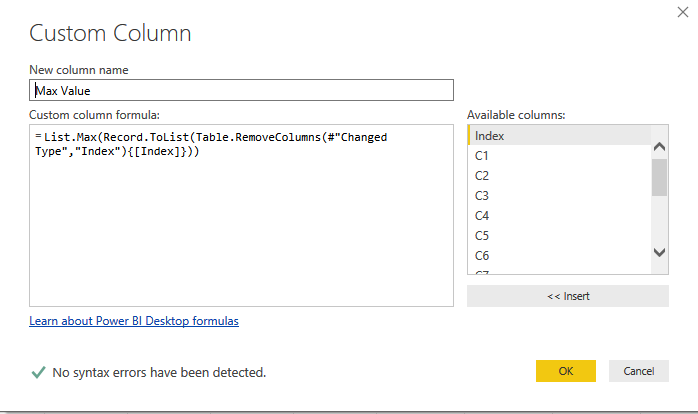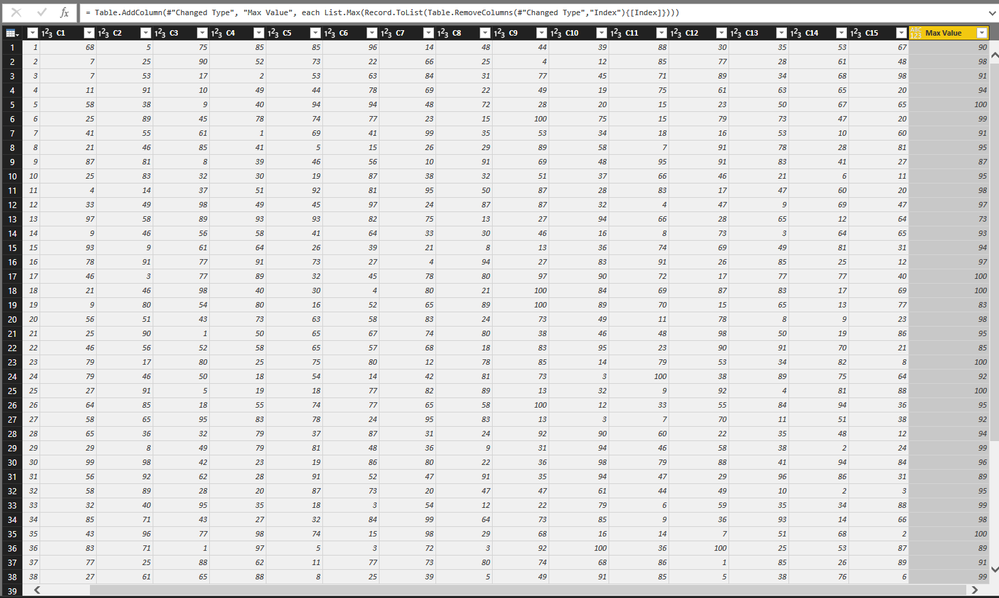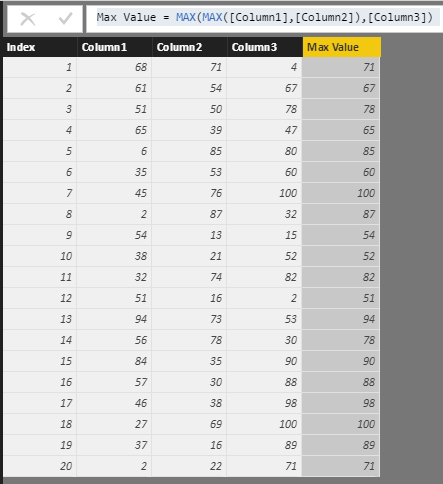- Power BI forums
- Updates
- News & Announcements
- Get Help with Power BI
- Desktop
- Service
- Report Server
- Power Query
- Mobile Apps
- Developer
- DAX Commands and Tips
- Custom Visuals Development Discussion
- Health and Life Sciences
- Power BI Spanish forums
- Translated Spanish Desktop
- Power Platform Integration - Better Together!
- Power Platform Integrations (Read-only)
- Power Platform and Dynamics 365 Integrations (Read-only)
- Training and Consulting
- Instructor Led Training
- Dashboard in a Day for Women, by Women
- Galleries
- Community Connections & How-To Videos
- COVID-19 Data Stories Gallery
- Themes Gallery
- Data Stories Gallery
- R Script Showcase
- Webinars and Video Gallery
- Quick Measures Gallery
- 2021 MSBizAppsSummit Gallery
- 2020 MSBizAppsSummit Gallery
- 2019 MSBizAppsSummit Gallery
- Events
- Ideas
- Custom Visuals Ideas
- Issues
- Issues
- Events
- Upcoming Events
- Community Blog
- Power BI Community Blog
- Custom Visuals Community Blog
- Community Support
- Community Accounts & Registration
- Using the Community
- Community Feedback
Register now to learn Fabric in free live sessions led by the best Microsoft experts. From Apr 16 to May 9, in English and Spanish.
- Power BI forums
- Forums
- Get Help with Power BI
- Desktop
- Re: Max Value between multiple column for each row...
- Subscribe to RSS Feed
- Mark Topic as New
- Mark Topic as Read
- Float this Topic for Current User
- Bookmark
- Subscribe
- Printer Friendly Page
- Mark as New
- Bookmark
- Subscribe
- Mute
- Subscribe to RSS Feed
- Permalink
- Report Inappropriate Content
Max Value between multiple column for each row in a Table
Dear All, good afternoon.
I am trying to creat a calculated colum to get the Max value between 3 columns for each row in a table. In Excel it is very simle by using Max(columnA, ColumnB, ColumnC).
But am not able to do this in DAX. Can any one help me with this.
Regards
Shahzad
Solved! Go to Solution.
- Mark as New
- Bookmark
- Subscribe
- Mute
- Subscribe to RSS Feed
- Permalink
- Report Inappropriate Content
Hi @shahzadmkd,
You can try to use power query to achieve your requirement.
Prerequisite: table contains index column.
Logic: Remove other columns which not used to compared, convert current row to list and use list.max function to get max value.
Sample:
Add custom column 'max value'.
#"Added Custom" = Table.AddColumn(#"Changed Type", "Max Value", each List.Max(Record.ToList(Table.RemoveColumns(#"Changed Type","Index"){[Index]})))
Result:
Full query:
let
Source = Excel.Workbook(File.Contents("C:\Users\xxxxx\Desktop\sample tab.xlsx"), null, true),
Sheet1_Sheet = Source{[Item="Sheet1",Kind="Sheet"]}[Data],
#"Promoted Headers" = Table.PromoteHeaders(Sheet1_Sheet, [PromoteAllScalars=true]),
#"Changed Type" = Table.TransformColumnTypes(#"Promoted Headers",{{"Index", Int64.Type}, {"C1", Int64.Type}, {"C2", Int64.Type}, {"C3", Int64.Type}, {"C4", Int64.Type}, {"C5", Int64.Type}, {"C6", Int64.Type}, {"C7", Int64.Type}, {"C8", Int64.Type}, {"C9", Int64.Type}, {"C10", Int64.Type}, {"C11", Int64.Type}, {"C12", Int64.Type}, {"C13", Int64.Type}, {"C14", Int64.Type}, {"C15", Int64.Type}}),
#"Added Custom" = Table.AddColumn(#"Changed Type", "Max Value", each List.Max(Record.ToList(Table.RemoveColumns(#"Changed Type","Index"){[Index]})))
in
#"Added Custom"
Notice:
1. if table contains multiple not needed columns, use {"Column Name1","Column Name2",...} to replace above "Index" part.
2. You only need to modify "Index" part to keep only number columns calculated in this formula.
Regards,
Xiaoxin Sheng
If this post helps, please consider accept as solution to help other members find it more quickly.
- Mark as New
- Bookmark
- Subscribe
- Mute
- Subscribe to RSS Feed
- Permalink
- Report Inappropriate Content
Hi @shahzadmkd,
You can direct combo use two max function to achieve your requirement.
Max Value = MAX(MAX([Column1],[Column2]),[Column3])
Regards,
Xiaoxin Sheng
If this post helps, please consider accept as solution to help other members find it more quickly.
- Mark as New
- Bookmark
- Subscribe
- Mute
- Subscribe to RSS Feed
- Permalink
- Report Inappropriate Content
Dear Xiaoxin Sheng.
Thank you for your reply, but if the number of column increase, than it will be difficult to do the nested Max function, for example if more than 50 columns as my data will grow over time and will add many more columns later on.
Do you know how to solve it.
Regards, have a good day.
Shahzad
- Mark as New
- Bookmark
- Subscribe
- Mute
- Subscribe to RSS Feed
- Permalink
- Report Inappropriate Content
Hi Shahzad,
The following DAX measure may help:
#MaxOfMultipleColumns =
VAR ValueTable =
UNION(
ROW("Value", Column1(Expression)),
ROW("Value", Column2(Expression)),
ROW("Value", Column3(Expression)),
ROW("Value", Column4(Expression)),
.....
.....
ROW("Value", Column50(Expression))
)
RETURN
MAXX(ValueTable, [Value])
Vikki
- Mark as New
- Bookmark
- Subscribe
- Mute
- Subscribe to RSS Feed
- Permalink
- Report Inappropriate Content
Hi @shahzadmkd,
You can try to use power query to achieve your requirement.
Prerequisite: table contains index column.
Logic: Remove other columns which not used to compared, convert current row to list and use list.max function to get max value.
Sample:
Add custom column 'max value'.
#"Added Custom" = Table.AddColumn(#"Changed Type", "Max Value", each List.Max(Record.ToList(Table.RemoveColumns(#"Changed Type","Index"){[Index]})))
Result:
Full query:
let
Source = Excel.Workbook(File.Contents("C:\Users\xxxxx\Desktop\sample tab.xlsx"), null, true),
Sheet1_Sheet = Source{[Item="Sheet1",Kind="Sheet"]}[Data],
#"Promoted Headers" = Table.PromoteHeaders(Sheet1_Sheet, [PromoteAllScalars=true]),
#"Changed Type" = Table.TransformColumnTypes(#"Promoted Headers",{{"Index", Int64.Type}, {"C1", Int64.Type}, {"C2", Int64.Type}, {"C3", Int64.Type}, {"C4", Int64.Type}, {"C5", Int64.Type}, {"C6", Int64.Type}, {"C7", Int64.Type}, {"C8", Int64.Type}, {"C9", Int64.Type}, {"C10", Int64.Type}, {"C11", Int64.Type}, {"C12", Int64.Type}, {"C13", Int64.Type}, {"C14", Int64.Type}, {"C15", Int64.Type}}),
#"Added Custom" = Table.AddColumn(#"Changed Type", "Max Value", each List.Max(Record.ToList(Table.RemoveColumns(#"Changed Type","Index"){[Index]})))
in
#"Added Custom"
Notice:
1. if table contains multiple not needed columns, use {"Column Name1","Column Name2",...} to replace above "Index" part.
2. You only need to modify "Index" part to keep only number columns calculated in this formula.
Regards,
Xiaoxin Sheng
If this post helps, please consider accept as solution to help other members find it more quickly.
- Mark as New
- Bookmark
- Subscribe
- Mute
- Subscribe to RSS Feed
- Permalink
- Report Inappropriate Content
Thank you very much - it shows on my end as desired. It however remains red, not green... and I can't seem to filter out a reason within the first 1000 preview records (large dataset)... any ideas what may be causing the red line under the headers for this max column? null values have been filtered out in previous steps of power query.
- Mark as New
- Bookmark
- Subscribe
- Mute
- Subscribe to RSS Feed
- Permalink
- Report Inappropriate Content
this code seems very expensive to run in Power query, it operates row by row?
- Mark as New
- Bookmark
- Subscribe
- Mute
- Subscribe to RSS Feed
- Permalink
- Report Inappropriate Content
I am also thinking with big datasets to perhaps use an alternative solution... perhaps a simpler conditional formula... if column 1 > column 2, write column 1 else column 2 for instance...
Helpful resources

Microsoft Fabric Learn Together
Covering the world! 9:00-10:30 AM Sydney, 4:00-5:30 PM CET (Paris/Berlin), 7:00-8:30 PM Mexico City

Power BI Monthly Update - April 2024
Check out the April 2024 Power BI update to learn about new features.

| User | Count |
|---|---|
| 113 | |
| 97 | |
| 85 | |
| 70 | |
| 61 |
| User | Count |
|---|---|
| 151 | |
| 121 | |
| 104 | |
| 87 | |
| 67 |