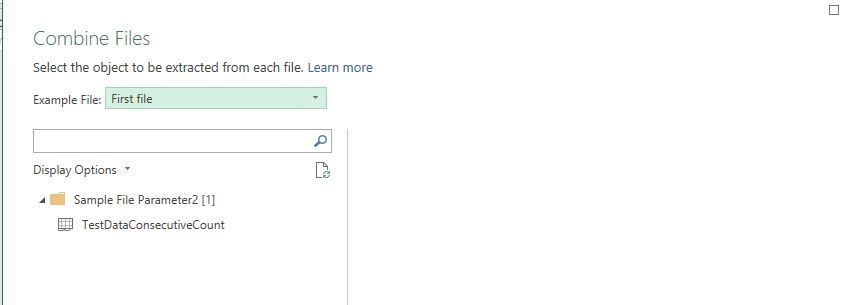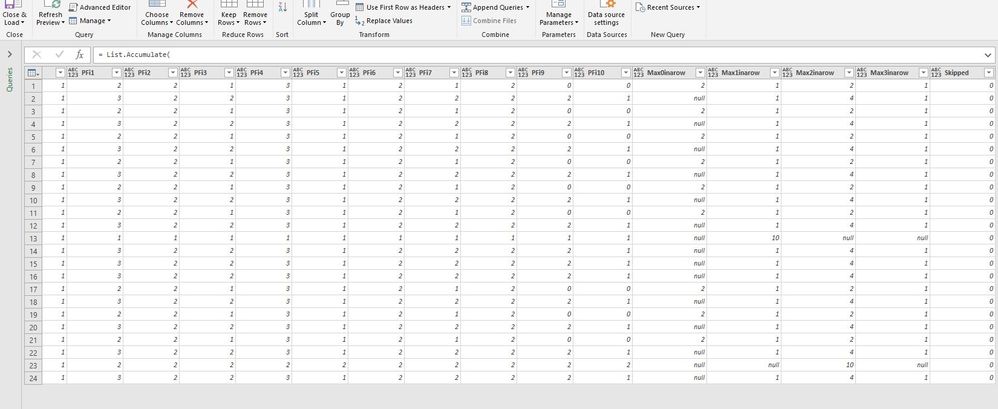- Power BI forums
- Updates
- News & Announcements
- Get Help with Power BI
- Desktop
- Service
- Report Server
- Power Query
- Mobile Apps
- Developer
- DAX Commands and Tips
- Custom Visuals Development Discussion
- Health and Life Sciences
- Power BI Spanish forums
- Translated Spanish Desktop
- Power Platform Integration - Better Together!
- Power Platform Integrations (Read-only)
- Power Platform and Dynamics 365 Integrations (Read-only)
- Training and Consulting
- Instructor Led Training
- Dashboard in a Day for Women, by Women
- Galleries
- Community Connections & How-To Videos
- COVID-19 Data Stories Gallery
- Themes Gallery
- Data Stories Gallery
- R Script Showcase
- Webinars and Video Gallery
- Quick Measures Gallery
- 2021 MSBizAppsSummit Gallery
- 2020 MSBizAppsSummit Gallery
- 2019 MSBizAppsSummit Gallery
- Events
- Ideas
- Custom Visuals Ideas
- Issues
- Issues
- Events
- Upcoming Events
- Community Blog
- Power BI Community Blog
- Custom Visuals Community Blog
- Community Support
- Community Accounts & Registration
- Using the Community
- Community Feedback
Register now to learn Fabric in free live sessions led by the best Microsoft experts. From Apr 16 to May 9, in English and Spanish.
- Power BI forums
- Forums
- Get Help with Power BI
- Desktop
- Max Frequency Consecutive Count in Power Query
- Subscribe to RSS Feed
- Mark Topic as New
- Mark Topic as Read
- Float this Topic for Current User
- Bookmark
- Subscribe
- Printer Friendly Page
- Mark as New
- Bookmark
- Subscribe
- Mute
- Subscribe to RSS Feed
- Permalink
- Report Inappropriate Content
Max Frequency Consecutive Count in Power Query
Hi all,
I'm having a slight issue with modifying a formula in power query to count the maximum number of times a number appears consecutively.
When I import the data using "From Table", the formula seems to work just fine, however, I am pointing power query to a folder, and it seems to be causing an issue.
Essentially, I am working with survey data and am tracking response frequencies. I would like to count the maximum number of times a "0", "1", "2", "3" appears in a row as well as how many times a respondent chose "99".
I have the following code:
let
Source = Folder.Files("C:\Users\darko.giacomini\Desktop\TestQueryWorkbook\RawDataFiles(SourceFolder)"),
ValuesToCount = {0..3, 99},
AddedColumns =
List.Accumulate(
List.Positions(ValuesToCount),
Source,
(accum, curr) =>
if ValuesToCount{curr} = 99 then
Table.AddColumn(
accum,
"Skipped",
each List.Count(List.Select(List.Skip(Record.FieldValues(_), 4), (i) => i = ValuesToCount{curr}))
)
else
Table.AddColumn(
accum,
"Max" & Text.From(ValuesToCount{curr}) & "inarow",
each
let
Positions = List.PositionOf(List.Skip(Record.FieldValues(_), 4), ValuesToCount{curr}, Occurrence.All),
Transformed = List.Transform(List.Positions(Positions), (curr1) => Positions{curr1} - Positions{0} - curr1),
DistinctValues = List.Distinct(Transformed),
MaxCount = List.Max(List.Transform(DistinctValues, (curr2) => List.Count(List.Select(Transformed, each _ = curr2))))
in
MaxCount
)
)
in
AddedColumnsHowever, this only creates another table that I cannot expand the new variables into ("Max0inarow" - "Skipped"). Again, I think it's because I'm using a folder to pull in the data rather than from a table within the workbook.
This is the result I am getting pulling from a folder:
When I click the double drop-down arrows in the "Content" column to expand the table, it removes the columns I had inserted using the code, so what I end up with is this screen:
And this is the result I am looking for:
Also attached is a sample workbook I am currently using:
Solved! Go to Solution.
- Mark as New
- Bookmark
- Subscribe
- Mute
- Subscribe to RSS Feed
- Permalink
- Report Inappropriate Content
Hi @Darko_Giac,
Please download the demo from the attachment. I'm afraid you put the code in the wrong order. Firstly, we need to import data to Power BI or Excel with either Folder or File. Then we can add more customized columns. It could be like below.
let
Source = Folder.Files("D:\Downloads\TestQueryWorkbook\RawDataFiles(SourceFolder)"),
ValuesToCount = {0..3, 99},
#"Expanded Attributes" = Table.ExpandRecordColumn(Source, "Attributes", {"Content Type", "Kind", "Size", "ReadOnly", "Hidden", "System", "Directory", "Archive", "Device", "Normal", "Temporary", "SparseFile", "ReparsePoint", "Compressed", "Offline", "NotContentIndexed", "Encrypted"}, {"Attributes.Content Type", "Attributes.Kind", "Attributes.Size", "Attributes.ReadOnly", "Attributes.Hidden", "Attributes.System", "Attributes.Directory", "Attributes.Archive", "Attributes.Device", "Attributes.Normal", "Attributes.Temporary", "Attributes.SparseFile", "Attributes.ReparsePoint", "Attributes.Compressed", "Attributes.Offline", "Attributes.NotContentIndexed", "Attributes.Encrypted"}),
#"Filtered Hidden Files1" = Table.SelectRows(#"Expanded Attributes", each [Attributes]?[Hidden]? <> true),
#"Filtered Hidden Files2" = Table.SelectRows(#"Filtered Hidden Files1", each [Attributes]?[Hidden]? <> true),
#"Invoke Custom Function1" = Table.AddColumn(#"Filtered Hidden Files2", "Transform File from Query1", each #"Transform File from Query1"([Content])),
#"Removed Other Columns1" = Table.SelectColumns(#"Invoke Custom Function1", {"Transform File from Query1"}),
#"Expanded Table Column1" = Table.ExpandTableColumn(#"Removed Other Columns1", "Transform File from Query1", Table.ColumnNames(#"Transform File from Query1"(#"Sample File"))),
#"Changed Type" = Table.TransformColumnTypes(#"Expanded Table Column1",{{"Response ID", Int64.Type}, {"Country", type text}, {"Gender", Int64.Type}, {"Race", Int64.Type}, {"PFi1", Int64.Type}, {"PFi2", Int64.Type}, {"PFi3", Int64.Type}, {"PFi4", Int64.Type}, {"PFi5", Int64.Type}, {"PFi6", Int64.Type}, {"PFi7", Int64.Type}, {"PFi8", Int64.Type}, {"PFi9", Int64.Type}, {"PFi10", Int64.Type}}),
AddedColumns =
List.Accumulate(
List.Positions(ValuesToCount),
#"Changed Type",
(accum, curr) =>
if ValuesToCount{curr} = 99 then
Table.AddColumn(
accum,
"Skipped",
each List.Count(List.Select(List.Skip(Record.FieldValues(_), 4), (i) => i = ValuesToCount{curr}))
)
else
Table.AddColumn(
accum,
"Max" & Text.From(ValuesToCount{curr}) & "inarow",
each
let
Positions = List.PositionOf(List.Skip(Record.FieldValues(_), 4), ValuesToCount{curr}, Occurrence.All),
Transformed = List.Transform(List.Positions(Positions), (curr1) => Positions{curr1} - Positions{0} - curr1),
DistinctValues = List.Distinct(Transformed),
MaxCount = List.Max(List.Transform(DistinctValues, (curr2) => List.Count(List.Select(Transformed, each _ = curr2))))
in
MaxCount
)
)
in
AddedColumns
Best Regards,
If this post helps, then please consider Accept it as the solution to help the other members find it more quickly.
- Mark as New
- Bookmark
- Subscribe
- Mute
- Subscribe to RSS Feed
- Permalink
- Report Inappropriate Content
Hi @Darko_Giac,
Please download the demo from the attachment. I'm afraid you put the code in the wrong order. Firstly, we need to import data to Power BI or Excel with either Folder or File. Then we can add more customized columns. It could be like below.
let
Source = Folder.Files("D:\Downloads\TestQueryWorkbook\RawDataFiles(SourceFolder)"),
ValuesToCount = {0..3, 99},
#"Expanded Attributes" = Table.ExpandRecordColumn(Source, "Attributes", {"Content Type", "Kind", "Size", "ReadOnly", "Hidden", "System", "Directory", "Archive", "Device", "Normal", "Temporary", "SparseFile", "ReparsePoint", "Compressed", "Offline", "NotContentIndexed", "Encrypted"}, {"Attributes.Content Type", "Attributes.Kind", "Attributes.Size", "Attributes.ReadOnly", "Attributes.Hidden", "Attributes.System", "Attributes.Directory", "Attributes.Archive", "Attributes.Device", "Attributes.Normal", "Attributes.Temporary", "Attributes.SparseFile", "Attributes.ReparsePoint", "Attributes.Compressed", "Attributes.Offline", "Attributes.NotContentIndexed", "Attributes.Encrypted"}),
#"Filtered Hidden Files1" = Table.SelectRows(#"Expanded Attributes", each [Attributes]?[Hidden]? <> true),
#"Filtered Hidden Files2" = Table.SelectRows(#"Filtered Hidden Files1", each [Attributes]?[Hidden]? <> true),
#"Invoke Custom Function1" = Table.AddColumn(#"Filtered Hidden Files2", "Transform File from Query1", each #"Transform File from Query1"([Content])),
#"Removed Other Columns1" = Table.SelectColumns(#"Invoke Custom Function1", {"Transform File from Query1"}),
#"Expanded Table Column1" = Table.ExpandTableColumn(#"Removed Other Columns1", "Transform File from Query1", Table.ColumnNames(#"Transform File from Query1"(#"Sample File"))),
#"Changed Type" = Table.TransformColumnTypes(#"Expanded Table Column1",{{"Response ID", Int64.Type}, {"Country", type text}, {"Gender", Int64.Type}, {"Race", Int64.Type}, {"PFi1", Int64.Type}, {"PFi2", Int64.Type}, {"PFi3", Int64.Type}, {"PFi4", Int64.Type}, {"PFi5", Int64.Type}, {"PFi6", Int64.Type}, {"PFi7", Int64.Type}, {"PFi8", Int64.Type}, {"PFi9", Int64.Type}, {"PFi10", Int64.Type}}),
AddedColumns =
List.Accumulate(
List.Positions(ValuesToCount),
#"Changed Type",
(accum, curr) =>
if ValuesToCount{curr} = 99 then
Table.AddColumn(
accum,
"Skipped",
each List.Count(List.Select(List.Skip(Record.FieldValues(_), 4), (i) => i = ValuesToCount{curr}))
)
else
Table.AddColumn(
accum,
"Max" & Text.From(ValuesToCount{curr}) & "inarow",
each
let
Positions = List.PositionOf(List.Skip(Record.FieldValues(_), 4), ValuesToCount{curr}, Occurrence.All),
Transformed = List.Transform(List.Positions(Positions), (curr1) => Positions{curr1} - Positions{0} - curr1),
DistinctValues = List.Distinct(Transformed),
MaxCount = List.Max(List.Transform(DistinctValues, (curr2) => List.Count(List.Select(Transformed, each _ = curr2))))
in
MaxCount
)
)
in
AddedColumns
Best Regards,
If this post helps, then please consider Accept it as the solution to help the other members find it more quickly.
- Mark as New
- Bookmark
- Subscribe
- Mute
- Subscribe to RSS Feed
- Permalink
- Report Inappropriate Content
Helpful resources

Microsoft Fabric Learn Together
Covering the world! 9:00-10:30 AM Sydney, 4:00-5:30 PM CET (Paris/Berlin), 7:00-8:30 PM Mexico City

Power BI Monthly Update - April 2024
Check out the April 2024 Power BI update to learn about new features.

| User | Count |
|---|---|
| 111 | |
| 99 | |
| 80 | |
| 64 | |
| 57 |
| User | Count |
|---|---|
| 145 | |
| 111 | |
| 92 | |
| 84 | |
| 66 |