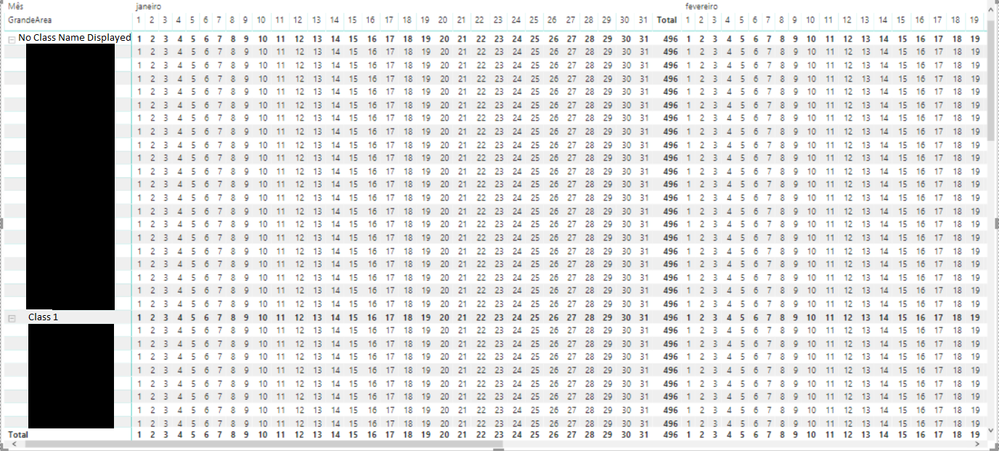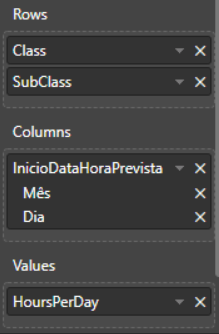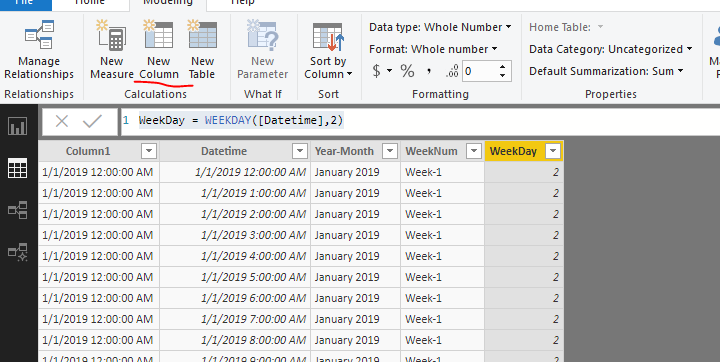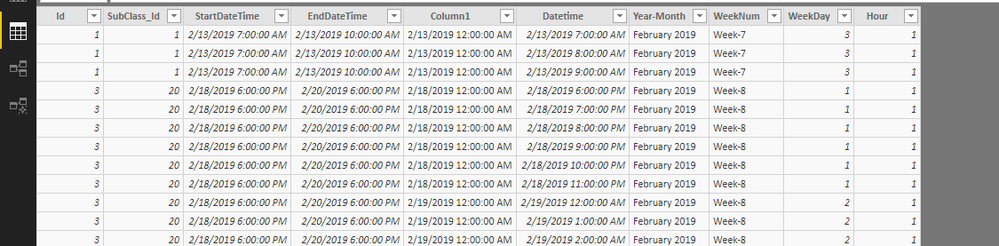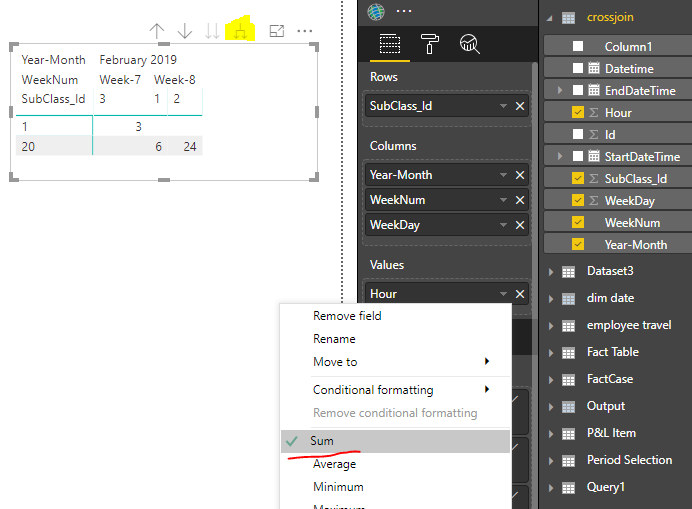- Power BI forums
- Updates
- News & Announcements
- Get Help with Power BI
- Desktop
- Service
- Report Server
- Power Query
- Mobile Apps
- Developer
- DAX Commands and Tips
- Custom Visuals Development Discussion
- Health and Life Sciences
- Power BI Spanish forums
- Translated Spanish Desktop
- Power Platform Integration - Better Together!
- Power Platform Integrations (Read-only)
- Power Platform and Dynamics 365 Integrations (Read-only)
- Training and Consulting
- Instructor Led Training
- Dashboard in a Day for Women, by Women
- Galleries
- Community Connections & How-To Videos
- COVID-19 Data Stories Gallery
- Themes Gallery
- Data Stories Gallery
- R Script Showcase
- Webinars and Video Gallery
- Quick Measures Gallery
- 2021 MSBizAppsSummit Gallery
- 2020 MSBizAppsSummit Gallery
- 2019 MSBizAppsSummit Gallery
- Events
- Ideas
- Custom Visuals Ideas
- Issues
- Issues
- Events
- Upcoming Events
- Community Blog
- Power BI Community Blog
- Custom Visuals Community Blog
- Community Support
- Community Accounts & Registration
- Using the Community
- Community Feedback
Register now to learn Fabric in free live sessions led by the best Microsoft experts. From Apr 16 to May 9, in English and Spanish.
- Power BI forums
- Forums
- Get Help with Power BI
- Desktop
- [Matrix] Date Hierarchy on column combined with me...
- Subscribe to RSS Feed
- Mark Topic as New
- Mark Topic as Read
- Float this Topic for Current User
- Bookmark
- Subscribe
- Printer Friendly Page
- Mark as New
- Bookmark
- Subscribe
- Mute
- Subscribe to RSS Feed
- Permalink
- Report Inappropriate Content
[Matrix] Date Hierarchy on column combined with measure
Hi guys!
I need to accomplish a matrix something like that:
My test dataset is:
| Id | SubClass_Id | StartDateTime | EndDateTime |
| 1 | 1 | 13/2/19 7:00 AM | 13/2/19 10:00 AM |
| 2 | 2 | 26/2/19 12:00 PM | 13/2/19 3:00 PM |
| 3 | 20 | 18/2/19 6:00 PM | 20/2/19 6:00 PM |
I need to count how many hours are allocated in each day and then display this value in the correct position.
My question is:
How to write the right measure to calculate and display these values?
So far I have accomplished this:
Where the measure is being displayed everywhere and all subclasses appear in every single class.
PS: The class and subclass are properly linked in the Relationship tab.
I would really appreciate any suggestions.
Thanks!
Solved! Go to Solution.
- Mark as New
- Bookmark
- Subscribe
- Mute
- Subscribe to RSS Feed
- Permalink
- Report Inappropriate Content
Hi @marcusvmc ,
New a blank query in Query Editor mode, paste below M code into Advanced Editor to generate a calendar table.
let
StartDate= #datetime(2019,1,1,0,0,0),
EndDate = DateTime.LocalNow(),
Source = List.DateTimes(StartDate, Number.From(EndDate)- Number.From(StartDate)+1 ,#duration(1,0,0,0)),
#"Converted to Table" = Table.FromList(Source, Splitter.SplitByNothing(), null, null, ExtraValues.Error),
#"Added Custom" = Table.AddColumn(#"Converted to Table", "Custom", each List.DateTimes([Column1], 24, #duration(0, 1, 0, 0))),
#"Expanded Custom" = Table.ExpandListColumn(#"Added Custom", "Custom"),
#"Renamed Columns" = Table.RenameColumns(#"Expanded Custom",{{"Custom", "Datetime"}})
in
#"Renamed Columns"
Apply above changes. In Data view mode, add below calculated columns in above calendar table.
Year-Month = FORMAT([Datetime],"MMMM YYYY") WeekNum = "Week-"&WEEKNUM([Datetime],2) WeekDay = WEEKDAY([Datetime],2)
Create a calculated table.
crossjoin =
ADDCOLUMNS (
FILTER (
CROSSJOIN ( Query1, 'Source Table' ),
[Datetime] >= 'Source Table'[StartDateTime]
&& [Datetime] < 'Source Table'[EndDateTime]
),
"Hour", 1
)
Drag corresponding fields from 'CrossJoin' table into Matrix, as shown in below screenshot.
Best regards,
Yuliana Gu
If this post helps, then please consider Accept it as the solution to help the other members find it more quickly.
- Mark as New
- Bookmark
- Subscribe
- Mute
- Subscribe to RSS Feed
- Permalink
- Report Inappropriate Content
Hi @marcusvmc ,
New a blank query in Query Editor mode, paste below M code into Advanced Editor to generate a calendar table.
let
StartDate= #datetime(2019,1,1,0,0,0),
EndDate = DateTime.LocalNow(),
Source = List.DateTimes(StartDate, Number.From(EndDate)- Number.From(StartDate)+1 ,#duration(1,0,0,0)),
#"Converted to Table" = Table.FromList(Source, Splitter.SplitByNothing(), null, null, ExtraValues.Error),
#"Added Custom" = Table.AddColumn(#"Converted to Table", "Custom", each List.DateTimes([Column1], 24, #duration(0, 1, 0, 0))),
#"Expanded Custom" = Table.ExpandListColumn(#"Added Custom", "Custom"),
#"Renamed Columns" = Table.RenameColumns(#"Expanded Custom",{{"Custom", "Datetime"}})
in
#"Renamed Columns"
Apply above changes. In Data view mode, add below calculated columns in above calendar table.
Year-Month = FORMAT([Datetime],"MMMM YYYY") WeekNum = "Week-"&WEEKNUM([Datetime],2) WeekDay = WEEKDAY([Datetime],2)
Create a calculated table.
crossjoin =
ADDCOLUMNS (
FILTER (
CROSSJOIN ( Query1, 'Source Table' ),
[Datetime] >= 'Source Table'[StartDateTime]
&& [Datetime] < 'Source Table'[EndDateTime]
),
"Hour", 1
)
Drag corresponding fields from 'CrossJoin' table into Matrix, as shown in below screenshot.
Best regards,
Yuliana Gu
If this post helps, then please consider Accept it as the solution to help the other members find it more quickly.
Helpful resources

Microsoft Fabric Learn Together
Covering the world! 9:00-10:30 AM Sydney, 4:00-5:30 PM CET (Paris/Berlin), 7:00-8:30 PM Mexico City

Power BI Monthly Update - April 2024
Check out the April 2024 Power BI update to learn about new features.

| User | Count |
|---|---|
| 117 | |
| 107 | |
| 70 | |
| 70 | |
| 43 |
| User | Count |
|---|---|
| 148 | |
| 106 | |
| 104 | |
| 89 | |
| 65 |