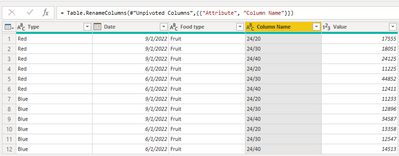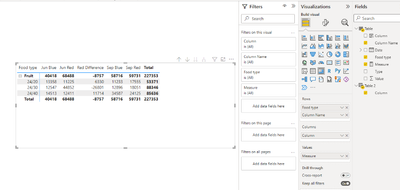- Power BI forums
- Updates
- News & Announcements
- Get Help with Power BI
- Desktop
- Service
- Report Server
- Power Query
- Mobile Apps
- Developer
- DAX Commands and Tips
- Custom Visuals Development Discussion
- Health and Life Sciences
- Power BI Spanish forums
- Translated Spanish Desktop
- Power Platform Integration - Better Together!
- Power Platform Integrations (Read-only)
- Power Platform and Dynamics 365 Integrations (Read-only)
- Training and Consulting
- Instructor Led Training
- Dashboard in a Day for Women, by Women
- Galleries
- Community Connections & How-To Videos
- COVID-19 Data Stories Gallery
- Themes Gallery
- Data Stories Gallery
- R Script Showcase
- Webinars and Video Gallery
- Quick Measures Gallery
- 2021 MSBizAppsSummit Gallery
- 2020 MSBizAppsSummit Gallery
- 2019 MSBizAppsSummit Gallery
- Events
- Ideas
- Custom Visuals Ideas
- Issues
- Issues
- Events
- Upcoming Events
- Community Blog
- Power BI Community Blog
- Custom Visuals Community Blog
- Community Support
- Community Accounts & Registration
- Using the Community
- Community Feedback
Register now to learn Fabric in free live sessions led by the best Microsoft experts. From Apr 16 to May 9, in English and Spanish.
- Power BI forums
- Forums
- Get Help with Power BI
- Desktop
- Matrix - Adding values from same excel row
- Subscribe to RSS Feed
- Mark Topic as New
- Mark Topic as Read
- Float this Topic for Current User
- Bookmark
- Subscribe
- Printer Friendly Page
- Mark as New
- Bookmark
- Subscribe
- Mute
- Subscribe to RSS Feed
- Permalink
- Report Inappropriate Content
Matrix - Adding values from same excel row
Hi,
I have a simple table (below).
I need to add a column to the Matrix which substract the "Red" Type 24/20 for September 2022 with the "Red" Type 24/20 for June 2022. Ideally, it would look something like the below:
How would you go about doing this in DAX? The issue I have is that I am trying to pick and combine/substract two values from the same column.
Any help would be appreciated.
Thanks
Alexis
Solved! Go to Solution.
- Mark as New
- Bookmark
- Subscribe
- Mute
- Subscribe to RSS Feed
- Permalink
- Report Inappropriate Content
Hi @ALZEnith ,
According to your description, here are my steps you can follow as a solution.
(1)Click "Transform data" to enter the power query editor, click "Advanced Editor", and paste the following code.
let
Source = Table.FromRows(Json.Document(Binary.Decompress(Binary.FromText("dc07CoBADATQu2wtaD6jsbXwALaynRaClej93ayCKFhNBuaRcQzDPIUicMVctiWlkxoAnlbBOyux9347lj3E4kXqixDniaqBvSdDL9Ktx/x5QyySt9bWKUVhza+5/4jAsoH6lhQkj4kn", BinaryEncoding.Base64), Compression.Deflate)), let _t = ((type nullable text) meta [Serialized.Text = true]) in type table [Type = _t, Date = _t, #"24/20" = _t, #"24/30" = _t, #"24/40" = _t, #"Food type" = _t]),
#"Changed Type" = Table.TransformColumnTypes(Source,{{"Type", type text}, {"Date", type date}, {"24/20", Int64.Type}, {"24/30", Int64.Type}, {"24/40", Int64.Type}, {"Food type", type text}}),
#"Unpivoted Columns" = Table.UnpivotOtherColumns(#"Changed Type", {"Type", "Date", "Food type"}, "Attribute", "Value"),
#"Renamed Columns" = Table.RenameColumns(#"Unpivoted Columns",{{"Attribute", "Column Name"}})
in
#"Renamed Columns"(2)Click "Apply and Close" to create a new calculated column in Desktop.
Column = FORMAT( [Date] ,"mmm") & " " & [Type](3)Then we can create a new table 2.
Table 2 = UNION( VALUES('Table'[Column]) ,{"Red Difference"})(4)Then we can create a measure.
Measure = var _coloum = SELECTEDVALUE('Table 2'[Column])
var _Sept_red =SUMX(FILTER('Table' , MONTH('Table'[Date]) = 9 && 'Table'[Type]="Red") , [Value])
var _June_red =SUMX(FILTER('Table' , MONTH('Table'[Date]) = 6 && 'Table'[Type]="Red") , [Value])
return
IF(_coloum ="Red Difference" ,_Sept_red-_June_red ,CALCULATE(SUM('Table'[Value]), TREATAS(VALUES('Table 2'[Column]) , 'Table'[Column] )))(5)Finally, a matrix visual is created, and the result is shown in the following image.
Best Regards,
Neeko Tang
If this post helps, then please consider Accept it as the solution to help the other members find it more quickly.
- Mark as New
- Bookmark
- Subscribe
- Mute
- Subscribe to RSS Feed
- Permalink
- Report Inappropriate Content
Hi @ALZEnith ,
According to your description, here are my steps you can follow as a solution.
(1)Click "Transform data" to enter the power query editor, click "Advanced Editor", and paste the following code.
let
Source = Table.FromRows(Json.Document(Binary.Decompress(Binary.FromText("dc07CoBADATQu2wtaD6jsbXwALaynRaClej93ayCKFhNBuaRcQzDPIUicMVctiWlkxoAnlbBOyux9347lj3E4kXqixDniaqBvSdDL9Ktx/x5QyySt9bWKUVhza+5/4jAsoH6lhQkj4kn", BinaryEncoding.Base64), Compression.Deflate)), let _t = ((type nullable text) meta [Serialized.Text = true]) in type table [Type = _t, Date = _t, #"24/20" = _t, #"24/30" = _t, #"24/40" = _t, #"Food type" = _t]),
#"Changed Type" = Table.TransformColumnTypes(Source,{{"Type", type text}, {"Date", type date}, {"24/20", Int64.Type}, {"24/30", Int64.Type}, {"24/40", Int64.Type}, {"Food type", type text}}),
#"Unpivoted Columns" = Table.UnpivotOtherColumns(#"Changed Type", {"Type", "Date", "Food type"}, "Attribute", "Value"),
#"Renamed Columns" = Table.RenameColumns(#"Unpivoted Columns",{{"Attribute", "Column Name"}})
in
#"Renamed Columns"(2)Click "Apply and Close" to create a new calculated column in Desktop.
Column = FORMAT( [Date] ,"mmm") & " " & [Type](3)Then we can create a new table 2.
Table 2 = UNION( VALUES('Table'[Column]) ,{"Red Difference"})(4)Then we can create a measure.
Measure = var _coloum = SELECTEDVALUE('Table 2'[Column])
var _Sept_red =SUMX(FILTER('Table' , MONTH('Table'[Date]) = 9 && 'Table'[Type]="Red") , [Value])
var _June_red =SUMX(FILTER('Table' , MONTH('Table'[Date]) = 6 && 'Table'[Type]="Red") , [Value])
return
IF(_coloum ="Red Difference" ,_Sept_red-_June_red ,CALCULATE(SUM('Table'[Value]), TREATAS(VALUES('Table 2'[Column]) , 'Table'[Column] )))(5)Finally, a matrix visual is created, and the result is shown in the following image.
Best Regards,
Neeko Tang
If this post helps, then please consider Accept it as the solution to help the other members find it more quickly.
Helpful resources

Microsoft Fabric Learn Together
Covering the world! 9:00-10:30 AM Sydney, 4:00-5:30 PM CET (Paris/Berlin), 7:00-8:30 PM Mexico City

Power BI Monthly Update - April 2024
Check out the April 2024 Power BI update to learn about new features.

| User | Count |
|---|---|
| 113 | |
| 97 | |
| 80 | |
| 69 | |
| 59 |
| User | Count |
|---|---|
| 150 | |
| 119 | |
| 104 | |
| 87 | |
| 67 |