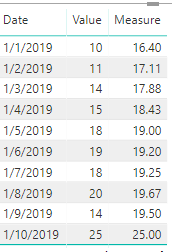- Power BI forums
- Updates
- News & Announcements
- Get Help with Power BI
- Desktop
- Service
- Report Server
- Power Query
- Mobile Apps
- Developer
- DAX Commands and Tips
- Custom Visuals Development Discussion
- Health and Life Sciences
- Power BI Spanish forums
- Translated Spanish Desktop
- Power Platform Integration - Better Together!
- Power Platform Integrations (Read-only)
- Power Platform and Dynamics 365 Integrations (Read-only)
- Training and Consulting
- Instructor Led Training
- Dashboard in a Day for Women, by Women
- Galleries
- Community Connections & How-To Videos
- COVID-19 Data Stories Gallery
- Themes Gallery
- Data Stories Gallery
- R Script Showcase
- Webinars and Video Gallery
- Quick Measures Gallery
- 2021 MSBizAppsSummit Gallery
- 2020 MSBizAppsSummit Gallery
- 2019 MSBizAppsSummit Gallery
- Events
- Ideas
- Custom Visuals Ideas
- Issues
- Issues
- Events
- Upcoming Events
- Community Blog
- Power BI Community Blog
- Custom Visuals Community Blog
- Community Support
- Community Accounts & Registration
- Using the Community
- Community Feedback
Register now to learn Fabric in free live sessions led by the best Microsoft experts. From Apr 16 to May 9, in English and Spanish.
- Power BI forums
- Forums
- Get Help with Power BI
- Desktop
- Re: Making a moving average backwards
- Subscribe to RSS Feed
- Mark Topic as New
- Mark Topic as Read
- Float this Topic for Current User
- Bookmark
- Subscribe
- Printer Friendly Page
- Mark as New
- Bookmark
- Subscribe
- Mute
- Subscribe to RSS Feed
- Permalink
- Report Inappropriate Content
Making a moving average backwards
Hello everyone!
I Have the follow problem, I want to do a moving average backwards.
for example, as the table below:
| Date | Value |
| 01/01/2019 | 10 |
| 02/01/2019 | 11 |
| 03/01/2019 | 14 |
| 04/01/2019 | 15 |
| 05/01/2019 | 18 |
| 06/01/2019 | 19 |
| 07/01/2019 | 18 |
| 08/01/2019 | 20 |
| 09/01/2019 | 14 |
| 10/01/2019 | 25 |
So what I want to show is: On date 10/01/2019, the value that must show is 25.
On day 09/01/2019, it must show the average between day 10 and 9, given me a total of 19,5 (That is (20+14)/2)
On day 08/01, it must show an average of the days 10, 9 and 8, given me a total of 19,6 (That is (20+14+25)/3)
On day 07/01 must show the average of the day 10,9,8,7 and so on....
How can I do this?
Thank you!
Solved! Go to Solution.
- Mark as New
- Bookmark
- Subscribe
- Mute
- Subscribe to RSS Feed
- Permalink
- Report Inappropriate Content
Hi @Anonymous
You may create a measure like below:
Measure =
DIVIDE (
CALCULATE (
SUM ( Table2[Value] ),
FILTER ( ALL ( Table2 ), Table2[Date] >= MAX ( Table2[date] ) )
),
COUNTROWS ( FILTER ( ALL ( Table2 ), Table2[Date] >= MAX ( Table2[date] ) ) )
)
Regards,
Cherie
If this post helps, then please consider Accept it as the solution to help the other members find it more quickly.
- Mark as New
- Bookmark
- Subscribe
- Mute
- Subscribe to RSS Feed
- Permalink
- Report Inappropriate Content
let
Source = Web.Page(Web.Contents("https://community.powerbi.com/t5/Desktop/Making-a-moving-average-backwards/m-p/649510#M311441")),
Data0 = Source{0}[Data],
#"Promoted Headers" = Table.PromoteHeaders(Data0, [PromoteAllScalars=true]),
#"Changed Type" = Table.TransformColumnTypes(#"Promoted Headers",{{"Date", type date}, {"Value", Int64.Type}}),
#"Sorted Rows" = Table.Sort(#"Changed Type",{{"Date", Order.Descending}}),
#"Added Index" = Table.AddIndexColumn(#"Sorted Rows", "Index", 1, 1),
Custom1 = List.Skip(List.Accumulate(#"Added Index"[Value],{0},(state,current)=> state&{List.Last(state)+current})),
Custom2 = Table.FromColumns(Table.ToColumns(#"Added Index")&{Custom1}),
#"Inserted Division" = Table.AddColumn(Custom2, "Moving Average Backwards", each [Column4] / [Column3], type number),
#"Sorted Rows1" = Table.Sort(#"Inserted Division",{{"Column3", Order.Descending}}),
#"Removed Columns" = Table.RemoveColumns(#"Sorted Rows1",{"Column3", "Column4"}),
#"Renamed Columns" = Table.RenameColumns(#"Removed Columns",{{"Column1", "Date"}, {"Column2", "Value"}})
in
#"Renamed Columns"
- Mark as New
- Bookmark
- Subscribe
- Mute
- Subscribe to RSS Feed
- Permalink
- Report Inappropriate Content
Hi @Anonymous
You may create a measure like below:
Measure =
DIVIDE (
CALCULATE (
SUM ( Table2[Value] ),
FILTER ( ALL ( Table2 ), Table2[Date] >= MAX ( Table2[date] ) )
),
COUNTROWS ( FILTER ( ALL ( Table2 ), Table2[Date] >= MAX ( Table2[date] ) ) )
)
Regards,
Cherie
If this post helps, then please consider Accept it as the solution to help the other members find it more quickly.
Helpful resources

Microsoft Fabric Learn Together
Covering the world! 9:00-10:30 AM Sydney, 4:00-5:30 PM CET (Paris/Berlin), 7:00-8:30 PM Mexico City

Power BI Monthly Update - April 2024
Check out the April 2024 Power BI update to learn about new features.

| User | Count |
|---|---|
| 113 | |
| 99 | |
| 75 | |
| 73 | |
| 49 |
| User | Count |
|---|---|
| 145 | |
| 109 | |
| 109 | |
| 90 | |
| 64 |