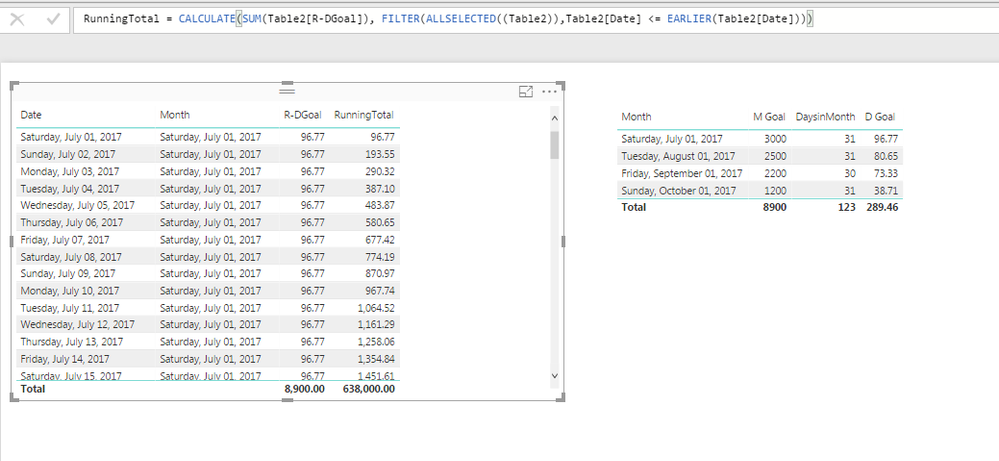- Power BI forums
- Updates
- News & Announcements
- Get Help with Power BI
- Desktop
- Service
- Report Server
- Power Query
- Mobile Apps
- Developer
- DAX Commands and Tips
- Custom Visuals Development Discussion
- Health and Life Sciences
- Power BI Spanish forums
- Translated Spanish Desktop
- Power Platform Integration - Better Together!
- Power Platform Integrations (Read-only)
- Power Platform and Dynamics 365 Integrations (Read-only)
- Training and Consulting
- Instructor Led Training
- Dashboard in a Day for Women, by Women
- Galleries
- Community Connections & How-To Videos
- COVID-19 Data Stories Gallery
- Themes Gallery
- Data Stories Gallery
- R Script Showcase
- Webinars and Video Gallery
- Quick Measures Gallery
- 2021 MSBizAppsSummit Gallery
- 2020 MSBizAppsSummit Gallery
- 2019 MSBizAppsSummit Gallery
- Events
- Ideas
- Custom Visuals Ideas
- Issues
- Issues
- Events
- Upcoming Events
- Community Blog
- Power BI Community Blog
- Custom Visuals Community Blog
- Community Support
- Community Accounts & Registration
- Using the Community
- Community Feedback
Register now to learn Fabric in free live sessions led by the best Microsoft experts. From Apr 16 to May 9, in English and Spanish.
- Power BI forums
- Forums
- Get Help with Power BI
- Desktop
- Re: Make monthly goal into daily goal?
- Subscribe to RSS Feed
- Mark Topic as New
- Mark Topic as Read
- Float this Topic for Current User
- Bookmark
- Subscribe
- Printer Friendly Page
- Mark as New
- Bookmark
- Subscribe
- Mute
- Subscribe to RSS Feed
- Permalink
- Report Inappropriate Content
Make monthly goal into daily goal?
Let's say my month goals are
July 3000
August 2500
I want to divide 3000 by the number of days in the month and assign each division + the last to each day of the month.
This is what it would look like in excel:
| 96.77419 |
| 193.5484 |
| 290.3226 |
| 387.0968 |
| 483.871 |
(July 1, 2, 3, 4, 5)
Is there any way to do this in powerbi automatically for each month?
Solved! Go to Solution.
- Mark as New
- Bookmark
- Subscribe
- Mute
- Subscribe to RSS Feed
- Permalink
- Report Inappropriate Content
This link helped:
https://community.powerbi.com/t5/Desktop/Running-Total-DAX/m-p/41429#M15689
Table1: Month (Formatted as Date) and Montly Goal. Dupliate the Month column, and Transform into 'Days in Month' as shown below. Make sure MGoal and Days in Month are formatted numbers, and create a 4th custom column dividing the two to get Daily Goal on the Month (Table1) table.
Table 2: Daily Table = One line for each day from a calendar. (Sometimes I cheat and drag down dates in Excel then copy /past into Power BI. There's also several posts on how to create a Date Table.) Create a custom column of 'Month' in Table two with 'STARTOFMONTH' function. Create a Relationship between the two tables with One to Many of the Month Table. Now bring over Daily Goal with a Related command below. (There are other ways to do this also w/o the relationship, but this is the basic way.) Finally, use the Running Total function to SUM R-DGoal for each (Filter 1) 'change' (EARLIER) in the Date Column AND (Filter 2) 'change' EARLIER in the Month Column.
Table2 Functions:
Month = STARTOFMONTH(Table2[Date])
R-DGoal = RELATED(Table1[D Goal])
RunningTotal = CALCULATE(SUM(Table2[R-DGoal]), FILTER(ALLSELECTED((Table2)),Table2[Date] <= EARLIER(Table2[Date])), FILTER(ALLSELECTED(Table2),Table2[Month] >= EARLIER(Table2[Month])))
Please give Kudos or Mark as a Solution!
https://www.linkedin.com/in/forrest-hill-04480730/
Proud to give back to the community!
Thank You!
- Mark as New
- Bookmark
- Subscribe
- Mute
- Subscribe to RSS Feed
- Permalink
- Report Inappropriate Content
This link helped:
https://community.powerbi.com/t5/Desktop/Running-Total-DAX/m-p/41429#M15689
Table1: Month (Formatted as Date) and Montly Goal. Dupliate the Month column, and Transform into 'Days in Month' as shown below. Make sure MGoal and Days in Month are formatted numbers, and create a 4th custom column dividing the two to get Daily Goal on the Month (Table1) table.
Table 2: Daily Table = One line for each day from a calendar. (Sometimes I cheat and drag down dates in Excel then copy /past into Power BI. There's also several posts on how to create a Date Table.) Create a custom column of 'Month' in Table two with 'STARTOFMONTH' function. Create a Relationship between the two tables with One to Many of the Month Table. Now bring over Daily Goal with a Related command below. (There are other ways to do this also w/o the relationship, but this is the basic way.) Finally, use the Running Total function to SUM R-DGoal for each (Filter 1) 'change' (EARLIER) in the Date Column AND (Filter 2) 'change' EARLIER in the Month Column.
Table2 Functions:
Month = STARTOFMONTH(Table2[Date])
R-DGoal = RELATED(Table1[D Goal])
RunningTotal = CALCULATE(SUM(Table2[R-DGoal]), FILTER(ALLSELECTED((Table2)),Table2[Date] <= EARLIER(Table2[Date])), FILTER(ALLSELECTED(Table2),Table2[Month] >= EARLIER(Table2[Month])))
Please give Kudos or Mark as a Solution!
https://www.linkedin.com/in/forrest-hill-04480730/
Proud to give back to the community!
Thank You!
Helpful resources

Microsoft Fabric Learn Together
Covering the world! 9:00-10:30 AM Sydney, 4:00-5:30 PM CET (Paris/Berlin), 7:00-8:30 PM Mexico City

Power BI Monthly Update - April 2024
Check out the April 2024 Power BI update to learn about new features.

| User | Count |
|---|---|
| 117 | |
| 107 | |
| 69 | |
| 68 | |
| 43 |
| User | Count |
|---|---|
| 148 | |
| 104 | |
| 102 | |
| 89 | |
| 66 |