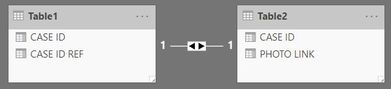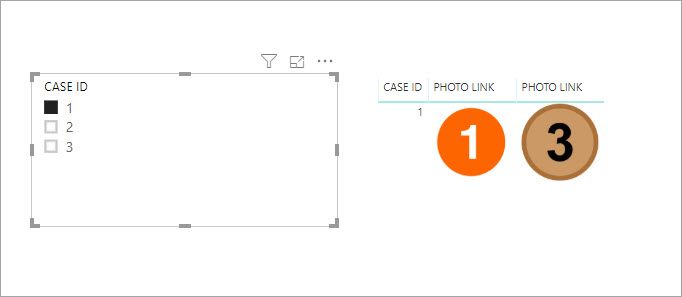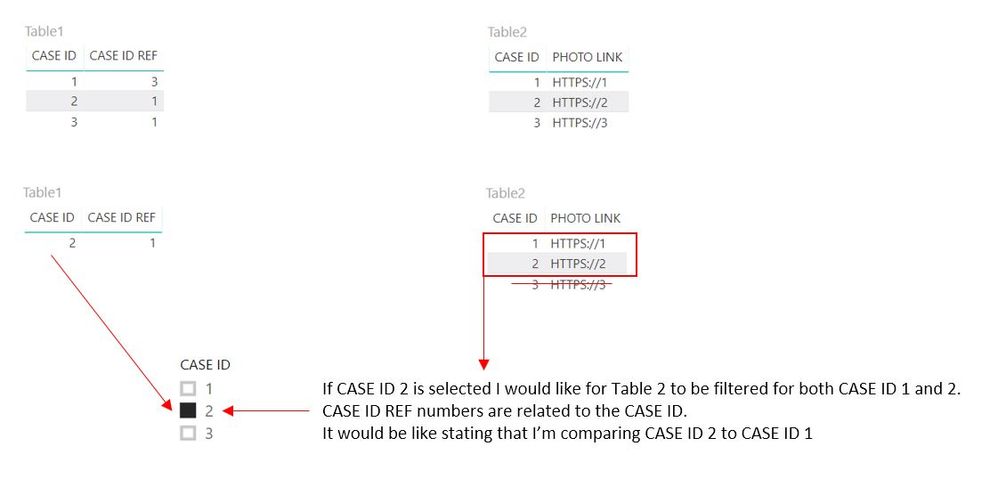- Power BI forums
- Updates
- News & Announcements
- Get Help with Power BI
- Desktop
- Service
- Report Server
- Power Query
- Mobile Apps
- Developer
- DAX Commands and Tips
- Custom Visuals Development Discussion
- Health and Life Sciences
- Power BI Spanish forums
- Translated Spanish Desktop
- Power Platform Integration - Better Together!
- Power Platform Integrations (Read-only)
- Power Platform and Dynamics 365 Integrations (Read-only)
- Training and Consulting
- Instructor Led Training
- Dashboard in a Day for Women, by Women
- Galleries
- Community Connections & How-To Videos
- COVID-19 Data Stories Gallery
- Themes Gallery
- Data Stories Gallery
- R Script Showcase
- Webinars and Video Gallery
- Quick Measures Gallery
- 2021 MSBizAppsSummit Gallery
- 2020 MSBizAppsSummit Gallery
- 2019 MSBizAppsSummit Gallery
- Events
- Ideas
- Custom Visuals Ideas
- Issues
- Issues
- Events
- Upcoming Events
- Community Blog
- Power BI Community Blog
- Custom Visuals Community Blog
- Community Support
- Community Accounts & Registration
- Using the Community
- Community Feedback
Register now to learn Fabric in free live sessions led by the best Microsoft experts. From Apr 16 to May 9, in English and Spanish.
- Power BI forums
- Forums
- Get Help with Power BI
- Desktop
- Re: MULTI STEP FILTERING - MEASURE OR CALCULATED C...
- Subscribe to RSS Feed
- Mark Topic as New
- Mark Topic as Read
- Float this Topic for Current User
- Bookmark
- Subscribe
- Printer Friendly Page
- Mark as New
- Bookmark
- Subscribe
- Mute
- Subscribe to RSS Feed
- Permalink
- Report Inappropriate Content
MULTI STEP FILTERING - MEASURE OR CALCULATED COLUMN
Community,
Any help with the below would be much appreciated.
Context - We work with experimental data that has images associated with the experiment that we would like to showcase in Power BI.
1 have 2 tables, Table1 and Table2, shown below.
The 2 tables are connected by CASE ID.
Step 1
I would like to filter table1 by CASE ID, after this I would like to return the PHOTO LINK of the filtered CASE ID and the PHOTO LINK of the CASE ID REF. This step would allow us to show the photos of the CASE ID and the CASE ID REF.
Step 2
I would like to return the filtered CASE ID from above in a calculated column or measure that would have both the filtered CASE ID and CASE ID REF, such that if CASE ID 2 were selected (filtered), the column would populated with CASE ID 1 and 2. This column/measure would be used to filter the photos of the selected CASE ID and CASE ID REF.
Thanks for any possible solutions!!
Solved! Go to Solution.
- Mark as New
- Bookmark
- Subscribe
- Mute
- Subscribe to RSS Feed
- Permalink
- Report Inappropriate Content
Hello @Anonymous
My solution would do that because Table3 would be linked to Table1[CASE ID REF] which, in your example would be 1.
- Mark as New
- Bookmark
- Subscribe
- Mute
- Subscribe to RSS Feed
- Permalink
- Report Inappropriate Content
Thanks for the response...
Hope that the below may provide some clarity to the question.
- Mark as New
- Bookmark
- Subscribe
- Mute
- Subscribe to RSS Feed
- Permalink
- Report Inappropriate Content
Hello @Anonymous
My solution would do that because Table3 would be linked to Table1[CASE ID REF] which, in your example would be 1.
- Mark as New
- Bookmark
- Subscribe
- Mute
- Subscribe to RSS Feed
- Permalink
- Report Inappropriate Content
- Mark as New
- Bookmark
- Subscribe
- Mute
- Subscribe to RSS Feed
- Permalink
- Report Inappropriate Content
For the photos, you can make a copy of the photo table (Table2) and link the copy to the [CASE ID REF] column in Table1. Making a copy of a table is simple Go to Modeling > New Table and enter the formula
Table3 = Table2
Then you link Table3[CASE ID] to Table1[CASE REF ID]
For a coulm that shows both the [CASE ID] and [CASE REF ID] you can just add a column to Table1 like
=[CASE ID] & ", " & [CASE REF ID]
- Mark as New
- Bookmark
- Subscribe
- Mute
- Subscribe to RSS Feed
- Permalink
- Report Inappropriate Content
@Anonymous not very clear hat you are asking in step 2
for step 1, just add a new column in Table1
Photo Link = RELATED( Table2[Photo Link] )
Subscribe to the @PowerBIHowTo YT channel for an upcoming video on List and Record functions in Power Query!!
Learn Power BI and Fabric - subscribe to our YT channel - Click here: @PowerBIHowTo
If my solution proved useful, I'd be delighted to receive Kudos. When you put effort into asking a question, it's equally thoughtful to acknowledge and give Kudos to the individual who helped you solve the problem. It's a small gesture that shows appreciation and encouragement! ❤
Did I answer your question? Mark my post as a solution. Proud to be a Super User! Appreciate your Kudos 🙂
Feel free to email me with any of your BI needs.
Helpful resources

Microsoft Fabric Learn Together
Covering the world! 9:00-10:30 AM Sydney, 4:00-5:30 PM CET (Paris/Berlin), 7:00-8:30 PM Mexico City

Power BI Monthly Update - April 2024
Check out the April 2024 Power BI update to learn about new features.

| User | Count |
|---|---|
| 110 | |
| 99 | |
| 80 | |
| 64 | |
| 57 |
| User | Count |
|---|---|
| 145 | |
| 110 | |
| 91 | |
| 84 | |
| 66 |