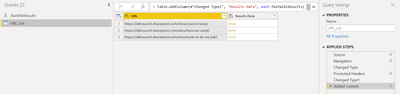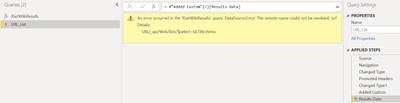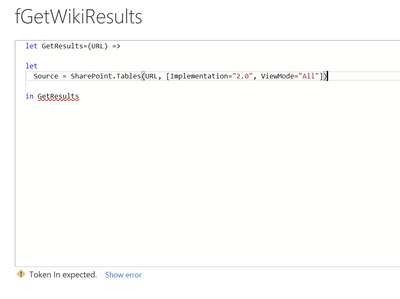- Power BI forums
- Updates
- News & Announcements
- Get Help with Power BI
- Desktop
- Service
- Report Server
- Power Query
- Mobile Apps
- Developer
- DAX Commands and Tips
- Custom Visuals Development Discussion
- Health and Life Sciences
- Power BI Spanish forums
- Translated Spanish Desktop
- Power Platform Integration - Better Together!
- Power Platform Integrations (Read-only)
- Power Platform and Dynamics 365 Integrations (Read-only)
- Training and Consulting
- Instructor Led Training
- Dashboard in a Day for Women, by Women
- Galleries
- Community Connections & How-To Videos
- COVID-19 Data Stories Gallery
- Themes Gallery
- Data Stories Gallery
- R Script Showcase
- Webinars and Video Gallery
- Quick Measures Gallery
- 2021 MSBizAppsSummit Gallery
- 2020 MSBizAppsSummit Gallery
- 2019 MSBizAppsSummit Gallery
- Events
- Ideas
- Custom Visuals Ideas
- Issues
- Issues
- Events
- Upcoming Events
- Community Blog
- Power BI Community Blog
- Custom Visuals Community Blog
- Community Support
- Community Accounts & Registration
- Using the Community
- Community Feedback
Register now to learn Fabric in free live sessions led by the best Microsoft experts. From Apr 16 to May 9, in English and Spanish.
- Power BI forums
- Forums
- Get Help with Power BI
- Desktop
- Loading multiple SharePoint page libraries into th...
- Subscribe to RSS Feed
- Mark Topic as New
- Mark Topic as Read
- Float this Topic for Current User
- Bookmark
- Subscribe
- Printer Friendly Page
- Mark as New
- Bookmark
- Subscribe
- Mute
- Subscribe to RSS Feed
- Permalink
- Report Inappropriate Content
Loading multiple SharePoint page libraries into the same query
Hi folks, I'm hoping someone might be able to assist.
I have a single SharePoint site collection with multiple page libraries, one in each site. Each library has identical columns. I'm trying to find an elegant way to bring every library into the same PowerBI query for modelling, rather than loading each library separately. Here are my site names:
How-we-work
Council-news
Our-locations
Wellbeing-and-safety
And here is my current code after I've loaded the first library ("council-news"):
let
Source = SharePoint.Tables("https://SITE_ADDRESS/council-news/", [Implementation="2.0", ViewMode="All"]),
#"793529eb-48c3-4fad-a005-7a4aa0a716ad" = Source{[Id = "793529eb-48c3-4fad-a005-7a4aa0a716ad"]}[Items],
#"Expanded Author Byline 1" = Table.ExpandTableColumn(#"793529eb-48c3-4fad-a005-7a4aa0a716ad", "Author Byline", {"title"}, {"Author Byline.title"}),
#"Renamed columns" = Table.RenameColumns(#"Expanded Author Byline 1", {{"Author Byline.title", "Author Byline"}}),
#"Fix Non List Values" = Table.TransformColumns( #"Renamed columns", {{"Checked Out To", each if Value.Is(_, type list) then _ else null}} ),
#"Added Custom" = Table.AddColumn(#"Fix Non List Values", "Review Deadline", each ""),
#"Changed Type" = Table.TransformColumnTypes(#"Added Custom", {{"Review Deadline", type datetime}}),
#"Removed Other Columns" = Table.SelectColumns(#"Changed Type", {"Title", "Name", "Author Byline", "Modified By", "Modified", "Created By", "Created", "Review Deadline", "Content Type", "Topic", "Audience", "Expiration date", "Authoring Canvas Content", "Banner Image URL", "Description", "First Published Date", "Page Layout Content", "Checked Out To", "File Size", "Comment count", "Like count", "Version"}),
#"Expanded Checked Out To" = Table.ExpandListColumn(#"Removed Other Columns", "Checked Out To")
in
#"Expanded Checked Out To"Is there a way to modify this code to load the 4 libraries above?
Thanks in advance for your time 🙂
Solved! Go to Solution.
- Mark as New
- Bookmark
- Subscribe
- Mute
- Subscribe to RSS Feed
- Permalink
- Report Inappropriate Content
Try this solution. The concept is to create a URL table with a row for each library, and create a custom function that will loop through each library.
https://www.howtoexcel.org/how-to-extract-data-from-multiple-webpages/
Did I answer your question? Mark my post as a solution!
Proud to be a Super User!
- Mark as New
- Bookmark
- Subscribe
- Mute
- Subscribe to RSS Feed
- Permalink
- Report Inappropriate Content
Try using Web.Contents as suggested by @KNP:
let GetResults=(URL) =>
let
Source = Web.Page(Web.Contents(URL)),
Data1 = Source{1}[Data]
in
Data1
in GetResults
If this doesn't work, try Source{0} instead of Source{1}.
Did I answer your question? Mark my post as a solution!
Proud to be a Super User!
- Mark as New
- Bookmark
- Subscribe
- Mute
- Subscribe to RSS Feed
- Permalink
- Report Inappropriate Content
Hi @MichaelHutchens ,
Has your problem been solved, if so, please consider Accept a correct reply as the solution or share your own solution to help others find it.
Best Regards
Lucien
- Mark as New
- Bookmark
- Subscribe
- Mute
- Subscribe to RSS Feed
- Permalink
- Report Inappropriate Content
Try this solution. The concept is to create a URL table with a row for each library, and create a custom function that will loop through each library.
https://www.howtoexcel.org/how-to-extract-data-from-multiple-webpages/
Did I answer your question? Mark my post as a solution!
Proud to be a Super User!
- Mark as New
- Bookmark
- Subscribe
- Mute
- Subscribe to RSS Feed
- Permalink
- Report Inappropriate Content
Thanks @DataInsights , that looks promising. I've tried the above but I'm stuck on an error message:
Here's the code from the fGetWikiResults table:
let GetResults=(URL) =>
let
Source = SharePoint.Tables("URL", [Implementation="2.0", ViewMode="All"]),
#"793529eb-48c3-4fad-a005-7a4aa0a716ad" = Source{[Id = "793529eb-48c3-4fad-a005-7a4aa0a716ad"]}[Items]
in
#"793529eb-48c3-4fad-a005-7a4aa0a716ad"
in GetResults
And here's the code from the URL_List table:
let
Source = Excel.Workbook(File.Contents("C:\LOCATION\Kotahi Mahi - General\Reporting\PowerBI\URL_Table_Kotahi_Pages.xlsx"), null, true),
Sheet1_Sheet = Source{[Item="Sheet1",Kind="Sheet"]}[Data],
#"Changed Type" = Table.TransformColumnTypes(Sheet1_Sheet,{{"Column1", type text}}),
#"Promoted Headers" = Table.PromoteHeaders(#"Changed Type", [PromoteAllScalars=true]),
#"Changed Type1" = Table.TransformColumnTypes(#"Promoted Headers",{{"URL", type text}}),
#"Added Custom" = Table.AddColumn(#"Changed Type1", "Results Data", each fGetWikiResults([URL]))
in
#"Added Custom"
Here's the data from the spread sheet:
Any idea on what I might be doing wrong?
- Mark as New
- Bookmark
- Subscribe
- Mute
- Subscribe to RSS Feed
- Permalink
- Report Inappropriate Content
Hi @MichaelHutchens,
I think you're nearly there. Just need to tweak your function slightly...
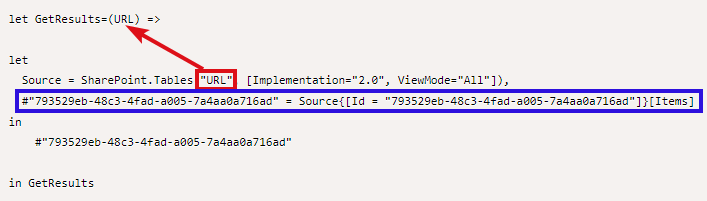
|
Remove the quotes from URL, e.g. SharePoint.Tables(URL... not SharePoint.Tables("URL"...
It is referencing the URL passed into the function so the quotes are not required.
Also, in the image above, in the blue box, I might be missing something but I don't think that is going to give you the dynamic result you are looking for, so if you are having issues, maybe try removing that from the function also.
| Have I solved your problem? Please click Accept as Solution so I don't keep coming back to this post, oh yeah, others may find it useful also ;). |
| If you found this post helpful, please give Kudos. It gives me a sense of instant gratification and, if you give me Kudos enough times, magical unicorns will appear on your screen. If you find my signature vaguely amusing, please give Kudos. | Proud to be a Super User! |
- Mark as New
- Bookmark
- Subscribe
- Mute
- Subscribe to RSS Feed
- Permalink
- Report Inappropriate Content
Thanks @KNP & @DataInsights, removing the ""s worked for me 🙂
@KNP : I did have an issue when I went to set a scheduled refresh on this report after I published it:
So I'm going back to remove the reference in the blue box as you suggested:
let GetResults=(URL) =>
let
Source = SharePoint.Tables(URL, [Implementation="2.0", ViewMode="All"])
in
#"793529eb-48c3-4fad-a005-7a4aa0a716ad"
in GetResults
But its now giving me this error:
So I tried to go back and modify the code again, and I'm getting another error. Would you have any idea how I might fix this? I'm starting to dig myself a hole 😄
- Mark as New
- Bookmark
- Subscribe
- Mute
- Subscribe to RSS Feed
- Permalink
- Report Inappropriate Content
Try
let GetResults=(URL) =>
let
Source = SharePoint.Tables(URL, [Implementation="2.0", ViewMode="All"])
in
Source
in GetResults
But I don't think that is your issue now.
The 'Dynamic data source' error is one I'm not sure you'll be able to solve with the SharePoint.Tables connector. I've not needed to solve this problem myself so far so I haven't spent enough time on it to know if there are any workarounds. The workaround for other connectors exist i.e. Web.Contents using [RelativePath] but I'm not sure how easy this would be to incorporate into this example.
Maybe @DataInsights may have some more ideas in this space.
| Have I solved your problem? Please click Accept as Solution so I don't keep coming back to this post, oh yeah, others may find it useful also ;). |
| If you found this post helpful, please give Kudos. It gives me a sense of instant gratification and, if you give me Kudos enough times, magical unicorns will appear on your screen. If you find my signature vaguely amusing, please give Kudos. | Proud to be a Super User! |
- Mark as New
- Bookmark
- Subscribe
- Mute
- Subscribe to RSS Feed
- Permalink
- Report Inappropriate Content
Try using Web.Contents as suggested by @KNP:
let GetResults=(URL) =>
let
Source = Web.Page(Web.Contents(URL)),
Data1 = Source{1}[Data]
in
Data1
in GetResults
If this doesn't work, try Source{0} instead of Source{1}.
Did I answer your question? Mark my post as a solution!
Proud to be a Super User!
- Mark as New
- Bookmark
- Subscribe
- Mute
- Subscribe to RSS Feed
- Permalink
- Report Inappropriate Content
Thanks so much @DataInsights & @KNP for your time with this, I really appreciate it 🙂
- Mark as New
- Bookmark
- Subscribe
- Mute
- Subscribe to RSS Feed
- Permalink
- Report Inappropriate Content
Try removing the double quotes from "URL" in the Source step:
let GetResults=(URL) =>
let
Source = SharePoint.Tables(URL, [Implementation="2.0", ViewMode="All"]),
#"793529eb-48c3-4fad-a005-7a4aa0a716ad" = Source{[Id = "793529eb-48c3-4fad-a005-7a4aa0a716ad"]}[Items]
in
#"793529eb-48c3-4fad-a005-7a4aa0a716ad"
in GetResults
Did I answer your question? Mark my post as a solution!
Proud to be a Super User!
Helpful resources

Microsoft Fabric Learn Together
Covering the world! 9:00-10:30 AM Sydney, 4:00-5:30 PM CET (Paris/Berlin), 7:00-8:30 PM Mexico City

Power BI Monthly Update - April 2024
Check out the April 2024 Power BI update to learn about new features.

| User | Count |
|---|---|
| 111 | |
| 96 | |
| 80 | |
| 68 | |
| 59 |
| User | Count |
|---|---|
| 150 | |
| 119 | |
| 104 | |
| 87 | |
| 67 |