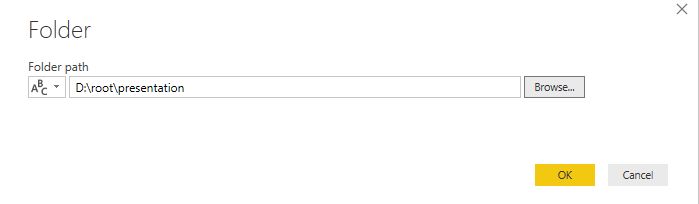- Power BI forums
- Updates
- News & Announcements
- Get Help with Power BI
- Desktop
- Service
- Report Server
- Power Query
- Mobile Apps
- Developer
- DAX Commands and Tips
- Custom Visuals Development Discussion
- Health and Life Sciences
- Power BI Spanish forums
- Translated Spanish Desktop
- Power Platform Integration - Better Together!
- Power Platform Integrations (Read-only)
- Power Platform and Dynamics 365 Integrations (Read-only)
- Training and Consulting
- Instructor Led Training
- Dashboard in a Day for Women, by Women
- Galleries
- Community Connections & How-To Videos
- COVID-19 Data Stories Gallery
- Themes Gallery
- Data Stories Gallery
- R Script Showcase
- Webinars and Video Gallery
- Quick Measures Gallery
- 2021 MSBizAppsSummit Gallery
- 2020 MSBizAppsSummit Gallery
- 2019 MSBizAppsSummit Gallery
- Events
- Ideas
- Custom Visuals Ideas
- Issues
- Issues
- Events
- Upcoming Events
- Community Blog
- Power BI Community Blog
- Custom Visuals Community Blog
- Community Support
- Community Accounts & Registration
- Using the Community
- Community Feedback
Register now to learn Fabric in free live sessions led by the best Microsoft experts. From Apr 16 to May 9, in English and Spanish.
- Power BI forums
- Forums
- Get Help with Power BI
- Desktop
- Re: Loading latest file from multiple sub folders
- Subscribe to RSS Feed
- Mark Topic as New
- Mark Topic as Read
- Float this Topic for Current User
- Bookmark
- Subscribe
- Printer Friendly Page
- Mark as New
- Bookmark
- Subscribe
- Mute
- Subscribe to RSS Feed
- Permalink
- Report Inappropriate Content
Loading latest file from multiple sub folders
Hi,
I am building a management weekly dashboard connecting to ADLS. I have to keep 12 weeks of data in perspective at any given time. Each file has a Month to date data. The data set will look like this:
root\presentation\September folder
file_wk4
file_wk3
file_wk2
file_wk1
root\presentation\October folder
file_wk4
file_wk3
file_wk2
file_wk1
root\presentation\November folder
file_wk3
file_wk2
file_wk1
I have a need to read the latest data from each of these folders. I am able to pick up the latest file from One folder.. However, I am not sure how I can pick the latest along with keeping the last file from the historical folder.
In this case:
I would like to keep the data from:
- September - file_wk4
- October - file_wk4
- November - file_wk3
Any help is really appreciated. Thanks
vk.
Solved! Go to Solution.
- Mark as New
- Bookmark
- Subscribe
- Mute
- Subscribe to RSS Feed
- Permalink
- Report Inappropriate Content
- Filter your files so only releveant data is showing. For example, only XLSX file (or CSV or whatever they are), and only the folder structures you want - root\presentation for example. Call this "File LIst"
- Create a reference to that query. Call this "Latest File Name"
- Use the Group By function in Power query to group by folder and show the maxium file date.
- Create a reference to the File LIst query and call it "Final Files"
- Merge Final Files with "Latest File Name" joining the folder name and the file date. Use Inner Join
- Now you should only have a list of the last file in each of the relevant folders.
- Press Combine.
Did I answer your question? Mark my post as a solution!
Did my answers help arrive at a solution? Give it a kudos by clicking the Thumbs Up!
DAX is for Analysis. Power Query is for Data Modeling
Proud to be a Super User!
MCSA: BI Reporting- Mark as New
- Bookmark
- Subscribe
- Mute
- Subscribe to RSS Feed
- Permalink
- Report Inappropriate Content
Hi @Anonymous ,
How about the result after you follow the suggestions mentioned in my original post?Could you please provide more details about it If it doesn't meet your requirement?
Best regards,
If this post helps, then please consider Accept it as the solution to help the other members find it more quickly.
- Mark as New
- Bookmark
- Subscribe
- Mute
- Subscribe to RSS Feed
- Permalink
- Report Inappropriate Content
Hi @Anonymous ,
We can use this query in power query editor after you connect to the root\presentation folter using Folder Connector:
#"Filtered Rows" = Table.SelectRows(Source, each [Name] = ("file_wk" & Number.ToText(let path = [Folder Path], t = Table.SelectRows(Source,each [Folder Path]=path), t2 = Table.AddColumn(t,"WeekNumber",each Number.FromText(Text.Replace(Text.Replace([Name],"file_wk",""),[Extension],""))) ,t3 = Table.SelectColumns(t2,{"WeekNumber"}), l = Record.FieldValues(Table.Max(t3,"WeekNumber")){0} in l) & [Extension]))
All the query are following:
let
Source = Folder.Files("D:\root\presentation"),
#"Filtered Rows" = Table.SelectRows(Source, each [Name] = ("file_wk" & Number.ToText(let path = [Folder Path], t = Table.SelectRows(Source,each [Folder Path]=path), t2 = Table.AddColumn(t,"WeekNumber",each Number.FromText(Text.Replace(Text.Replace([Name],"file_wk",""),[Extension],""))) ,t3 = Table.SelectColumns(t2,{"WeekNumber"}), l = Record.FieldValues(Table.Max(t3,"WeekNumber")){0} in l) & [Extension]))
in
#"Filtered Rows"
Best regards,
If this post helps, then please consider Accept it as the solution to help the other members find it more quickly.
- Mark as New
- Bookmark
- Subscribe
- Mute
- Subscribe to RSS Feed
- Permalink
- Report Inappropriate Content
- Filter your files so only releveant data is showing. For example, only XLSX file (or CSV or whatever they are), and only the folder structures you want - root\presentation for example. Call this "File LIst"
- Create a reference to that query. Call this "Latest File Name"
- Use the Group By function in Power query to group by folder and show the maxium file date.
- Create a reference to the File LIst query and call it "Final Files"
- Merge Final Files with "Latest File Name" joining the folder name and the file date. Use Inner Join
- Now you should only have a list of the last file in each of the relevant folders.
- Press Combine.
Did I answer your question? Mark my post as a solution!
Did my answers help arrive at a solution? Give it a kudos by clicking the Thumbs Up!
DAX is for Analysis. Power Query is for Data Modeling
Proud to be a Super User!
MCSA: BI Reporting- Mark as New
- Bookmark
- Subscribe
- Mute
- Subscribe to RSS Feed
- Permalink
- Report Inappropriate Content
Hi - Thank you for your step by step suggestion. I am able to go up to Step #6. It shows me the correct list of files. However, I am not able to combine them. The "Combine" button is grayed out.
I tried merging from Latest File Name as well as Final List. Any suggestions.
Thanks
- Mark as New
- Bookmark
- Subscribe
- Mute
- Subscribe to RSS Feed
- Permalink
- Report Inappropriate Content
Never mind - I figured out how to combine them. I went and clicked on the column Binary and it triggerd a combine.
Thanks for your help.
Sundar
- Mark as New
- Bookmark
- Subscribe
- Mute
- Subscribe to RSS Feed
- Permalink
- Report Inappropriate Content
Great! Glad you got it working.
Did I answer your question? Mark my post as a solution!
Did my answers help arrive at a solution? Give it a kudos by clicking the Thumbs Up!
DAX is for Analysis. Power Query is for Data Modeling
Proud to be a Super User!
MCSA: BI ReportingHelpful resources

Microsoft Fabric Learn Together
Covering the world! 9:00-10:30 AM Sydney, 4:00-5:30 PM CET (Paris/Berlin), 7:00-8:30 PM Mexico City

Power BI Monthly Update - April 2024
Check out the April 2024 Power BI update to learn about new features.

| User | Count |
|---|---|
| 109 | |
| 99 | |
| 77 | |
| 66 | |
| 54 |
| User | Count |
|---|---|
| 144 | |
| 104 | |
| 102 | |
| 87 | |
| 64 |