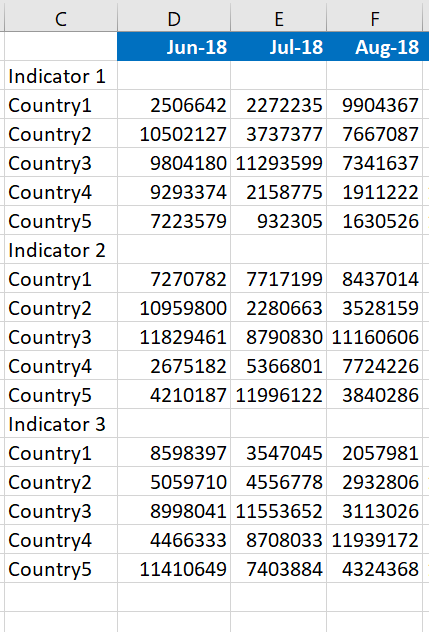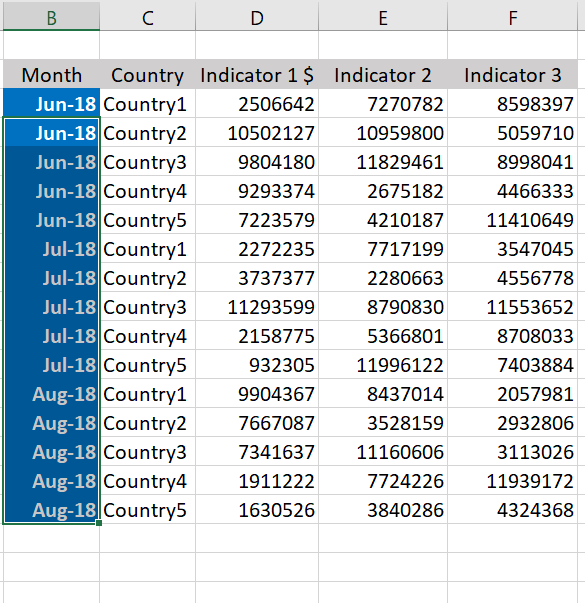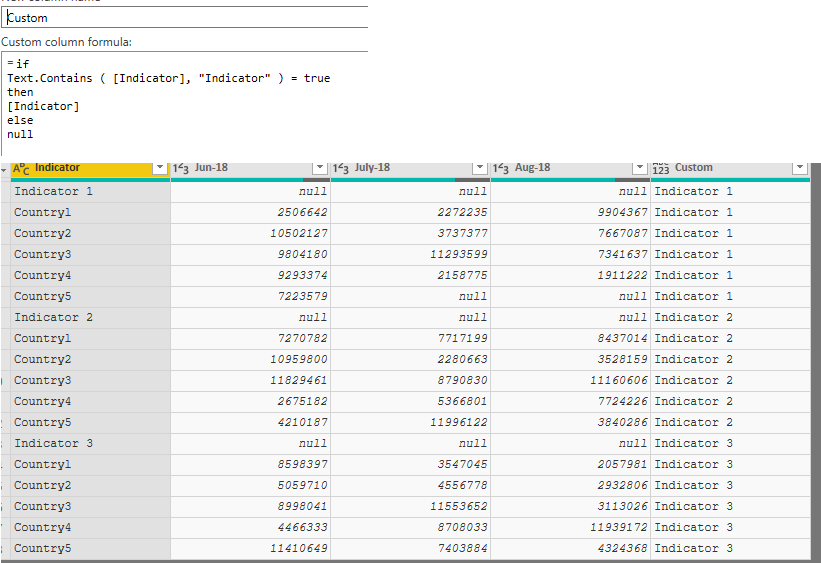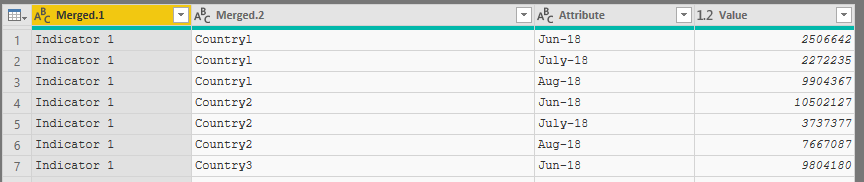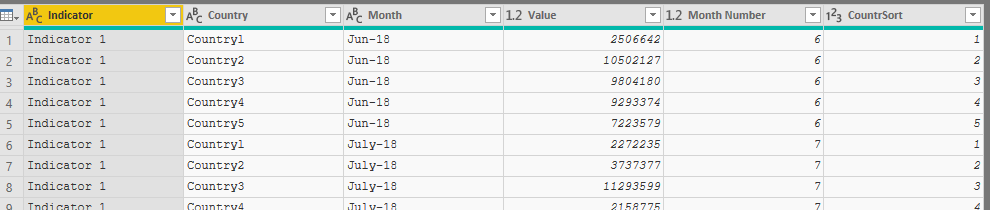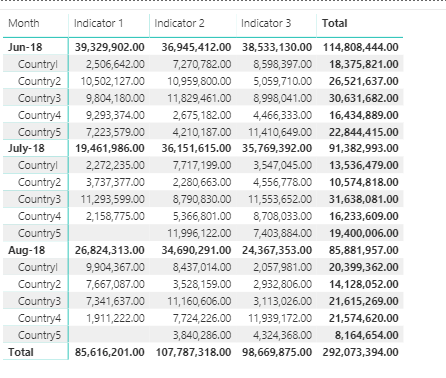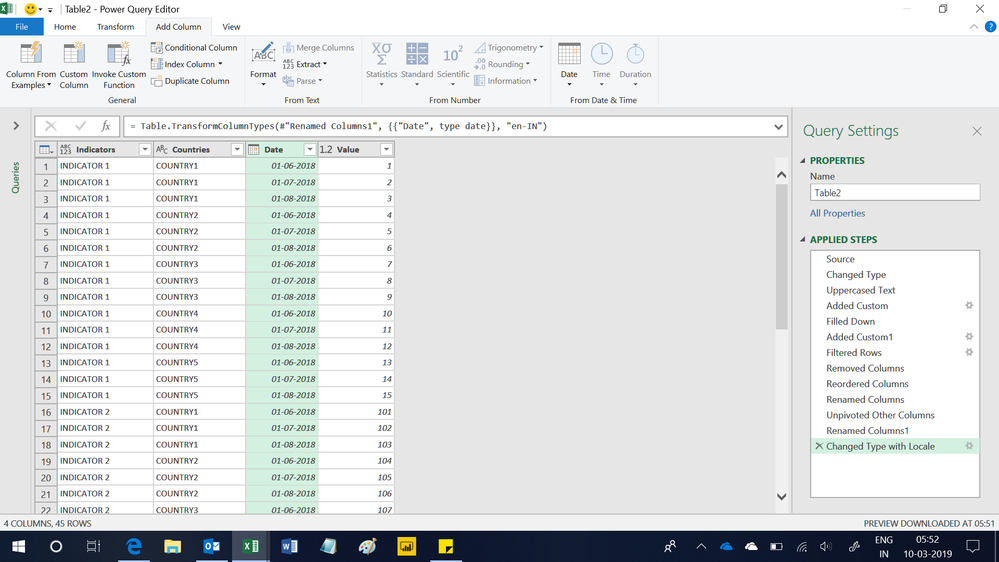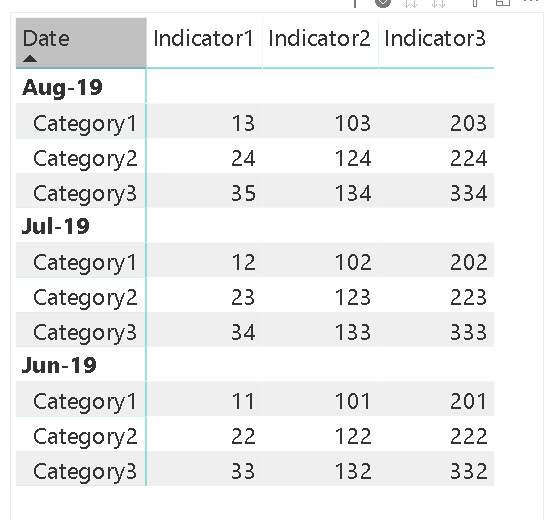- Power BI forums
- Updates
- News & Announcements
- Get Help with Power BI
- Desktop
- Service
- Report Server
- Power Query
- Mobile Apps
- Developer
- DAX Commands and Tips
- Custom Visuals Development Discussion
- Health and Life Sciences
- Power BI Spanish forums
- Translated Spanish Desktop
- Power Platform Integration - Better Together!
- Power Platform Integrations (Read-only)
- Power Platform and Dynamics 365 Integrations (Read-only)
- Training and Consulting
- Instructor Led Training
- Dashboard in a Day for Women, by Women
- Galleries
- Community Connections & How-To Videos
- COVID-19 Data Stories Gallery
- Themes Gallery
- Data Stories Gallery
- R Script Showcase
- Webinars and Video Gallery
- Quick Measures Gallery
- 2021 MSBizAppsSummit Gallery
- 2020 MSBizAppsSummit Gallery
- 2019 MSBizAppsSummit Gallery
- Events
- Ideas
- Custom Visuals Ideas
- Issues
- Issues
- Events
- Upcoming Events
- Community Blog
- Power BI Community Blog
- Custom Visuals Community Blog
- Community Support
- Community Accounts & Registration
- Using the Community
- Community Feedback
Register now to learn Fabric in free live sessions led by the best Microsoft experts. From Apr 16 to May 9, in English and Spanish.
- Power BI forums
- Forums
- Get Help with Power BI
- Desktop
- Load & transform scorecard
- Subscribe to RSS Feed
- Mark Topic as New
- Mark Topic as Read
- Float this Topic for Current User
- Bookmark
- Subscribe
- Printer Friendly Page
- Mark as New
- Bookmark
- Subscribe
- Mute
- Subscribe to RSS Feed
- Permalink
- Report Inappropriate Content
Load & transform scorecard
Hi all,
I have a .xlsx scorecard I want to load in Power BI. The excel is in the below structure: .
I would like to load in Power BI and transfor to below structure, with months arranged in a column. The reason for this is that if not months in columns, then I would see each month as column in Fields pane in BI. How can I do this efficiently in BI so that I can refresh monthly ?
Thanks!
Solved! Go to Solution.
- Mark as New
- Bookmark
- Subscribe
- Mute
- Subscribe to RSS Feed
- Permalink
- Report Inappropriate Content
Generally easier to add via dropbox or onedrive. But was able to get the data out from the screenshot.
In the attached pbix file take a look at the applied steps in power query. The first half is just the steps i needed to make the data usuable from when I imported. But after that.
1. Create a custom column to look for indicator in the 1st column. If not there, then give null. Then we can just fill down
then can merge that new column with the 1st column
Selecting that column we then can unpivot other columns
Now split that merged column
Then just setting data types, names, ect. I added a few columns so we can sort by date and country in our final table
Here's the pbix file:
- Mark as New
- Bookmark
- Subscribe
- Mute
- Subscribe to RSS Feed
- Permalink
- Report Inappropriate Content
Hi,
With the help of the following M code, i have been able to transform your data (as show below)
let
Source = Excel.CurrentWorkbook(){[Name="Table2"]}[Content],
#"Changed Type" = Table.TransformColumnTypes(Source,{{"Column1", type text}, {"Jun-18", Int64.Type}, {"Jul-18", Int64.Type}, {"Aug-18", Int64.Type}}),
#"Uppercased Text" = Table.TransformColumns(#"Changed Type",{{"Column1", Text.Upper, type text}}),
#"Added Custom" = Table.AddColumn(#"Uppercased Text", "Custom", each if Text.Start([Column1],9) = "INDICATOR" then [Column1] else null),
#"Filled Down" = Table.FillDown(#"Added Custom",{"Custom"}),
#"Added Custom1" = Table.AddColumn(#"Filled Down", "Custom.1", each if [Column1]<>[Custom] then "Keep" else "Ignore"),
#"Filtered Rows" = Table.SelectRows(#"Added Custom1", each ([Custom.1] = "Keep")),
#"Removed Columns" = Table.RemoveColumns(#"Filtered Rows",{"Custom.1"}),
#"Reordered Columns" = Table.ReorderColumns(#"Removed Columns",{"Custom", "Column1", "Jun-18", "Jul-18", "Aug-18"}),
#"Renamed Columns" = Table.RenameColumns(#"Reordered Columns",{{"Custom", "Indicators"}, {"Column1", "Countries"}}),
#"Unpivoted Other Columns" = Table.UnpivotOtherColumns(#"Renamed Columns", {"Indicators", "Countries"}, "Attribute", "Value"),
#"Renamed Columns1" = Table.RenameColumns(#"Unpivoted Other Columns",{{"Attribute", "Date"}}),
#"Changed Type with Locale" = Table.TransformColumnTypes(#"Renamed Columns1", {{"Date", type date}}, "en-IN")
in
#"Changed Type with Locale"
You can now drag the fields to your visual.
Regards,
Ashish Mathur
http://www.ashishmathur.com
https://www.linkedin.com/in/excelenthusiasts/
- Mark as New
- Bookmark
- Subscribe
- Mute
- Subscribe to RSS Feed
- Permalink
- Report Inappropriate Content
This can be done in Power Query with a few steps. Can you post some sample data?
- Mark as New
- Bookmark
- Subscribe
- Mute
- Subscribe to RSS Feed
- Permalink
- Report Inappropriate Content
- Mark as New
- Bookmark
- Subscribe
- Mute
- Subscribe to RSS Feed
- Permalink
- Report Inappropriate Content
Generally easier to add via dropbox or onedrive. But was able to get the data out from the screenshot.
In the attached pbix file take a look at the applied steps in power query. The first half is just the steps i needed to make the data usuable from when I imported. But after that.
1. Create a custom column to look for indicator in the 1st column. If not there, then give null. Then we can just fill down
then can merge that new column with the 1st column
Selecting that column we then can unpivot other columns
Now split that merged column
Then just setting data types, names, ect. I added a few columns so we can sort by date and country in our final table
Here's the pbix file:
- Mark as New
- Bookmark
- Subscribe
- Mute
- Subscribe to RSS Feed
- Permalink
- Report Inappropriate Content
I have an alternative solution to Nick's which closely resembles your desired output.
let
Source = Table.FromRows(Json.Document(Binary.Decompress(Binary.FromText("fY+xCoQwEET/JbVCdjcWVx5X6S+EFHIecnAoiBb+ve6OTdATwmOYLV4mRucK1yxDSQ8LP4Tn0mtIRXT10H3f7TxOtPfH0/7Vzp9+nFatycAKyY5asUEUITtqJYagqHId3+g8aEJ/NhKDYjxLSfBV5JB75b+XPWiDLryMqdh6OZaNyPs9bQ==", BinaryEncoding.Base64), Compression.Deflate)), let _t = ((type text) meta [Serialized.Text = true]) in type table [Column1 = _t, Column2 = _t, Column3 = _t, Column4 = _t]),
#"Changed Type" = Table.TransformColumnTypes(Source,{{"Column1", type text}}),
#"Let's Promote Headers" = Table.PromoteHeaders(#"Changed Type", [PromoteAllScalars=true]),
#"Initial Change Type" = Table.TransformColumnTypes(#"Let's Promote Headers",{{"", type text}, {"Jun-19", Int64.Type}, {"Jul-19", Int64.Type}, {"Aug-19", Int64.Type}}),
#"Extracted Indicators" = Table.AddColumn(#"Initial Change Type", "Indicators", each if Text.Contains([#""], "Indicator") then [#""] else null),
#"Let's Fill-Down the nulls" = Table.FillDown(#"Extracted Indicators",{"Indicators"}),
#"Filtered Out Original Indicators" = Table.SelectRows(#"Let's Fill-Down the nulls", each Text.Contains([#""], "Category")),
#"Unpivot Other Columns" = Table.UnpivotOtherColumns(#"Filtered Out Original Indicators", {"", "Indicators"}, "Attribute", "Value"),
#"Renamed Columns" = Table.RenameColumns(#"Unpivot Other Columns",{{"", "Country"}, {"Attribute", "Date"}, {"Value", "Amount"}}),
#"Pivot Indicators Based On Amount" = Table.Pivot(#"Renamed Columns", List.Distinct(#"Renamed Columns"[Indicators]), "Indicators", "Amount", List.Sum)
in
#"Pivot Indicators Based On Amount"To test or sample, you may go to:
GET DATA > BLANK QUERY > ADVANCED EDITOR > REPLACE DEFAULT CODE WITH CODE ABOVE
Did I answer your question?
Please help by clicking the thumbs up button and mark my post as a solution!
Helpful resources

Microsoft Fabric Learn Together
Covering the world! 9:00-10:30 AM Sydney, 4:00-5:30 PM CET (Paris/Berlin), 7:00-8:30 PM Mexico City

Power BI Monthly Update - April 2024
Check out the April 2024 Power BI update to learn about new features.

| User | Count |
|---|---|
| 110 | |
| 95 | |
| 76 | |
| 65 | |
| 51 |
| User | Count |
|---|---|
| 146 | |
| 109 | |
| 106 | |
| 88 | |
| 61 |