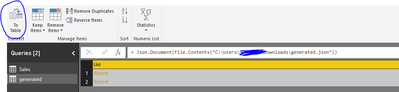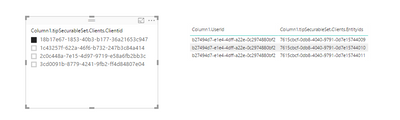- Power BI forums
- Updates
- News & Announcements
- Get Help with Power BI
- Desktop
- Service
- Report Server
- Power Query
- Mobile Apps
- Developer
- DAX Commands and Tips
- Custom Visuals Development Discussion
- Health and Life Sciences
- Power BI Spanish forums
- Translated Spanish Desktop
- Power Platform Integration - Better Together!
- Power Platform Integrations (Read-only)
- Power Platform and Dynamics 365 Integrations (Read-only)
- Training and Consulting
- Instructor Led Training
- Dashboard in a Day for Women, by Women
- Galleries
- Community Connections & How-To Videos
- COVID-19 Data Stories Gallery
- Themes Gallery
- Data Stories Gallery
- R Script Showcase
- Webinars and Video Gallery
- Quick Measures Gallery
- 2021 MSBizAppsSummit Gallery
- 2020 MSBizAppsSummit Gallery
- 2019 MSBizAppsSummit Gallery
- Events
- Ideas
- Custom Visuals Ideas
- Issues
- Issues
- Events
- Upcoming Events
- Community Blog
- Power BI Community Blog
- Custom Visuals Community Blog
- Community Support
- Community Accounts & Registration
- Using the Community
- Community Feedback
Register now to learn Fabric in free live sessions led by the best Microsoft experts. From Apr 16 to May 9, in English and Spanish.
- Power BI forums
- Forums
- Get Help with Power BI
- Desktop
- Load Multi level Hierarichal JSON file and setup ...
- Subscribe to RSS Feed
- Mark Topic as New
- Mark Topic as Read
- Float this Topic for Current User
- Bookmark
- Subscribe
- Printer Friendly Page
- Mark as New
- Bookmark
- Subscribe
- Mute
- Subscribe to RSS Feed
- Permalink
- Report Inappropriate Content
Load Multi level Hierarichal JSON file and setup relation with 3 & 4th Level and other entity
[
{
"UserId": "b27494d7-e1e4-4dff-a22e-0c2974880bf2",
"id": "cb0c8a63-d379-4208-a661-0040ae737bf4",
"tipSecurableSet": {
"id": "c11b7397-52f5-4d5d-ae01-9843a3cc0d53",
"Clients": [
{
"@odata.type": "#Deloitte.TiPAA.Common.DTOs.TipSecurableSetItemDto",
"typeId": "062d239d-6edf-447e-8580-e87e27cf028c",
"Entityids": [
"fd225adc-dfcd-4324-bceb-496a36cc5412",
"fd225adc-dfcd-4324-bceb-496a36cc5413",
"fd225adc-dfcd-4324-bceb-496a36cc5414"
],
"Clientid": "3cd0091b-8779-4241-9fb2-ff4d84807e04"
},
{
"@odata.type": "#Deloitte.TiPAA.Common.DTOs.TipSecurableSetItemDto",
"typeId": "53e7b8e2-6d90-42e8-8a42-2279141b33c6",
"Entityids": [
"7615cbcf-0db8-4040-9791-0d7e15744009",
"7615cbcf-0db8-4040-9791-0d7e15744010",
"7615cbcf-0db8-4040-9791-0d7e15744011",
],
"Clientid": "18b17e67-1853-40b3-b177-36a21653c947"
}
]
}
},
{
"UserId": "ff28a178-356f-46c8-b746-6d9e23329313",
"id": "4ea7aeb4-be41-4244-98ac-005a93214d63",
"tipSecurableSet": {
"id": "58243b5f-2048-4ee0-b5a6-a15b97618265",
"Clients": [
{
"@odata.type": "#Deloitte.TiPAA.Common.DTOs.TipSecurableSetItemDto",
"typeId": "53e7b8e2-6d90-42e8-8a42-2279141b33c6",
"Entityids": [
"e3e481c5-ae28-44af-8503-8084526183a8",
"60898bcd-ad07-442f-8546-9175d077d9d0"
],
"Clientid": "2c0c448a-7e15-4d97-9719-e58a6fb2bb3c"
},
{
"@odata.type": "#Deloitte.TiPAA.Common.DTOs.TipSecurableSetItemDto",
"typeId": "062d239d-6edf-447e-8580-e87e27cf028c",
"Entityids": [
"e7fa324b-0046-4317-8616-84eb095e1ae6"
],
"Clientid": "1c43257f-622a-46f6-b732-247b3c84a414"
}
]
}
}
]I already have Clients and entities separately so want to setup relation with those existing entity both ways so that we once select client we can see which users are assigned to that client and what entities they have associated.
Similarly, when we select user, we want to see which client they have access to and which entities under that client they have access to.
I am very new to Power BI, so detailed steps are appreciated.
Solved! Go to Solution.
- Mark as New
- Bookmark
- Subscribe
- Mute
- Subscribe to RSS Feed
- Permalink
- Report Inappropriate Content
Hi @nssidhu,
I use your script to create a json file using the JSON Generator , then load the Json file to Power BI desktop. You will get the following Query Editor navigation.
Please click To table, and expanded the column by clicking the button highlighted in yellow background.
Expanded the column until there is no column can be expaned. Please see my Query statement.
let
Source = Json.Document(File.Contents("C:\Users\v-huizhn\Downloads\generated.json")),
#"Converted to Table" = Table.FromList(Source, Splitter.SplitByNothing(), null, null, ExtraValues.Error),
#"Expanded Column1" = Table.ExpandRecordColumn(#"Converted to Table", "Column1", {"UserId", "id", "tipSecurableSet"}, {"Column1.UserId", "Column1.id", "Column1.tipSecurableSet"}),
#"Expanded Column1.tipSecurableSet" = Table.ExpandRecordColumn(#"Expanded Column1", "Column1.tipSecurableSet", {"id", "Clients"}, {"Column1.tipSecurableSet.id", "Column1.tipSecurableSet.Clients"}),
#"Expanded Column1.tipSecurableSet.Clients" = Table.ExpandListColumn(#"Expanded Column1.tipSecurableSet", "Column1.tipSecurableSet.Clients"),
#"Expanded Column1.tipSecurableSet.Clients1" = Table.ExpandRecordColumn(#"Expanded Column1.tipSecurableSet.Clients", "Column1.tipSecurableSet.Clients", {"@odata.type", "typeId", "Entityids", "Clientid"}, {"Column1.tipSecurableSet.Clients.@odata.type", "Column1.tipSecurableSet.Clients.typeId", "Column1.tipSecurableSet.Clients.Entityids", "Column1.tipSecurableSet.Clients.Clientid"}),
#"Expanded Column1.tipSecurableSet.Clients.Entityids" = Table.ExpandListColumn(#"Expanded Column1.tipSecurableSet.Clients1", "Column1.tipSecurableSet.Clients.Entityids")
in
#"Expanded Column1.tipSecurableSet.Clients.Entityids"
Finally, I get the samle table below.
>>so that we once select client we can see which users are assigned to that client and what entities they have associated.
You can create a slicer including the client, create a table visual including client and entities, when you select a value in slicer, the corresponding clients and entities should display as follows.
If you have any other issue, please feel free to ask.
Best Regards,
Angelia
- Mark as New
- Bookmark
- Subscribe
- Mute
- Subscribe to RSS Feed
- Permalink
- Report Inappropriate Content
Hi @nssidhu,
I use your script to create a json file using the JSON Generator , then load the Json file to Power BI desktop. You will get the following Query Editor navigation.
Please click To table, and expanded the column by clicking the button highlighted in yellow background.
Expanded the column until there is no column can be expaned. Please see my Query statement.
let
Source = Json.Document(File.Contents("C:\Users\v-huizhn\Downloads\generated.json")),
#"Converted to Table" = Table.FromList(Source, Splitter.SplitByNothing(), null, null, ExtraValues.Error),
#"Expanded Column1" = Table.ExpandRecordColumn(#"Converted to Table", "Column1", {"UserId", "id", "tipSecurableSet"}, {"Column1.UserId", "Column1.id", "Column1.tipSecurableSet"}),
#"Expanded Column1.tipSecurableSet" = Table.ExpandRecordColumn(#"Expanded Column1", "Column1.tipSecurableSet", {"id", "Clients"}, {"Column1.tipSecurableSet.id", "Column1.tipSecurableSet.Clients"}),
#"Expanded Column1.tipSecurableSet.Clients" = Table.ExpandListColumn(#"Expanded Column1.tipSecurableSet", "Column1.tipSecurableSet.Clients"),
#"Expanded Column1.tipSecurableSet.Clients1" = Table.ExpandRecordColumn(#"Expanded Column1.tipSecurableSet.Clients", "Column1.tipSecurableSet.Clients", {"@odata.type", "typeId", "Entityids", "Clientid"}, {"Column1.tipSecurableSet.Clients.@odata.type", "Column1.tipSecurableSet.Clients.typeId", "Column1.tipSecurableSet.Clients.Entityids", "Column1.tipSecurableSet.Clients.Clientid"}),
#"Expanded Column1.tipSecurableSet.Clients.Entityids" = Table.ExpandListColumn(#"Expanded Column1.tipSecurableSet.Clients1", "Column1.tipSecurableSet.Clients.Entityids")
in
#"Expanded Column1.tipSecurableSet.Clients.Entityids"
Finally, I get the samle table below.
>>so that we once select client we can see which users are assigned to that client and what entities they have associated.
You can create a slicer including the client, create a table visual including client and entities, when you select a value in slicer, the corresponding clients and entities should display as follows.
If you have any other issue, please feel free to ask.
Best Regards,
Angelia
Helpful resources

Microsoft Fabric Learn Together
Covering the world! 9:00-10:30 AM Sydney, 4:00-5:30 PM CET (Paris/Berlin), 7:00-8:30 PM Mexico City

Power BI Monthly Update - April 2024
Check out the April 2024 Power BI update to learn about new features.

| User | Count |
|---|---|
| 114 | |
| 100 | |
| 81 | |
| 70 | |
| 62 |
| User | Count |
|---|---|
| 148 | |
| 116 | |
| 104 | |
| 90 | |
| 65 |