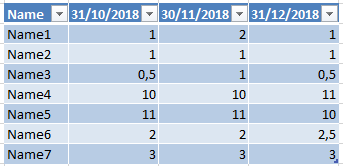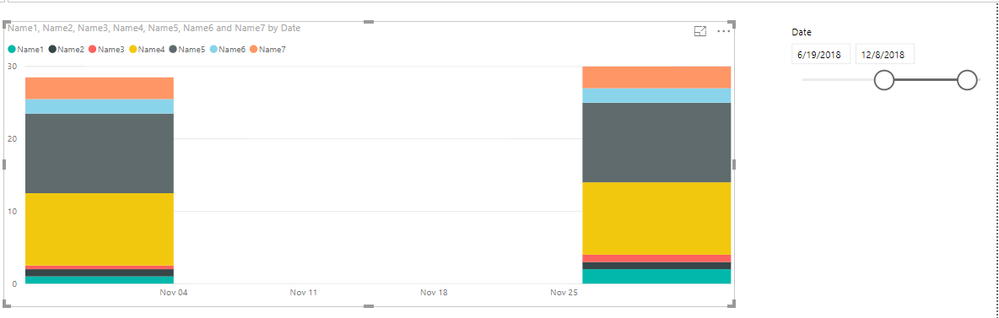- Power BI forums
- Updates
- News & Announcements
- Get Help with Power BI
- Desktop
- Service
- Report Server
- Power Query
- Mobile Apps
- Developer
- DAX Commands and Tips
- Custom Visuals Development Discussion
- Health and Life Sciences
- Power BI Spanish forums
- Translated Spanish Desktop
- Power Platform Integration - Better Together!
- Power Platform Integrations (Read-only)
- Power Platform and Dynamics 365 Integrations (Read-only)
- Training and Consulting
- Instructor Led Training
- Dashboard in a Day for Women, by Women
- Galleries
- Community Connections & How-To Videos
- COVID-19 Data Stories Gallery
- Themes Gallery
- Data Stories Gallery
- R Script Showcase
- Webinars and Video Gallery
- Quick Measures Gallery
- 2021 MSBizAppsSummit Gallery
- 2020 MSBizAppsSummit Gallery
- 2019 MSBizAppsSummit Gallery
- Events
- Ideas
- Custom Visuals Ideas
- Issues
- Issues
- Events
- Upcoming Events
- Community Blog
- Power BI Community Blog
- Custom Visuals Community Blog
- Community Support
- Community Accounts & Registration
- Using the Community
- Community Feedback
Register now to learn Fabric in free live sessions led by the best Microsoft experts. From Apr 16 to May 9, in English and Spanish.
- Power BI forums
- Forums
- Get Help with Power BI
- Desktop
- Link entire column to a date
- Subscribe to RSS Feed
- Mark Topic as New
- Mark Topic as Read
- Float this Topic for Current User
- Bookmark
- Subscribe
- Printer Friendly Page
- Mark as New
- Bookmark
- Subscribe
- Mute
- Subscribe to RSS Feed
- Permalink
- Report Inappropriate Content
Link entire column to a date
Hello everyone,
I have a table with a column for the name and a column for each month and I would like to get a stacked column chart with the sum of each month.
I'm able to get a chart but I don't know how to link each column to a date.
My exemple table :
Thank you in advance,
Solved! Go to Solution.
- Mark as New
- Bookmark
- Subscribe
- Mute
- Subscribe to RSS Feed
- Permalink
- Report Inappropriate Content
Hi @SGpowerbi,
You can transpose your table in Power query by these steps as the picture.
M code for your reference.
let
Source = Table.FromRows(Json.Document(Binary.Decompress(Binary.FromText("i45W8kvMTTVU0lECYSMwHasDETWCihqiiBoDeQZ6plBxEAsmYwISM4ATCC2mEC6MMIBLmEHtBGMkk8yBfGM4jo0FAA==", BinaryEncoding.Base64), Compression.Deflate)), let _t = ((type text) meta [Serialized.Text = true]) in type table [Name = _t, #"10/31/2018" = _t, #"11/30/2018" = _t, #"12/31/2018" = _t]),
#"Changed Type" = Table.TransformColumnTypes(Source,{{"Name", type text}, {"10/31/2018", type number}, {"11/30/2018", Int64.Type}, {"12/31/2018", type number}}),
#"Demoted Headers" = Table.DemoteHeaders(#"Changed Type"),
#"Changed Type1" = Table.TransformColumnTypes(#"Demoted Headers",{{"Column1", type text}, {"Column2", type any}, {"Column3", type any}, {"Column4", type any}}),
#"Transposed Table" = Table.Transpose(#"Changed Type1"),
#"Promoted Headers" = Table.PromoteHeaders(#"Transposed Table", [PromoteAllScalars=true]),
#"Changed Type2" = Table.TransformColumnTypes(#"Promoted Headers",{{"Name", type date}, {"Name1", Int64.Type}, {"Name2", Int64.Type}, {"Name3", type number}, {"Name4", Int64.Type}, {"Name5", Int64.Type}, {"Name6", type number}, {"Name7", Int64.Type}}),
#"Renamed Columns" = Table.RenameColumns(#"Changed Type2",{{"Name", "Date"}})
in
#"Renamed Columns"
Then you can create a date table and create relationship between them.
Table = CALENDARAUTO()
For more details, please check the pbix as attached.
Regards,
Frank
If this post helps, then please consider Accept it as the solution to help the others find it more quickly.
- Mark as New
- Bookmark
- Subscribe
- Mute
- Subscribe to RSS Feed
- Permalink
- Report Inappropriate Content
Hi @SGpowerbi,
You can transpose your table in Power query by these steps as the picture.
M code for your reference.
let
Source = Table.FromRows(Json.Document(Binary.Decompress(Binary.FromText("i45W8kvMTTVU0lECYSMwHasDETWCihqiiBoDeQZ6plBxEAsmYwISM4ATCC2mEC6MMIBLmEHtBGMkk8yBfGM4jo0FAA==", BinaryEncoding.Base64), Compression.Deflate)), let _t = ((type text) meta [Serialized.Text = true]) in type table [Name = _t, #"10/31/2018" = _t, #"11/30/2018" = _t, #"12/31/2018" = _t]),
#"Changed Type" = Table.TransformColumnTypes(Source,{{"Name", type text}, {"10/31/2018", type number}, {"11/30/2018", Int64.Type}, {"12/31/2018", type number}}),
#"Demoted Headers" = Table.DemoteHeaders(#"Changed Type"),
#"Changed Type1" = Table.TransformColumnTypes(#"Demoted Headers",{{"Column1", type text}, {"Column2", type any}, {"Column3", type any}, {"Column4", type any}}),
#"Transposed Table" = Table.Transpose(#"Changed Type1"),
#"Promoted Headers" = Table.PromoteHeaders(#"Transposed Table", [PromoteAllScalars=true]),
#"Changed Type2" = Table.TransformColumnTypes(#"Promoted Headers",{{"Name", type date}, {"Name1", Int64.Type}, {"Name2", Int64.Type}, {"Name3", type number}, {"Name4", Int64.Type}, {"Name5", Int64.Type}, {"Name6", type number}, {"Name7", Int64.Type}}),
#"Renamed Columns" = Table.RenameColumns(#"Changed Type2",{{"Name", "Date"}})
in
#"Renamed Columns"
Then you can create a date table and create relationship between them.
Table = CALENDARAUTO()
For more details, please check the pbix as attached.
Regards,
Frank
If this post helps, then please consider Accept it as the solution to help the others find it more quickly.
Helpful resources

Microsoft Fabric Learn Together
Covering the world! 9:00-10:30 AM Sydney, 4:00-5:30 PM CET (Paris/Berlin), 7:00-8:30 PM Mexico City

Power BI Monthly Update - April 2024
Check out the April 2024 Power BI update to learn about new features.

| User | Count |
|---|---|
| 107 | |
| 100 | |
| 78 | |
| 64 | |
| 58 |
| User | Count |
|---|---|
| 148 | |
| 113 | |
| 97 | |
| 84 | |
| 67 |