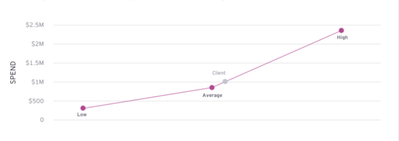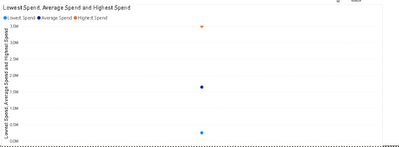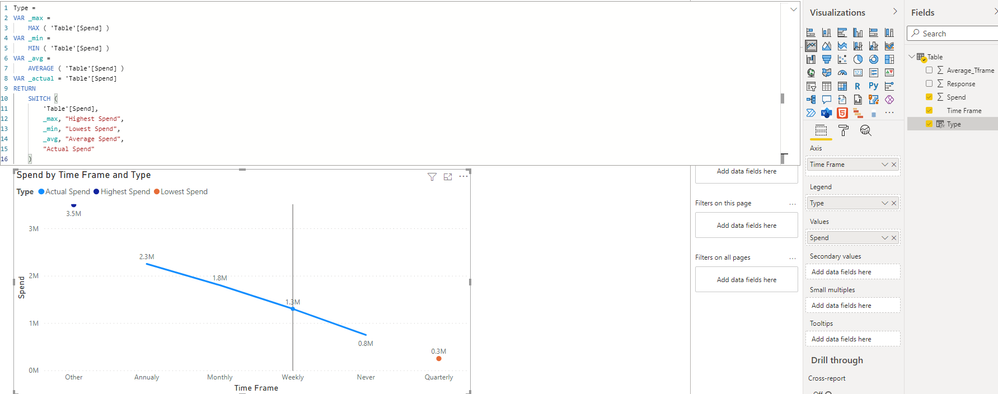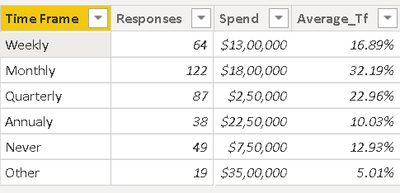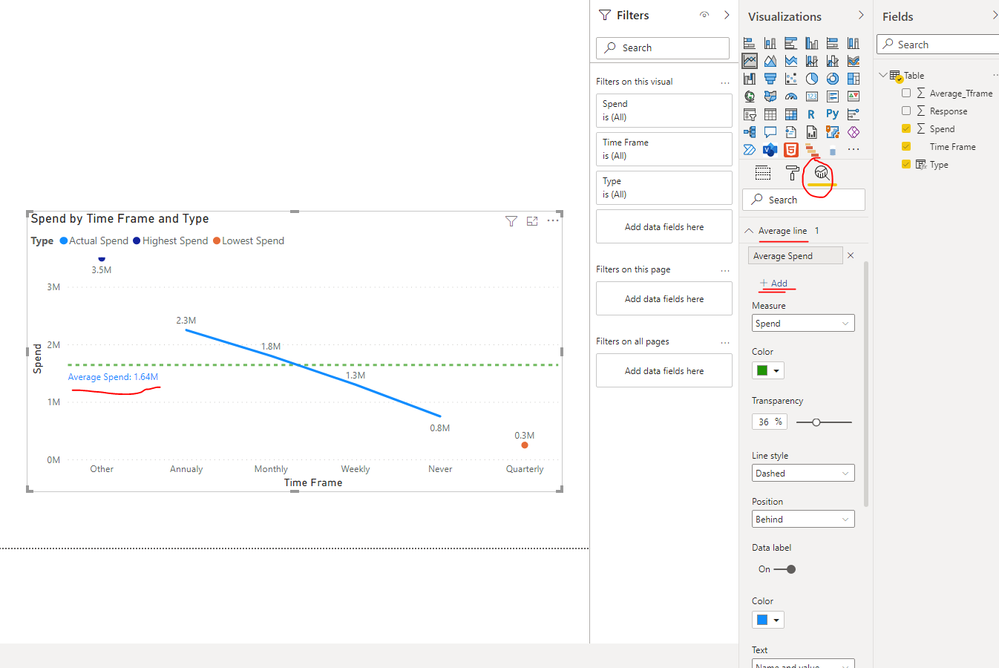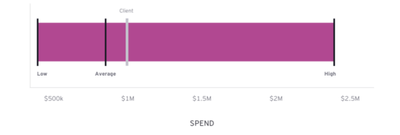- Power BI forums
- Updates
- News & Announcements
- Get Help with Power BI
- Desktop
- Service
- Report Server
- Power Query
- Mobile Apps
- Developer
- DAX Commands and Tips
- Custom Visuals Development Discussion
- Health and Life Sciences
- Power BI Spanish forums
- Translated Spanish Desktop
- Power Platform Integration - Better Together!
- Power Platform Integrations (Read-only)
- Power Platform and Dynamics 365 Integrations (Read-only)
- Training and Consulting
- Instructor Led Training
- Dashboard in a Day for Women, by Women
- Galleries
- Community Connections & How-To Videos
- COVID-19 Data Stories Gallery
- Themes Gallery
- Data Stories Gallery
- R Script Showcase
- Webinars and Video Gallery
- Quick Measures Gallery
- 2021 MSBizAppsSummit Gallery
- 2020 MSBizAppsSummit Gallery
- 2019 MSBizAppsSummit Gallery
- Events
- Ideas
- Custom Visuals Ideas
- Issues
- Issues
- Events
- Upcoming Events
- Community Blog
- Power BI Community Blog
- Custom Visuals Community Blog
- Community Support
- Community Accounts & Registration
- Using the Community
- Community Feedback
Register now to learn Fabric in free live sessions led by the best Microsoft experts. From Apr 16 to May 9, in English and Spanish.
- Power BI forums
- Forums
- Get Help with Power BI
- Desktop
- Line Chart
- Subscribe to RSS Feed
- Mark Topic as New
- Mark Topic as Read
- Float this Topic for Current User
- Bookmark
- Subscribe
- Printer Friendly Page
- Mark as New
- Bookmark
- Subscribe
- Mute
- Subscribe to RSS Feed
- Permalink
- Report Inappropriate Content
Line Chart
Hi,
is it possible to get a line chart in power-bi which looks like this?
I just want to display 4 values, minimum, maximum, average and the actual value. I tried and got this output.
Should I add anything for the X-axis? Any help is appreciated.
Solved! Go to Solution.
- Mark as New
- Bookmark
- Subscribe
- Mute
- Subscribe to RSS Feed
- Permalink
- Report Inappropriate Content
Hi @Anonymous ,
I created a sample pbix file(see attachment), please check whether that is what you want.
1. Create a calculated column as below
Type =
VAR _max =
MAX ( 'Table'[Spend] )
VAR _min =
MIN ( 'Table'[Spend] )
VAR _avg =
AVERAGE ( 'Table'[Spend] )
VAR _actual = 'Table'[Spend]
RETURN
SWITCH (
'Table'[Spend],
_max, "Highest Spend",
_min, "Lowest Spend",
_avg, "Average Spend",
"Actual Spend"
)2. Create a line chart(Axis: Time Frame Legend: Type Values: Spend)
Best Regards
If this post helps, then please consider Accept it as the solution to help the other members find it more quickly.
- Mark as New
- Bookmark
- Subscribe
- Mute
- Subscribe to RSS Feed
- Permalink
- Report Inappropriate Content
Hi @Anonymous ,
Could you please provide some sample data(exclude sensitive) which refer in the line chart? And the legend value Lowest Spend, Average Spend and Highest Spend are from the fact field or some measures? If they are from measures, could you please provide the related formula? Thank you.
By the way, the label of the line chart changes according to the value and cannot be customized...
Best Regards
If this post helps, then please consider Accept it as the solution to help the other members find it more quickly.
- Mark as New
- Bookmark
- Subscribe
- Mute
- Subscribe to RSS Feed
- Permalink
- Report Inappropriate Content
Hi, thanks for replying.
Please, find the dummy data. The maximum is calulcated as Max(Spend), same for min and average. They are all calculated based on the spend column.
- Mark as New
- Bookmark
- Subscribe
- Mute
- Subscribe to RSS Feed
- Permalink
- Report Inappropriate Content
Hi @Anonymous ,
I created a sample pbix file(see attachment), please check whether that is what you want.
1. Create a calculated column as below
Type =
VAR _max =
MAX ( 'Table'[Spend] )
VAR _min =
MIN ( 'Table'[Spend] )
VAR _avg =
AVERAGE ( 'Table'[Spend] )
VAR _actual = 'Table'[Spend]
RETURN
SWITCH (
'Table'[Spend],
_max, "Highest Spend",
_min, "Lowest Spend",
_avg, "Average Spend",
"Actual Spend"
)2. Create a line chart(Axis: Time Frame Legend: Type Values: Spend)
Best Regards
If this post helps, then please consider Accept it as the solution to help the other members find it more quickly.
- Mark as New
- Bookmark
- Subscribe
- Mute
- Subscribe to RSS Feed
- Permalink
- Report Inappropriate Content
Hi, I noticed that if the value obtained by the expression for average is not in the present in the column Spend, it wont be displayed. Is there any way to fix this? 😥
- Mark as New
- Bookmark
- Subscribe
- Mute
- Subscribe to RSS Feed
- Permalink
- Report Inappropriate Content
Hi @Anonymous ,
Since there is no corresponding average value in the table, the value "Average Spend" will not appear in Type field. We can go to Analytics pane and add an average line to the line chart as a workaround just as shown in below screenshot.
Use the Analytics pane in Power BI Desktop
Best Regards
If this post helps, then please consider Accept it as the solution to help the other members find it more quickly.
- Mark as New
- Bookmark
- Subscribe
- Mute
- Subscribe to RSS Feed
- Permalink
- Report Inappropriate Content
Ok, Thank you very much.
- Mark as New
- Bookmark
- Subscribe
- Mute
- Subscribe to RSS Feed
- Permalink
- Report Inappropriate Content
Hi, is there any way to achieve the below visual with the same dataset as above? Thanks again
- Mark as New
- Bookmark
- Subscribe
- Mute
- Subscribe to RSS Feed
- Permalink
- Report Inappropriate Content
You should not use a line chart for this purpose. Line charts suggest relationships between the data points. Your data points do not satisfy these criteria. Use a different, less misleading representation.
- Mark as New
- Bookmark
- Subscribe
- Mute
- Subscribe to RSS Feed
- Permalink
- Report Inappropriate Content
I understand that but Im not in a position to propose or use another visual
Helpful resources

Microsoft Fabric Learn Together
Covering the world! 9:00-10:30 AM Sydney, 4:00-5:30 PM CET (Paris/Berlin), 7:00-8:30 PM Mexico City

Power BI Monthly Update - April 2024
Check out the April 2024 Power BI update to learn about new features.

| User | Count |
|---|---|
| 113 | |
| 97 | |
| 85 | |
| 70 | |
| 61 |
| User | Count |
|---|---|
| 151 | |
| 121 | |
| 104 | |
| 87 | |
| 67 |